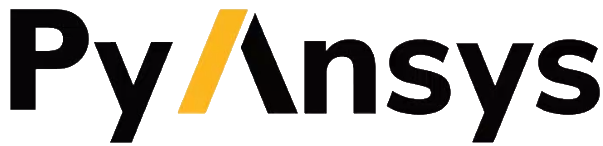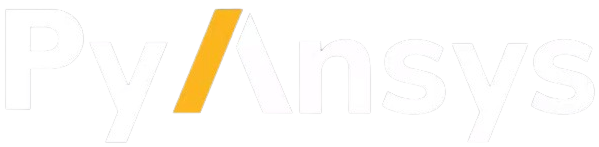DPF Server#
DPF provides numerical simulation users and engineers with a toolbox for accessing and transforming simulation data. With DPF, you can perform complex preprocessing or postprocessing of large amounts of simulation data within a simulation workflow.
The DPF Server is packaged within the Ansys installer in Ansys 2021 R1 and later.
It is also available as a standalone package that contains all the necessary files to run, enabling DPF capabilities. The standalone DPF Server is available on the DPF Pre-Release page of the Ansys Customer Portal. The first standalone version of DPF Server available is 6.0 (2023 R2).
The sections on this page describe how to install and use a standalone DPF Server.
For a brief overview on using PyDPF, see Getting started.
For more information on DPF and its use, see User guide.
Install DPF Server#
Download the
ansys_dpf_server_win_v2025.1.pre0.ziporansys_dpf_server_lin_v2025.1.pre0.zipfile as appropriate.Unzip the package.
Optional: download any other plugin ZIP file as appropriate and unzip the package. For example, to access the
compositesplugin for Linux, downloadansys_dpf_composites_lin_v2025.1.pre0.zipand unzip the package in the same location asansys_dpf_server_lin_v2025.1.pre0.zip.Change to the root folder (
ansys_dpf_server_win_v2025.1.pre0) of the unzipped package.In a Python environment, run this command:
pip install -e .
As detailed in licensing, a standalone DPF Server is protected using the license terms specified in the
DPFPreviewLicenseAgreement file, which is available on the DPF Pre-Release page
of the Ansys Customer Portal.
To accept these terms, you must set this environment variable:
ANSYS_DPF_ACCEPT_LA=Y
To use licensed DPF capabilities you must set the
ANSYSLMD_LICENSE_FILE environment variable to point to a valid local or remote license
following indications in Configure licensing.
Use DPF Server#
DPF Server is protected using the license terms specified in the
DPFPreviewLicenseAgreement file, which is available on the DPF Pre-Release page
of the Ansys Customer Portal.
Run DPF Server with PyDPF#
PyDPF-Core is a Python client API communicating with a DPF Server, either through the network using gRPC or directly in the same process. PyDPF-Post is a Python module for postprocessing based on PyDPF-Core.
Both PyDPF-Core and PyDPF-Post can be used with the DPF Server. Installation instructions for PyDPF-Core are available in the PyDPF-Core Getting started. Installation instructions for PyDPF-Post are available in the PyDPF-Post Getting started.
With PyDPF-Core and PyDPF-Post, the first creation of most DPF entities starts a DPF Server with the current default configuration and context. For example, the following code automatically starts a DPF Server behind the scenes:
from ansys.dpf import core as dpf
data_sources = dpf.DataSources()
With PyDPF-Core, you can also explicitly start a DPF Server using this code:
from ansys.dpf import core as dpf
server = dpf.start_local_server()
To start a DPF Server from outside a Python environment, you can also use the execution script provided with your DPF Server package.
On Windows, start the DPF Server by running the Ans.Dpf.Grpc.bat file in the unzipped package.
On Linux, start the DPF Server by running the Ans.Dpf.Grpc.sh file in the unzipped package.
Manage multiple DPF Server installations#
PyDPF automatically starts a local instance of a DPF Server when you run a method requiring a
connection to a server, or when you use the start_local_server() method.
The start_local_server() method allows you to choose, if necessary, which DPF Server installation
to use thanks to its ansys_path argument.
PyDPF otherwise follows the logic below to automatically detect and choose which locally installed
version of DPF Server to run:
It uses the
ANSYS_DPF_PATHenvironment variable in priority if set and targeting a valid path to a DPF Server installation.It then checks the currently active Python environment for any installed standalone DPF Server, and uses the latest version available.
It then checks for
AWP_ROOTXXXenvironment variables, which are set by the Ansys installer, and uses the latest version available.It then raises an error if all of the preceding steps failed to return a valid path to a DPF Server installation.
Run DPF Server in a Docker container#
DPF Server can be run in a Docker container.
Along with the
ansys_dpf_server_lin_v2025.1.pre0.zipfile mentioned earlier in Install DPF Server, download theDockerfilefile.Optional: download any other plugin ZIP file as appropriate. For example, to access the
compositesplugin for Linux, downloadansys_dpf_composites_lin_v2025.1.pre0.zip.Copy all the ZIP files and the
Dockerfilefile into a folder.Navigate into the folder used in the previous step.
To build the DPF Docker container, run the following command:
docker build . -t dpf-core:v2025.1.pre0 --build-arg DPF_VERSION=251
To run the DPF Docker container, license it. For more information, see DPF Preview License Agreement.
Run DPF Server in Secure mode with mTLS#
Warning
Starting with Ansys 2026 R1 (DPF 2026.1.0, kernel version 11.0) and PyDPF-Core 0.15.0, DPF Server gRPC connections default to using authenticated mTLS Transport.
This change is also brought by service packs for the following older Ansys versions:
Ansys 2025 R2 SP03
Ansys 2025 R1 SP04
Ansys 2024 R2 SP05
Note
The default client-server communication mode being InProcess, this change only impacts users connecting to a remote DPF Server over gRPC.
Both client and server now require mTLS certificates to establish a gRPC connection.
The location to the mTLS certificates can be set using an environment variable ANSYS_GRPC_CERTIFICATES.
More information on the generation of certificates can be read on Generating certificates for mTLS.
This environment variable must be set both on the server machine and on the client machine when working remotely.
The mTLS Transport mode can be disabled by setting DPF_DEFAULT_GRPC_MODE to insecure both client-side and server-side.
This allows to fall back to the previous behavior when using gRPC communication.