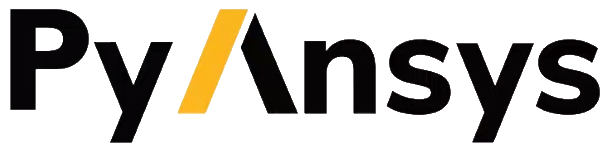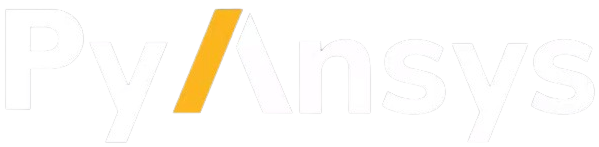DPF XML files#
This page describes the DataProcessingCore.xml and Plugin.xml XML files
provided with DPF. These XML files work on both Linux and Windows
because they contain content for both of these operating systems.
These XML files must be located alongside the plugin DLL files on Windows or SO files on Linux.
DataProcessingCore.xml file#
The DataProcessingCore.xml file provides for configuring the plugins to load.
Here is the content of this XML file:
<?xml version="1.0"?>
<DPF version="1.0">
<Environment>
<Linux>
<ANSYS_ROOT_FOLDER>/usr/local/ansys_inc/v222</ANSYS_ROOT_FOLDER>
</Linux>
<Windows>
<ANSYS_ROOT_FOLDER>E:\ANSYSDev\ANSYS Inc\v222</ANSYS_ROOT_FOLDER>
</Windows>
</Environment>
<DefaultPlugins>
<Linux>
<native>
<Path>libAns.Dpf.Native.so</Path>
<Loader>LoadOperators</Loader>
<UsePluginXml>false</UsePluginXml>
</native>
</Linux>
<Windows>
<Debug>
<native>
<Path>$(THIS_XML_FOLDER)\Ans.Dpf.NativeD.dll</Path>
<Loader>LoadOperators</Loader>
</native>
</Debug>
<Release>
<native>
<Path>Ans.Dpf.Native.dll</Path>
<Loader>LoadOperators</Loader>
</native>
<fem_utils>
<Path>$(THIS_XML_FOLDER)\Ans.Dpf.FEMUtils.dll</Path>
<Loader>LoadOperators</Loader>
<UsePluginXml>true</UsePluginXml>
</fem_utils>
</Release>
</Windows>
</DefaultPlugins>
</DPF>
In this XML file, some of the elements are optional, and many of the elements have Linux-specific versus Windows-specific child elements.
Caution
To ensure that DPF operates correctly, modify this XML file carefully. All paths specified in this XML file must adhere to the path conventions of the respective operating system. For Linux paths, use forward slashes (/). For Windows paths, use backward slashes (\).
<Environment> element#
The <Environment> element is used only for defining the root folder
of the Ansys software. Its child <ANSYS_ROOT_FOLDER> elements can
define the root folders for Ansys software installed on Linux and on Windows.
The path for the root folder ends with Ansys version information, v###,
where ### is the three-digit format for the installed version. For example,
on Windows, the path for the root folder for Ansys 2022 R2 likely ends with
\ANSYS Inc\v222.
The ANSYS_ROOT_FOLDER element defines a variable
that can be used in the other XML files. For example, you might use it to find required
third-party software.
If the ANSYS_ROOT_FOLDER element is not defined in the DataProcessing.xml
file, an attempt is made to
find the root folder relative to the DataProcessingCore DLL or SO file. This
works only if the DataProcessingCore.xml file is located in its default
location.
If the ANSYS_ROOT_FOLDER element is still not defined, the root folder is
determined by reading the AWP_ROOT### environment variable specific to your
installed Ansys version. For example, if you are using Ansys 2022 R2, it looks
for the AWP_ROOT222 environment variable to find the root folder.
ANSYS_ROOT_FOLDER is not an environment variable and cannot be set accordingly.
<DefaultPlugin> element#
The <DefaultPlugin> element defines the plugins to load. The <Linux> or
<Windows> child element contains the operating system for the plugins defined
in the child elements.
The <native> element defines DPF native operators. The further subdividing of
plugins into <Debug> or <Release> elements is optional. The <Debug>
element, for example, would only be used with a debug version of the
DataProcessingCore DLL or SO file.
The element names for plugins, such as <native> and <fem_utils>, are used as
keys when loading plugins. Each plugin must have a unique key.
The element for each plugin has child elements:
<Path>: Contains the location of the plugin to load. The normal mechanism that the operating system uses to find a DLL or SO file is used. The DLL file could be in the Windows path, or the SO file could be in the LinuxLD_LIBRARY_PATHsystem environment variable.<Loader>: Contains how the plugin is loaded. OnlyLoadOperatorsis supported. It loads all operators within the plugin.<UsePluginXml>: Contains atrueorfalsevalue that indicates whether to use thePLUGIN.XMLfile defined in the next element to load the plugin. This element is optional. The default value istrue.
To provide an absolute path to a plugin, you can use these predefined variables:
ANSYS_ROOT_FOLDER, which is described in the preceding section.THIS_XML_FOLDER, which defines the location of where the current XML file is located. In this case, it defines the location of theDataProcessingCore.xmlfile.
You can also use any other environment variable. For example, if you always have your
plugins in a folder defined by a MY_PLUGINS environment variable, you could use
it in the XML file.
You specify environment variables in the same way as the ANSYS_ROOT_FOLDER
or THIS_XML_FOLDER variable. They are defined as $(…).
In the Ansys installation, the default DataProcessingCore.xml file is located
next to the DataProcessingCore DLL or SO file. If you want to use a different
one, you can initialize DPF using a specific DataProcessingCore.xml file.
Plugin.xml file#
The Plugin.xml file allows you to configure a specific environment for loading a
plugin.
Here is the content of this XML file:
<?xml version="1.0"?>
<DPF version="1.0">
<Environment>
<Linux>
<LD_LIBRARY_PATH>$(ANSYS_ROOT_FOLDER)/aisol/dll/linx64:$(ANSYS_ROOT_FOLDER)/aisol/lib/linx64:$(ANSYS_ROOT_FOLDER)/tp/IntelMKL/2020.0.166/linx64/lib/intel64:$(LD_LIBRARY_PATH)</LD_LIBRARY_PATH>
</Linux>
<Windows>
<MY_FOLDER>c:\temp</MY_FOLDER>
<PATH>$(ANSYS_ROOT_FOLDER)\aisol\bin\winx64;$(ANSYS_ROOT_FOLDER)\tp\IntelMKL\2020.0.166\winx64;$(ANSYS_ROOT_FOLDER)\tp\IntelCompiler\2019.5.281\winx64;$(MY_FOLDER);$(PATH)</PATH>
</Windows>
</Environment>
</DPF>
The <Environment> element within this XML file is defined the same way
as the DataProcessingCore.xml file.
Any environment variables that are defined or used have the values at the time that they are defined or used. You can effectively define a variable multiple times and keep appending it.