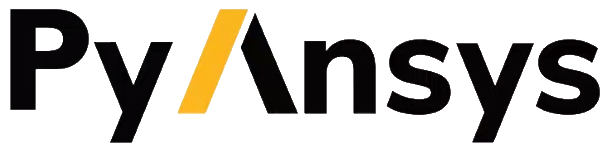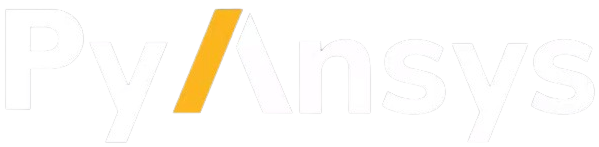Contributing as a user#
Users can contribute in a variety of ways, such as reporting bugs, requesting new features, testing in-development features, starting discussions, answering questions, and sharing their work with the community.
Found a bug? Report it here.
Got an idea for a new feature? Share it!
Anxious to try out a new feature? Here’s how you can do it.
Want to discuss something? Start a discussion here.
Help others by answering their questions.
Share your work with the community.
View project documentation.
Report bugs#
If you encounter a bug or an issue while using the project, please report it. Your feedback helps to identify problems.
First, search the PyDPF-Core issues to see if the issue has already been reported.
If it hasn’t been reported, create a new issue in PyDPF-Core issues using the
🐞 bugtemplate:Include a clear description of the problem.
Provide steps to reproduce the issue.
Mention the version of the project you’re using.
Include screenshots or logs if possible.
Request a new feature#
Do you have an idea for a new feature or an improvement? Your suggestions are welcome.
You can request a new feature by creating an issue in the PyDPF-Core issues
board using the 💡 New feature template.
Test a new feature#
It is possible to test a new feature before it is officially released.
To do so, you can install PyDPF-Core from the source code by following the steps below.
Clone the repository#
Clone the latest version of PyDPF-Core by running this code:
git clone https://github.com/ansys/pydpf-core
Install PyDPF-Core for users#
Installing the latest version of PyDPF-Core allows you to test latest features as they are being developed without having to wait for releases.
To do so, by following the steps below.
Virtual environment#
First, set up a new virtual environment.
Start by navigating to the project’s root directory by running:
cd pydpf-core
Then, create a new virtual environment named .venv to isolate your system’s
Python environment by running:
python -m venv .venv
Finally, activate this environment by running:
.venv\Scripts\activate.bat
.venv\Scripts\Activate.ps1
source .venv/bin/activate
Latest version installation#
Now, install PyDPF-Core in editable mode by running:
python -m pip install .
Verify the installation by checking the version of the library:
from ansys.dpf.core import __version__
print(f"PyDPF-Core version is {__version__}")
>>> PyDPF-Core version is 0.14.3.dev0
Start a discussion#
Complex topics may require a discussion. Whether you want to know how to use PyDPF-Core for solving your specific problem or you have a suggestion for a new feature, a discussion is a good place to start.
You can open a new discussion in the PyDPF-Core discussions section.
Answer questions#
Another great way to contribute is to help others by answering their questions. Maintain a positive and constructive attitude while answering questions.
If you do not know the answer, you can still help by pointing the person in the right direction.
To discover how you can help see the PyDPF-Core discussions.
View documentation#
Documentation for the latest stable release of PyDPF-Core is hosted at PyDPF-Core Documentation.
In the upper right corner of the documentation’s title bar, there is an option for switching from viewing the documentation for the latest stable release to viewing the documentation for the development version or previously released versions.