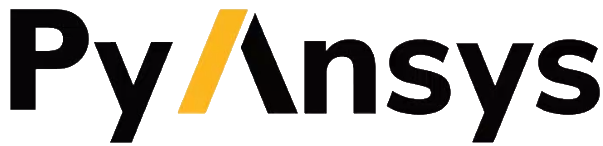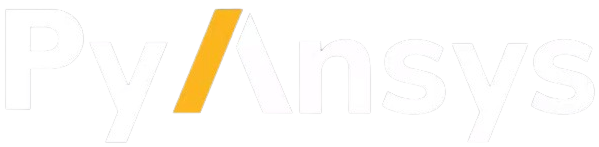Import a result file in DPF#
MAPDL LS-DYNA FLUENT CFX
This tutorial shows how to import a result file in DPF.
There are two approaches to import a result file in DPF:
Note
The Model extracts a large amount of information by default (results, mesh and analysis data).
If using this helper takes a long time for processing the code, mind using a DataSources object
and instantiating operators directly with it.
Download tutorial as Python script
Download tutorial as Jupyter notebook
Define the result file path#
Both approaches need a file path to be defined. For this tutorial, you can use a result file available in
the Examples module.
# Import the ``ansys.dpf.core`` module
from ansys.dpf import core as dpf
# Import the examples module
from ansys.dpf.core import examples
# Import the operators module
from ansys.dpf.core import operators as ops
# Define the .rst result file path
result_file_path_11 = examples.find_static_rst()
# Define the modal superposition harmonic analysis (.mode, .rfrq and .rst) result files paths
result_file_path_12 = examples.download_msup_files_to_dict()
# Print the result files paths
print("Result file path 11:", "\n",result_file_path_11, "\n")
print("Result files paths 12:", "\n",result_file_path_12, "\n")
Result file path 11:
D:\a\pydpf-core\pydpf-core\.tox\doc-html\Lib\site-packages\ansys\dpf\core\examples\result_files\static.rst
Result files paths 12:
{'rfrq': 'D:\\a\\pydpf-core\\pydpf-core\\.tox\\doc-html\\Lib\\site-packages\\ansys\\dpf\\core\\examples\\result_files\\msup\\file.rfrq', 'mode': 'D:\\a\\pydpf-core\\pydpf-core\\.tox\\doc-html\\Lib\\site-packages\\ansys\\dpf\\core\\examples\\result_files\\msup\\file.mode', 'rst': 'D:\\a\\pydpf-core\\pydpf-core\\.tox\\doc-html\\Lib\\site-packages\\ansys\\dpf\\core\\examples\\result_files\\msup\\file.rst'}
# Import the ``ansys.dpf.core`` module
from ansys.dpf import core as dpf
# Import the examples module
from ansys.dpf.core import examples
# Import the operators module
from ansys.dpf.core import operators as ops
# Define the .d3plot result files paths
result_file_path_21 = examples.download_d3plot_beam()
# Define the .binout result file path
result_file_path_22 = examples.download_binout_matsum()
# Print the result files paths
print("Result files paths 21:", "\n",result_file_path_21, "\n")
print("Result file path 22:", "\n",result_file_path_22, "\n")
Result files paths 21:
['D:\\a\\pydpf-core\\pydpf-core\\.tox\\doc-html\\Lib\\site-packages\\ansys\\dpf\\core\\examples\\result_files\\d3plot_beam\\d3plot', 'D:\\a\\pydpf-core\\pydpf-core\\.tox\\doc-html\\Lib\\site-packages\\ansys\\dpf\\core\\examples\\result_files\\d3plot_beam\\d3plot01', 'D:\\a\\pydpf-core\\pydpf-core\\.tox\\doc-html\\Lib\\site-packages\\ansys\\dpf\\core\\examples\\result_files\\d3plot_beam\\d3plot02', 'D:\\a\\pydpf-core\\pydpf-core\\.tox\\doc-html\\Lib\\site-packages\\ansys\\dpf\\core\\examples\\result_files\\d3plot_beam\\file.actunits']
Result file path 22:
D:\a\pydpf-core\pydpf-core\.tox\doc-html\Lib\site-packages\ansys\dpf\core\examples\result_files\binout\binout_matsum
# Import the ``ansys.dpf.core`` module
from ansys.dpf import core as dpf
# Import the examples module
from ansys.dpf.core import examples
# Import the operators module
from ansys.dpf.core import operators as ops
# Define the project .flprj result file path
result_file_path_31 = examples.download_fluent_axial_comp()["flprj"]
# Define the CFF .cas.h5/.dat.h5 result files paths
result_file_path_32 = examples.download_fluent_axial_comp()
# Print the result files paths
print("Result file path 31:", "\n",result_file_path_31, "\n")
print("Result files paths 32:", "\n",result_file_path_32, "\n")
Result file path 31:
D:\a\pydpf-core\pydpf-core\.tox\doc-html\Lib\site-packages\ansys\dpf\core\examples\result_files\fluent-axial_comp\axial_comp_reduced.flprj
Result files paths 32:
{'flprj': 'D:\\a\\pydpf-core\\pydpf-core\\.tox\\doc-html\\Lib\\site-packages\\ansys\\dpf\\core\\examples\\result_files\\fluent-axial_comp\\axial_comp_reduced.flprj', 'cas': ['D:\\a\\pydpf-core\\pydpf-core\\.tox\\doc-html\\Lib\\site-packages\\ansys\\dpf\\core\\examples\\result_files\\fluent-axial_comp\\axial_comp-1-01438.cas.h5', 'D:\\a\\pydpf-core\\pydpf-core\\.tox\\doc-html\\Lib\\site-packages\\ansys\\dpf\\core\\examples\\result_files\\fluent-axial_comp\\axial_comp-1-01439.cas.h5', 'D:\\a\\pydpf-core\\pydpf-core\\.tox\\doc-html\\Lib\\site-packages\\ansys\\dpf\\core\\examples\\result_files\\fluent-axial_comp\\axial_comp-1-01440.cas.h5'], 'dat': ['D:\\a\\pydpf-core\\pydpf-core\\.tox\\doc-html\\Lib\\site-packages\\ansys\\dpf\\core\\examples\\result_files\\fluent-axial_comp\\axial_comp-1-01438.dat.h5', 'D:\\a\\pydpf-core\\pydpf-core\\.tox\\doc-html\\Lib\\site-packages\\ansys\\dpf\\core\\examples\\result_files\\fluent-axial_comp\\axial_comp-1-01439.dat.h5', 'D:\\a\\pydpf-core\\pydpf-core\\.tox\\doc-html\\Lib\\site-packages\\ansys\\dpf\\core\\examples\\result_files\\fluent-axial_comp\\axial_comp-1-01440.dat.h5']}
# Import the ``ansys.dpf.core`` module
from ansys.dpf import core as dpf
# Import the examples module
from ansys.dpf.core import examples
# Import the operators module
from ansys.dpf.core import operators as ops
# Define the project .res result file path
result_file_path_41 = examples.download_cfx_mixing_elbow()
# Define the CFF .cas.cff/.dat.cff result files paths
result_file_path_42 = examples.download_cfx_heating_coil()
# Print the result files paths
print("Result file path 41:", "\n",result_file_path_41, "\n")
print("Result files paths 42:", "\n",result_file_path_42, "\n")
Result file path 41:
D:\a\pydpf-core\pydpf-core\.tox\doc-html\Lib\site-packages\ansys\dpf\core\examples\result_files\cfx-mixing_elbow\InjectMixer.res
Result files paths 42:
{'cas': 'D:\\a\\pydpf-core\\pydpf-core\\.tox\\doc-html\\Lib\\site-packages\\ansys\\dpf\\core\\examples\\result_files\\cfx-heating_coil\\def.cas.cff', 'dat': 'D:\\a\\pydpf-core\\pydpf-core\\.tox\\doc-html\\Lib\\site-packages\\ansys\\dpf\\core\\examples\\result_files\\cfx-heating_coil\\def.dat.cff'}
Use a DataSources#
The DataSources object manages paths to their files. Use this object to declare data
inputs for PyDPF-Core APIs.
a) `.rst` result file
Create the DataSources object and give the path to the result file to the ‘result_path’ argument.
# Create the DataSources object
# Use the ``result_path`` argument and give the result file path
ds_11 = dpf.DataSources(result_path=result_file_path_11)
b) `.mode`, `.rfrq` and `.rst` result files
In the modal superposition, modal coefficients are multiplied by mode shapes (of a previous modal analysis) to analyse a structure under given boundary conditions in a range of frequencies. Doing this expansion “on demand” in DPF instead of in the solver reduces the size of the result files.
The expansion is recursive in DPF: first the modal response is read. Then, upstream mode shapes are found in
the DataSources, where they are read and expanded. Upstream refers to a source that provides data to a
particular process.
To create a recursive workflow add the upstream DataSources object, that contains the upstream
data files, to the main DataSources object.
# Create the main DataSources object
ds_12 = dpf.DataSources()
# Define the main result file path
ds_12.set_result_file_path(filepath=result_file_path_12["rfrq"], key='rfrq')
# Create the upstream DataSources object with the main upstream file path
upstream_ds_12 = dpf.DataSources(result_path=result_file_path_12["mode"])
# Add the additional upstream file path to the upstream DataSources object
upstream_ds_12.add_file_path(filepath=result_file_path_12["rst"])
# Add the upstream DataSources to the main DataSources object
ds_12.add_upstream(upstream_data_sources=upstream_ds_12)
a) `.d3plot` result file
The d3plot file does not contain information related to units. In this case, as the
simulation was run through Mechanical, a file.actunits file is produced. If this
file is supplemented in the DataSources, the units will be correctly fetched for all
results in the file as well as for the mesh.
Thus, we must use the set_result_file_path() and the add_file_path() methods to add the main
and the additional result file to the DataSources object.
# Create the DataSources object
ds_21 = dpf.DataSources()
# Define the main result file path
ds_21.set_result_file_path(filepath=result_file_path_21[0], key="d3plot")
# Add the additional file path related to the units
ds_21.add_file_path(filepath=result_file_path_21[3], key="actunits")
b) `.binout` result file
The extension key `.binout` is not explicitly specified in the result file. Thus, we use
the set_result_file_path() method and give the extension key to the ‘key’ argument to correctly
add the result file path to the DataSources object.
# Create the DataSources object
ds_22 = dpf.DataSources()
# Define the path to the result file
# Use the ``key`` argument and give the file extension key
ds_22.set_result_file_path(filepath=result_file_path_22, key="binout")
a) `.flprj` result file
Create the DataSources object and give the path to the result file to the ‘result_path’ argument.
# Create the DataSources object
# Use the ``result_path`` argument and give the result file path
ds_31 = dpf.DataSources(result_path=result_file_path_31)
b) `.cas.h5`, `.dat.h5` result files
Here, we have a main and an additional result file with two extensions keys.
Thus, you must use the set_result_file_path() and the add_file_path() methods to add the main and
additional result file to the DataSources object and explicitly give the first extension key to
their ‘key’ argument.
# Create the DataSources object
ds_32 = dpf.DataSources()
# Define the path to the main result file
# Use the ``key`` argument and give the first extension key
ds_32.set_result_file_path(filepath=result_file_path_32['cas'][0], key="cas")
# Add the additional result file path to the DataSources
# Use the ``key`` argument and give the first extension key
ds_32.add_file_path(filepath=result_file_path_32['dat'][0], key="dat")
a) `.res` result file
Create the DataSources object and give the path to the result file to the ‘result_path’ argument.
# Create the DataSources object
# Use the ``result_path`` argument and give the result file path
ds_41 = dpf.DataSources(result_path=result_file_path_41)
b) `.cas.cff`, `.dat.cff` result files
Here, we have a main and an additional result file with two extensions keys.
Thus, you must use the set_result_file_path() and the add_file_path() methods to add the main and
additional result file to the DataSources object. Also, you must explicitly give the first extension keys to
the ‘key’ argument.
# Create the DataSources object
ds_42 = dpf.DataSources()
# Define the path to the main result file
# Use the ``key`` argument and give the first extension key
ds_42.set_result_file_path(filepath=result_file_path_42["cas"], key="cas")
# Add the additional result file path to the DataSources
# Use the ``key`` argument and give the first extension key
ds_42.add_file_path(filepath=result_file_path_42["dat"], key="dat")
Use a Model#
The Model class creates and evaluates common readers for the files it is given,
such as a mesh provider, a result info provider, and a streams provider.
It provides dynamically built methods to extract the results available in the files, as well as many shortcuts
to facilitate exploration of the available data.
To create a Model you can provide to the ‘data_sources’ argument.:
The result file path, in the case you are working with a single result file that has an explicit extension key;
A
DataSourcesobject.
a) `.rst` result file
# Create the model with the result file path
model_11 = dpf.Model(data_sources=result_file_path_11)
# Create the model with the DataSources object
model_12 = dpf.Model(data_sources=ds_11)
b) `.mode`, `.rfrq` and `.rst` result files
# Create the model with the DataSources object
model_13 = dpf.Model(data_sources=ds_12)
a) `.d3plot` result file
# Create the model with the DataSources object
model_21 = dpf.Model(data_sources=ds_21)
b) `.binout` result file
# Create the model with the DataSources object
model_22 = dpf.Model(data_sources=ds_22)
a) `.flprj` result file
# Create the model with the result file path
model_31 = dpf.Model(data_sources=result_file_path_31)
# Create the model with the DataSources object
model_32 = dpf.Model(data_sources=ds_31)
b) `.cas.h5`, `.dat.h5` result files
# Create the model with the DataSources object
model_33 = dpf.Model(data_sources=ds_32)
a) `.res` result file
# Create the model with the result file path
model_41 = dpf.Model(data_sources=result_file_path_41)
# Create the model with the DataSources object
model_42 = dpf.Model(data_sources=ds_41)
b) `.cas.cff`, `.dat.cff` result files
# Create the model with the DataSources object
model_43 = dpf.Model(data_sources=ds_42)