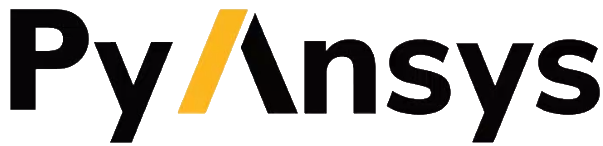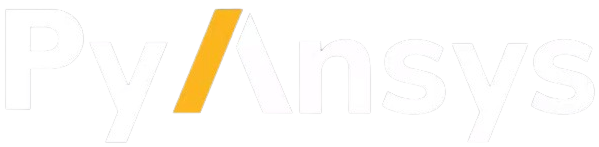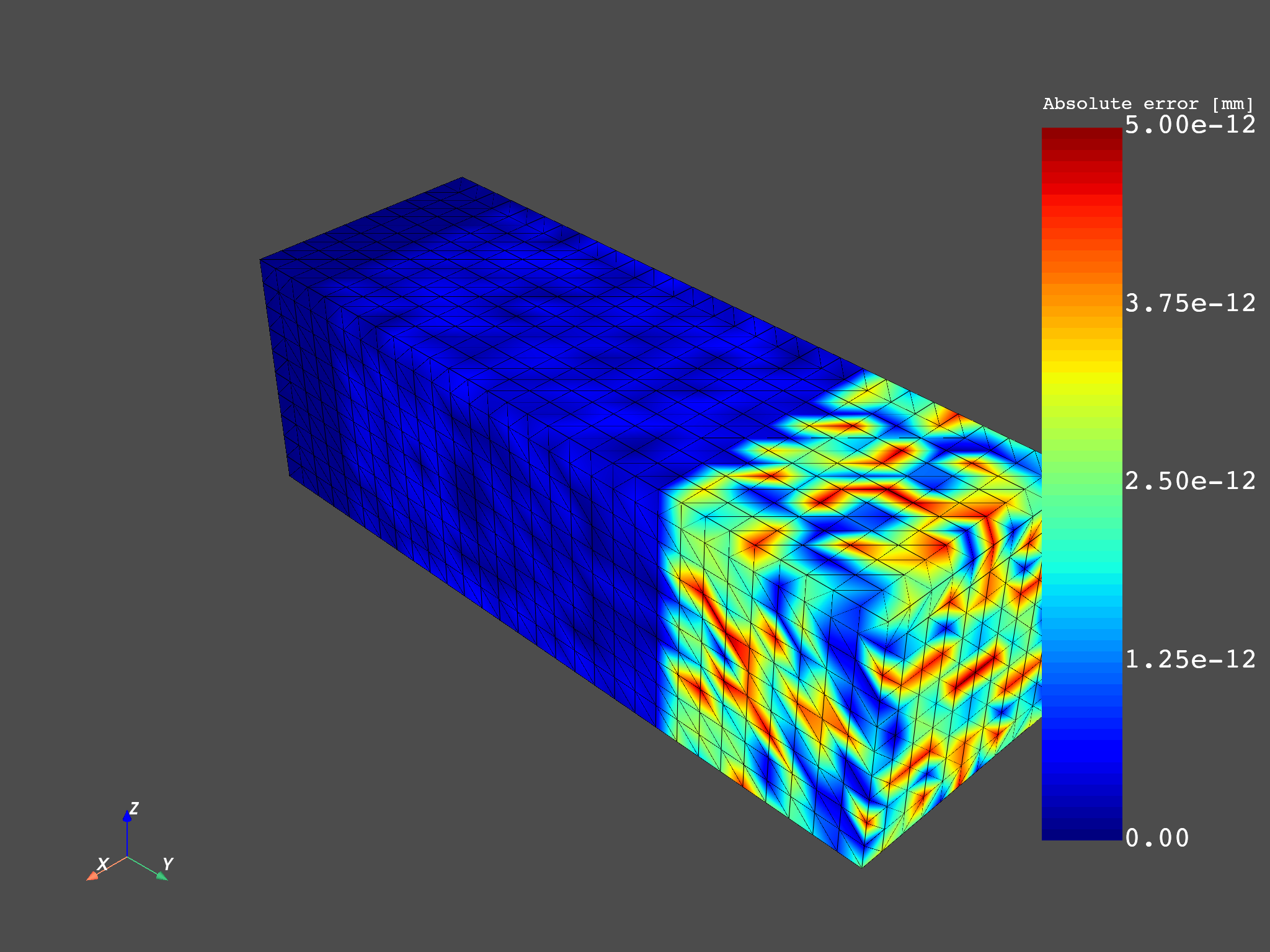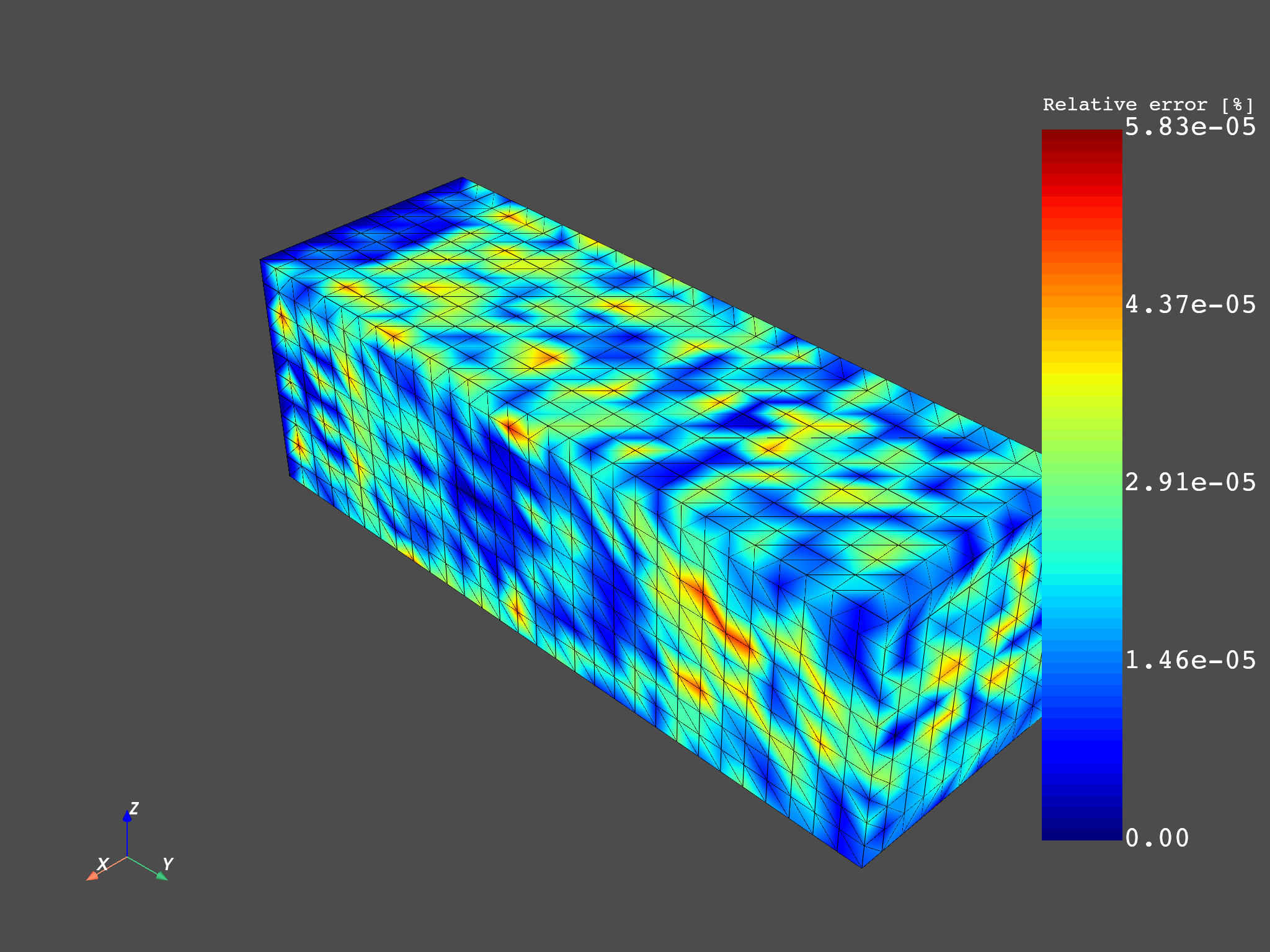Note
Go to the end to download the full example code.
Working with a result file#
This example shows how to write and upload files on the server machine and then download them back on the client side. The resulting fields container is then exported to a CSV file.
Load a model from the DPF-Core examples:
ansys.dpf.core module.
from ansys.dpf import core as dpf
from ansys.dpf.core import examples
model = dpf.Model(examples.find_simple_bar())
mesh = model.metadata.meshed_region
Get and plot the fields container for the result#
Get the fields container for the result and plot it so you can compare it later:
displacement_operator = model.results.displacement()
fc_out = displacement_operator.outputs.fields_container()
mesh.plot(fc_out)
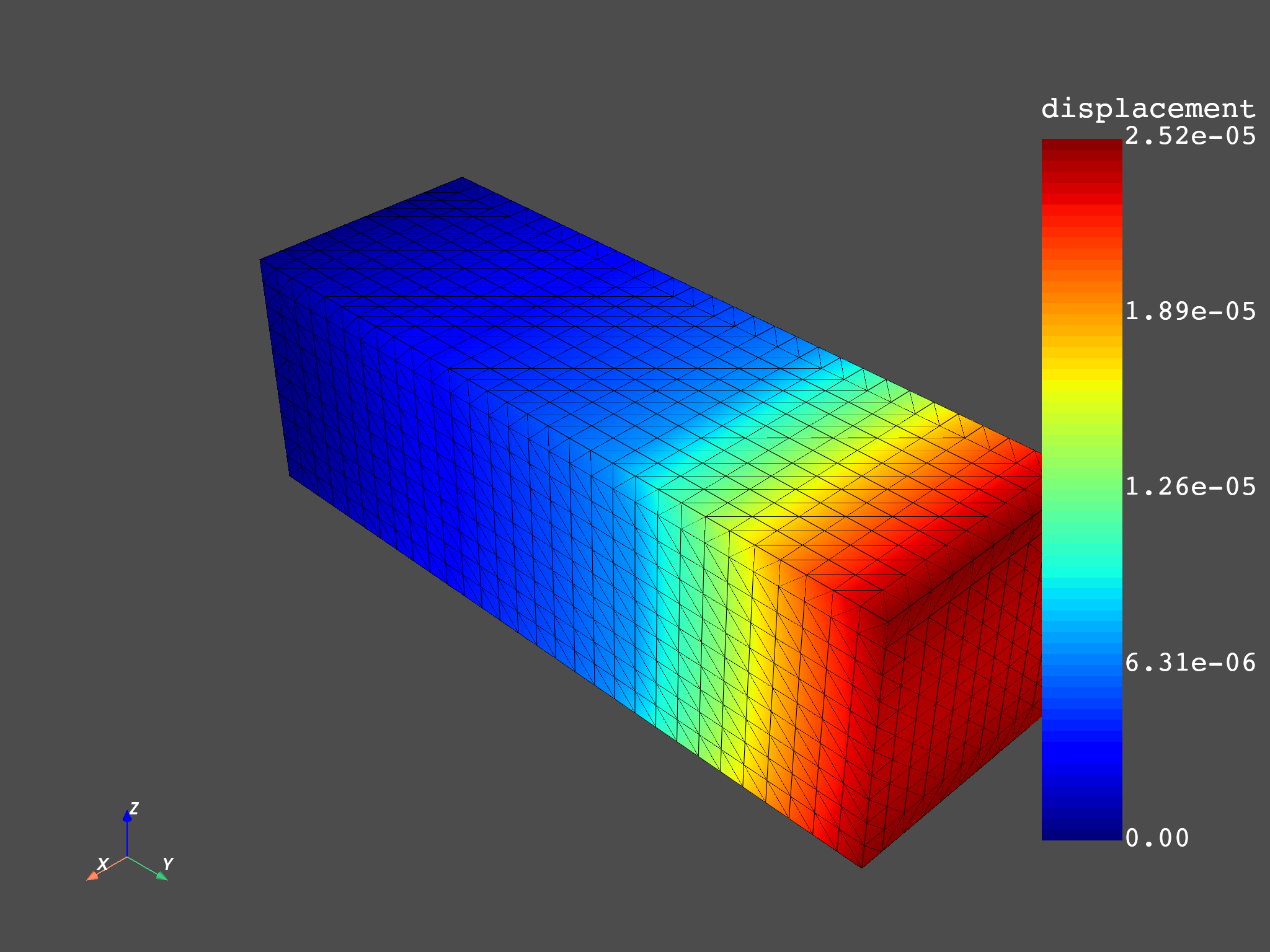
(None, <pyvista.plotting.plotter.Plotter object at 0x000001DDA127A390>)
Export result#
Export the fields container in the CSV format:
from pathlib import Path
csv_file_name = "simple_bar_fc.csv"
# Define an output path for the resulting .csv file
if not dpf.SERVER.local_server:
# Define it server-side if using a remote server
tmp_dir_path = dpf.core.make_tmp_dir_server(dpf.SERVER)
server_file_path = Path(dpf.path_utilities.join(tmp_dir_path, csv_file_name))
else:
server_file_path = Path.cwd() / csv_file_name
# Perform the export to csv on the server side
export_csv_operator = dpf.operators.serialization.field_to_csv()
export_csv_operator.inputs.field_or_fields_container.connect(fc_out)
export_csv_operator.inputs.file_path.connect(server_file_path)
export_csv_operator.run()
Download CSV result file#
Download the file simple_bar_fc.csv:
if not dpf.SERVER.local_server:
downloaded_client_file_path = Path.cwd() / "simple_bar_fc_downloaded.csv"
dpf.download_file(server_file_path, downloaded_client_file_path)
else:
downloaded_client_file_path = server_file_path
Load CSV result file as operator input#
Load the fields container contained in the CSV file as an operator input:
my_data_sources = dpf.DataSources(server_file_path)
import_csv_operator = dpf.operators.serialization.csv_to_field()
import_csv_operator.inputs.data_sources.connect(my_data_sources)
server_fc_out = import_csv_operator.outputs.fields_container()
mesh.plot(server_fc_out)
# Remove file to avoid polluting.
downloaded_client_file_path.unlink()
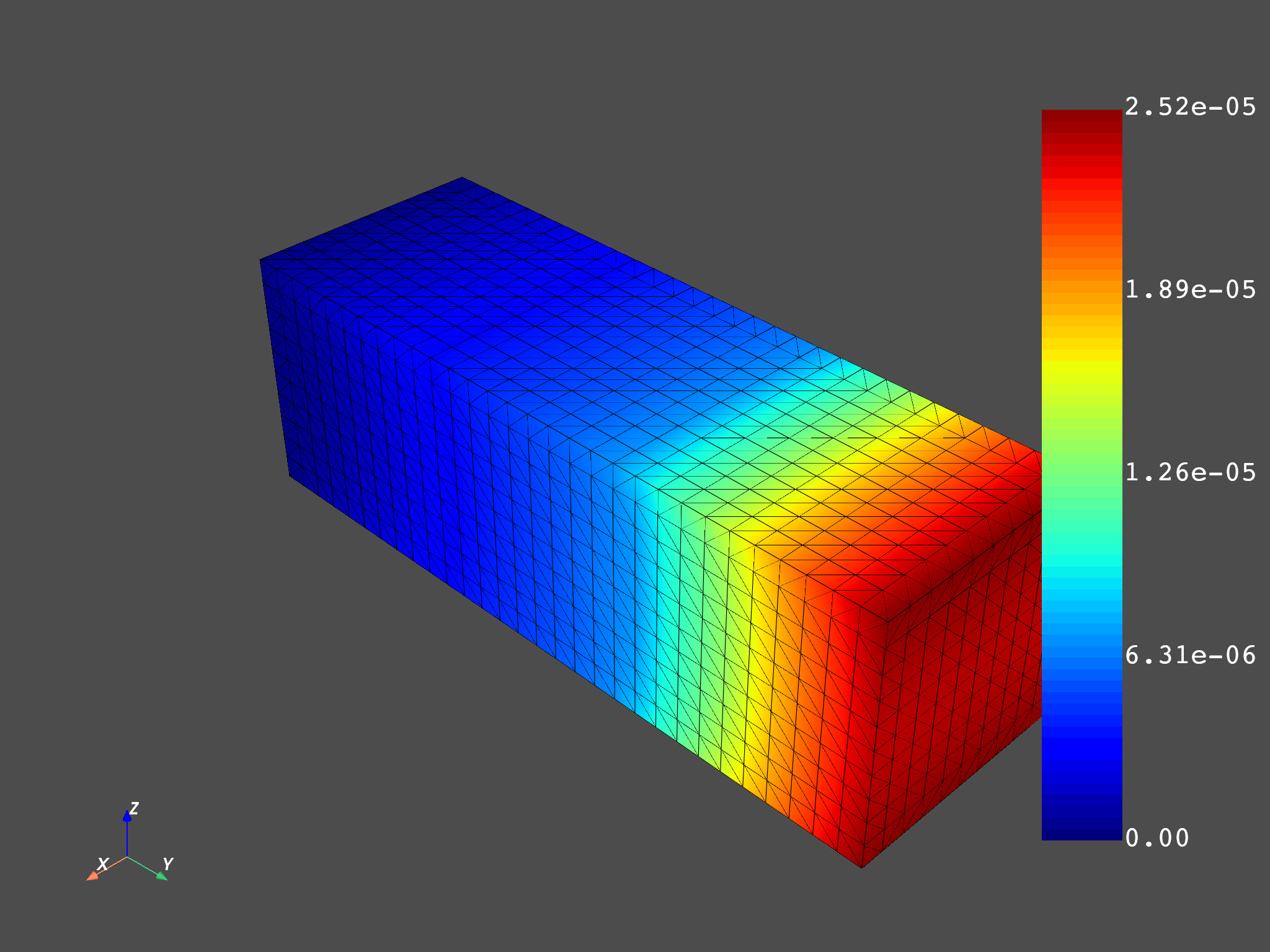
Make operations over the fields container#
Use this fields container to get the minimum displacement:
min_max_op = dpf.operators.min_max.min_max_fc()
min_max_op.inputs.fields_container.connect(server_fc_out)
min_field = min_max_op.outputs.field_min()
min_field.data
DPFArray([[-8.202171e-07, -6.265107e-06, -2.444680e-05]])
Compare the original and the new fields container#
Subtract the two fields and plot an error map:
abs_error = (fc_out - server_fc_out).eval()
divide = dpf.operators.math.component_wise_divide()
divide.inputs.fieldA.connect(fc_out - server_fc_out)
divide.inputs.fieldB.connect(fc_out)
scale = dpf.operators.math.scale()
scale.inputs.field.connect(divide)
scale.inputs.weights.connect(100.0)
rel_error = scale.eval()
Plot both absolute and relative error fields#
Note that the absolute error is bigger where the displacements are
bigger, at the tip of the geometry.
Instead, the relative error is similar across the geometry since we
are dividing by the displacements fc_out.
Both plots show errors that can be understood as zero due to machine precision
(1e-12 mm for the absolute error and 1e-5% for the relative error).
mesh.plot(abs_error, scalar_bar_args={"title": "Absolute error [mm]"})
mesh.plot(rel_error, scalar_bar_args={"title": "Relative error [%]"})
(None, <pyvista.plotting.plotter.Plotter object at 0x000001DD9DC0BA10>)
Total running time of the script: (0 minutes 19.820 seconds)