Overview of Data Processing Framework
Advantages
- Computation efficiency
- DPF is a modern framework and it has been developed by taking advantages of new hardware architectures. Due to continued development, new capabilities are frequently added.
- Genericity
- DPF is physic agnostic. Therefore, its use is not limited to a particular field.
- Extensibility and Customization
- DPF is developed around two entities, one for the data (field) and one for the operation (operator). Each DPF capability is developed through operators, allowing componentization of the framework. DPF is also plugin based so adding new features or handling new formats is fast and easy. With componentization, plugins, and DPF scripting, you can add your own capabilities and link your existing work with DPF.
How to transform the data
Operator
The Operator is the main object used to create, transform and stream the data. It can be seen as an integrated circuit in electronics with a range of pins in input and in output. When the operator is evaluated, it will process the input information to compute its output with respect to its description. The operator is made of:
Inputs: the input pins allow the user to pass on his data to the operator. Dpf data container types, standard types or operators' outputs can be connected on the input pins (connecting an operator output to another operator input doesn't evaluate this input operator). The inputs allow the user to choose the time/frequencies on which to evaluate a result, to specify the files where to find a result, to provide a field on which he wants an operation to be computed... Optional input pins allow to customize even more the operator outputs. Here is some of the most common pins:
Configurations: with configurations the user can optionally choose how the operator will run. This is an advanced feature used for deep customization. The different options can change the way loops are done, it can change whether the operator needs to make check on the input or not... Here is some of the most common configuration options:
Data transformation: this is the internal operation that will occur when an operator is evaluated. The operation will return outputs depending on the inputs and configurations given by the user. The operation applied by each operator is described in its description.
Outputs: this is the results of the operation. An Operator can have one or several outputs which are usually DPF data containers.
Operators can be chained together to create workflows. To do so, the user only needs to connect some operator's outputs to an other operator's inputs. With workflows, lazy evaluation is performed, which means that when the last operator's outputs are asked by the user, all the connected operators will also be evaluated (and not before) to compute a given result. All the inputs, outputs and description information can be found by clicking on operators on the left pannel of this documentation.
Workflow
The workflow is built by chaining operators. It will evaluate the data processing defined by the used operators. It needs input information, and it will compute the requested output information. The workflow is used to create a black box computing more or less basic transformation of the data. The different operators contained by a workflow can be internally connected together so that the end user doesn't need to be aware of its complexity. The workflow only needs to expose the necessary inputs pin and output pins. For example, a workflow could expose a "time scoping" input pin and a "data sources" input pin and expose a "result" output pin and have very complex routines inside it. See workflows' examples in the APIs tab.
Overview of the main data containers types
Field
The field is the main simulation data container. In numerical simulations, results data are defined by values associated to entities (scoping), and these entities are a subset of a model (support). In DPF, field data is always associated to its scoping and support, making the field a self-describing piece of data. A field is also defined by its dimensionnality, unit, location... A field can for example, describe a displacement vector or norm, stresses and strains tensors, stresses and strains equivalent, min max over time of any result... It can be defined on a complete model or just on certain entities of the model thanks to its scoping. The data is stored as a vector of double values and each elementary entity has a number of components (thanks to the dimensionality, a displacement will have 3 components, a symmetrical stress matrix 6...)
Scoping
The scoping is entities ids representing a subset of the model's support. Typically, scoping can represent node ids, element ids, time steps, frequencies, joints... Its location indicates what kind of entity the scoping is referring to. Scopings are used to identify the entities where a field is scoped or to choose (through an input pin) a subset on which an operator should compute its result.
Data Sources
The data sources is a container of files on which the analysis results can be found.
Streams
Streams is an entity containing the data sources. Once the files in the streams are opened, they stay opened and they keep some data in cache to make the next evaluations faster. To close the files, release the streams.
Support
The support describes the model. It can be the mesh, geometric entities, time or frequency domain...
Fields Container
The fields container is a container of fields, used mainly in transient, harmonic, modal or multi-steps static analysis, where we can have a field for each time step or for each frequency. Consequently the fields container can describle a complete analysis with all its details. The fields container is designed as a set of fields ordered through labels and ids. Labels identify how the fields are filtered. The most common fields container have the label "time" with ids corresponding to each time sets, the label "complex" will allow to separate real parts (id=0) from imaginary parts (id=1) in a harmonic analysis.
Meshed Region
The meshed region is dpf's entity describing a mesh. Node and element scopings, element types, connectivity (list of node indices composing each element) and node coordinates are the fundamental entities composing the meshed region. It can also have materials, named selections...
Time Freq Support
The time freq support describes an analysis' temporal or frequential space. For a transient analysis all the time sets cumulatives indices with their times are described. For a harmonic analysis, the real and imaginary frequencies, the RPMs, the load steps are described.
Model
The model is a helper designed to give shortcuts to the user to access a model's metadata and to instanciate results provider for this model. A Model is able to open a DataSources or a Streams to read the metadata and expose it to the user. The metadata is made of all the entities describing a model: its MeshedRegion, its TimeFreqSupport and its ResultInfo. With the model, the user can easily access information about the mesh, about the time/freq steps and substeps used in the analysis and the list of available results.
Using DPF's entities in scripting
Scoping
Create a Scoping
The Scoping is a set of entity ids defined on a location (the location is optional).
Get Scoping's data
The Scoping's location and ids can be accessed with:
Field
Create a Field
The minimum requirement for a well defined Field is for it to have a dimensionality (scalar, 3 components vector, 6 components symmetrical matrix...), a location ("Nodal", "Elemental", "ElementalNodal", "Timefrq"...), a data vector and a scoping with ids. The user can also set the number of shell layers. If the field has one elementary data by entity (elementary data size = number of components for "Nodal" or "Elemental" field for example), then the data vector can be set directly. If a more complex field is required ("ElementalNodal" Field for example), the data can be set entity by entity.
Get Field's data
The Field's side information as well as the data in itself can be accessed with:
Fields Container
Create a Fields Container
The Fields Container is a vector of Fields and all the Fields are ordered with labels and ids. Most commonly, the Fields Container is scoped on "time" label and the ids are the time or frequency sets. More generically, the Fields Container allows to split results on different criterions.
Get Fields Container's data
The Fields Container is the main output of results providers:
Data Sources
Create Data Sources
Data Sources is the entity containing the different path to the result files of an analysis. An extension key ('rst' for example) is used to choose which files represent results files, the other one being accessory files. See more information for using Data Sources in mechanical in "How to use DPF's package / IPython" menu.
Meshed Region
Create a Meshed Region
The user can create his own data to manipulate it with dpf. The Meshed Region can be created simply with:
Get Meshed Region's data from DataSources
A model is usually represented by a Meshed Region in DPF. The mesh provider operator allows to access an analysis' mesh. The user can then get different information in the mesh like the coordinates of all the nodes and the connectivity between elements and nodes.
Time Freq Support
Create Time Freq Support
The time or frequency space of an analysis is described by the Time Freq Support entity in DPF. It gives access to real and imaginary sets. User can create a time freq support to manage data.
Get Time Freq Support's data from DataSources
Time Freq Support of a specific file can be accessed using the following methods.
Model
Explore a Model
The Model is built with DataSources that it will open (in a streams by default) to explore an analysis. Printing the model is a good tool to see the results that are available.
Using DPF's operators in scripting
Operator types
In DPF, the operator is used to import and modify the simulation data. We can count 3 main types of operators:
Operators importing/reading data
Operators transforming existing data
Operators exporting data
Operators importing / reading data
Those operators allow to read data from solver files or from standard file types. Different solver format are handled by DPF like rst/mode/rfrq/rdsp.. for MAPDL, d3plot for LsDyna, cas.h5/dat.h5/res/flprj for CFX and Fluent, odb for Abaqus... To read those, different readers have been implemented in plugins. Plugins can be loaded on demand in any dpf's scripting language with the "load library" methods. File readers can be used generically thanks to dpf's result providers, which means that the same operators can be used for any file types. For example, reading a displacement or a stress for any files will be done with:
Result providers can be customized to read a specific time frequency or to provide results on a subset of the mesh:
Standards file formats reader are also supported to import custom data. Fields can be imported from csv, vtk or hdf5 files:
Operators transforming existing data
The field being the main data container in DPF, most of the operator transforming the data take a field or fields container in input and return a transformed field or fields container in output. Analytic, averaging or filtering operations can be performed on the simulation data:
Operators exporting data
After transforming or reading simulation data with DPF, the user might want to export the results in a given format to use it in another environment or to save it for future use with dpf. Vtk, h5, csv and txt (serializer operator) are examples of supported exports. Export operators often match with import operators allowing user to reuse their data. The "serialization" operators menu lists the available import/export operators.
Chaining operators together
To create more complex operations and customizable results, operators can be chained together to create workflows. This way a result can be read from a solver result file and directly transformed in a single workflow. Examples can be found in APIs/Workflow examples menu. 2 syntaxes can be used to create and connect operators together:
Configurating operators
Advanced user might want to configurate an operator's behavior during its running phase. This can be done through the "config". This option allows to choose if an operator can directly modify the input data container instead of creating a new one with the "inplace" configuration, to choose if an operation between to fields should use their indices or mesh ids with the "work_by_index" configuration... Each operator's description explains which configuration are supported.
Example of workflows and their scripts
math: imaginary part
Extracts element-wise imaginary part of field containers containing complex fields.
Inputs
Outputs
Configurations
Scripting
Changelog
math: amplitude (fields container)
Computes the amplitude of a real and an imaginary field.
Inputs
Outputs
Configurations
Scripting
Changelog
metadata: mesh support provider
Reads the mesh support.
Inputs
Streams (result file container) (optional). |
If the stream is null, retrieves the file path from the data sources. |
Outputs
Configurations
Scripting
Changelog
result: creep strain principal 1
Read/compute element nodal component creep strains 1st principal component by calling the readers defined by the datasources and computing its eigen values. This operation is independent of the coordinate system unless averaging across elements is requested, in which case a rotation to the global coordinate system is performed. The off-diagonal strains are first converted from Voigt notation to the standard strain values.
Supported file types
Inputs
time/freq values (use doubles or field), time/freq set ids (use ints or scoping) or time/freq step ids (use scoping with TimeFreq_steps location) required in output. To specify time/freq values at specific load steps, put a Field (and not a list) in input with a scoping located on "TimeFreq_steps". Linear time freq intrapolation is performed if the values are not in the result files and the data at the max time or freq is taken when time/freqs are higher than available time/freqs in result files. To get all data for all time/freq sets, connect an int with value -1. |
nodes or elements scoping required in output. The output fields will be scoped on these node or element IDs. To figure out the ordering of the fields data, look at their scoping IDs as they might not be ordered as the input scoping was. The scoping's location indicates whether nodes or elements are asked for. Using scopings container allows you to split the result fields container into domains |
FieldsContainer already allocated modified inplace |
result file container allowed to be kept open to cache data |
result file path container, used if no streams are set |
This pin is removed for versions >25.2. An error is raised if connected. |
prevents from reading the mesh in the result files |
if 0 cyclic symmetry is ignored, if 1 cyclic sector is read, if 2 cyclic expansion is done, if 3 cyclic expansion is done and stages are merged (default is 1) |
elemental nodal beam results are read if this pin is set to true (default is false) |
Outputs
Configurations
Scripting
Changelog
result: beam axial stress
Read Beam X Axial Stress by calling the readers defined by the datasources.
Supported file types
Inputs
time/freq values (use doubles or field), time/freq set ids (use ints or scoping) or time/freq step ids (use scoping with TimeFreq_steps location) required in output. To specify time/freq values at specific load steps, put a Field (and not a list) in input with a scoping located on "TimeFreq_steps". Linear time freq intrapolation is performed if the values are not in the result files and the data at the max time or freq is taken when time/freqs are higher than available time/freqs in result files. To get all data for all time/freq sets, connect an int with value -1. |
elements scoping required in output. |
result file container allowed to be kept open to cache data |
result file path container, used if no streams are set |
integration point where the result will be read from. Default value: 0 (first integration point). |
(LSDyna) Unit System ID (int), semicolon-separated list of base unit strings (str) or UnitSystem instance |
Outputs
Configurations
Scripting
Changelog
math: unit convert (fields container)
Converts an input fields container of a given unit to another unit.
Inputs
unit as a string, ex 'm' for meter, 'Pa' for pascal,... |
Outputs
FieldsContainer with converted units (inplace operation) |
Configurations
Scripting
Changelog
math: norm (fields container)
Computes the element-wise L2 norm of the field elementary data. This process is applied on each field of the input fields container.
Inputs
FieldsContainer containing fields for norm calculation |
Lp normalisation type, p = 1, 2, ...n - Default Lp=2 |
Outputs
FieldsContainer with computed norms for each field |
Configurations
Scripting
Changelog
utility: property field get attribute
Gets a property from an input field/field container. A PropertyFieldin pin 0, a property name (string) in pin 1 are expected as inputs
Inputs
Property to get. Accepted inputs are specific strings namely: 'unit, 'name','time_freq_support', 'scoping' and 'header'. |
Outputs
Property value that is returned. Accepted Outputs are: Field, PropertyField, CustomTypeField or their containers. |
Configurations
Scripting
Changelog
result: element orientations X
Read/compute element euler angles X component of the vector (1st component) by calling the readers defined by the datasources. Regarding the requested location and the input mesh scoping, the result location can be Nodal/ElementalNodal/Elemental.
Inputs
time/freq values (use doubles or field), time/freq set ids (use ints or scoping) or time/freq step ids (use scoping with TimeFreq_steps location) required in output. To specify time/freq values at specific load steps, put a Field (and not a list) in input with a scoping located on "TimeFreq_steps". Linear time freq intrapolation is performed if the values are not in the result files and the data at the max time or freq is taken when time/freqs are higher than available time/freqs in result files. To get all data for all time/freq sets, connect an int with value -1. |
nodes or elements scoping required in output. The output fields will be scoped on these node or element IDs. To figure out the ordering of the fields data, look at their scoping IDs as they might not be ordered as the input scoping was. The scoping's location indicates whether nodes or elements are asked for. Using scopings container allows you to split the result fields container into domains |
FieldsContainer already allocated modified inplace |
result file container allowed to be kept open to cache data |
result file path container, used if no streams are set |
if true the field is rotated to global coordinate system (default true) |
prevents from reading the mesh in the result files |
requested location, default is Nodal |
if 0 cyclic symmetry is ignored, if 1 cyclic sector is read, if 2 cyclic expansion is done, if 3 cyclic expansion is done and stages are merged (default is 1) |
elemental nodal beam results are read if this pin is set to true (default is false) |
Outputs
Configurations
Scripting
Changelog
mapping: prepare mapping workflow
Generates a workflow that can map results from a support to another one.
Inputs
Radius size for the RBF filter |
Outputs
Configurations
Scripting
Changelog
math: sqrt (fields container)
Computes element-wise square root function on field data: sqrt(field[i]).
Inputs
Field or fields container containing numeric data for square root calculation |
Outputs
Field with square root values applied element-wise to input data |
Configurations
Scripting
Changelog
math: conjugate
Computes element-wise conjugate of field containers containing complex fields.
Inputs
Outputs
Configurations
Scripting
Changelog
utility: html doc
Create dpf's html documentation. Only on Windows.
Inputs
default is {working directory}/dataProcessingDoc.html |
Generate the documentation depending on exposure level : 0 (default) for public operators, 1 includes hidden operator, 2 includes private operator, 3 includes operator without specifications. |
Outputs
Configurations
Scripting
Changelog
math: real part
Extracts element-wise real part of field containers containing complex fields.
Inputs
Outputs
Configurations
Scripting
Changelog
result: current density
Read/compute Current Density by calling the readers defined by the datasources.
Warning: There are multiple results named "current density".
This operator returns the elemental "Source current density", also named "JS" in MAPDL and Mechanical.
To retrieve the result named "current density" in Mechanical or "JC" in MAPDL, use the solver specific operator: mapdl::rth::JC.
Supported file types
Inputs
time/freq values (use doubles or field), time/freq set ids (use ints or scoping) or time/freq step ids (use scoping with TimeFreq_steps location) required in output. To specify time/freq values at specific load steps, put a Field (and not a list) in input with a scoping located on "TimeFreq_steps". Linear time freq intrapolation is performed if the values are not in the result files and the data at the max time or freq is taken when time/freqs are higher than available time/freqs in result files. To get all data for all time/freq sets, connect an int with value -1. |
nodes or elements scoping required in output. The output fields will be scoped on these node or element IDs. To figure out the ordering of the fields data, look at their scoping IDs as they might not be ordered as the input scoping was. The scoping's location indicates whether nodes or elements are asked for. Using scopings container allows you to split the result fields container into domains |
Fields container already allocated modified inplace |
result file container allowed to be kept open to cache data |
result file path container, used if no streams are set |
Rotate the result to the global coordinate system if rotations are available (default true). Please check your results carefully if 'false' is used for Elemental or ElementalNodal results averaged to the Nodes when adjacent elements do not share the same coordinate system, as results may be incorrect. |
prevents from reading the mesh in the result files |
Outputs
Configurations
Scripting
Changelog
logic: same property fields container?
Checks if two property_fields_container are identical.
Inputs
Outputs
bool (true if identical...) |
Configurations
Scripting
Changelog
math: multiply (complex fields)
Computes multiplication between two field containers containing complex fields.
Inputs
Outputs
Configurations
Scripting
Changelog
utility: merge result infos
Assembles a set of result information into a unique one.
Inputs
A vector of result info containers to merge or result infos from pin 0 to ... |
Outputs
Configurations
Scripting
Changelog
result: nodal rotational acceleration Z
Read/compute nodal rotational acceleration Z component of the vector (3rd component) by calling the readers defined by the datasources.
Inputs
time/freq values (use doubles or field), time/freq set ids (use ints or scoping) or time/freq step ids (use scoping with TimeFreq_steps location) required in output. To specify time/freq values at specific load steps, put a Field (and not a list) in input with a scoping located on "TimeFreq_steps". Linear time freq intrapolation is performed if the values are not in the result files and the data at the max time or freq is taken when time/freqs are higher than available time/freqs in result files. To get all data for all time/freq sets, connect an int with value -1. |
nodes or elements scoping required in output. The output fields will be scoped on these node or element IDs. To figure out the ordering of the fields data, look at their scoping IDs as they might not be ordered as the input scoping was. The scoping's location indicates whether nodes or elements are asked for. Using scopings container allows you to split the result fields container into domains |
FieldsContainer already allocated modified inplace |
result file container allowed to be kept open to cache data |
result file path container, used if no streams are set |
if true the field is rotated to global coordinate system (default true) |
prevents from reading the mesh in the result files |
if 0 cyclic symmetry is ignored, if 1 cyclic sector is read, if 2 cyclic expansion is done, if 3 cyclic expansion is done and stages are merged (default is 1) |
Outputs
Configurations
Scripting
Changelog
result: global total mass (LSDyna)
Read Global Total Mass (LSDyna) by calling the readers defined by the datasources.
Supported file types
Inputs
result file container allowed to be kept open to cache data |
result file path container, used if no streams are set |
(LSDyna) Unit System ID (int), semicolon-separated list of base unit strings (str) or UnitSystem instance |
Outputs
Configurations
Scripting
Changelog
math: unit convert
Converts an input field/fields container or mesh of a given unit to another unit.
Inputs
unit as a string, ex 'm' for meter, 'Pa' for pascal,... Or ansys unit system's ID, or a field from which expected unit will be extracted. |
Outputs
the output entity is the same as the input (inplace operator) |
Configurations
Scripting
Changelog
math: norm (field)
Computes the element-wise Lp norm of the field elementary data. Default Lp=L2
Inputs
field or fields container with only one field is expected |
Lp normalisation type, p = 1, 2, ...n - Default Lp=L2 |
Outputs
Scalar field containing the Lp norm values for each element |
Configurations
Scripting
Changelog
utility: make label space
Assemble strings and integers to make a label space.
Inputs
Used as a base label (extracted from Fields/Scoping Container, or directly from Label Space) that is concatenated with provided values. |
Outputs
Configurations
Scripting
Changelog
math: sqrt (field)
Computes element-wise square root function on field data: sqrt(field[i]).
Inputs
Field or fields container containing numeric data for square root calculation |
Outputs
Field with square root values applied element-wise to input data |
Configurations
Scripting
Changelog
math: accumulate min over label
Compute the component-wise sum over all the fields that have the same ID as the label set as input in the fields container and take its opposite. This computation can be incremental. If the input fields container is connected and the operator is run multiple times, the output field will be on all the connected inputs.
Inputs
Label of the fields container where it should operate. If not defined and the input Fields Container has only one Label, the operation will be done over all the fields. |
Outputs
Configurations
Scripting
Changelog
result: y plus (y+)
Read Y Plus (y+) by calling the readers defined by the datasources.
Supported file types
Inputs
time/freq values (use doubles or field), time/freq set ids (use ints or scoping) or time/freq step ids (use scoping with TimeFreq_steps location) required in output. To specify time/freq values at specific load steps, put a Field (and not a list) in input with a scoping located on "TimeFreq_steps". Linear time freq intrapolation is performed if the values are not in the result files and the data at the max time or freq is taken when time/freqs are higher than available time/freqs in result files. To get all data for all time/freq sets, connect an int with value -1. |
nodes or elements scoping required in output. The output fields will be scoped on these node or element IDs. To figure out the ordering of the fields data, look at their scoping IDs as they might not be ordered as the input scoping was. The scoping's location indicates whether nodes or elements are asked for. Using scopings container allows you to split the result fields container into domains |
result file container allowed to be kept open to cache data |
result file path container, used if no streams are set |
prevents from reading the mesh in the result files |
region id (integer) or vector of region ids (vector) or region scoping (scoping) of the model (region corresponds to zone for Fluid results or part for LSDyna results). |
(for Fluid results only) LabelSpace with combination of zone, phases or species ids |
Outputs
Configurations
Scripting
Changelog
math: +
Computes the sum of two fields. If one field's scoping has 'overall' location, then these field's values are applied on the entire other field. If one of the input field is empty, the remaining is forwarded to the output. When using a constant or 'work_by_index', it's possible to use 'inplace' to reuse one of the fields.
Inputs
field or fields container with only one field is expected |
field or fields container with only one field is expected |
Outputs
Field containing the element-wise sum of the two input fields |
Configurations
Scripting
Changelog
result: magnetic scalar potential
Read/compute Magnetic Scalar Potential by calling the readers defined by the datasources.
Supported file types
Inputs
time/freq values (use doubles or field), time/freq set ids (use ints or scoping) or time/freq step ids (use scoping with TimeFreq_steps location) required in output. To specify time/freq values at specific load steps, put a Field (and not a list) in input with a scoping located on "TimeFreq_steps". Linear time freq intrapolation is performed if the values are not in the result files and the data at the max time or freq is taken when time/freqs are higher than available time/freqs in result files. To get all data for all time/freq sets, connect an int with value -1. |
nodes or elements scoping required in output. The output fields will be scoped on these node or element IDs. To figure out the ordering of the fields data, look at their scoping IDs as they might not be ordered as the input scoping was. The scoping's location indicates whether nodes or elements are asked for. Using scopings container allows you to split the result fields container into domains |
Fields container already allocated modified inplace |
result file container allowed to be kept open to cache data |
result file path container, used if no streams are set |
prevents from reading the mesh in the result files |
Outputs
Configurations
Scripting
Changelog
math: time freq interpolation
Interpolates between all the matching fields of a fields container at given times or frequencies, using ramped: fieldOut = field1*(1.-fact)+field2*(fact), or stepped: fieldOut=field2. If the time freq is higher than the max available, the field at the max time freq is taken. Computes the output time freq support to support the fields container
Inputs
list of frequencies or times needed. To specify load steps, put a Field (and not a list) in input with a scoping located on "TimeFreq_steps". |
if a Field is set as input, the step ids should be its scoping. |
1 is ramped, 2 is stepped, default is 1. |
If set to true, the output fields container will always have a new time freq support rescoped to the output time_freq_values (default is false). If set to false, the time freq support is only recreated when time or frequency values are between existing ones. |
Outputs
FieldsContainer with interpolated fields at specified time/frequency values |
Configurations
Scripting
Changelog
result: record reader
Extracts a record from a file.
Supported file types
Inputs
Name of the record that must be extracted from the file. For example to read the nodal solution of the 4th set, input should be RST::DSI::SET4::NSL The MAPDL records tree can be found in the following links: |
Outputs
Output is of type property_field for integer records and of type field for double records. |
Configurations
Scripting
Changelog
math: + (fields container)
Selects all fields with the same label space in the input fields container and add those together. If fields, doubles, or vectors of doubles, are put in input they are added to all the fields.
Inputs
Outputs
FieldsContainer with summed fields by label space |
Configurations
Scripting
Changelog
math: sin (fields container)
Computes element-wise sine function on field data: sin(field[i]).
Inputs
Field containing numeric data for sine calculation |
Outputs
Field with sine values applied element-wise to input data |
Configurations
Scripting
Changelog
result: tangential contact force
Read/compute tangential contact force by calling the readers defined by the datasources.
Inputs
time/freq values (use doubles or field), time/freq set ids (use ints or scoping) or time/freq step ids (use scoping with TimeFreq_steps location) required in output. To specify time/freq values at specific load steps, put a Field (and not a list) in input with a scoping located on "TimeFreq_steps". Linear time freq intrapolation is performed if the values are not in the result files and the data at the max time or freq is taken when time/freqs are higher than available time/freqs in result files. To get all data for all time/freq sets, connect an int with value -1. |
nodes or elements scoping required in output. The output fields will be scoped on these node or element IDs. To figure out the ordering of the fields data, look at their scoping IDs as they might not be ordered as the input scoping was. The scoping's location indicates whether nodes or elements are asked for. Using scopings container allows you to split the result fields container into domains |
Fields container already allocated modified inplace |
result file container allowed to be kept open to cache data |
result file path container, used if no streams are set |
Rotate the result to the global coordinate system if rotations are available (default true). Please check your results carefully if 'false' is used for Elemental or ElementalNodal results averaged to the Nodes when adjacent elements do not share the same coordinate system, as results may be incorrect. |
prevents from reading the mesh in the result files |
Outputs
Configurations
Scripting
Changelog
math: + constant (field)
Computes the sum of a field (in 0) and a scalar (in 1).
Inputs
field or fields container with only one field is expected |
double or vector of double |
Outputs
Configurations
Scripting
Changelog
math: / (component-wise field)
Computes component-wise fraction between two fields of same dimensionality. If one field's scoping has an 'overall' location, then this field's values are applied on the other field entirely. When using a constant or 'work_by_index', you can use 'inplace' to reuse one of the fields.
Inputs
field or fields container with only one field is expected |
field or fields container with only one field is expected |
Outputs
Configurations
Scripting
Changelog
result: normal contact force
Read/compute normal contact force by calling the readers defined by the datasources.
Inputs
time/freq values (use doubles or field), time/freq set ids (use ints or scoping) or time/freq step ids (use scoping with TimeFreq_steps location) required in output. To specify time/freq values at specific load steps, put a Field (and not a list) in input with a scoping located on "TimeFreq_steps". Linear time freq intrapolation is performed if the values are not in the result files and the data at the max time or freq is taken when time/freqs are higher than available time/freqs in result files. To get all data for all time/freq sets, connect an int with value -1. |
nodes or elements scoping required in output. The output fields will be scoped on these node or element IDs. To figure out the ordering of the fields data, look at their scoping IDs as they might not be ordered as the input scoping was. The scoping's location indicates whether nodes or elements are asked for. Using scopings container allows you to split the result fields container into domains |
Fields container already allocated modified inplace |
result file container allowed to be kept open to cache data |
result file path container, used if no streams are set |
Rotate the result to the global coordinate system if rotations are available (default true). Please check your results carefully if 'false' is used for Elemental or ElementalNodal results averaged to the Nodes when adjacent elements do not share the same coordinate system, as results may be incorrect. |
prevents from reading the mesh in the result files |
Outputs
Configurations
Scripting
Changelog
math: + constant (fields container)
Computes the sum of a field (in 0) and a scalar (in 1).
Inputs
field or fields container with only one field is expected |
double or vector of double |
Outputs
Configurations
Scripting
Changelog
invariant: scalar invariants (fields container)
Computes the element-wise invariants of all the tensor fields of a fields container.
Inputs
Outputs
stress intensity field |
stress equivalent intensity |
max shear stress field |
Configurations
Scripting
Changelog
math: cross product (fields container)
Computes the cross product of two vector fields. Fields can have the same location or Elemental Nodal and Nodal locations.
Inputs
field or fields container with only one field is expected |
field or fields container with only one field is expected |
Outputs
Configurations
Scripting
Changelog
math: -
Computes the difference of two fields. If one field's scoping has an 'overall' location, then this field's values are applied on the other field entirely. When using a constant or 'work_by_index', you can use 'inplace' to reuse one of the fields.
Inputs
field or fields container with only one field is expected |
field or fields container with only one field is expected |
Outputs
Field containing the element-wise difference (fieldA - fieldB) |
Configurations
Scripting
Changelog
result: plastic strain principal 1
Read/compute element nodal component plastic strains 1st principal component by calling the readers defined by the datasources and computing its eigen values. This operation is independent of the coordinate system unless averaging across elements is requested, in which case a rotation to the global coordinate system is performed. The off-diagonal strains are first converted from Voigt notation to the standard strain values.
Supported file types
Inputs
time/freq values (use doubles or field), time/freq set ids (use ints or scoping) or time/freq step ids (use scoping with TimeFreq_steps location) required in output. To specify time/freq values at specific load steps, put a Field (and not a list) in input with a scoping located on "TimeFreq_steps". Linear time freq intrapolation is performed if the values are not in the result files and the data at the max time or freq is taken when time/freqs are higher than available time/freqs in result files. To get all data for all time/freq sets, connect an int with value -1. |
nodes or elements scoping required in output. The output fields will be scoped on these node or element IDs. To figure out the ordering of the fields data, look at their scoping IDs as they might not be ordered as the input scoping was. The scoping's location indicates whether nodes or elements are asked for. Using scopings container allows you to split the result fields container into domains |
FieldsContainer already allocated modified inplace |
result file container allowed to be kept open to cache data |
result file path container, used if no streams are set |
This pin is removed for versions >25.2. An error is raised if connected. |
prevents from reading the mesh in the result files |
if 0 cyclic symmetry is ignored, if 1 cyclic sector is read, if 2 cyclic expansion is done, if 3 cyclic expansion is done and stages are merged (default is 1) |
elemental nodal beam results are read if this pin is set to true (default is false) |
Outputs
Configurations
Scripting
Changelog
math: total sum
Sums all the elementary data of a field to produce one elementary data point.
Inputs
field or fields container with only one field is expected |
Field containing weights, one weight per entity |
time_scoping |
Outputs
Field containing the (weighted) sum for each component in an elementary data |
Configurations
Scripting
Changelog
math: - (fields container)
Computes the difference of two fields. If one field's scoping has an 'overall' location, then this field's values are applied on the other field entirely. When using a constant or 'work_by_index', you can use 'inplace' to reuse one of the fields.
Inputs
field or fields container with only one field is expected |
field or fields container with only one field is expected |
Outputs
Field containing the element-wise difference (fieldA - fieldB) |
Configurations
Scripting
Changelog
scoping: intersect scopings
Intersect 2 scopings and return the intersection and the difference between the intersection and the first scoping.
Inputs
Outputs
Configurations
Scripting
Changelog
math: ^ (field)
Computes element-wise field[i]^p.
Inputs
Field for which to compute power operation |
Power exponent value |
Outputs
Field with power operation applied element-wise |
Configurations
Scripting
Changelog
scoping: elements in mesh
Retrieves the elemental scoping from a mesh, containing all element IDs with elemental location.
Inputs
Mesh from which to extract the elemental scoping |
Outputs
Scoping containing all element IDs in the mesh with 'Elemental' location |
Configurations
Scripting
Changelog
result: squared l2norm pressure
Read/compute Square of the L2 norm of pressure over element volume by calling the readers defined by the datasources.
Supported file types
Inputs
time/freq values (use doubles or field), time/freq set ids (use ints or scoping) or time/freq step ids (use scoping with TimeFreq_steps location) required in output. To specify time/freq values at specific load steps, put a Field (and not a list) in input with a scoping located on "TimeFreq_steps". Linear time freq intrapolation is performed if the values are not in the result files and the data at the max time or freq is taken when time/freqs are higher than available time/freqs in result files. To get all data for all time/freq sets, connect an int with value -1. |
nodes or elements scoping required in output. The output fields will be scoped on these node or element IDs. To figure out the ordering of the fields data, look at their scoping IDs as they might not be ordered as the input scoping was. The scoping's location indicates whether nodes or elements are asked for. Using scopings container allows you to split the result fields container into domains |
Fields container already allocated modified inplace |
result file container allowed to be kept open to cache data |
result file path container, used if no streams are set |
prevents from reading the mesh in the result files |
Outputs
Configurations
Scripting
Changelog
math: scale (field)
Scales a field by a constant factor. This factor can be a scalar or a vector, where each value of the vector represents a scaler per component. Number of the components are corresponding to the input field dimensionality
Inputs
field or fields container with only one field is expected |
Double/Field/Vector of doubles. When scoped on overall, same value(s) applied on all the data, when scoped elsewhere, corresponding values will be multiplied due to the scoping |
Default is false. If set to true, output of scale is made dimensionless |
Algorithm selection: 0 (default) uses MKL for optimization, 1 uses standard loops |
Outputs
Field with scaled values (input_field * scale_factor) |
Configurations
Scripting
Changelog
result: enthalpy
Read Enthalpy by calling the readers defined by the datasources.
Supported file types
Inputs
time/freq values (use doubles or field), time/freq set ids (use ints or scoping) or time/freq step ids (use scoping with TimeFreq_steps location) required in output. To specify time/freq values at specific load steps, put a Field (and not a list) in input with a scoping located on "TimeFreq_steps". Linear time freq intrapolation is performed if the values are not in the result files and the data at the max time or freq is taken when time/freqs are higher than available time/freqs in result files. To get all data for all time/freq sets, connect an int with value -1. |
nodes or elements scoping required in output. The output fields will be scoped on these node or element IDs. To figure out the ordering of the fields data, look at their scoping IDs as they might not be ordered as the input scoping was. The scoping's location indicates whether nodes or elements are asked for. Using scopings container allows you to split the result fields container into domains |
result file container allowed to be kept open to cache data |
result file path container, used if no streams are set |
prevents from reading the mesh in the result files |
region id (integer) or vector of region ids (vector) or region scoping (scoping) of the model (region corresponds to zone for Fluid results or part for LSDyna results). |
(for Fluid results only) LabelSpace with combination of zone, phases or species ids |
Outputs
Configurations
Scripting
Changelog
math: ^ (fields container)
Computes element-wise field[i]^p.
Inputs
Field for which to compute power operation |
Power exponent value |
Outputs
Field with power operation applied element-wise |
Configurations
Scripting
Changelog
result: global eroded internal energy (LSDyna)
Read Global Eroded Internal Energy (LSDyna) by calling the readers defined by the datasources.
Supported file types
Inputs
result file container allowed to be kept open to cache data |
result file path container, used if no streams are set |
(LSDyna) Unit System ID (int), semicolon-separated list of base unit strings (str) or UnitSystem instance |
Outputs
Configurations
Scripting
Changelog
math: scale fields container
Scales a fields container by a constant factor. This factor can be a scalar, a vector a field, a fields container, where each value of the vector represents a scaler per component. Number of the components are corresponding to the input field dimensionality
Inputs
fields container to be scaled |
Double/Vector of doubles/Field/FieldsContainer. When scoped on overall, same value(s) applied on all the data, when scoped elsewhere, corresponding values will be multiplied due to the scoping |
Default is false. If set to true, output of scale is made dimensionless |
Algorithm selection: 0 (default) uses MKL for optimization, 1 uses standard loops |
Outputs
FieldsContainer with scaled field values |
Configurations
Scripting
Changelog
result: node orientations X
Read/compute node euler angles X component of the vector (1st component) by calling the readers defined by the datasources.
Inputs
time/freq values (use doubles or field), time/freq set ids (use ints or scoping) or time/freq step ids (use scoping with TimeFreq_steps location) required in output. To specify time/freq values at specific load steps, put a Field (and not a list) in input with a scoping located on "TimeFreq_steps". Linear time freq intrapolation is performed if the values are not in the result files and the data at the max time or freq is taken when time/freqs are higher than available time/freqs in result files. To get all data for all time/freq sets, connect an int with value -1. |
nodes or elements scoping required in output. The output fields will be scoped on these node or element IDs. To figure out the ordering of the fields data, look at their scoping IDs as they might not be ordered as the input scoping was. The scoping's location indicates whether nodes or elements are asked for. Using scopings container allows you to split the result fields container into domains |
FieldsContainer already allocated modified inplace |
result file container allowed to be kept open to cache data |
result file path container, used if no streams are set |
if true the field is rotated to global coordinate system (default true) |
prevents from reading the mesh in the result files |
if 0 cyclic symmetry is ignored, if 1 cyclic sector is read, if 2 cyclic expansion is done, if 3 cyclic expansion is done and stages are merged (default is 1) |
Outputs
Configurations
Scripting
Changelog
math: sweeping phase
Shifts the phase of a real and an imaginary field (in 0 and 1) of a given angle (in 3) of a unit (in 4). The resulting field is computed as field_out = real_field*cos(angle) - imaginary_field*sin(angle).
Inputs
field or fields container with only one field is expected |
field or fields container with only one field is expected |
String Unit. Supported values: "deg" or "rad". Default: "rad". |
If the imaginary part field is empty and this pin is true, then the imaginary part is supposed to be 0 (default is false). |
Outputs
Configurations
Scripting
Changelog
math: centroid
Computes centroid of field1 and field2, using fieldOut = field1*(1.-fact)+field2*(fact). Only works by index.
Inputs
field or fields container with only one field is expected |
field or fields container with only one field is expected |
Scalar |
Outputs
Field with centroid calculation: fieldA*(1-factor) + fieldB*factor |
Configurations
Scripting
Changelog
filter: signed high pass (field)
The high pass filter returns all the values above, or equal, in absolute value to the threshold value in input.
Inputs
field or fields container with only one field is expected |
A threshold scalar or a field containing one value is expected. |
The default is false. If set to true, the complement of the filtered fields container is returned on output pin 1. |
Outputs
Configurations
Scripting
Changelog
math: sweeping phase (fields container)
Shifts the phase of all the corresponding real and imaginary fields of a fields container for a given angle (in 2) of a unit (in 4). An output field is computed for each pair of real and imaginary fields in the input fields_container as field_out = real_field*cos(angle) - imaginary_field*sin(angle).
Inputs
String Unit. Supported values: "deg" or "rad". Default: "rad". |
Outputs
Configurations
Scripting
Changelog
math: centroid (fields container)
Computes the centroid of all the matching fields of a fields container at a given time or frequency, using fieldOut = field1*(1.-fact)+field2*(fact).
Inputs
FieldsContainer with fields for centroid calculation |
Time or frequency value for field selection |
Optional step specification |
Optional TimeFreqSupport for field resolution |
Outputs
FieldsContainer with centroid calculation results at specified time/frequency |
Configurations
Scripting
Changelog
math: ^2 (field)
Computes element-wise field[i]^2.
Inputs
field or fields container with only one field is expected |
Outputs
Field with squared values applied element-wise to input data |
Configurations
Scripting
Changelog
result: reaction force Z
Read/compute nodal reaction forces Z component of the vector (3rd component) by calling the readers defined by the datasources.
Supported file types
Inputs
time/freq values (use doubles or field), time/freq set ids (use ints or scoping) or time/freq step ids (use scoping with TimeFreq_steps location) required in output. To specify time/freq values at specific load steps, put a Field (and not a list) in input with a scoping located on "TimeFreq_steps". Linear time freq intrapolation is performed if the values are not in the result files and the data at the max time or freq is taken when time/freqs are higher than available time/freqs in result files. To get all data for all time/freq sets, connect an int with value -1. |
nodes or elements scoping required in output. The output fields will be scoped on these node or element IDs. To figure out the ordering of the fields data, look at their scoping IDs as they might not be ordered as the input scoping was. The scoping's location indicates whether nodes or elements are asked for. Using scopings container allows you to split the result fields container into domains |
FieldsContainer already allocated modified inplace |
result file container allowed to be kept open to cache data |
result file path container, used if no streams are set |
if true the field is rotated to global coordinate system (default true) |
prevents from reading the mesh in the result files |
if 0 cyclic symmetry is ignored, if 1 cyclic sector is read, if 2 cyclic expansion is done, if 3 cyclic expansion is done and stages are merged (default is 1) |
Outputs
Configurations
Scripting
Changelog
result: velocity Z
Read/compute nodal velocities Z component of the vector (3rd component) by calling the readers defined by the datasources.
Supported file types
Inputs
time/freq values (use doubles or field), time/freq set ids (use ints or scoping) or time/freq step ids (use scoping with TimeFreq_steps location) required in output. To specify time/freq values at specific load steps, put a Field (and not a list) in input with a scoping located on "TimeFreq_steps". Linear time freq intrapolation is performed if the values are not in the result files and the data at the max time or freq is taken when time/freqs are higher than available time/freqs in result files. To get all data for all time/freq sets, connect an int with value -1. |
nodes or elements scoping required in output. The output fields will be scoped on these node or element IDs. To figure out the ordering of the fields data, look at their scoping IDs as they might not be ordered as the input scoping was. The scoping's location indicates whether nodes or elements are asked for. Using scopings container allows you to split the result fields container into domains |
FieldsContainer already allocated modified inplace |
result file container allowed to be kept open to cache data |
result file path container, used if no streams are set |
if true the field is rotated to global coordinate system (default true) |
prevents from reading the mesh in the result files |
if 0 cyclic symmetry is ignored, if 1 cyclic sector is read, if 2 cyclic expansion is done, if 3 cyclic expansion is done and stages are merged (default is 1) |
Outputs
Configurations
Scripting
Changelog
utility: remove unnecessary labels
Removes the selected label from a fields container.
Inputs
If true, the operator does not throw an error if the label to be removed has more than one entry. |
Fields Container with the label to be removed. |
Label to be removed from the fields container. |
Outputs
Configurations
Scripting
Changelog
math: sin (field)
Computes element-wise sine function on field data: sin(field[i]).
Inputs
Field containing numeric data for sine calculation |
Outputs
Field with sine values applied element-wise to input data |
Configurations
Scripting
Changelog
math: cos (field)
Computes element-wise cosine function on field data: cos(field[i]).
Inputs
Field or fields container containing numeric data for cosine calculation |
Outputs
Field with cosine values applied element-wise to input data |
Configurations
Scripting
Changelog
logic: ascending sort
Sort a field (in 0) in ascending order with an optional component priority table, or a boolean, to enable sort by scoping (in 1). This operator does not support multiple elementary data per entity.
Inputs
field or fields container with only one field is expected |
component priority table (vector of int) |
if true, uses scoping to sort the field (default is false) |
Outputs
Configurations
Scripting
Changelog
math: cos (fields container)
Computes element-wise cosine function on field data: cos(field[i]).
Inputs
Field or fields container containing numeric data for cosine calculation |
Outputs
Field with cosine values applied element-wise to input data |
Configurations
Scripting
Changelog
result: initial coordinates (LSDyna)
Read/compute Initial Coordinates (LSDyna) by calling the readers defined by the datasources.
Supported file types
Inputs
time/freq values (use doubles or field), time/freq set ids (use ints or scoping) or time/freq step ids (use scoping with TimeFreq_steps location) required in output. To specify time/freq values at specific load steps, put a Field (and not a list) in input with a scoping located on "TimeFreq_steps". Linear time freq intrapolation is performed if the values are not in the result files and the data at the max time or freq is taken when time/freqs are higher than available time/freqs in result files. To get all data for all time/freq sets, connect an int with value -1. |
nodes or elements scoping required in output. The output fields will be scoped on these node or element IDs. To figure out the ordering of the fields data, look at their scoping IDs as they might not be ordered as the input scoping was. The scoping's location indicates whether nodes or elements are asked for. Using scopings container allows you to split the result fields container into domains |
Fields container already allocated modified inplace |
result file container allowed to be kept open to cache data |
result file path container, used if no streams are set |
Rotate the result to the global coordinate system if rotations are available (default true). Please check your results carefully if 'false' is used for Elemental or ElementalNodal results averaged to the Nodes when adjacent elements do not share the same coordinate system, as results may be incorrect. |
prevents from reading the mesh in the result files |
Outputs
Configurations
Scripting
Changelog
utility: convert to fields container
Creates a fields container containing the field provided on pin 0.
Inputs
If a fields container is set in input, it is passed on as an output with the additional label space (if any). |
Sets a label space. |
Outputs
Configurations
Scripting
Changelog
math: linear combination
Computes aXY + bZ where a,b (in 0, in 3) are scalar and X,Y,Z (in 1,2,4) are complex numbers.
Inputs
Double |
Double |
Outputs
Configurations
Scripting
Changelog
math: ^2 (fields container)
Computes element-wise field[i]^2.
Inputs
field or fields container with only one field is expected |
Outputs
Field with squared values applied element-wise to input data |
Configurations
Scripting
Changelog
result: mean static pressure
Read Mean Static Pressure by calling the readers defined by the datasources.
Supported file types
Inputs
time/freq values (use doubles or field), time/freq set ids (use ints or scoping) or time/freq step ids (use scoping with TimeFreq_steps location) required in output. To specify time/freq values at specific load steps, put a Field (and not a list) in input with a scoping located on "TimeFreq_steps". Linear time freq intrapolation is performed if the values are not in the result files and the data at the max time or freq is taken when time/freqs are higher than available time/freqs in result files. To get all data for all time/freq sets, connect an int with value -1. |
nodes or elements scoping required in output. The output fields will be scoped on these node or element IDs. To figure out the ordering of the fields data, look at their scoping IDs as they might not be ordered as the input scoping was. The scoping's location indicates whether nodes or elements are asked for. Using scopings container allows you to split the result fields container into domains |
result file container allowed to be kept open to cache data |
result file path container, used if no streams are set |
prevents from reading the mesh in the result files |
region id (integer) or vector of region ids (vector) or region scoping (scoping) of the model (region corresponds to zone for Fluid results or part for LSDyna results). |
(for Fluid results only) LabelSpace with combination of zone, phases or species ids |
Outputs
Configurations
Scripting
Changelog
math: exp (field)
Computes element-wise exponential function on field data: exp(field[i]).
Inputs
Field, fields container, or numeric data for exponential calculation |
Outputs
Field with exponential values applied element-wise to input data |
Configurations
Scripting
Changelog
math: exp (fields container)
Computes element-wise exponential function on field data: exp(field[i]).
Inputs
Field, fields container, or numeric data for exponential calculation |
Outputs
Field with exponential values applied element-wise to input data |
Configurations
Scripting
Changelog
math: * (component-wise field)
Computes component-wise product between two fields of same dimensionality. If one field's scoping has an 'overall' location, then this field's values are applied on the other field entirely. When using a constant or 'work_by_index', you can use 'inplace' to reuse one of the fields.
Inputs
field or fields container with only one field is expected |
field or fields container with only one field is expected |
Outputs
Configurations
Scripting
Changelog
logic: same meshes container?
Checks if two meshes_container are identical.
Inputs
Double positive small value. Smallest value which will be considered during the comparison step. All the abs(values) in the field less than this value are considered as null, (default value:1.0e-14). |
Double relative tolerance. Maximum tolerance gap between two compared values. Values within relative tolerance are considered identical (v1-v2)/v2 < relativeTol (default is 0.001). |
compare auxiliary data (i.e property fields, scopings...). Default value is 'false'. |
Outputs
bool (true if identical...) |
Configurations
Scripting
Changelog
math: * (component-wise field) (fields container)
Computes component-wise product between two fields of same dimensionality. If one field's scoping has an 'overall' location, then this field's values are applied on the other field entirely. When using a constant or 'work_by_index', you can use 'inplace' to reuse one of the fields.
Inputs
field or fields container with only one field is expected |
field or fields container with only one field is expected |
Outputs
Configurations
Scripting
Changelog
result: euler nodes
Reads a field made of 3 coordinates and 3 Euler angles (6 dofs) by node from the result file.
Supported file types
Inputs
if true, then the field will only contain the scoping if any rotation is not zero. (default is false). |
if true, then the field has ncomp=6 with 3 coordinates and 3 Euler angles, else there is only the Euler angles (default is true). |
Outputs
Configurations
Scripting
Changelog
result: stress max_shear
Reads/computes element nodal component stresses, average it on nodes (by default) and computes its invariants. This operation is independent of the coordinate system unless averaging across elements is requested, in which case a rotation to the global coordinate system is performed.
Supported file types
Inputs
time/freq values (use doubles or field), time/freq set ids (use ints or scoping) or time/freq step ids (use scoping with TimeFreq_steps location) required in output. To specify time/freq values at specific load steps, put a Field (and not a list) in input with a scoping located on "TimeFreq_steps". Linear time freq intrapolation is performed if the values are not in the result files and the data at the max time or freq is taken when time/freqs are higher than available time/freqs in result files. To get all data for all time/freq sets, connect an int with value -1. |
nodes or elements scoping required in output. The output fields will be scoped on these node or element IDs. To figure out the ordering of the fields data, look at their scoping IDs as they might not be ordered as the input scoping was. The scoping's location indicates whether nodes or elements are asked for. Using scopings container allows you to split the result fields container into domains |
FieldsContainer already allocated modified inplace |
result file container allowed to be kept open to cache data |
result file path container, used if no streams are set |
This pin is removed for versions >25.2. An error is raised if connected. |
prevents from reading the mesh in the result files |
if 0 cyclic symmetry is ignored, if 1 cyclic sector is read, if 2 cyclic expansion is done, if 3 cyclic expansion is done and stages are merged (default is 1) |
elemental nodal beam results are read if this pin is set to true (default is false) |
Outputs
Configurations
Scripting
Changelog
result: beam TR shear stress (LSDyna)
Read Beam TR Shear Stress (LSDyna) by calling the readers defined by the datasources.
Supported file types
Inputs
time/freq values (use doubles or field), time/freq set ids (use ints or scoping) or time/freq step ids (use scoping with TimeFreq_steps location) required in output. To specify time/freq values at specific load steps, put a Field (and not a list) in input with a scoping located on "TimeFreq_steps". Linear time freq intrapolation is performed if the values are not in the result files and the data at the max time or freq is taken when time/freqs are higher than available time/freqs in result files. To get all data for all time/freq sets, connect an int with value -1. |
elements scoping required in output. |
result file container allowed to be kept open to cache data |
result file path container, used if no streams are set |
integration point where the result will be read from. Default value: 0 (first integration point). |
(LSDyna) Unit System ID (int), semicolon-separated list of base unit strings (str) or UnitSystem instance |
Outputs
Configurations
Scripting
Changelog
result: num surface status changes
Read/compute element total number of contact status changes during substep by calling the readers defined by the datasources.
- The 'requested_location' and 'mesh_scoping' inputs are processed to see if they need scoping transposition or result averaging. The resulting output fields have a 'Nodal', 'ElementalNodal' or 'Elemental' location.
- Once the need for averaging has been detected, the behavior of the combined connection of the 'split_shells' and 'shell_layer' pins is:
| Averaging is needed | 'split_shells' | 'shell_layer' | Expected output |
|---|---|---|---|
| No | Not connected/false | Not connected | Location as in the result file. Fields with all element shapes combined. All shell layers present. |
| No | true | Not connected | Location as in the result file. Fields split according to element shapes. All shell layers present. |
| No | true | Connected | Location as in the result file. Fields split according to element shapes. Only the requested shell layer present. |
| No | Not connected/false | Connected | Location as in the result file. Fields with all element shapes combined. Only the requested shell layer present. |
| Yes | Not connected/true | Not connected | Location as requested. Fields split according to element shapes. All shell layers present. |
| Yes | false | Not connected | Location as requested. Fields with all element shapes combined. All shell layers present. |
| Yes | false | Connected | Location as requested. Fields with all element shapes combined. Only the requested shell layer present. |
| Yes | Not connected/true | Connected | Location as requested. Fields split according to element shapes. Only the requested shell layer present. |
- The available 'elshape' values are:
| elshape | Related elements |
|---|---|
| 1 | Shell (generic) |
| 2 | Solid |
| 3 | Beam |
| 4 | Skin |
| 5 | Contact |
| 6 | Load |
| 7 | Point |
| 8 | Shell with 1 result across thickness (membrane) |
| 9 | Shell with 2 results across thickness (top/bottom) |
| 10 | Shell with 3 results across thickness (top/bottom/mid) |
| 11 | Gasket |
| 12 | Multi-Point Constraint |
| 13 | Pretension |
Supported file types
Inputs
time/freq values (use doubles or field), time/freq set ids (use ints or scoping) or time/freq step ids (use scoping with TimeFreq_steps location) required in output. To specify time/freq values at specific load steps, put a Field (and not a list) in input with a scoping located on "TimeFreq_steps". Linear time freq intrapolation is performed if the values are not in the result files and the data at the max time or freq is taken when time/freqs are higher than available time/freqs in result files. To get all data for all time/freq sets, connect an int with value -1. |
nodes or elements scoping required in output. The output fields will be scoped on these node or element IDs. To figure out the ordering of the fields data, look at their scoping IDs as they might not be ordered as the input scoping was. The scoping's location indicates whether nodes or elements are asked for. Using scopings container allows you to split the result fields container into domains |
Fields container already allocated modified inplace |
result file container allowed to be kept open to cache data |
result file path container, used if no streams are set |
mesh. If cylic expansion is to be done, mesh of the base sector |
requested location Nodal, Elemental or ElementalNodal |
if 0 cyclic symmetry is ignored, if 1 cyclic sector is read, if 2 cyclic expansion is done, if 3 cyclic expansion is done and stages are merged (default is 1) |
mesh expanded, use if cyclic expansion is to be done. |
sectors to expand (start at 0), for multistage: use scopings container with 'stage' label, use if cyclic expansion is to be done. |
angle phi in degrees (default value 0.0), use if cyclic expansion is to be done. |
elemental nodal beam results are read if this pin is set to true (default is false) |
If true, this pin forces the results to be split by element shape, indicated by the presence of the 'elshape' label in the output. If false, the results for all elements shapes are combined. Default value is false if averaging is not required and true if averaging is required. |
If connected, this pin allows you to extract the result only on the selected shell layer(s). The available values are: 0: Top, 1: Bottom, 2: TopBottom, 3: Mid, 4: TopBottomMid. |
Compute mid nodes (when available) by averaging the neighbour corner nodes. Default: True |
Outputs
Configurations
Scripting
Changelog
math: ln (field)
Computes element-wise ln(field[i]).
Inputs
field or fields container with only one field is expected |
Outputs
Field with natural logarithm values applied element-wise |
Configurations
Scripting
Changelog
invariant: scalar invariants (field)
Computes the element-wise invariants of a tensor field.
Inputs
Outputs
stress intensity field |
stress equivalent intensity |
max shear stress field |
Configurations
Scripting
Changelog
math: ln (fields container)
Computes element-wise ln(field[i]).
Inputs
field or fields container with only one field is expected |
Outputs
Field with natural logarithm values applied element-wise |
Configurations
Scripting
Changelog
math: cross product
Computes the cross product of two vector fields. Fields can have the same location or Elemental Nodal and Nodal locations.
Inputs
field or fields container with only one field is expected |
field or fields container with only one field is expected |
Outputs
Configurations
Scripting
Changelog
result: modal acceleration
Read/compute modal acceleration by calling the readers defined by the datasources.
Supported file types
Inputs
time/freq values (use doubles or field), time/freq set ids (use ints or scoping) or time/freq step ids (use scoping with TimeFreq_steps location) required in output. To specify time/freq values at specific load steps, put a Field (and not a list) in input with a scoping located on "TimeFreq_steps". Linear time freq intrapolation is performed if the values are not in the result files and the data at the max time or freq is taken when time/freqs are higher than available time/freqs in result files. To get all data for all time/freq sets, connect an int with value -1. |
result file container allowed to be kept open to cache data |
result file path container, used if no streams are set |
Outputs
Configurations
Scripting
Changelog
scoping: compute element centroids
Computes the element centroids of the mesh. It also outputs the element measure.
Inputs
If provided, only the centroids of the elements in the scoping are computed. |
Mesh to compute centroids |
Outputs
element centroids. |
element measure (length, surface or volume depending on the dimension of the element). |
Configurations
Scripting
Changelog
filter: high pass (timefreq)
The high pass filter returns all the values above (but not equal to) the threshold value in input.
Inputs
A threshold scalar or a field containing one value is expected. |
The default is false. If set to true, the complement of the filtered fields container is returned on output pin 1. |
Outputs
Configurations
Scripting
Changelog
math: / (component-wise fields container)
For every two fields with the same label space (from the two input fields containers), computes component-wise fraction between two fields of same dimensionality. If one field's scoping has an 'overall' location, then this field's values are applied on the other field entirely.
Inputs
Outputs
Configurations
Scripting
Changelog
math: kronecker product
Computes element-wise Kronecker product between two tensor fields.
Inputs
field or fields container with only one field is expected |
field or fields container with only one field is expected |
Outputs
Configurations
Scripting
Changelog
result: global sliding interface energy (LSDyna)
Read Global Sliding Interface Energy (LSDyna) by calling the readers defined by the datasources.
Supported file types
Inputs
result file container allowed to be kept open to cache data |
result file path container, used if no streams are set |
(LSDyna) Unit System ID (int), semicolon-separated list of base unit strings (str) or UnitSystem instance |
Outputs
Configurations
Scripting
Changelog
math: modulus (fields container)
Computes amplitude of a real and an imaginary field.
Inputs
field or fields container with only one field is expected |
field or fields container with only one field is expected |
Outputs
Configurations
Scripting
Changelog
result: joint relative angular velocity
Read/compute joint relative angular velocity by calling the readers defined by the datasources.
Inputs
time/freq values (use doubles or field), time/freq set ids (use ints or scoping) or time/freq step ids (use scoping with TimeFreq_steps location) required in output. To specify time/freq values at specific load steps, put a Field (and not a list) in input with a scoping located on "TimeFreq_steps". Linear time freq intrapolation is performed if the values are not in the result files and the data at the max time or freq is taken when time/freqs are higher than available time/freqs in result files. To get all data for all time/freq sets, connect an int with value -1. |
nodes or elements scoping required in output. The output fields will be scoped on these node or element IDs. To figure out the ordering of the fields data, look at their scoping IDs as they might not be ordered as the input scoping was. The scoping's location indicates whether nodes or elements are asked for. Using scopings container allows you to split the result fields container into domains |
Fields container already allocated modified inplace |
result file container allowed to be kept open to cache data |
result file path container, used if no streams are set |
Rotate the result to the global coordinate system if rotations are available (default true). Please check your results carefully if 'false' is used for Elemental or ElementalNodal results averaged to the Nodes when adjacent elements do not share the same coordinate system, as results may be incorrect. |
prevents from reading the mesh in the result files |
Outputs
Configurations
Scripting
Changelog
math: dot (complex fields)
Computes product between two field containers containing complex fields.
Inputs
Outputs
Configurations
Scripting
Changelog
result: gasket stress XZ
Read/compute elemental gasket stress XZ shear component (02 component) by calling the readers defined by the datasources. Regarding the requested location and the input mesh scoping, the result location can be Nodal/ElementalNodal/Elemental.
Supported file types
Inputs
time/freq values (use doubles or field), time/freq set ids (use ints or scoping) or time/freq step ids (use scoping with TimeFreq_steps location) required in output. To specify time/freq values at specific load steps, put a Field (and not a list) in input with a scoping located on "TimeFreq_steps". Linear time freq intrapolation is performed if the values are not in the result files and the data at the max time or freq is taken when time/freqs are higher than available time/freqs in result files. To get all data for all time/freq sets, connect an int with value -1. |
nodes or elements scoping required in output. The output fields will be scoped on these node or element IDs. To figure out the ordering of the fields data, look at their scoping IDs as they might not be ordered as the input scoping was. The scoping's location indicates whether nodes or elements are asked for. Using scopings container allows you to split the result fields container into domains |
FieldsContainer already allocated modified inplace |
result file container allowed to be kept open to cache data |
result file path container, used if no streams are set |
if true the field is rotated to global coordinate system (default true) |
prevents from reading the mesh in the result files |
requested location, default is Nodal |
if 0 cyclic symmetry is ignored, if 1 cyclic sector is read, if 2 cyclic expansion is done, if 3 cyclic expansion is done and stages are merged (default is 1) |
Outputs
Configurations
Scripting
Changelog
math: / (complex fields)
Computes division between two field containers containing complex fields.
Inputs
Outputs
Configurations
Scripting
Changelog
utility: unitary field
Takes a field and returns another field of scalars in the same location and scoping as the input field.
Inputs
field or fields container with only one field is expected |
Outputs
Configurations
Scripting
Changelog
utility: server path
Returns the platform-specific path to a folder in the Dpf server
Inputs
Subpath of the Dpf server. Supported values: 0 (default): root of the server, 1: "dpf/bin/platform", 2: "aisol/bin(dll)/platform", 3: "dpf/plugins", 4: "dpf/workflows". |
Outputs
Path to the requested folder in the Dpf server |
Configurations
Scripting
Changelog
result: beam axial force
Read Beam X Axial Force by calling the readers defined by the datasources.
Supported file types
Inputs
time/freq values (use doubles or field), time/freq set ids (use ints or scoping) or time/freq step ids (use scoping with TimeFreq_steps location) required in output. To specify time/freq values at specific load steps, put a Field (and not a list) in input with a scoping located on "TimeFreq_steps". Linear time freq intrapolation is performed if the values are not in the result files and the data at the max time or freq is taken when time/freqs are higher than available time/freqs in result files. To get all data for all time/freq sets, connect an int with value -1. |
elements scoping required in output. |
result file container allowed to be kept open to cache data |
result file path container, used if no streams are set |
(LSDyna) Unit System ID (int), semicolon-separated list of base unit strings (str) or UnitSystem instance |
Outputs
Configurations
Scripting
Changelog
math: derivate (complex fields)
Derives field containers containing complex fields.
Inputs
Outputs
Configurations
Scripting
Changelog
math: polar to complex fields
Converts a complex number from polar form to complex.
Inputs
Outputs
Configurations
Scripting
Changelog
math: dot (fields container)
Computes a general notion of inner product between two fields of possibly different dimensionality.
Inputs
field or fields container with only one field is expected |
field or fields container with only one field is expected |
Outputs
Field containing the generalized inner product result |
Configurations
Scripting
Changelog
math: phase (field)
Computes the phase (in rad) between a real and an imaginary field.
Inputs
field or fields container with only one field is expected |
field or fields container with only one field is expected |
Outputs
Configurations
Scripting
Changelog
math: phase (fields container)
Computes phase (in rad) between real and imaginary fields.
Inputs
Outputs
Configurations
Scripting
Changelog
math: modulus (field)
Computes element-wise modulus of field containers containing complex fields.
Inputs
Outputs
Configurations
Scripting
Changelog
result: elemental mass
Read/compute element mass by calling the readers defined by the datasources.
Supported file types
Inputs
time/freq values (use doubles or field), time/freq set ids (use ints or scoping) or time/freq step ids (use scoping with TimeFreq_steps location) required in output. To specify time/freq values at specific load steps, put a Field (and not a list) in input with a scoping located on "TimeFreq_steps". Linear time freq intrapolation is performed if the values are not in the result files and the data at the max time or freq is taken when time/freqs are higher than available time/freqs in result files. To get all data for all time/freq sets, connect an int with value -1. |
nodes or elements scoping required in output. The output fields will be scoped on these node or element IDs. To figure out the ordering of the fields data, look at their scoping IDs as they might not be ordered as the input scoping was. The scoping's location indicates whether nodes or elements are asked for. Using scopings container allows you to split the result fields container into domains |
Fields container already allocated modified inplace |
result file container allowed to be kept open to cache data |
result file path container, used if no streams are set |
prevents from reading the mesh in the result files |
Outputs
Configurations
Scripting
Changelog
math: total sum (fields container)
Sums all the elementary data of a field to produce one elementary data point.
Inputs
field or fields container with only one field is expected |
Field containing weights, one weight per entity |
time_scoping |
Outputs
Field containing the (weighted) sum for each component in an elementary data |
Configurations
Scripting
Changelog
result: heat flux
Read/compute heat flux by calling the readers defined by the datasources.
- The 'requested_location' and 'mesh_scoping' inputs are processed to see if they need scoping transposition or result averaging. The resulting output fields have a 'Nodal', 'ElementalNodal' or 'Elemental' location.
- Once the need for averaging has been detected, the behavior of the combined connection of the 'split_shells' and 'shell_layer' pins is:
| Averaging is needed | 'split_shells' | 'shell_layer' | Expected output |
|---|---|---|---|
| No | Not connected/false | Not connected | Location as in the result file. Fields with all element shapes combined. All shell layers present. |
| No | true | Not connected | Location as in the result file. Fields split according to element shapes. All shell layers present. |
| No | true | Connected | Location as in the result file. Fields split according to element shapes. Only the requested shell layer present. |
| No | Not connected/false | Connected | Location as in the result file. Fields with all element shapes combined. Only the requested shell layer present. |
| Yes | Not connected/true | Not connected | Location as requested. Fields split according to element shapes. All shell layers present. |
| Yes | false | Not connected | Location as requested. Fields with all element shapes combined. All shell layers present. |
| Yes | false | Connected | Location as requested. Fields with all element shapes combined. Only the requested shell layer present. |
| Yes | Not connected/true | Connected | Location as requested. Fields split according to element shapes. Only the requested shell layer present. |
- The available 'elshape' values are:
| elshape | Related elements |
|---|---|
| 1 | Shell (generic) |
| 2 | Solid |
| 3 | Beam |
| 4 | Skin |
| 5 | Contact |
| 6 | Load |
| 7 | Point |
| 8 | Shell with 1 result across thickness (membrane) |
| 9 | Shell with 2 results across thickness (top/bottom) |
| 10 | Shell with 3 results across thickness (top/bottom/mid) |
| 11 | Gasket |
| 12 | Multi-Point Constraint |
| 13 | Pretension |
Supported file types
Inputs
time/freq values (use doubles or field), time/freq set ids (use ints or scoping) or time/freq step ids (use scoping with TimeFreq_steps location) required in output. To specify time/freq values at specific load steps, put a Field (and not a list) in input with a scoping located on "TimeFreq_steps". Linear time freq intrapolation is performed if the values are not in the result files and the data at the max time or freq is taken when time/freqs are higher than available time/freqs in result files. To get all data for all time/freq sets, connect an int with value -1. |
nodes or elements scoping required in output. The output fields will be scoped on these node or element IDs. To figure out the ordering of the fields data, look at their scoping IDs as they might not be ordered as the input scoping was. The scoping's location indicates whether nodes or elements are asked for. Using scopings container allows you to split the result fields container into domains |
Fields container already allocated modified inplace |
result file container allowed to be kept open to cache data |
result file path container, used if no streams are set |
Rotate the result to the global coordinate system if rotations are available (default true). Please check your results carefully if 'false' is used for Elemental or ElementalNodal results averaged to the Nodes when adjacent elements do not share the same coordinate system, as results may be incorrect. |
mesh. If cylic expansion is to be done, mesh of the base sector |
requested location Nodal, Elemental or ElementalNodal |
if 0 cyclic symmetry is ignored, if 1 cyclic sector is read, if 2 cyclic expansion is done, if 3 cyclic expansion is done and stages are merged (default is 1) |
mesh expanded, use if cyclic expansion is to be done. |
sectors to expand (start at 0), for multistage: use scopings container with 'stage' label, use if cyclic expansion is to be done. |
angle phi in degrees (default value 0.0), use if cyclic expansion is to be done. |
elemental nodal beam results are read if this pin is set to true (default is false) |
If true, this pin forces the results to be split by element shape, indicated by the presence of the 'elshape' label in the output. If false, the results for all elements shapes are combined. Default value is false if averaging is not required and true if averaging is required. |
If connected, this pin allows you to extract the result only on the selected shell layer(s). The available values are: 0: Top, 1: Bottom, 2: TopBottom, 3: Mid, 4: TopBottomMid. |
Compute mid nodes (when available) by averaging the neighbour corner nodes. Default: True |
Outputs
Configurations
Scripting
Changelog
result: co-energy
Read/compute co-energy (magnetics) by calling the readers defined by the datasources.
Supported file types
Inputs
time/freq values (use doubles or field), time/freq set ids (use ints or scoping) or time/freq step ids (use scoping with TimeFreq_steps location) required in output. To specify time/freq values at specific load steps, put a Field (and not a list) in input with a scoping located on "TimeFreq_steps". Linear time freq intrapolation is performed if the values are not in the result files and the data at the max time or freq is taken when time/freqs are higher than available time/freqs in result files. To get all data for all time/freq sets, connect an int with value -1. |
nodes or elements scoping required in output. The output fields will be scoped on these node or element IDs. To figure out the ordering of the fields data, look at their scoping IDs as they might not be ordered as the input scoping was. The scoping's location indicates whether nodes or elements are asked for. Using scopings container allows you to split the result fields container into domains |
Fields container already allocated modified inplace |
result file container allowed to be kept open to cache data |
result file path container, used if no streams are set |
prevents from reading the mesh in the result files |
Outputs
Configurations
Scripting
Changelog
math: dot
Computes a general notion of inner product between two fields of possibly different dimensionality.
Inputs
field or fields container with only one field is expected |
field or fields container with only one field is expected |
Outputs
Field containing the generalized inner product result |
Configurations
Scripting
Changelog
math: outer product
Computes the outer product of two vector fields.
Inputs
field or fields container with only one field is expected |
field or fields container with only one field is expected |
Outputs
Configurations
Scripting
Changelog
math: overall dot
Computes a dot product between two fields (fields are seen like a single large vector) and returns a scalar.
Inputs
Outputs
Field defined on over-all location, contains a unique scalar value |
Configurations
Scripting
Changelog
math: relative error
Computes the relative error between a reference scalar field and another scalar field.
Inputs
field or fields container with only one field is expected |
field or fields container with only one field is expected |
Outputs
Ids of entities where reference value is zero. |
Ids of entities where there are no reference value. |
Configurations
Scripting
Changelog
result: reaction force Y
Read/compute nodal reaction forces Y component of the vector (2nd component) by calling the readers defined by the datasources.
Supported file types
Inputs
time/freq values (use doubles or field), time/freq set ids (use ints or scoping) or time/freq step ids (use scoping with TimeFreq_steps location) required in output. To specify time/freq values at specific load steps, put a Field (and not a list) in input with a scoping located on "TimeFreq_steps". Linear time freq intrapolation is performed if the values are not in the result files and the data at the max time or freq is taken when time/freqs are higher than available time/freqs in result files. To get all data for all time/freq sets, connect an int with value -1. |
nodes or elements scoping required in output. The output fields will be scoped on these node or element IDs. To figure out the ordering of the fields data, look at their scoping IDs as they might not be ordered as the input scoping was. The scoping's location indicates whether nodes or elements are asked for. Using scopings container allows you to split the result fields container into domains |
FieldsContainer already allocated modified inplace |
result file container allowed to be kept open to cache data |
result file path container, used if no streams are set |
if true the field is rotated to global coordinate system (default true) |
prevents from reading the mesh in the result files |
if 0 cyclic symmetry is ignored, if 1 cyclic sector is read, if 2 cyclic expansion is done, if 3 cyclic expansion is done and stages are merged (default is 1) |
Outputs
Configurations
Scripting
Changelog
result: velocity Y
Read/compute nodal velocities Y component of the vector (2nd component) by calling the readers defined by the datasources.
Supported file types
Inputs
time/freq values (use doubles or field), time/freq set ids (use ints or scoping) or time/freq step ids (use scoping with TimeFreq_steps location) required in output. To specify time/freq values at specific load steps, put a Field (and not a list) in input with a scoping located on "TimeFreq_steps". Linear time freq intrapolation is performed if the values are not in the result files and the data at the max time or freq is taken when time/freqs are higher than available time/freqs in result files. To get all data for all time/freq sets, connect an int with value -1. |
nodes or elements scoping required in output. The output fields will be scoped on these node or element IDs. To figure out the ordering of the fields data, look at their scoping IDs as they might not be ordered as the input scoping was. The scoping's location indicates whether nodes or elements are asked for. Using scopings container allows you to split the result fields container into domains |
FieldsContainer already allocated modified inplace |
result file container allowed to be kept open to cache data |
result file path container, used if no streams are set |
if true the field is rotated to global coordinate system (default true) |
prevents from reading the mesh in the result files |
if 0 cyclic symmetry is ignored, if 1 cyclic sector is read, if 2 cyclic expansion is done, if 3 cyclic expansion is done and stages are merged (default is 1) |
Outputs
Configurations
Scripting
Changelog
result: global velocity (LSDyna)
Read Global Velocity (LSDyna) by calling the readers defined by the datasources.
Supported file types
Inputs
result file container allowed to be kept open to cache data |
result file path container, used if no streams are set |
(LSDyna) Unit System ID (int), semicolon-separated list of base unit strings (str) or UnitSystem instance |
Outputs
Configurations
Scripting
Changelog
result: superficial velocity
Read Superficial Velocity by calling the readers defined by the datasources.
Supported file types
Inputs
time/freq values (use doubles or field), time/freq set ids (use ints or scoping) or time/freq step ids (use scoping with TimeFreq_steps location) required in output. To specify time/freq values at specific load steps, put a Field (and not a list) in input with a scoping located on "TimeFreq_steps". Linear time freq intrapolation is performed if the values are not in the result files and the data at the max time or freq is taken when time/freqs are higher than available time/freqs in result files. To get all data for all time/freq sets, connect an int with value -1. |
nodes or elements scoping required in output. The output fields will be scoped on these node or element IDs. To figure out the ordering of the fields data, look at their scoping IDs as they might not be ordered as the input scoping was. The scoping's location indicates whether nodes or elements are asked for. Using scopings container allows you to split the result fields container into domains |
result file container allowed to be kept open to cache data |
result file path container, used if no streams are set |
prevents from reading the mesh in the result files |
region id (integer) or vector of region ids (vector) or region scoping (scoping) of the model (region corresponds to zone for Fluid results or part for LSDyna results). |
(for Fluid results only) LabelSpace with combination of zone, phases or species ids |
Outputs
Configurations
Scripting
Changelog
math: absolute value by component (field)
Computes the absolute value of each data value in the input field component-wise, without performing vector norm operations.
Inputs
Field, fields container, or numeric data for which to compute absolute values |
Outputs
Field with absolute values applied to each component |
Configurations
Scripting
Changelog
result: thermal strain
Read/compute element nodal component thermal strains by calling the readers defined by the datasources.
- The 'requested_location' and 'mesh_scoping' inputs are processed to see if they need scoping transposition or result averaging. The resulting output fields have a 'Nodal', 'ElementalNodal' or 'Elemental' location.
- Once the need for averaging has been detected, the behavior of the combined connection of the 'split_shells' and 'shell_layer' pins is:
| Averaging is needed | 'split_shells' | 'shell_layer' | Expected output |
|---|---|---|---|
| No | Not connected/false | Not connected | Location as in the result file. Fields with all element shapes combined. All shell layers present. |
| No | true | Not connected | Location as in the result file. Fields split according to element shapes. All shell layers present. |
| No | true | Connected | Location as in the result file. Fields split according to element shapes. Only the requested shell layer present. |
| No | Not connected/false | Connected | Location as in the result file. Fields with all element shapes combined. Only the requested shell layer present. |
| Yes | Not connected/true | Not connected | Location as requested. Fields split according to element shapes. All shell layers present. |
| Yes | false | Not connected | Location as requested. Fields with all element shapes combined. All shell layers present. |
| Yes | false | Connected | Location as requested. Fields with all element shapes combined. Only the requested shell layer present. |
| Yes | Not connected/true | Connected | Location as requested. Fields split according to element shapes. Only the requested shell layer present. |
- The available 'elshape' values are:
| elshape | Related elements |
|---|---|
| 1 | Shell (generic) |
| 2 | Solid |
| 3 | Beam |
| 4 | Skin |
| 5 | Contact |
| 6 | Load |
| 7 | Point |
| 8 | Shell with 1 result across thickness (membrane) |
| 9 | Shell with 2 results across thickness (top/bottom) |
| 10 | Shell with 3 results across thickness (top/bottom/mid) |
| 11 | Gasket |
| 12 | Multi-Point Constraint |
| 13 | Pretension |
Supported file types
Inputs
time/freq values (use doubles or field), time/freq set ids (use ints or scoping) or time/freq step ids (use scoping with TimeFreq_steps location) required in output. To specify time/freq values at specific load steps, put a Field (and not a list) in input with a scoping located on "TimeFreq_steps". Linear time freq intrapolation is performed if the values are not in the result files and the data at the max time or freq is taken when time/freqs are higher than available time/freqs in result files. To get all data for all time/freq sets, connect an int with value -1. |
nodes or elements scoping required in output. The output fields will be scoped on these node or element IDs. To figure out the ordering of the fields data, look at their scoping IDs as they might not be ordered as the input scoping was. The scoping's location indicates whether nodes or elements are asked for. Using scopings container allows you to split the result fields container into domains |
Fields container already allocated modified inplace |
result file container allowed to be kept open to cache data |
result file path container, used if no streams are set |
Rotate the result to the global coordinate system if rotations are available (default true). Please check your results carefully if 'false' is used for Elemental or ElementalNodal results averaged to the Nodes when adjacent elements do not share the same coordinate system, as results may be incorrect. |
prevents from reading the mesh in the result files |
requested location Nodal, Elemental or ElementalNodal |
elemental nodal beam results are read if this pin is set to true (default is false) |
If true, this pin forces the results to be split by element shape, indicated by the presence of the 'elshape' label in the output. If false, the results for all elements shapes are combined. Default value is false if averaging is not required and true if averaging is required. |
If connected, this pin allows you to extract the result only on the selected shell layer(s). The available values are: 0: Top, 1: Bottom, 2: TopBottom, 3: Mid, 4: TopBottomMid. |
Compute mid nodes (when available) by averaging the neighbour corner nodes. Default: True |
Outputs
Configurations
Scripting
Changelog
result: incremental energy
Read/compute incremental energy (magnetics) by calling the readers defined by the datasources.
Supported file types
Inputs
time/freq values (use doubles or field), time/freq set ids (use ints or scoping) or time/freq step ids (use scoping with TimeFreq_steps location) required in output. To specify time/freq values at specific load steps, put a Field (and not a list) in input with a scoping located on "TimeFreq_steps". Linear time freq intrapolation is performed if the values are not in the result files and the data at the max time or freq is taken when time/freqs are higher than available time/freqs in result files. To get all data for all time/freq sets, connect an int with value -1. |
nodes or elements scoping required in output. The output fields will be scoped on these node or element IDs. To figure out the ordering of the fields data, look at their scoping IDs as they might not be ordered as the input scoping was. The scoping's location indicates whether nodes or elements are asked for. Using scopings container allows you to split the result fields container into domains |
Fields container already allocated modified inplace |
result file container allowed to be kept open to cache data |
result file path container, used if no streams are set |
prevents from reading the mesh in the result files |
Outputs
Configurations
Scripting
Changelog
math: absolute value by component (fields container)
Computes the absolute value of each data value in the input field component-wise, without performing vector norm operations.
Inputs
Field, fields container, or numeric data for which to compute absolute values |
Outputs
Field with absolute values applied to each component |
Configurations
Scripting
Changelog
result: stiffness matrix energy
Read/compute element energy associated with the stiffness matrix by calling the readers defined by the datasources.
Supported file types
Inputs
time/freq values (use doubles or field), time/freq set ids (use ints or scoping) or time/freq step ids (use scoping with TimeFreq_steps location) required in output. To specify time/freq values at specific load steps, put a Field (and not a list) in input with a scoping located on "TimeFreq_steps". Linear time freq intrapolation is performed if the values are not in the result files and the data at the max time or freq is taken when time/freqs are higher than available time/freqs in result files. To get all data for all time/freq sets, connect an int with value -1. |
nodes or elements scoping required in output. The output fields will be scoped on these node or element IDs. To figure out the ordering of the fields data, look at their scoping IDs as they might not be ordered as the input scoping was. The scoping's location indicates whether nodes or elements are asked for. Using scopings container allows you to split the result fields container into domains |
Fields container already allocated modified inplace |
result file container allowed to be kept open to cache data |
result file path container, used if no streams are set |
mesh. If cylic expansion is to be done, mesh of the base sector |
if 0 cyclic symmetry is ignored, if 1 cyclic sector is read, if 2 cyclic expansion is done, if 3 cyclic expansion is done and stages are merged (default is 1) |
mesh expanded, use if cyclic expansion is to be done. |
sectors to expand (start at 0), for multistage: use scopings container with 'stage' label, use if cyclic expansion is to be done. |
angle phi in degrees (default value 0.0), use if cyclic expansion is to be done. |
Outputs
Configurations
Scripting
Changelog
result: total temperature
Read Total Temperature by calling the readers defined by the datasources.
Supported file types
Inputs
time/freq values (use doubles or field), time/freq set ids (use ints or scoping) or time/freq step ids (use scoping with TimeFreq_steps location) required in output. To specify time/freq values at specific load steps, put a Field (and not a list) in input with a scoping located on "TimeFreq_steps". Linear time freq intrapolation is performed if the values are not in the result files and the data at the max time or freq is taken when time/freqs are higher than available time/freqs in result files. To get all data for all time/freq sets, connect an int with value -1. |
nodes or elements scoping required in output. The output fields will be scoped on these node or element IDs. To figure out the ordering of the fields data, look at their scoping IDs as they might not be ordered as the input scoping was. The scoping's location indicates whether nodes or elements are asked for. Using scopings container allows you to split the result fields container into domains |
result file container allowed to be kept open to cache data |
result file path container, used if no streams are set |
prevents from reading the mesh in the result files |
region id (integer) or vector of region ids (vector) or region scoping (scoping) of the model (region corresponds to zone for Fluid results or part for LSDyna results). |
(for Fluid results only) LabelSpace with combination of zone, phases or species ids |
Outputs
Configurations
Scripting
Changelog
metadata: element types provider
Reads element types data from the result files contained in the streams or data sources.
- If the output is a GenericDataContainer, its class_name is ElementTypesProperties and it contains the following property fields:
- element_routine_number: Element routine number. E.g 186 for SOLID186.
- keyopts: Element type option keys.
- kdofs: DOF/node for this element type. This is a bit mapping.
- nodelm: Number of nodes for this element type.
- nodfor: Number of nodes per element having nodal forces.
- nodstr: Number of nodes per element having nodal stresses.
- new_gen_element: Element of new generation.
- If the output is a PropertyField, it contains the 200 possible ElementTypesProperties for each solver element type id. These properties are in the order documented in ansys/customize/include/echprm.inc and have the meaning documented in ansys/customize/include/elccmt.inc.
Supported file types
Inputs
Element Type ids to recover used by the solver. If not set, all available element types are recovered. |
Result file container allowed to be kept open to cache data. |
Result file path container, used if no streams are set. |
Get the output as a GenericDataContainer (pin value 1, default) or as a PropertyField (pin value 2). |
Outputs
Configurations
Scripting
Changelog
utility: delegate to operator
Delegate the run to an Operator instantiated by the name in input (forwards all the input of this Operator to the sub Operator).
Inputs
Outputs
inputs |
Configurations
Scripting
Changelog
result: acceleration Y
Read/compute nodal accelerations Y component of the vector (2nd component) by calling the readers defined by the datasources.
Supported file types
Inputs
time/freq values (use doubles or field), time/freq set ids (use ints or scoping) or time/freq step ids (use scoping with TimeFreq_steps location) required in output. To specify time/freq values at specific load steps, put a Field (and not a list) in input with a scoping located on "TimeFreq_steps". Linear time freq intrapolation is performed if the values are not in the result files and the data at the max time or freq is taken when time/freqs are higher than available time/freqs in result files. To get all data for all time/freq sets, connect an int with value -1. |
nodes or elements scoping required in output. The output fields will be scoped on these node or element IDs. To figure out the ordering of the fields data, look at their scoping IDs as they might not be ordered as the input scoping was. The scoping's location indicates whether nodes or elements are asked for. Using scopings container allows you to split the result fields container into domains |
FieldsContainer already allocated modified inplace |
result file container allowed to be kept open to cache data |
result file path container, used if no streams are set |
if true the field is rotated to global coordinate system (default true) |
prevents from reading the mesh in the result files |
if 0 cyclic symmetry is ignored, if 1 cyclic sector is read, if 2 cyclic expansion is done, if 3 cyclic expansion is done and stages are merged (default is 1) |
Outputs
Configurations
Scripting
Changelog
logic: component selector (fields container)
Creates a scalar fields container based on the selected component for each field.
Inputs
one or several component index that will be extracted from the initial field. |
Outputs
Configurations
Scripting
Changelog
result: stress intensity
Reads/computes element nodal component stresses, average it on nodes (by default) and computes its invariants. This operation is independent of the coordinate system unless averaging across elements is requested, in which case a rotation to the global coordinate system is performed.
Supported file types
Inputs
time/freq values (use doubles or field), time/freq set ids (use ints or scoping) or time/freq step ids (use scoping with TimeFreq_steps location) required in output. To specify time/freq values at specific load steps, put a Field (and not a list) in input with a scoping located on "TimeFreq_steps". Linear time freq intrapolation is performed if the values are not in the result files and the data at the max time or freq is taken when time/freqs are higher than available time/freqs in result files. To get all data for all time/freq sets, connect an int with value -1. |
nodes or elements scoping required in output. The output fields will be scoped on these node or element IDs. To figure out the ordering of the fields data, look at their scoping IDs as they might not be ordered as the input scoping was. The scoping's location indicates whether nodes or elements are asked for. Using scopings container allows you to split the result fields container into domains |
FieldsContainer already allocated modified inplace |
result file container allowed to be kept open to cache data |
result file path container, used if no streams are set |
This pin is removed for versions >25.2. An error is raised if connected. |
prevents from reading the mesh in the result files |
if 0 cyclic symmetry is ignored, if 1 cyclic sector is read, if 2 cyclic expansion is done, if 3 cyclic expansion is done and stages are merged (default is 1) |
elemental nodal beam results are read if this pin is set to true (default is false) |
Outputs
Configurations
Scripting
Changelog
scoping: on property
Provides a scoping at a given location based on a given property name and a property number.
Inputs
Nodal or Elemental location are expected |
ex "mapdl_element_type", "mapdl_element_type_id", "apdl_type_index", "mapdl_type_id", "material", "apdl_section_id", "apdl_real_id", "apdl_esys_id", "apdl_tshape", "shell_axi", "volume_axi"... |
property_id or vector of property ids |
If element scoping is requested on a nodal named selection, if inclusive == 1 then all the elements/faces adjacent to the nodes/faces ids in input are added, if inclusive == 0, only the elements/faces which have all their nodes/faces in the scoping are included |
Outputs
Scoping |
Configurations
Scripting
Changelog
logic: component selector (field)
Creates a scalar/vector field based on the selected component.
Inputs
One or several component index that will be extracted from the initial field. |
Set a default value for components that do not exist. |
Outputs
Configurations
Scripting
Changelog
logic: component transformer (field)
Takes the input field and creates a field with overriden value on given components.
Inputs
One or several component index that will be modified from the initial field. |
Set a default value for components selected. |
Outputs
Configurations
Scripting
Changelog
logic: component transformer (fields container)
Takes the input field and creates a field with overriden value on given components.
Inputs
One or several component index that will be modified from the initial field. |
Set a default value for components selected. |
Outputs
Configurations
Scripting
Changelog
logic: same property fields?
Takes two property fields and compares them.
Inputs
Outputs
Configurations
Scripting
Changelog
logic: elementary data selector (fields container)
Creates a scalar fields container based on the selected elementary data for each field.
Inputs
one or several elementary data indices that will be extracted from the initial field. For a field with a nature matrix, this extracts the line indices. |
For a field with nature matrix, this extracts the column indices. |
Outputs
Configurations
Scripting
Changelog
utility: convert to scoping
Creates a scoping from integer data. Converts single integers, integer vectors, or existing scopings into a properly formatted DPF scoping.
Inputs
Integer ID(s) for the scoping: single int, vector of ints, or existing scoping |
Location string for the scoping (e.g., 'Nodal', 'Elemental'). Default is empty |
Upper bound for creating a range scoping. Creates IDs from pin 0 value to this upper bound (inclusive) |
Outputs
Generated scoping with the specified IDs and location |
Configurations
Scripting
Changelog
logic: elementary data selector (field)
Creates a scalar/vector field based on the selected elementary data.
Inputs
One or several elementary data index that will be extracted from the initial field. For field with nature matrix, this is the line indices to extract. |
Set a default value for elementary data that do not exist. |
For field with nature matrix, this is the column indices to extract. |
Outputs
Configurations
Scripting
Changelog
utility: change location
Changes the location property of a field without modifying the field data.
Inputs
Field whose location will be changed |
New location string for the field (e.g., 'Nodal', 'ElementalNodal', 'Elemental') |
Outputs
Field with the updated location property |
Configurations
Scripting
Changelog
utility: extract field
Extracts the fields at the indices defined in the vector (in 1) from the fields container (in 0). If a single index is provided, returns a field; if multiple indices are provided, returns a fields container.
Inputs
Fields container or single field. If a field is provided, it is passed through as output |
Indices of fields to extract. Default is [0] (first field). Single index returns a field, multiple indices return a fields container |
Outputs
Extracted field(s). Single index produces a field, multiple indices produce a fields container |
Configurations
Scripting
Changelog
mesh: node coordinates
Returns the node coordinates of the mesh(es) in input.
Inputs
Outputs
if the input is a meshed region, a field of coordinates is the output, else if the input is a meshes container, a fields container (one field by mesh) is the output |
Configurations
Scripting
Changelog
mesh: stl export
export a mesh into a stl file.
Inputs
Outputs
Configurations
Scripting
Changelog
utility: bind support
Ties a support to a field.
Inputs
field or fields container with only one field is expected |
Meshed region or a support of the field |
Outputs
Field with the attached support |
Configurations
Scripting
Changelog
utility: convert to meshes container
Creates a meshes container containing the mesh provided on pin 0.
Inputs
If a meshes container is set in input, it is passed on as an output with the additional label space (if any). |
Sets a label space. |
Outputs
Configurations
Scripting
Changelog
result: equivalent stress parameter
Read/compute element nodal equivalent stress parameter by calling the readers defined by the datasources.
- The 'requested_location' and 'mesh_scoping' inputs are processed to see if they need scoping transposition or result averaging. The resulting output fields have a 'Nodal', 'ElementalNodal' or 'Elemental' location.
- Once the need for averaging has been detected, the behavior of the combined connection of the 'split_shells' and 'shell_layer' pins is:
| Averaging is needed | 'split_shells' | 'shell_layer' | Expected output |
|---|---|---|---|
| No | Not connected/false | Not connected | Location as in the result file. Fields with all element shapes combined. All shell layers present. |
| No | true | Not connected | Location as in the result file. Fields split according to element shapes. All shell layers present. |
| No | true | Connected | Location as in the result file. Fields split according to element shapes. Only the requested shell layer present. |
| No | Not connected/false | Connected | Location as in the result file. Fields with all element shapes combined. Only the requested shell layer present. |
| Yes | Not connected/true | Not connected | Location as requested. Fields split according to element shapes. All shell layers present. |
| Yes | false | Not connected | Location as requested. Fields with all element shapes combined. All shell layers present. |
| Yes | false | Connected | Location as requested. Fields with all element shapes combined. Only the requested shell layer present. |
| Yes | Not connected/true | Connected | Location as requested. Fields split according to element shapes. Only the requested shell layer present. |
- The available 'elshape' values are:
| elshape | Related elements |
|---|---|
| 1 | Shell (generic) |
| 2 | Solid |
| 3 | Beam |
| 4 | Skin |
| 5 | Contact |
| 6 | Load |
| 7 | Point |
| 8 | Shell with 1 result across thickness (membrane) |
| 9 | Shell with 2 results across thickness (top/bottom) |
| 10 | Shell with 3 results across thickness (top/bottom/mid) |
| 11 | Gasket |
| 12 | Multi-Point Constraint |
| 13 | Pretension |
Supported file types
Inputs
time/freq values (use doubles or field), time/freq set ids (use ints or scoping) or time/freq step ids (use scoping with TimeFreq_steps location) required in output. To specify time/freq values at specific load steps, put a Field (and not a list) in input with a scoping located on "TimeFreq_steps". Linear time freq intrapolation is performed if the values are not in the result files and the data at the max time or freq is taken when time/freqs are higher than available time/freqs in result files. To get all data for all time/freq sets, connect an int with value -1. |
nodes or elements scoping required in output. The output fields will be scoped on these node or element IDs. To figure out the ordering of the fields data, look at their scoping IDs as they might not be ordered as the input scoping was. The scoping's location indicates whether nodes or elements are asked for. Using scopings container allows you to split the result fields container into domains |
Fields container already allocated modified inplace |
result file container allowed to be kept open to cache data |
result file path container, used if no streams are set |
prevents from reading the mesh in the result files |
requested location Nodal, Elemental or ElementalNodal |
elemental nodal beam results are read if this pin is set to true (default is false) |
If true, this pin forces the results to be split by element shape, indicated by the presence of the 'elshape' label in the output. If false, the results for all elements shapes are combined. Default value is false if averaging is not required and true if averaging is required. |
If connected, this pin allows you to extract the result only on the selected shell layer(s). The available values are: 0: Top, 1: Bottom, 2: TopBottom, 3: Mid, 4: TopBottomMid. |
Compute mid nodes (when available) by averaging the neighbour corner nodes. Default: True |
Outputs
Configurations
Scripting
Changelog
result: beam torsional moment
Read Beam Torsional Moment by calling the readers defined by the datasources.
Supported file types
Inputs
time/freq values (use doubles or field), time/freq set ids (use ints or scoping) or time/freq step ids (use scoping with TimeFreq_steps location) required in output. To specify time/freq values at specific load steps, put a Field (and not a list) in input with a scoping located on "TimeFreq_steps". Linear time freq intrapolation is performed if the values are not in the result files and the data at the max time or freq is taken when time/freqs are higher than available time/freqs in result files. To get all data for all time/freq sets, connect an int with value -1. |
elements scoping required in output. |
result file container allowed to be kept open to cache data |
result file path container, used if no streams are set |
(LSDyna) Unit System ID (int), semicolon-separated list of base unit strings (str) or UnitSystem instance |
Outputs
Configurations
Scripting
Changelog
utility: convert to field
Creates a scalar or vector field from numeric data. Converts scalar values or vectors into a DPF field with specified properties.
Inputs
Data of the field. Default is 0-field. Specify a double to create a field with uniform values, or a vector for explicit data per entity |
Unit symbol (m, Hz, kg, ...). Default is dimensionless |
Location of the field: 'Nodal', 'ElementalNodal', 'Elemental', etc. Default is 'numeric' |
Number of field entities. Default is 1, or the size of the scoping if provided |
Number of field components per entity. Default is 1 for scalar, >1 for vector |
Scoping defining entity IDs and locations. If provided, overrides num_entities |
Outputs
Generated field with specified data and properties |
Configurations
Scripting
Changelog
result: beam axial total strain
Read Beam X Axial Total strain by calling the readers defined by the datasources.
Supported file types
Inputs
time/freq values (use doubles or field), time/freq set ids (use ints or scoping) or time/freq step ids (use scoping with TimeFreq_steps location) required in output. To specify time/freq values at specific load steps, put a Field (and not a list) in input with a scoping located on "TimeFreq_steps". Linear time freq intrapolation is performed if the values are not in the result files and the data at the max time or freq is taken when time/freqs are higher than available time/freqs in result files. To get all data for all time/freq sets, connect an int with value -1. |
elements scoping required in output. |
result file container allowed to be kept open to cache data |
result file path container, used if no streams are set |
integration point where the result will be read from. Default value: 0 (first integration point). |
(LSDyna) Unit System ID (int), semicolon-separated list of base unit strings (str) or UnitSystem instance |
Outputs
Configurations
Scripting
Changelog
result: electric flux density Y
Read/compute Electric flux density Y component of the vector (2nd component) by calling the readers defined by the datasources. Regarding the requested location and the input mesh scoping, the result location can be Nodal/ElementalNodal/Elemental.
Inputs
time/freq values (use doubles or field), time/freq set ids (use ints or scoping) or time/freq step ids (use scoping with TimeFreq_steps location) required in output. To specify time/freq values at specific load steps, put a Field (and not a list) in input with a scoping located on "TimeFreq_steps". Linear time freq intrapolation is performed if the values are not in the result files and the data at the max time or freq is taken when time/freqs are higher than available time/freqs in result files. To get all data for all time/freq sets, connect an int with value -1. |
nodes or elements scoping required in output. The output fields will be scoped on these node or element IDs. To figure out the ordering of the fields data, look at their scoping IDs as they might not be ordered as the input scoping was. The scoping's location indicates whether nodes or elements are asked for. Using scopings container allows you to split the result fields container into domains |
FieldsContainer already allocated modified inplace |
result file container allowed to be kept open to cache data |
result file path container, used if no streams are set |
if true the field is rotated to global coordinate system (default true) |
prevents from reading the mesh in the result files |
requested location, default is Nodal |
if 0 cyclic symmetry is ignored, if 1 cyclic sector is read, if 2 cyclic expansion is done, if 3 cyclic expansion is done and stages are merged (default is 1) |
elemental nodal beam results are read if this pin is set to true (default is false) |
Outputs
Configurations
Scripting
Changelog
utility: forward field
Returns the input field or fields container.
Inputs
field or fields container with only one field is expected |
Outputs
Forwarded field (passthrough of input) |
Configurations
Scripting
Changelog
utility: forward fields container
Returns the input field or fields container.
Inputs
FieldsContainer or field to forward |
Outputs
Forwarded fields container (passthrough of input) |
Configurations
Scripting
Changelog
result: electric flux density
Read/compute Electric flux density by calling the readers defined by the datasources.
- The 'requested_location' and 'mesh_scoping' inputs are processed to see if they need scoping transposition or result averaging. The resulting output fields have a 'Nodal', 'ElementalNodal' or 'Elemental' location.
- Once the need for averaging has been detected, the behavior of the combined connection of the 'split_shells' and 'shell_layer' pins is:
| Averaging is needed | 'split_shells' | 'shell_layer' | Expected output |
|---|---|---|---|
| No | Not connected/false | Not connected | Location as in the result file. Fields with all element shapes combined. All shell layers present. |
| No | true | Not connected | Location as in the result file. Fields split according to element shapes. All shell layers present. |
| No | true | Connected | Location as in the result file. Fields split according to element shapes. Only the requested shell layer present. |
| No | Not connected/false | Connected | Location as in the result file. Fields with all element shapes combined. Only the requested shell layer present. |
| Yes | Not connected/true | Not connected | Location as requested. Fields split according to element shapes. All shell layers present. |
| Yes | false | Not connected | Location as requested. Fields with all element shapes combined. All shell layers present. |
| Yes | false | Connected | Location as requested. Fields with all element shapes combined. Only the requested shell layer present. |
| Yes | Not connected/true | Connected | Location as requested. Fields split according to element shapes. Only the requested shell layer present. |
- The available 'elshape' values are:
| elshape | Related elements |
|---|---|
| 1 | Shell (generic) |
| 2 | Solid |
| 3 | Beam |
| 4 | Skin |
| 5 | Contact |
| 6 | Load |
| 7 | Point |
| 8 | Shell with 1 result across thickness (membrane) |
| 9 | Shell with 2 results across thickness (top/bottom) |
| 10 | Shell with 3 results across thickness (top/bottom/mid) |
| 11 | Gasket |
| 12 | Multi-Point Constraint |
| 13 | Pretension |
Supported file types
Inputs
time/freq values (use doubles or field), time/freq set ids (use ints or scoping) or time/freq step ids (use scoping with TimeFreq_steps location) required in output. To specify time/freq values at specific load steps, put a Field (and not a list) in input with a scoping located on "TimeFreq_steps". Linear time freq intrapolation is performed if the values are not in the result files and the data at the max time or freq is taken when time/freqs are higher than available time/freqs in result files. To get all data for all time/freq sets, connect an int with value -1. |
nodes or elements scoping required in output. The output fields will be scoped on these node or element IDs. To figure out the ordering of the fields data, look at their scoping IDs as they might not be ordered as the input scoping was. The scoping's location indicates whether nodes or elements are asked for. Using scopings container allows you to split the result fields container into domains |
Fields container already allocated modified inplace |
result file container allowed to be kept open to cache data |
result file path container, used if no streams are set |
Rotate the result to the global coordinate system if rotations are available (default true). Please check your results carefully if 'false' is used for Elemental or ElementalNodal results averaged to the Nodes when adjacent elements do not share the same coordinate system, as results may be incorrect. |
prevents from reading the mesh in the result files |
requested location Nodal, Elemental or ElementalNodal |
elemental nodal beam results are read if this pin is set to true (default is false) |
If true, this pin forces the results to be split by element shape, indicated by the presence of the 'elshape' label in the output. If false, the results for all elements shapes are combined. Default value is false if averaging is not required and true if averaging is required. |
If connected, this pin allows you to extract the result only on the selected shell layer(s). The available values are: 0: Top, 1: Bottom, 2: TopBottom, 3: Mid, 4: TopBottomMid. |
Compute mid nodes (when available) by averaging the neighbour corner nodes. Default: True |
Outputs
Configurations
Scripting
Changelog
result: plastic strain principal 2
Read/compute element nodal component plastic strains 2nd principal component by calling the readers defined by the datasources and computing its eigen values. This operation is independent of the coordinate system unless averaging across elements is requested, in which case a rotation to the global coordinate system is performed. The off-diagonal strains are first converted from Voigt notation to the standard strain values.
Supported file types
Inputs
time/freq values (use doubles or field), time/freq set ids (use ints or scoping) or time/freq step ids (use scoping with TimeFreq_steps location) required in output. To specify time/freq values at specific load steps, put a Field (and not a list) in input with a scoping located on "TimeFreq_steps". Linear time freq intrapolation is performed if the values are not in the result files and the data at the max time or freq is taken when time/freqs are higher than available time/freqs in result files. To get all data for all time/freq sets, connect an int with value -1. |
nodes or elements scoping required in output. The output fields will be scoped on these node or element IDs. To figure out the ordering of the fields data, look at their scoping IDs as they might not be ordered as the input scoping was. The scoping's location indicates whether nodes or elements are asked for. Using scopings container allows you to split the result fields container into domains |
FieldsContainer already allocated modified inplace |
result file container allowed to be kept open to cache data |
result file path container, used if no streams are set |
This pin is removed for versions >25.2. An error is raised if connected. |
prevents from reading the mesh in the result files |
if 0 cyclic symmetry is ignored, if 1 cyclic sector is read, if 2 cyclic expansion is done, if 3 cyclic expansion is done and stages are merged (default is 1) |
elemental nodal beam results are read if this pin is set to true (default is false) |
Outputs
Configurations
Scripting
Changelog
utility: forward meshes container
Returns the input mesh or meshes container into a meshes container.
Inputs
this default label is used if a new meshes container needs to be created (default is unknown) |
Outputs
Configurations
Scripting
Changelog
geo: integrate over elements
Integration of an input field over mesh.
Inputs
Integrate the input field over a specific scoping. |
Mesh to integrate on. If not provided, the one from input field is employed. |
Outputs
Configurations
Scripting
Changelog
result: compute total strain X
Computes the strain from a displacement field. Only SOLID185 (B-Bar, Simplified Enhanced Strain, Enhanced Strain formulations), SOLID186 (Full Integration) & SOLID187 elements are supported. Layered elements are not supported. Thermal strains are not supported. Only one value of material properties are allowed per element for isotropic and orthotropic elasticity. Material nonlinearity is not supported Only linear analysis are supported without On Demand Expansion. All coordinates are global coordinates. Euler Angles need to be included in the database. Get the XX normal component (00 component).
Inputs
time/freq values (use doubles or field), time/freq set ids (use ints or scoping) or time/freq step ids (use scoping with TimeFreq_steps location) required in output. To specify time/freq values at specific load steps, put a Field (and not a list) in input with a scoping located on "TimeFreq_steps". Linear time freq intrapolation is performed if the values are not in the result files and the data at the max time or freq is taken when time/freqs are higher than available time/freqs in result files. To get all data for all time/freq sets, connect an int with value -1.. Will only be used if no displacement input is given (will be applied on displacement operator). |
The element scoping on which the result is computed. |
Optional if a mesh or a data_sources have been connected. Required if no displacement input have been connected. |
Optional if a mesh or a streams_container have been connected, or if the displacement's field has a mesh support. Required if no displacement input have been connected. |
Whether to extrapolate the data from the integration points to the nodes. |
Whether to use nonlinear geometry or nonlinear material (1 = large strain, 2 = hyperelasticity). |
The underlying mesh. Optional if a data_sources or a streams_container have been connected, or if the displacement's field has a mesh support. |
Average the Elemental Nodal result to the requested location. |
Field/or fields container containing only the displacement field (nodal). If none specified, read displacements from result file using the data_sources. |
Outputs
The computed result fields container (elemental nodal). |
Configurations
Scripting
Changelog
utility: forward
Return all the inputs as outputs.
Inputs
any type of input |
Outputs
same types as inputs |
Configurations
Scripting
Changelog
result: plastic strain eqv
Read/compute element nodal equivalent plastic strain by calling the readers defined by the datasources.
- The 'requested_location' and 'mesh_scoping' inputs are processed to see if they need scoping transposition or result averaging. The resulting output fields have a 'Nodal', 'ElementalNodal' or 'Elemental' location.
- Once the need for averaging has been detected, the behavior of the combined connection of the 'split_shells' and 'shell_layer' pins is:
| Averaging is needed | 'split_shells' | 'shell_layer' | Expected output |
|---|---|---|---|
| No | Not connected/false | Not connected | Location as in the result file. Fields with all element shapes combined. All shell layers present. |
| No | true | Not connected | Location as in the result file. Fields split according to element shapes. All shell layers present. |
| No | true | Connected | Location as in the result file. Fields split according to element shapes. Only the requested shell layer present. |
| No | Not connected/false | Connected | Location as in the result file. Fields with all element shapes combined. Only the requested shell layer present. |
| Yes | Not connected/true | Not connected | Location as requested. Fields split according to element shapes. All shell layers present. |
| Yes | false | Not connected | Location as requested. Fields with all element shapes combined. All shell layers present. |
| Yes | false | Connected | Location as requested. Fields with all element shapes combined. Only the requested shell layer present. |
| Yes | Not connected/true | Connected | Location as requested. Fields split according to element shapes. Only the requested shell layer present. |
- The available 'elshape' values are:
| elshape | Related elements |
|---|---|
| 1 | Shell (generic) |
| 2 | Solid |
| 3 | Beam |
| 4 | Skin |
| 5 | Contact |
| 6 | Load |
| 7 | Point |
| 8 | Shell with 1 result across thickness (membrane) |
| 9 | Shell with 2 results across thickness (top/bottom) |
| 10 | Shell with 3 results across thickness (top/bottom/mid) |
| 11 | Gasket |
| 12 | Multi-Point Constraint |
| 13 | Pretension |
Supported file types
Inputs
time/freq values (use doubles or field), time/freq set ids (use ints or scoping) or time/freq step ids (use scoping with TimeFreq_steps location) required in output. To specify time/freq values at specific load steps, put a Field (and not a list) in input with a scoping located on "TimeFreq_steps". Linear time freq intrapolation is performed if the values are not in the result files and the data at the max time or freq is taken when time/freqs are higher than available time/freqs in result files. To get all data for all time/freq sets, connect an int with value -1. |
nodes or elements scoping required in output. The output fields will be scoped on these node or element IDs. To figure out the ordering of the fields data, look at their scoping IDs as they might not be ordered as the input scoping was. The scoping's location indicates whether nodes or elements are asked for. Using scopings container allows you to split the result fields container into domains |
Fields container already allocated modified inplace |
result file container allowed to be kept open to cache data |
result file path container, used if no streams are set |
prevents from reading the mesh in the result files |
requested location Nodal, Elemental or ElementalNodal |
elemental nodal beam results are read if this pin is set to true (default is false) |
If true, this pin forces the results to be split by element shape, indicated by the presence of the 'elshape' label in the output. If false, the results for all elements shapes are combined. Default value is false if averaging is not required and true if averaging is required. |
If connected, this pin allows you to extract the result only on the selected shell layer(s). The available values are: 0: Top, 1: Bottom, 2: TopBottom, 3: Mid, 4: TopBottomMid. |
Compute mid nodes (when available) by averaging the neighbour corner nodes. Default: True |
Outputs
Configurations
Scripting
Changelog
result: gasket inelastic closure XY
Read/compute elemental gasket inelastic closure XY shear component (01 component) by calling the readers defined by the datasources. Regarding the requested location and the input mesh scoping, the result location can be Nodal/ElementalNodal/Elemental.
Supported file types
Inputs
time/freq values (use doubles or field), time/freq set ids (use ints or scoping) or time/freq step ids (use scoping with TimeFreq_steps location) required in output. To specify time/freq values at specific load steps, put a Field (and not a list) in input with a scoping located on "TimeFreq_steps". Linear time freq intrapolation is performed if the values are not in the result files and the data at the max time or freq is taken when time/freqs are higher than available time/freqs in result files. To get all data for all time/freq sets, connect an int with value -1. |
nodes or elements scoping required in output. The output fields will be scoped on these node or element IDs. To figure out the ordering of the fields data, look at their scoping IDs as they might not be ordered as the input scoping was. The scoping's location indicates whether nodes or elements are asked for. Using scopings container allows you to split the result fields container into domains |
FieldsContainer already allocated modified inplace |
result file container allowed to be kept open to cache data |
result file path container, used if no streams are set |
if true the field is rotated to global coordinate system (default true) |
prevents from reading the mesh in the result files |
requested location, default is Nodal |
if 0 cyclic symmetry is ignored, if 1 cyclic sector is read, if 2 cyclic expansion is done, if 3 cyclic expansion is done and stages are merged (default is 1) |
Outputs
Configurations
Scripting
Changelog
utility: incremental meshes container
Incrementaly merge the input.
Inputs
Outputs
Configurations
Scripting
Changelog
utility: txt file to dpf
Take an input string and parse it into dataProcessing type
Inputs
ex: 'double:1.0', 'int:1', 'vector |
Outputs
any output |
Configurations
Scripting
Changelog
utility: bind support (fields container)
Ties a support to a fields container.
Inputs
Fields container to which the support will be attached |
Meshed region, support, or time frequency support to attach to the fields container |
Outputs
Fields container with the attached support |
Configurations
Scripting
Changelog
result: creep strain eqv
Read/compute element nodal equivalent component creep strains by calling the readers defined by the datasources.
- The 'requested_location' and 'mesh_scoping' inputs are processed to see if they need scoping transposition or result averaging. The resulting output fields have a 'Nodal', 'ElementalNodal' or 'Elemental' location.
- Once the need for averaging has been detected, the behavior of the combined connection of the 'split_shells' and 'shell_layer' pins is:
| Averaging is needed | 'split_shells' | 'shell_layer' | Expected output |
|---|---|---|---|
| No | Not connected/false | Not connected | Location as in the result file. Fields with all element shapes combined. All shell layers present. |
| No | true | Not connected | Location as in the result file. Fields split according to element shapes. All shell layers present. |
| No | true | Connected | Location as in the result file. Fields split according to element shapes. Only the requested shell layer present. |
| No | Not connected/false | Connected | Location as in the result file. Fields with all element shapes combined. Only the requested shell layer present. |
| Yes | Not connected/true | Not connected | Location as requested. Fields split according to element shapes. All shell layers present. |
| Yes | false | Not connected | Location as requested. Fields with all element shapes combined. All shell layers present. |
| Yes | false | Connected | Location as requested. Fields with all element shapes combined. Only the requested shell layer present. |
| Yes | Not connected/true | Connected | Location as requested. Fields split according to element shapes. Only the requested shell layer present. |
- The available 'elshape' values are:
| elshape | Related elements |
|---|---|
| 1 | Shell (generic) |
| 2 | Solid |
| 3 | Beam |
| 4 | Skin |
| 5 | Contact |
| 6 | Load |
| 7 | Point |
| 8 | Shell with 1 result across thickness (membrane) |
| 9 | Shell with 2 results across thickness (top/bottom) |
| 10 | Shell with 3 results across thickness (top/bottom/mid) |
| 11 | Gasket |
| 12 | Multi-Point Constraint |
| 13 | Pretension |
Supported file types
Inputs
time/freq values (use doubles or field), time/freq set ids (use ints or scoping) or time/freq step ids (use scoping with TimeFreq_steps location) required in output. To specify time/freq values at specific load steps, put a Field (and not a list) in input with a scoping located on "TimeFreq_steps". Linear time freq intrapolation is performed if the values are not in the result files and the data at the max time or freq is taken when time/freqs are higher than available time/freqs in result files. To get all data for all time/freq sets, connect an int with value -1. |
nodes or elements scoping required in output. The output fields will be scoped on these node or element IDs. To figure out the ordering of the fields data, look at their scoping IDs as they might not be ordered as the input scoping was. The scoping's location indicates whether nodes or elements are asked for. Using scopings container allows you to split the result fields container into domains |
Fields container already allocated modified inplace |
result file container allowed to be kept open to cache data |
result file path container, used if no streams are set |
prevents from reading the mesh in the result files |
requested location Nodal, Elemental or ElementalNodal |
elemental nodal beam results are read if this pin is set to true (default is false) |
If true, this pin forces the results to be split by element shape, indicated by the presence of the 'elshape' label in the output. If false, the results for all elements shapes are combined. Default value is false if averaging is not required and true if averaging is required. |
If connected, this pin allows you to extract the result only on the selected shell layer(s). The available values are: 0: Top, 1: Bottom, 2: TopBottom, 3: Mid, 4: TopBottomMid. |
Compute mid nodes (when available) by averaging the neighbour corner nodes. Default: True |
Outputs
Configurations
Scripting
Changelog
result: normal contact moment
Read/compute normal contact moment by calling the readers defined by the datasources.
Inputs
time/freq values (use doubles or field), time/freq set ids (use ints or scoping) or time/freq step ids (use scoping with TimeFreq_steps location) required in output. To specify time/freq values at specific load steps, put a Field (and not a list) in input with a scoping located on "TimeFreq_steps". Linear time freq intrapolation is performed if the values are not in the result files and the data at the max time or freq is taken when time/freqs are higher than available time/freqs in result files. To get all data for all time/freq sets, connect an int with value -1. |
nodes or elements scoping required in output. The output fields will be scoped on these node or element IDs. To figure out the ordering of the fields data, look at their scoping IDs as they might not be ordered as the input scoping was. The scoping's location indicates whether nodes or elements are asked for. Using scopings container allows you to split the result fields container into domains |
Fields container already allocated modified inplace |
result file container allowed to be kept open to cache data |
result file path container, used if no streams are set |
Rotate the result to the global coordinate system if rotations are available (default true). Please check your results carefully if 'false' is used for Elemental or ElementalNodal results averaged to the Nodes when adjacent elements do not share the same coordinate system, as results may be incorrect. |
prevents from reading the mesh in the result files |
Outputs
Configurations
Scripting
Changelog
utility: fields container get attribute
Uses the FieldsContainer APIs to return a given attribute of the fields container in input.
Inputs
Supported property names are: "label_scoping", "label_values", "time_freq_support", "labels", "field_scoping" and "field". |
Additional pin for some property : the label name for "label_scoping" or "label_values", the field index (default 0) for "field_scoping" or "field". |
Outputs
Returns a Scoping for property: "label_scoping", a vector of int for "label_values", a time freq support for "time_freq_support", a vector of string for "labels", a LabelSpace for "field_scoping" and a "field" for "field". |
Configurations
Scripting
Changelog
result: thermal strain XZ
Read/compute element nodal component thermal strains XZ shear component (02 component) by calling the readers defined by the datasources. Regarding the requested location and the input mesh scoping, the result location can be Nodal/ElementalNodal/Elemental.
Supported file types
Inputs
time/freq values (use doubles or field), time/freq set ids (use ints or scoping) or time/freq step ids (use scoping with TimeFreq_steps location) required in output. To specify time/freq values at specific load steps, put a Field (and not a list) in input with a scoping located on "TimeFreq_steps". Linear time freq intrapolation is performed if the values are not in the result files and the data at the max time or freq is taken when time/freqs are higher than available time/freqs in result files. To get all data for all time/freq sets, connect an int with value -1. |
nodes or elements scoping required in output. The output fields will be scoped on these node or element IDs. To figure out the ordering of the fields data, look at their scoping IDs as they might not be ordered as the input scoping was. The scoping's location indicates whether nodes or elements are asked for. Using scopings container allows you to split the result fields container into domains |
FieldsContainer already allocated modified inplace |
result file container allowed to be kept open to cache data |
result file path container, used if no streams are set |
if true the field is rotated to global coordinate system (default true) |
prevents from reading the mesh in the result files |
requested location, default is Nodal |
if 0 cyclic symmetry is ignored, if 1 cyclic sector is read, if 2 cyclic expansion is done, if 3 cyclic expansion is done and stages are merged (default is 1) |
elemental nodal beam results are read if this pin is set to true (default is false) |
Outputs
Configurations
Scripting
Changelog
utility: assemble scalars to vector
Takes three scalar fields and assembles them as a 3D vector field.
Inputs
Outputs
Configurations
Scripting
Changelog
utility: assemble scalars to vector fc
Takes three scalar fields container and assembles them as a 3D vector fields container.
Inputs
Outputs
Configurations
Scripting
Changelog
result: global eroded hourglass energy (LSDyna)
Read Global Eroded Hourglass Energy (LSDyna) by calling the readers defined by the datasources.
Supported file types
Inputs
result file container allowed to be kept open to cache data |
result file path container, used if no streams are set |
(LSDyna) Unit System ID (int), semicolon-separated list of base unit strings (str) or UnitSystem instance |
Outputs
Configurations
Scripting
Changelog
utility: assemble scalars to matrix
Take nine scalar fields and assemble them as a 3x3 matrix field. If the 'symmetrical' input is set to true, only six scalar fields are required (xx, yy, zz, xy, xz and yz).
Inputs
Outputs
Configurations
Scripting
Changelog
mesh: from scopings
Extracts multiple meshed region base on a scoping and saved in a MeshesContainer
Inputs
if nodal scoping, then the scoping is transposed respecting the inclusive pin |
if inclusive == 1 then all the elements/faces adjacent to the nodes/faces ids in input are added, if inclusive == 0, only the elements/faces which have all their nodes/faces in the scoping are included |
returns mesh with nodes only (without any elements). Default is false. |
Outputs
Configurations
Scripting
Changelog
math: make one on component
Takes the input field's scoping and creates a field full of zeros, except for the indexes from pin 1 that will hold 1.0.
Inputs
Outputs
Configurations
Scripting
Changelog
utility: assemble scalars to matrix fc
Take nine scalar fields container and assemble them as a 3x3 matrix fields. If the 'symmetrical' input is set to true, only six field containers are required (xx, yy, zz, xy, xz and yz).
Inputs
Outputs
Configurations
Scripting
Changelog
result: interface contact area (LSDyna)
Read Interface Contact Area (LSDyna) by calling the readers defined by the datasources.
Supported file types
Inputs
result file container allowed to be kept open to cache data |
result file path container, used if no streams are set |
entity (part for matsum, interface for rcforc) where the result will be scoped |
(LSDyna) Unit System ID (int), semicolon-separated list of base unit strings (str) or UnitSystem instance |
Outputs
Configurations
Scripting
Changelog
mesh: extract from field
Extracts the meshed region from the support of a field.
Inputs
Field containing a mesh support |
Outputs
Meshed region extracted from the field's support |
Configurations
Scripting
Changelog
result: part internal energy (LSDyna)
Read Part Internal Energy (LSDyna) by calling the readers defined by the datasources.
Supported file types
Inputs
result file container allowed to be kept open to cache data |
result file path container, used if no streams are set |
entity (part for matsum, interface for rcforc) where the result will be scoped |
(LSDyna) Unit System ID (int), semicolon-separated list of base unit strings (str) or UnitSystem instance |
Outputs
Configurations
Scripting
Changelog
result: part momentum (LSDyna)
Read Part Momentum (LSDyna) by calling the readers defined by the datasources.
Supported file types
Inputs
result file container allowed to be kept open to cache data |
result file path container, used if no streams are set |
entity (part for matsum, interface for rcforc) where the result will be scoped |
(LSDyna) Unit System ID (int), semicolon-separated list of base unit strings (str) or UnitSystem instance |
Outputs
Configurations
Scripting
Changelog
result: creep strain max_shear
Reads/computes element nodal component creep strains, average it on nodes (by default) and computes its invariants. This operation is independent of the coordinate system unless averaging across elements is requested, in which case a rotation to the global coordinate system is performed.
Supported file types
Inputs
time/freq values (use doubles or field), time/freq set ids (use ints or scoping) or time/freq step ids (use scoping with TimeFreq_steps location) required in output. To specify time/freq values at specific load steps, put a Field (and not a list) in input with a scoping located on "TimeFreq_steps". Linear time freq intrapolation is performed if the values are not in the result files and the data at the max time or freq is taken when time/freqs are higher than available time/freqs in result files. To get all data for all time/freq sets, connect an int with value -1. |
nodes or elements scoping required in output. The output fields will be scoped on these node or element IDs. To figure out the ordering of the fields data, look at their scoping IDs as they might not be ordered as the input scoping was. The scoping's location indicates whether nodes or elements are asked for. Using scopings container allows you to split the result fields container into domains |
FieldsContainer already allocated modified inplace |
result file container allowed to be kept open to cache data |
result file path container, used if no streams are set |
This pin is removed for versions >25.2. An error is raised if connected. |
prevents from reading the mesh in the result files |
if 0 cyclic symmetry is ignored, if 1 cyclic sector is read, if 2 cyclic expansion is done, if 3 cyclic expansion is done and stages are merged (default is 1) |
elemental nodal beam results are read if this pin is set to true (default is false) |
Outputs
Configurations
Scripting
Changelog
averaging: elemental nodal to nodal elemental (fields container)
Transforms Elemental Nodal fields to Nodal Elemental fields. The result is computed on a given node's scoping.
Inputs
Outputs
Configurations
Scripting
Changelog
result: nodal rotational velocity Z
Read/compute nodal rotational velocity Z component of the vector (3rd component) by calling the readers defined by the datasources.
Inputs
time/freq values (use doubles or field), time/freq set ids (use ints or scoping) or time/freq step ids (use scoping with TimeFreq_steps location) required in output. To specify time/freq values at specific load steps, put a Field (and not a list) in input with a scoping located on "TimeFreq_steps". Linear time freq intrapolation is performed if the values are not in the result files and the data at the max time or freq is taken when time/freqs are higher than available time/freqs in result files. To get all data for all time/freq sets, connect an int with value -1. |
nodes or elements scoping required in output. The output fields will be scoped on these node or element IDs. To figure out the ordering of the fields data, look at their scoping IDs as they might not be ordered as the input scoping was. The scoping's location indicates whether nodes or elements are asked for. Using scopings container allows you to split the result fields container into domains |
FieldsContainer already allocated modified inplace |
result file container allowed to be kept open to cache data |
result file path container, used if no streams are set |
if true the field is rotated to global coordinate system (default true) |
prevents from reading the mesh in the result files |
if 0 cyclic symmetry is ignored, if 1 cyclic sector is read, if 2 cyclic expansion is done, if 3 cyclic expansion is done and stages are merged (default is 1) |
Outputs
Configurations
Scripting
Changelog
utility: default value
Returns the value from pin 0 if provided, otherwise returns the default value from pin 1. This operator acts as a fallback mechanism for optional inputs.
Inputs
Primary value to return if provided. Can be any type |
Default value to return if pin 0 is not connected. Must be the same type as pin 0 |
Outputs
Returns primary_value if provided, otherwise default_value |
Configurations
Scripting
Changelog
result: rms velocity
Read RMS Velocity by calling the readers defined by the datasources.
Supported file types
Inputs
time/freq values (use doubles or field), time/freq set ids (use ints or scoping) or time/freq step ids (use scoping with TimeFreq_steps location) required in output. To specify time/freq values at specific load steps, put a Field (and not a list) in input with a scoping located on "TimeFreq_steps". Linear time freq intrapolation is performed if the values are not in the result files and the data at the max time or freq is taken when time/freqs are higher than available time/freqs in result files. To get all data for all time/freq sets, connect an int with value -1. |
nodes or elements scoping required in output. The output fields will be scoped on these node or element IDs. To figure out the ordering of the fields data, look at their scoping IDs as they might not be ordered as the input scoping was. The scoping's location indicates whether nodes or elements are asked for. Using scopings container allows you to split the result fields container into domains |
result file container allowed to be kept open to cache data |
result file path container, used if no streams are set |
prevents from reading the mesh in the result files |
region id (integer) or vector of region ids (vector) or region scoping (scoping) of the model (region corresponds to zone for Fluid results or part for LSDyna results). |
(for Fluid results only) LabelSpace with combination of zone, phases or species ids |
Outputs
Configurations
Scripting
Changelog
result: poynting vector
Compute the Poynting Vector
Inputs
the mesh region in this pin have to be boundary or skin mesh |
load step number, if it's specified, the Poynting Vector is computed only on the substeps of this step |
Outputs
Configurations
Scripting
Changelog
result: acceleration X
Read/compute nodal accelerations X component of the vector (1st component) by calling the readers defined by the datasources.
Supported file types
Inputs
time/freq values (use doubles or field), time/freq set ids (use ints or scoping) or time/freq step ids (use scoping with TimeFreq_steps location) required in output. To specify time/freq values at specific load steps, put a Field (and not a list) in input with a scoping located on "TimeFreq_steps". Linear time freq intrapolation is performed if the values are not in the result files and the data at the max time or freq is taken when time/freqs are higher than available time/freqs in result files. To get all data for all time/freq sets, connect an int with value -1. |
nodes or elements scoping required in output. The output fields will be scoped on these node or element IDs. To figure out the ordering of the fields data, look at their scoping IDs as they might not be ordered as the input scoping was. The scoping's location indicates whether nodes or elements are asked for. Using scopings container allows you to split the result fields container into domains |
FieldsContainer already allocated modified inplace |
result file container allowed to be kept open to cache data |
result file path container, used if no streams are set |
if true the field is rotated to global coordinate system (default true) |
prevents from reading the mesh in the result files |
if 0 cyclic symmetry is ignored, if 1 cyclic sector is read, if 2 cyclic expansion is done, if 3 cyclic expansion is done and stages are merged (default is 1) |
Outputs
Configurations
Scripting
Changelog
utility: extract sub fields container
Creates a new fields container with all the fields corresponding to the label space in input 1. If pin 1 is not defined, pin 0 input will be copied to the output.
Inputs
fields_container |
Label space, or scoping defining the label space (scoping location), values to keep (scoping IDs) |
If set to true (default) the input label space (scoping location) is suppressed from the output fields container, otherwise, label space is kept. |
Outputs
fields_container |
Configurations
Scripting
Changelog
result: total strain (LSDyna)
Read/compute Total strain (LSDyna) by calling the readers defined by the datasources.
Supported file types
Inputs
time/freq values (use doubles or field), time/freq set ids (use ints or scoping) or time/freq step ids (use scoping with TimeFreq_steps location) required in output. To specify time/freq values at specific load steps, put a Field (and not a list) in input with a scoping located on "TimeFreq_steps". Linear time freq intrapolation is performed if the values are not in the result files and the data at the max time or freq is taken when time/freqs are higher than available time/freqs in result files. To get all data for all time/freq sets, connect an int with value -1. |
nodes or elements scoping required in output. The output fields will be scoped on these node or element IDs. To figure out the ordering of the fields data, look at their scoping IDs as they might not be ordered as the input scoping was. The scoping's location indicates whether nodes or elements are asked for. Using scopings container allows you to split the result fields container into domains |
Fields container already allocated modified inplace |
result file container allowed to be kept open to cache data |
result file path container, used if no streams are set |
Rotate the result to the global coordinate system if rotations are available (default true). Please check your results carefully if 'false' is used for Elemental or ElementalNodal results averaged to the Nodes when adjacent elements do not share the same coordinate system, as results may be incorrect. |
prevents from reading the mesh in the result files |
Outputs
Configurations
Scripting
Changelog
utility: extract sub meshes container
Creates a new meshes container with all the meshed regions corresponding to the label space in input 1. If pin 1 is not defined, pin 0 input will be copied to the output.
Inputs
meshes |
Label space, or scoping defining the label space (scoping location), values to keep (scoping IDs) |
If set to true (default) the input label space (scoping location) is suppressed from the output meshes container, otherwise, label space is kept. |
Outputs
meshes |
Configurations
Scripting
Changelog
averaging: elemental difference (fields container)
Transforms an Elemental Nodal or Nodal field into an Elemental field. Each elemental value is the maximum difference between the unaveraged or averaged (depending on the input fields) computed result for all nodes in this element. The result is computed on a given element scoping. If the input fields are mixed shell/solid, and the shell's layers are not specified as collapsed, then the fields are split by element shape and the output fields container has an elshape label.
Inputs
The mesh region in this pin is used to perform the averaging, used if there is no fields support. |
Average only on these elements. If it is scoping container, the label must correspond to the one of the fields container. |
If true, the data across different shell layers is averaged as well (default is false). |
Outputs
Configurations
Scripting
Changelog
utility: extract sub scopings container
Creates a new scopings container with all the scopings corresponding to the label space in input 1. If pin 1 is not defined, pin 0 input will be copied to the output.
Inputs
scopings_container |
Label space, or scoping defining the label space (scoping location), values to keep (scoping IDs) |
If set to true (default) the input label space (scoping location) is suppressed from the output scopings container, otherwise, label space is kept. |
Outputs
scopings_container |
Configurations
Scripting
Changelog
utility: compute time scoping
Computes the time frequency scoping (made of set IDs) necessary to interpolate on a list of time or frequencies.
Inputs
List of frequencies or times needed. To specify load steps, put a field (and not a list) in input with a scoping located on "TimeFreq_steps". |
1:ramped' or 2:stepped', default is ramped |
Outputs
time_scoping |
time_freq_values |
Configurations
Scripting
Changelog
result: static pressure
Read Static Pressure by calling the readers defined by the datasources.
Supported file types
Inputs
time/freq values (use doubles or field), time/freq set ids (use ints or scoping) or time/freq step ids (use scoping with TimeFreq_steps location) required in output. To specify time/freq values at specific load steps, put a Field (and not a list) in input with a scoping located on "TimeFreq_steps". Linear time freq intrapolation is performed if the values are not in the result files and the data at the max time or freq is taken when time/freqs are higher than available time/freqs in result files. To get all data for all time/freq sets, connect an int with value -1. |
nodes or elements scoping required in output. The output fields will be scoped on these node or element IDs. To figure out the ordering of the fields data, look at their scoping IDs as they might not be ordered as the input scoping was. The scoping's location indicates whether nodes or elements are asked for. Using scopings container allows you to split the result fields container into domains |
result file container allowed to be kept open to cache data |
result file path container, used if no streams are set |
prevents from reading the mesh in the result files |
region id (integer) or vector of region ids (vector) or region scoping (scoping) of the model (region corresponds to zone for Fluid results or part for LSDyna results). |
(for Fluid results only) LabelSpace with combination of zone, phases or species ids |
Outputs
Configurations
Scripting
Changelog
result: elastic strain
Read/compute element nodal component elastic strains by calling the readers defined by the datasources.
- The 'requested_location' and 'mesh_scoping' inputs are processed to see if they need scoping transposition or result averaging. The resulting output fields have a 'Nodal', 'ElementalNodal' or 'Elemental' location.
- Once the need for averaging has been detected, the behavior of the combined connection of the 'split_shells' and 'shell_layer' pins is:
| Averaging is needed | 'split_shells' | 'shell_layer' | Expected output |
|---|---|---|---|
| No | Not connected/false | Not connected | Location as in the result file. Fields with all element shapes combined. All shell layers present. |
| No | true | Not connected | Location as in the result file. Fields split according to element shapes. All shell layers present. |
| No | true | Connected | Location as in the result file. Fields split according to element shapes. Only the requested shell layer present. |
| No | Not connected/false | Connected | Location as in the result file. Fields with all element shapes combined. Only the requested shell layer present. |
| Yes | Not connected/true | Not connected | Location as requested. Fields split according to element shapes. All shell layers present. |
| Yes | false | Not connected | Location as requested. Fields with all element shapes combined. All shell layers present. |
| Yes | false | Connected | Location as requested. Fields with all element shapes combined. Only the requested shell layer present. |
| Yes | Not connected/true | Connected | Location as requested. Fields split according to element shapes. Only the requested shell layer present. |
- The available 'elshape' values are:
| elshape | Related elements |
|---|---|
| 1 | Shell (generic) |
| 2 | Solid |
| 3 | Beam |
| 4 | Skin |
| 5 | Contact |
| 6 | Load |
| 7 | Point |
| 8 | Shell with 1 result across thickness (membrane) |
| 9 | Shell with 2 results across thickness (top/bottom) |
| 10 | Shell with 3 results across thickness (top/bottom/mid) |
| 11 | Gasket |
| 12 | Multi-Point Constraint |
| 13 | Pretension |
Supported file types
Inputs
time/freq values (use doubles or field), time/freq set ids (use ints or scoping) or time/freq step ids (use scoping with TimeFreq_steps location) required in output. To specify time/freq values at specific load steps, put a Field (and not a list) in input with a scoping located on "TimeFreq_steps". Linear time freq intrapolation is performed if the values are not in the result files and the data at the max time or freq is taken when time/freqs are higher than available time/freqs in result files. To get all data for all time/freq sets, connect an int with value -1. |
nodes or elements scoping required in output. The output fields will be scoped on these node or element IDs. To figure out the ordering of the fields data, look at their scoping IDs as they might not be ordered as the input scoping was. The scoping's location indicates whether nodes or elements are asked for. Using scopings container allows you to split the result fields container into domains |
Fields container already allocated modified inplace |
result file container allowed to be kept open to cache data |
result file path container, used if no streams are set |
Rotate the result to the global coordinate system if rotations are available (default true). Please check your results carefully if 'false' is used for Elemental or ElementalNodal results averaged to the Nodes when adjacent elements do not share the same coordinate system, as results may be incorrect. |
mesh. If cylic expansion is to be done, mesh of the base sector |
requested location Nodal, Elemental or ElementalNodal |
if 0 cyclic symmetry is ignored, if 1 cyclic sector is read, if 2 cyclic expansion is done, if 3 cyclic expansion is done and stages are merged (default is 1) |
mesh expanded, use if cyclic expansion is to be done. |
sectors to expand (start at 0), for multistage: use scopings container with 'stage' label, use if cyclic expansion is to be done. |
angle phi in degrees (default value 0.0), use if cyclic expansion is to be done. |
elemental nodal beam results are read if this pin is set to true (default is false) |
If true, this pin forces the results to be split by element shape, indicated by the presence of the 'elshape' label in the output. If false, the results for all elements shapes are combined. Default value is false if averaging is not required and true if averaging is required. |
If connected, this pin allows you to extract the result only on the selected shell layer(s). The available values are: 0: Top, 1: Bottom, 2: TopBottom, 3: Mid, 4: TopBottomMid. |
Compute mid nodes (when available) by averaging the neighbour corner nodes. Default: True |
Outputs
Configurations
Scripting
Changelog
result: turbulent viscosity
Read Turbulent Viscosity by calling the readers defined by the datasources.
Supported file types
Inputs
time/freq values (use doubles or field), time/freq set ids (use ints or scoping) or time/freq step ids (use scoping with TimeFreq_steps location) required in output. To specify time/freq values at specific load steps, put a Field (and not a list) in input with a scoping located on "TimeFreq_steps". Linear time freq intrapolation is performed if the values are not in the result files and the data at the max time or freq is taken when time/freqs are higher than available time/freqs in result files. To get all data for all time/freq sets, connect an int with value -1. |
nodes or elements scoping required in output. The output fields will be scoped on these node or element IDs. To figure out the ordering of the fields data, look at their scoping IDs as they might not be ordered as the input scoping was. The scoping's location indicates whether nodes or elements are asked for. Using scopings container allows you to split the result fields container into domains |
result file container allowed to be kept open to cache data |
result file path container, used if no streams are set |
prevents from reading the mesh in the result files |
region id (integer) or vector of region ids (vector) or region scoping (scoping) of the model (region corresponds to zone for Fluid results or part for LSDyna results). |
(for Fluid results only) LabelSpace with combination of zone, phases or species ids |
Outputs
Configurations
Scripting
Changelog
math: window bartlett (fields container)
Apply bartlett windowing on a given FieldsContainer having time label or a Field located on time. Assume that time sampling is evenly spaced (use time_freq_interpolation before otherwise).
Inputs
Outputs
Configurations
Scripting
Changelog
result: part hourglass energy (LSDyna)
Read Part Hourglass Energy (LSDyna) by calling the readers defined by the datasources.
Supported file types
Inputs
result file container allowed to be kept open to cache data |
result file path container, used if no streams are set |
entity (part for matsum, interface for rcforc) where the result will be scoped |
(LSDyna) Unit System ID (int), semicolon-separated list of base unit strings (str) or UnitSystem instance |
Outputs
Configurations
Scripting
Changelog
utility: python generator
Generates .py file with specifications for loaded plugin(s).
Inputs
Outputs
Configurations
Scripting
Changelog
geo: elements volume
Compute the measure of the Elements (volume for 3D elements, surface for 2D elements or length for 1D elements) using default shape functions, except for polyhedrons.
Inputs
If not provided, the measure of all elements for the mesh is computed. If provided, the Scoping needs to have "Elemental" location. |
Outputs
Configurations
Scripting
Changelog
utility: make overall
Extracts a value from a field and makes a new field containing only this value, with the associated scoping's location set as 'overall'.
Inputs
Outputs
Configurations
Scripting
Changelog
result: stress
Read/compute element nodal component stresses by calling the readers defined by the datasources.
- The 'requested_location' and 'mesh_scoping' inputs are processed to see if they need scoping transposition or result averaging. The resulting output fields have a 'Nodal', 'ElementalNodal' or 'Elemental' location.
- Once the need for averaging has been detected, the behavior of the combined connection of the 'split_shells' and 'shell_layer' pins is:
| Averaging is needed | 'split_shells' | 'shell_layer' | Expected output |
|---|---|---|---|
| No | Not connected/false | Not connected | Location as in the result file. Fields with all element shapes combined. All shell layers present. |
| No | true | Not connected | Location as in the result file. Fields split according to element shapes. All shell layers present. |
| No | true | Connected | Location as in the result file. Fields split according to element shapes. Only the requested shell layer present. |
| No | Not connected/false | Connected | Location as in the result file. Fields with all element shapes combined. Only the requested shell layer present. |
| Yes | Not connected/true | Not connected | Location as requested. Fields split according to element shapes. All shell layers present. |
| Yes | false | Not connected | Location as requested. Fields with all element shapes combined. All shell layers present. |
| Yes | false | Connected | Location as requested. Fields with all element shapes combined. Only the requested shell layer present. |
| Yes | Not connected/true | Connected | Location as requested. Fields split according to element shapes. Only the requested shell layer present. |
- The available 'elshape' values are:
| elshape | Related elements |
|---|---|
| 1 | Shell (generic) |
| 2 | Solid |
| 3 | Beam |
| 4 | Skin |
| 5 | Contact |
| 6 | Load |
| 7 | Point |
| 8 | Shell with 1 result across thickness (membrane) |
| 9 | Shell with 2 results across thickness (top/bottom) |
| 10 | Shell with 3 results across thickness (top/bottom/mid) |
| 11 | Gasket |
| 12 | Multi-Point Constraint |
| 13 | Pretension |
Supported file types
Inputs
time/freq values (use doubles or field), time/freq set ids (use ints or scoping) or time/freq step ids (use scoping with TimeFreq_steps location) required in output. To specify time/freq values at specific load steps, put a Field (and not a list) in input with a scoping located on "TimeFreq_steps". Linear time freq intrapolation is performed if the values are not in the result files and the data at the max time or freq is taken when time/freqs are higher than available time/freqs in result files. To get all data for all time/freq sets, connect an int with value -1. |
nodes or elements scoping required in output. The output fields will be scoped on these node or element IDs. To figure out the ordering of the fields data, look at their scoping IDs as they might not be ordered as the input scoping was. The scoping's location indicates whether nodes or elements are asked for. Using scopings container allows you to split the result fields container into domains |
Fields container already allocated modified inplace |
result file container allowed to be kept open to cache data |
result file path container, used if no streams are set |
Rotate the result to the global coordinate system if rotations are available (default true). Please check your results carefully if 'false' is used for Elemental or ElementalNodal results averaged to the Nodes when adjacent elements do not share the same coordinate system, as results may be incorrect. |
mesh. If cylic expansion is to be done, mesh of the base sector |
requested location Nodal, Elemental or ElementalNodal |
if 0 cyclic symmetry is ignored, if 1 cyclic sector is read, if 2 cyclic expansion is done, if 3 cyclic expansion is done and stages are merged (default is 1) |
mesh expanded, use if cyclic expansion is to be done. |
sectors to expand (start at 0), for multistage: use scopings container with 'stage' label, use if cyclic expansion is to be done. |
angle phi in degrees (default value 0.0), use if cyclic expansion is to be done. |
elemental nodal beam results are read if this pin is set to true (default is false) |
If true, this pin forces the results to be split by element shape, indicated by the presence of the 'elshape' label in the output. If false, the results for all elements shapes are combined. Default value is false if averaging is not required and true if averaging is required. |
If connected, this pin allows you to extract the result only on the selected shell layer(s). The available values are: 0: Top, 1: Bottom, 2: TopBottom, 3: Mid, 4: TopBottomMid. |
Compute mid nodes (when available) by averaging the neighbour corner nodes. Default: True |
Outputs
Configurations
Scripting
Changelog
result: pressure
Read/compute Pressure by calling the readers defined by the datasources.
Supported file types
Inputs
time/freq values (use doubles or field), time/freq set ids (use ints or scoping) or time/freq step ids (use scoping with TimeFreq_steps location) required in output. To specify time/freq values at specific load steps, put a Field (and not a list) in input with a scoping located on "TimeFreq_steps". Linear time freq intrapolation is performed if the values are not in the result files and the data at the max time or freq is taken when time/freqs are higher than available time/freqs in result files. To get all data for all time/freq sets, connect an int with value -1. |
nodes or elements scoping required in output. The output fields will be scoped on these node or element IDs. To figure out the ordering of the fields data, look at their scoping IDs as they might not be ordered as the input scoping was. The scoping's location indicates whether nodes or elements are asked for. Using scopings container allows you to split the result fields container into domains |
Fields container already allocated modified inplace |
result file container allowed to be kept open to cache data |
result file path container, used if no streams are set |
prevents from reading the mesh in the result files |
Outputs
Configurations
Scripting
Changelog
result: stress X
Read/compute element nodal component stresses XX normal component (00 component) by calling the readers defined by the datasources. Regarding the requested location and the input mesh scoping, the result location can be Nodal/ElementalNodal/Elemental.
Supported file types
Inputs
time/freq values (use doubles or field), time/freq set ids (use ints or scoping) or time/freq step ids (use scoping with TimeFreq_steps location) required in output. To specify time/freq values at specific load steps, put a Field (and not a list) in input with a scoping located on "TimeFreq_steps". Linear time freq intrapolation is performed if the values are not in the result files and the data at the max time or freq is taken when time/freqs are higher than available time/freqs in result files. To get all data for all time/freq sets, connect an int with value -1. |
nodes or elements scoping required in output. The output fields will be scoped on these node or element IDs. To figure out the ordering of the fields data, look at their scoping IDs as they might not be ordered as the input scoping was. The scoping's location indicates whether nodes or elements are asked for. Using scopings container allows you to split the result fields container into domains |
FieldsContainer already allocated modified inplace |
result file container allowed to be kept open to cache data |
result file path container, used if no streams are set |
if true the field is rotated to global coordinate system (default true) |
prevents from reading the mesh in the result files |
requested location, default is Nodal |
if 0 cyclic symmetry is ignored, if 1 cyclic sector is read, if 2 cyclic expansion is done, if 3 cyclic expansion is done and stages are merged (default is 1) |
elemental nodal beam results are read if this pin is set to true (default is false) |
Outputs
Configurations
Scripting
Changelog
result: gasket thermal closure XZ
Read/compute elemental gasket thermal closure XZ shear component (02 component) by calling the readers defined by the datasources. Regarding the requested location and the input mesh scoping, the result location can be Nodal/ElementalNodal/Elemental.
Supported file types
Inputs
time/freq values (use doubles or field), time/freq set ids (use ints or scoping) or time/freq step ids (use scoping with TimeFreq_steps location) required in output. To specify time/freq values at specific load steps, put a Field (and not a list) in input with a scoping located on "TimeFreq_steps". Linear time freq intrapolation is performed if the values are not in the result files and the data at the max time or freq is taken when time/freqs are higher than available time/freqs in result files. To get all data for all time/freq sets, connect an int with value -1. |
nodes or elements scoping required in output. The output fields will be scoped on these node or element IDs. To figure out the ordering of the fields data, look at their scoping IDs as they might not be ordered as the input scoping was. The scoping's location indicates whether nodes or elements are asked for. Using scopings container allows you to split the result fields container into domains |
FieldsContainer already allocated modified inplace |
result file container allowed to be kept open to cache data |
result file path container, used if no streams are set |
if true the field is rotated to global coordinate system (default true) |
prevents from reading the mesh in the result files |
requested location, default is Nodal |
if 0 cyclic symmetry is ignored, if 1 cyclic sector is read, if 2 cyclic expansion is done, if 3 cyclic expansion is done and stages are merged (default is 1) |
Outputs
Configurations
Scripting
Changelog
result: stress Y
Read/compute element nodal component stresses YY normal component (11 component) by calling the readers defined by the datasources. Regarding the requested location and the input mesh scoping, the result location can be Nodal/ElementalNodal/Elemental.
Supported file types
Inputs
time/freq values (use doubles or field), time/freq set ids (use ints or scoping) or time/freq step ids (use scoping with TimeFreq_steps location) required in output. To specify time/freq values at specific load steps, put a Field (and not a list) in input with a scoping located on "TimeFreq_steps". Linear time freq intrapolation is performed if the values are not in the result files and the data at the max time or freq is taken when time/freqs are higher than available time/freqs in result files. To get all data for all time/freq sets, connect an int with value -1. |
nodes or elements scoping required in output. The output fields will be scoped on these node or element IDs. To figure out the ordering of the fields data, look at their scoping IDs as they might not be ordered as the input scoping was. The scoping's location indicates whether nodes or elements are asked for. Using scopings container allows you to split the result fields container into domains |
FieldsContainer already allocated modified inplace |
result file container allowed to be kept open to cache data |
result file path container, used if no streams are set |
if true the field is rotated to global coordinate system (default true) |
prevents from reading the mesh in the result files |
requested location, default is Nodal |
if 0 cyclic symmetry is ignored, if 1 cyclic sector is read, if 2 cyclic expansion is done, if 3 cyclic expansion is done and stages are merged (default is 1) |
elemental nodal beam results are read if this pin is set to true (default is false) |
Outputs
Configurations
Scripting
Changelog
result: stress Z
Read/compute element nodal component stresses ZZ normal component (22 component) by calling the readers defined by the datasources. Regarding the requested location and the input mesh scoping, the result location can be Nodal/ElementalNodal/Elemental.
Supported file types
Inputs
time/freq values (use doubles or field), time/freq set ids (use ints or scoping) or time/freq step ids (use scoping with TimeFreq_steps location) required in output. To specify time/freq values at specific load steps, put a Field (and not a list) in input with a scoping located on "TimeFreq_steps". Linear time freq intrapolation is performed if the values are not in the result files and the data at the max time or freq is taken when time/freqs are higher than available time/freqs in result files. To get all data for all time/freq sets, connect an int with value -1. |
nodes or elements scoping required in output. The output fields will be scoped on these node or element IDs. To figure out the ordering of the fields data, look at their scoping IDs as they might not be ordered as the input scoping was. The scoping's location indicates whether nodes or elements are asked for. Using scopings container allows you to split the result fields container into domains |
FieldsContainer already allocated modified inplace |
result file container allowed to be kept open to cache data |
result file path container, used if no streams are set |
if true the field is rotated to global coordinate system (default true) |
prevents from reading the mesh in the result files |
requested location, default is Nodal |
if 0 cyclic symmetry is ignored, if 1 cyclic sector is read, if 2 cyclic expansion is done, if 3 cyclic expansion is done and stages are merged (default is 1) |
elemental nodal beam results are read if this pin is set to true (default is false) |
Outputs
Configurations
Scripting
Changelog
result: gasket thermal closure XY
Read/compute elemental gasket thermal closure XY shear component (01 component) by calling the readers defined by the datasources. Regarding the requested location and the input mesh scoping, the result location can be Nodal/ElementalNodal/Elemental.
Supported file types
Inputs
time/freq values (use doubles or field), time/freq set ids (use ints or scoping) or time/freq step ids (use scoping with TimeFreq_steps location) required in output. To specify time/freq values at specific load steps, put a Field (and not a list) in input with a scoping located on "TimeFreq_steps". Linear time freq intrapolation is performed if the values are not in the result files and the data at the max time or freq is taken when time/freqs are higher than available time/freqs in result files. To get all data for all time/freq sets, connect an int with value -1. |
nodes or elements scoping required in output. The output fields will be scoped on these node or element IDs. To figure out the ordering of the fields data, look at their scoping IDs as they might not be ordered as the input scoping was. The scoping's location indicates whether nodes or elements are asked for. Using scopings container allows you to split the result fields container into domains |
FieldsContainer already allocated modified inplace |
result file container allowed to be kept open to cache data |
result file path container, used if no streams are set |
if true the field is rotated to global coordinate system (default true) |
prevents from reading the mesh in the result files |
requested location, default is Nodal |
if 0 cyclic symmetry is ignored, if 1 cyclic sector is read, if 2 cyclic expansion is done, if 3 cyclic expansion is done and stages are merged (default is 1) |
Outputs
Configurations
Scripting
Changelog
result: stress XY
Read/compute element nodal component stresses XY shear component (01 component) by calling the readers defined by the datasources. Regarding the requested location and the input mesh scoping, the result location can be Nodal/ElementalNodal/Elemental.
Supported file types
Inputs
time/freq values (use doubles or field), time/freq set ids (use ints or scoping) or time/freq step ids (use scoping with TimeFreq_steps location) required in output. To specify time/freq values at specific load steps, put a Field (and not a list) in input with a scoping located on "TimeFreq_steps". Linear time freq intrapolation is performed if the values are not in the result files and the data at the max time or freq is taken when time/freqs are higher than available time/freqs in result files. To get all data for all time/freq sets, connect an int with value -1. |
nodes or elements scoping required in output. The output fields will be scoped on these node or element IDs. To figure out the ordering of the fields data, look at their scoping IDs as they might not be ordered as the input scoping was. The scoping's location indicates whether nodes or elements are asked for. Using scopings container allows you to split the result fields container into domains |
FieldsContainer already allocated modified inplace |
result file container allowed to be kept open to cache data |
result file path container, used if no streams are set |
if true the field is rotated to global coordinate system (default true) |
prevents from reading the mesh in the result files |
requested location, default is Nodal |
if 0 cyclic symmetry is ignored, if 1 cyclic sector is read, if 2 cyclic expansion is done, if 3 cyclic expansion is done and stages are merged (default is 1) |
elemental nodal beam results are read if this pin is set to true (default is false) |
Outputs
Configurations
Scripting
Changelog
result: stress YZ
Read/compute element nodal component stresses YZ shear component (12 component) by calling the readers defined by the datasources. Regarding the requested location and the input mesh scoping, the result location can be Nodal/ElementalNodal/Elemental.
Supported file types
Inputs
time/freq values (use doubles or field), time/freq set ids (use ints or scoping) or time/freq step ids (use scoping with TimeFreq_steps location) required in output. To specify time/freq values at specific load steps, put a Field (and not a list) in input with a scoping located on "TimeFreq_steps". Linear time freq intrapolation is performed if the values are not in the result files and the data at the max time or freq is taken when time/freqs are higher than available time/freqs in result files. To get all data for all time/freq sets, connect an int with value -1. |
nodes or elements scoping required in output. The output fields will be scoped on these node or element IDs. To figure out the ordering of the fields data, look at their scoping IDs as they might not be ordered as the input scoping was. The scoping's location indicates whether nodes or elements are asked for. Using scopings container allows you to split the result fields container into domains |
FieldsContainer already allocated modified inplace |
result file container allowed to be kept open to cache data |
result file path container, used if no streams are set |
if true the field is rotated to global coordinate system (default true) |
prevents from reading the mesh in the result files |
requested location, default is Nodal |
if 0 cyclic symmetry is ignored, if 1 cyclic sector is read, if 2 cyclic expansion is done, if 3 cyclic expansion is done and stages are merged (default is 1) |
elemental nodal beam results are read if this pin is set to true (default is false) |
Outputs
Configurations
Scripting
Changelog
result: stress XZ
Read/compute element nodal component stresses XZ shear component (02 component) by calling the readers defined by the datasources. Regarding the requested location and the input mesh scoping, the result location can be Nodal/ElementalNodal/Elemental.
Supported file types
Inputs
time/freq values (use doubles or field), time/freq set ids (use ints or scoping) or time/freq step ids (use scoping with TimeFreq_steps location) required in output. To specify time/freq values at specific load steps, put a Field (and not a list) in input with a scoping located on "TimeFreq_steps". Linear time freq intrapolation is performed if the values are not in the result files and the data at the max time or freq is taken when time/freqs are higher than available time/freqs in result files. To get all data for all time/freq sets, connect an int with value -1. |
nodes or elements scoping required in output. The output fields will be scoped on these node or element IDs. To figure out the ordering of the fields data, look at their scoping IDs as they might not be ordered as the input scoping was. The scoping's location indicates whether nodes or elements are asked for. Using scopings container allows you to split the result fields container into domains |
FieldsContainer already allocated modified inplace |
result file container allowed to be kept open to cache data |
result file path container, used if no streams are set |
if true the field is rotated to global coordinate system (default true) |
prevents from reading the mesh in the result files |
requested location, default is Nodal |
if 0 cyclic symmetry is ignored, if 1 cyclic sector is read, if 2 cyclic expansion is done, if 3 cyclic expansion is done and stages are merged (default is 1) |
elemental nodal beam results are read if this pin is set to true (default is false) |
Outputs
Configurations
Scripting
Changelog
result: modal basis
Read/compute modal basis by calling the readers defined by the datasources.
Supported file types
Inputs
time/freq values (use doubles or field), time/freq set ids (use ints or scoping) or time/freq step ids (use scoping with TimeFreq_steps location) required in output. To specify time/freq values at specific load steps, put a Field (and not a list) in input with a scoping located on "TimeFreq_steps". Linear time freq intrapolation is performed if the values are not in the result files and the data at the max time or freq is taken when time/freqs are higher than available time/freqs in result files. To get all data for all time/freq sets, connect an int with value -1. |
nodes or elements scoping required in output. The output fields will be scoped on these node or element IDs. To figure out the ordering of the fields data, look at their scoping IDs as they might not be ordered as the input scoping was. The scoping's location indicates whether nodes or elements are asked for. Using scopings container allows you to split the result fields container into domains |
Fields container already allocated modified inplace |
result file container allowed to be kept open to cache data |
result file path container, used if no streams are set |
Rotate the result to the global coordinate system if rotations are available (default true). Please check your results carefully if 'false' is used for Elemental or ElementalNodal results averaged to the Nodes when adjacent elements do not share the same coordinate system, as results may be incorrect. |
prevents from reading the mesh in the result files |
Outputs
Configurations
Scripting
Changelog
result: stress principal 1
Read/compute element nodal component stresses 1st principal component by calling the readers defined by the datasources and computing its eigen values. This operation is independent of the coordinate system unless averaging across elements is requested, in which case a rotation to the global coordinate system is performed.
Supported file types
Inputs
time/freq values (use doubles or field), time/freq set ids (use ints or scoping) or time/freq step ids (use scoping with TimeFreq_steps location) required in output. To specify time/freq values at specific load steps, put a Field (and not a list) in input with a scoping located on "TimeFreq_steps". Linear time freq intrapolation is performed if the values are not in the result files and the data at the max time or freq is taken when time/freqs are higher than available time/freqs in result files. To get all data for all time/freq sets, connect an int with value -1. |
nodes or elements scoping required in output. The output fields will be scoped on these node or element IDs. To figure out the ordering of the fields data, look at their scoping IDs as they might not be ordered as the input scoping was. The scoping's location indicates whether nodes or elements are asked for. Using scopings container allows you to split the result fields container into domains |
FieldsContainer already allocated modified inplace |
result file container allowed to be kept open to cache data |
result file path container, used if no streams are set |
This pin is removed for versions >25.2. An error is raised if connected. |
prevents from reading the mesh in the result files |
if 0 cyclic symmetry is ignored, if 1 cyclic sector is read, if 2 cyclic expansion is done, if 3 cyclic expansion is done and stages are merged (default is 1) |
elemental nodal beam results are read if this pin is set to true (default is false) |
Outputs
Configurations
Scripting
Changelog
utility: merge string fields
Assembles a set of string fields into a unique one.
Inputs
Either a a vector of string fields to merge or string fields from pin 0 to ... |
Outputs
Configurations
Scripting
Changelog
result: stress principal 2
Read/compute element nodal component stresses 2nd principal component by calling the readers defined by the datasources and computing its eigen values. This operation is independent of the coordinate system unless averaging across elements is requested, in which case a rotation to the global coordinate system is performed.
Supported file types
Inputs
time/freq values (use doubles or field), time/freq set ids (use ints or scoping) or time/freq step ids (use scoping with TimeFreq_steps location) required in output. To specify time/freq values at specific load steps, put a Field (and not a list) in input with a scoping located on "TimeFreq_steps". Linear time freq intrapolation is performed if the values are not in the result files and the data at the max time or freq is taken when time/freqs are higher than available time/freqs in result files. To get all data for all time/freq sets, connect an int with value -1. |
nodes or elements scoping required in output. The output fields will be scoped on these node or element IDs. To figure out the ordering of the fields data, look at their scoping IDs as they might not be ordered as the input scoping was. The scoping's location indicates whether nodes or elements are asked for. Using scopings container allows you to split the result fields container into domains |
FieldsContainer already allocated modified inplace |
result file container allowed to be kept open to cache data |
result file path container, used if no streams are set |
This pin is removed for versions >25.2. An error is raised if connected. |
prevents from reading the mesh in the result files |
if 0 cyclic symmetry is ignored, if 1 cyclic sector is read, if 2 cyclic expansion is done, if 3 cyclic expansion is done and stages are merged (default is 1) |
elemental nodal beam results are read if this pin is set to true (default is false) |
Outputs
Configurations
Scripting
Changelog
result: tangential contact moment
Read/compute tangential contact moment by calling the readers defined by the datasources.
Inputs
time/freq values (use doubles or field), time/freq set ids (use ints or scoping) or time/freq step ids (use scoping with TimeFreq_steps location) required in output. To specify time/freq values at specific load steps, put a Field (and not a list) in input with a scoping located on "TimeFreq_steps". Linear time freq intrapolation is performed if the values are not in the result files and the data at the max time or freq is taken when time/freqs are higher than available time/freqs in result files. To get all data for all time/freq sets, connect an int with value -1. |
nodes or elements scoping required in output. The output fields will be scoped on these node or element IDs. To figure out the ordering of the fields data, look at their scoping IDs as they might not be ordered as the input scoping was. The scoping's location indicates whether nodes or elements are asked for. Using scopings container allows you to split the result fields container into domains |
Fields container already allocated modified inplace |
result file container allowed to be kept open to cache data |
result file path container, used if no streams are set |
Rotate the result to the global coordinate system if rotations are available (default true). Please check your results carefully if 'false' is used for Elemental or ElementalNodal results averaged to the Nodes when adjacent elements do not share the same coordinate system, as results may be incorrect. |
prevents from reading the mesh in the result files |
Outputs
Configurations
Scripting
Changelog
invariant: convertnum bcs to nod
Converts a fields container from BCS to NOD ordering.
Inputs
fields_container |
Data_sources (must contain the full file). |
Outputs
Configurations
Scripting
Changelog
result: stress principal 3
Read/compute element nodal component stresses 3rd principal component by calling the readers defined by the datasources and computing its eigen values. This operation is independent of the coordinate system unless averaging across elements is requested, in which case a rotation to the global coordinate system is performed.
Supported file types
Inputs
time/freq values (use doubles or field), time/freq set ids (use ints or scoping) or time/freq step ids (use scoping with TimeFreq_steps location) required in output. To specify time/freq values at specific load steps, put a Field (and not a list) in input with a scoping located on "TimeFreq_steps". Linear time freq intrapolation is performed if the values are not in the result files and the data at the max time or freq is taken when time/freqs are higher than available time/freqs in result files. To get all data for all time/freq sets, connect an int with value -1. |
nodes or elements scoping required in output. The output fields will be scoped on these node or element IDs. To figure out the ordering of the fields data, look at their scoping IDs as they might not be ordered as the input scoping was. The scoping's location indicates whether nodes or elements are asked for. Using scopings container allows you to split the result fields container into domains |
FieldsContainer already allocated modified inplace |
result file container allowed to be kept open to cache data |
result file path container, used if no streams are set |
This pin is removed for versions >25.2. An error is raised if connected. |
prevents from reading the mesh in the result files |
if 0 cyclic symmetry is ignored, if 1 cyclic sector is read, if 2 cyclic expansion is done, if 3 cyclic expansion is done and stages are merged (default is 1) |
elemental nodal beam results are read if this pin is set to true (default is false) |
Outputs
Configurations
Scripting
Changelog
result: stress von mises
Reads/computes element nodal component stresses, average it on nodes (by default) and computes its invariants. This operation is independent of the coordinate system unless averaging across elements is requested, in which case a rotation to the global coordinate system is performed.
Supported file types
Inputs
time/freq values (use doubles or field), time/freq set ids (use ints or scoping) or time/freq step ids (use scoping with TimeFreq_steps location) required in output. To specify time/freq values at specific load steps, put a Field (and not a list) in input with a scoping located on "TimeFreq_steps". Linear time freq intrapolation is performed if the values are not in the result files and the data at the max time or freq is taken when time/freqs are higher than available time/freqs in result files. To get all data for all time/freq sets, connect an int with value -1. |
nodes or elements scoping required in output. The output fields will be scoped on these node or element IDs. To figure out the ordering of the fields data, look at their scoping IDs as they might not be ordered as the input scoping was. The scoping's location indicates whether nodes or elements are asked for. Using scopings container allows you to split the result fields container into domains |
FieldsContainer already allocated modified inplace |
result file container allowed to be kept open to cache data |
result file path container, used if no streams are set |
This pin is removed for versions >25.2. An error is raised if connected. |
prevents from reading the mesh in the result files |
if 0 cyclic symmetry is ignored, if 1 cyclic sector is read, if 2 cyclic expansion is done, if 3 cyclic expansion is done and stages are merged (default is 1) |
elemental nodal beam results are read if this pin is set to true (default is false) |
Outputs
Configurations
Scripting
Changelog
result: gasket stress
Read/compute elemental gasket stress by calling the readers defined by the datasources.
- The 'requested_location' and 'mesh_scoping' inputs are processed to see if they need scoping transposition or result averaging. The resulting output fields have a 'Nodal', 'ElementalNodal' or 'Elemental' location.
- Once the need for averaging has been detected, the behavior of the combined connection of the 'split_shells' and 'shell_layer' pins is:
| Averaging is needed | 'split_shells' | 'shell_layer' | Expected output |
|---|---|---|---|
| No | Not connected/false | Not connected | Location as in the result file. Fields with all element shapes combined. All shell layers present. |
| No | true | Not connected | Location as in the result file. Fields split according to element shapes. All shell layers present. |
| No | true | Connected | Location as in the result file. Fields split according to element shapes. Only the requested shell layer present. |
| No | Not connected/false | Connected | Location as in the result file. Fields with all element shapes combined. Only the requested shell layer present. |
| Yes | Not connected/true | Not connected | Location as requested. Fields split according to element shapes. All shell layers present. |
| Yes | false | Not connected | Location as requested. Fields with all element shapes combined. All shell layers present. |
| Yes | false | Connected | Location as requested. Fields with all element shapes combined. Only the requested shell layer present. |
| Yes | Not connected/true | Connected | Location as requested. Fields split according to element shapes. Only the requested shell layer present. |
- The available 'elshape' values are:
| elshape | Related elements |
|---|---|
| 1 | Shell (generic) |
| 2 | Solid |
| 3 | Beam |
| 4 | Skin |
| 5 | Contact |
| 6 | Load |
| 7 | Point |
| 8 | Shell with 1 result across thickness (membrane) |
| 9 | Shell with 2 results across thickness (top/bottom) |
| 10 | Shell with 3 results across thickness (top/bottom/mid) |
| 11 | Gasket |
| 12 | Multi-Point Constraint |
| 13 | Pretension |
Supported file types
Inputs
time/freq values (use doubles or field), time/freq set ids (use ints or scoping) or time/freq step ids (use scoping with TimeFreq_steps location) required in output. To specify time/freq values at specific load steps, put a Field (and not a list) in input with a scoping located on "TimeFreq_steps". Linear time freq intrapolation is performed if the values are not in the result files and the data at the max time or freq is taken when time/freqs are higher than available time/freqs in result files. To get all data for all time/freq sets, connect an int with value -1. |
nodes or elements scoping required in output. The output fields will be scoped on these node or element IDs. To figure out the ordering of the fields data, look at their scoping IDs as they might not be ordered as the input scoping was. The scoping's location indicates whether nodes or elements are asked for. Using scopings container allows you to split the result fields container into domains |
Fields container already allocated modified inplace |
result file container allowed to be kept open to cache data |
result file path container, used if no streams are set |
prevents from reading the mesh in the result files |
requested location Nodal, Elemental or ElementalNodal |
If true, this pin forces the results to be split by element shape, indicated by the presence of the 'elshape' label in the output. If false, the results for all elements shapes are combined. Default value is false if averaging is not required and true if averaging is required. |
If connected, this pin allows you to extract the result only on the selected shell layer(s). The available values are: 0: Top, 1: Bottom, 2: TopBottom, 3: Mid, 4: TopBottomMid. |
Compute mid nodes (when available) by averaging the neighbour corner nodes. Default: True |
Outputs
Configurations
Scripting
Changelog
result: contact fluid penetration pressure
Read/compute element actual applied fluid penetration pressure by calling the readers defined by the datasources.
- The 'requested_location' and 'mesh_scoping' inputs are processed to see if they need scoping transposition or result averaging. The resulting output fields have a 'Nodal', 'ElementalNodal' or 'Elemental' location.
- Once the need for averaging has been detected, the behavior of the combined connection of the 'split_shells' and 'shell_layer' pins is:
| Averaging is needed | 'split_shells' | 'shell_layer' | Expected output |
|---|---|---|---|
| No | Not connected/false | Not connected | Location as in the result file. Fields with all element shapes combined. All shell layers present. |
| No | true | Not connected | Location as in the result file. Fields split according to element shapes. All shell layers present. |
| No | true | Connected | Location as in the result file. Fields split according to element shapes. Only the requested shell layer present. |
| No | Not connected/false | Connected | Location as in the result file. Fields with all element shapes combined. Only the requested shell layer present. |
| Yes | Not connected/true | Not connected | Location as requested. Fields split according to element shapes. All shell layers present. |
| Yes | false | Not connected | Location as requested. Fields with all element shapes combined. All shell layers present. |
| Yes | false | Connected | Location as requested. Fields with all element shapes combined. Only the requested shell layer present. |
| Yes | Not connected/true | Connected | Location as requested. Fields split according to element shapes. Only the requested shell layer present. |
- The available 'elshape' values are:
| elshape | Related elements |
|---|---|
| 1 | Shell (generic) |
| 2 | Solid |
| 3 | Beam |
| 4 | Skin |
| 5 | Contact |
| 6 | Load |
| 7 | Point |
| 8 | Shell with 1 result across thickness (membrane) |
| 9 | Shell with 2 results across thickness (top/bottom) |
| 10 | Shell with 3 results across thickness (top/bottom/mid) |
| 11 | Gasket |
| 12 | Multi-Point Constraint |
| 13 | Pretension |
Supported file types
Inputs
time/freq values (use doubles or field), time/freq set ids (use ints or scoping) or time/freq step ids (use scoping with TimeFreq_steps location) required in output. To specify time/freq values at specific load steps, put a Field (and not a list) in input with a scoping located on "TimeFreq_steps". Linear time freq intrapolation is performed if the values are not in the result files and the data at the max time or freq is taken when time/freqs are higher than available time/freqs in result files. To get all data for all time/freq sets, connect an int with value -1. |
nodes or elements scoping required in output. The output fields will be scoped on these node or element IDs. To figure out the ordering of the fields data, look at their scoping IDs as they might not be ordered as the input scoping was. The scoping's location indicates whether nodes or elements are asked for. Using scopings container allows you to split the result fields container into domains |
Fields container already allocated modified inplace |
result file container allowed to be kept open to cache data |
result file path container, used if no streams are set |
mesh. If cylic expansion is to be done, mesh of the base sector |
requested location Nodal, Elemental or ElementalNodal |
if 0 cyclic symmetry is ignored, if 1 cyclic sector is read, if 2 cyclic expansion is done, if 3 cyclic expansion is done and stages are merged (default is 1) |
mesh expanded, use if cyclic expansion is to be done. |
sectors to expand (start at 0), for multistage: use scopings container with 'stage' label, use if cyclic expansion is to be done. |
angle phi in degrees (default value 0.0), use if cyclic expansion is to be done. |
elemental nodal beam results are read if this pin is set to true (default is false) |
If true, this pin forces the results to be split by element shape, indicated by the presence of the 'elshape' label in the output. If false, the results for all elements shapes are combined. Default value is false if averaging is not required and true if averaging is required. |
If connected, this pin allows you to extract the result only on the selected shell layer(s). The available values are: 0: Top, 1: Bottom, 2: TopBottom, 3: Mid, 4: TopBottomMid. |
Compute mid nodes (when available) by averaging the neighbour corner nodes. Default: True |
Outputs
Configurations
Scripting
Changelog
result: gasket stress X
Read/compute elemental gasket stress XX normal component (00 component) by calling the readers defined by the datasources. Regarding the requested location and the input mesh scoping, the result location can be Nodal/ElementalNodal/Elemental.
Supported file types
Inputs
time/freq values (use doubles or field), time/freq set ids (use ints or scoping) or time/freq step ids (use scoping with TimeFreq_steps location) required in output. To specify time/freq values at specific load steps, put a Field (and not a list) in input with a scoping located on "TimeFreq_steps". Linear time freq intrapolation is performed if the values are not in the result files and the data at the max time or freq is taken when time/freqs are higher than available time/freqs in result files. To get all data for all time/freq sets, connect an int with value -1. |
nodes or elements scoping required in output. The output fields will be scoped on these node or element IDs. To figure out the ordering of the fields data, look at their scoping IDs as they might not be ordered as the input scoping was. The scoping's location indicates whether nodes or elements are asked for. Using scopings container allows you to split the result fields container into domains |
FieldsContainer already allocated modified inplace |
result file container allowed to be kept open to cache data |
result file path container, used if no streams are set |
if true the field is rotated to global coordinate system (default true) |
prevents from reading the mesh in the result files |
requested location, default is Nodal |
if 0 cyclic symmetry is ignored, if 1 cyclic sector is read, if 2 cyclic expansion is done, if 3 cyclic expansion is done and stages are merged (default is 1) |
Outputs
Configurations
Scripting
Changelog
result: gasket stress XY
Read/compute elemental gasket stress XY shear component (01 component) by calling the readers defined by the datasources. Regarding the requested location and the input mesh scoping, the result location can be Nodal/ElementalNodal/Elemental.
Supported file types
Inputs
time/freq values (use doubles or field), time/freq set ids (use ints or scoping) or time/freq step ids (use scoping with TimeFreq_steps location) required in output. To specify time/freq values at specific load steps, put a Field (and not a list) in input with a scoping located on "TimeFreq_steps". Linear time freq intrapolation is performed if the values are not in the result files and the data at the max time or freq is taken when time/freqs are higher than available time/freqs in result files. To get all data for all time/freq sets, connect an int with value -1. |
nodes or elements scoping required in output. The output fields will be scoped on these node or element IDs. To figure out the ordering of the fields data, look at their scoping IDs as they might not be ordered as the input scoping was. The scoping's location indicates whether nodes or elements are asked for. Using scopings container allows you to split the result fields container into domains |
FieldsContainer already allocated modified inplace |
result file container allowed to be kept open to cache data |
result file path container, used if no streams are set |
if true the field is rotated to global coordinate system (default true) |
prevents from reading the mesh in the result files |
requested location, default is Nodal |
if 0 cyclic symmetry is ignored, if 1 cyclic sector is read, if 2 cyclic expansion is done, if 3 cyclic expansion is done and stages are merged (default is 1) |
Outputs
Configurations
Scripting
Changelog
mesh: mesh provider
Reads a mesh from result files.
The operator attempts to read mesh data from the provided data sources.
When the permissive configuration is enabled, the operator silently skips result files that cannot be opened or have unsupported namespaces.
If permissive is disabled (default), errors are thrown for invalid files.
Supported file types
Inputs
Optional time/frequency set ID of the mesh, supported for adaptative meshes. |
result file container allowed to be kept open to cache data |
Data sources describing one or more result files. Error conditions when
|
If 1, cyclic symmetry is ignored. If 2, cyclic expansion is done (default is 1). |
region id (integer) or vector of region ids with one entity (vector) or region scoping with one id (scoping) (region corresponds to zone for Fluid results or part for LSDyna results). |
configurate whether lazy evaluation can be performed and to what extent. Supported attributes are:
|
Outputs
Configurations
Scripting
Changelog
result: gasket inelastic closure
Read/compute elemental gasket inelastic closure by calling the readers defined by the datasources.
- The 'requested_location' and 'mesh_scoping' inputs are processed to see if they need scoping transposition or result averaging. The resulting output fields have a 'Nodal', 'ElementalNodal' or 'Elemental' location.
- Once the need for averaging has been detected, the behavior of the combined connection of the 'split_shells' and 'shell_layer' pins is:
| Averaging is needed | 'split_shells' | 'shell_layer' | Expected output |
|---|---|---|---|
| No | Not connected/false | Not connected | Location as in the result file. Fields with all element shapes combined. All shell layers present. |
| No | true | Not connected | Location as in the result file. Fields split according to element shapes. All shell layers present. |
| No | true | Connected | Location as in the result file. Fields split according to element shapes. Only the requested shell layer present. |
| No | Not connected/false | Connected | Location as in the result file. Fields with all element shapes combined. Only the requested shell layer present. |
| Yes | Not connected/true | Not connected | Location as requested. Fields split according to element shapes. All shell layers present. |
| Yes | false | Not connected | Location as requested. Fields with all element shapes combined. All shell layers present. |
| Yes | false | Connected | Location as requested. Fields with all element shapes combined. Only the requested shell layer present. |
| Yes | Not connected/true | Connected | Location as requested. Fields split according to element shapes. Only the requested shell layer present. |
- The available 'elshape' values are:
| elshape | Related elements |
|---|---|
| 1 | Shell (generic) |
| 2 | Solid |
| 3 | Beam |
| 4 | Skin |
| 5 | Contact |
| 6 | Load |
| 7 | Point |
| 8 | Shell with 1 result across thickness (membrane) |
| 9 | Shell with 2 results across thickness (top/bottom) |
| 10 | Shell with 3 results across thickness (top/bottom/mid) |
| 11 | Gasket |
| 12 | Multi-Point Constraint |
| 13 | Pretension |
Supported file types
Inputs
time/freq values (use doubles or field), time/freq set ids (use ints or scoping) or time/freq step ids (use scoping with TimeFreq_steps location) required in output. To specify time/freq values at specific load steps, put a Field (and not a list) in input with a scoping located on "TimeFreq_steps". Linear time freq intrapolation is performed if the values are not in the result files and the data at the max time or freq is taken when time/freqs are higher than available time/freqs in result files. To get all data for all time/freq sets, connect an int with value -1. |
nodes or elements scoping required in output. The output fields will be scoped on these node or element IDs. To figure out the ordering of the fields data, look at their scoping IDs as they might not be ordered as the input scoping was. The scoping's location indicates whether nodes or elements are asked for. Using scopings container allows you to split the result fields container into domains |
Fields container already allocated modified inplace |
result file container allowed to be kept open to cache data |
result file path container, used if no streams are set |
prevents from reading the mesh in the result files |
requested location Nodal, Elemental or ElementalNodal |
If true, this pin forces the results to be split by element shape, indicated by the presence of the 'elshape' label in the output. If false, the results for all elements shapes are combined. Default value is false if averaging is not required and true if averaging is required. |
If connected, this pin allows you to extract the result only on the selected shell layer(s). The available values are: 0: Top, 1: Bottom, 2: TopBottom, 3: Mid, 4: TopBottomMid. |
Compute mid nodes (when available) by averaging the neighbour corner nodes. Default: True |
Outputs
Configurations
Scripting
Changelog
serialization: export symbolic workflow
Transforms a Workflow into a symbolic Workflow and writes it to a file (if a path is set in input) or string
Inputs
0 is ASCII format and 1 is binary, default is 0. |
1 copies connections with its data, 2 forwards named inputs and outputs names, 7 copies connections of named inputs and ouputs with their data. default is 7. |
Outputs
Configurations
Scripting
Changelog
result: write cms rbd file
Write the invariant terms and the model data in a cms_rbd file
Inputs
data describing the finite element model |
center of mass of the body |
inertia matrix |
size of the diagonal box containing the body |
translational and rotational shape functions |
path with cms_rbd extension where the export occurs |
Outputs
Data Source containing the cms_rbd file generated. |
Configurations
Scripting
Changelog
result: gasket inelastic closure X
Read/compute elemental gasket inelastic closure XX normal component (00 component) by calling the readers defined by the datasources. Regarding the requested location and the input mesh scoping, the result location can be Nodal/ElementalNodal/Elemental.
Supported file types
Inputs
time/freq values (use doubles or field), time/freq set ids (use ints or scoping) or time/freq step ids (use scoping with TimeFreq_steps location) required in output. To specify time/freq values at specific load steps, put a Field (and not a list) in input with a scoping located on "TimeFreq_steps". Linear time freq intrapolation is performed if the values are not in the result files and the data at the max time or freq is taken when time/freqs are higher than available time/freqs in result files. To get all data for all time/freq sets, connect an int with value -1. |
nodes or elements scoping required in output. The output fields will be scoped on these node or element IDs. To figure out the ordering of the fields data, look at their scoping IDs as they might not be ordered as the input scoping was. The scoping's location indicates whether nodes or elements are asked for. Using scopings container allows you to split the result fields container into domains |
FieldsContainer already allocated modified inplace |
result file container allowed to be kept open to cache data |
result file path container, used if no streams are set |
if true the field is rotated to global coordinate system (default true) |
prevents from reading the mesh in the result files |
requested location, default is Nodal |
if 0 cyclic symmetry is ignored, if 1 cyclic sector is read, if 2 cyclic expansion is done, if 3 cyclic expansion is done and stages are merged (default is 1) |
Outputs
Configurations
Scripting
Changelog
mesh: beam properties
Reads the beam's properties from the result files contained in the streams or data sources.
Supported file types
Inputs
Result file container allowed to be kept open to cache data. |
Result file path container, used if no streams are set. |
Outputs
This mesh updates a new map containing a field of the beam's properties if there is at least one beam in mesh. |
This field contains the section ID of beams. 1:REC; 3:CSOLID, 4:CTUBE, 5:CHAN, 6:Z, 7:L, 8:I, 9:T, 11:HATS, 12:HREC. |
This field contains the area of beams. |
This field contains the inertia moment of beams. Iyy, Iyz, Izz. |
This field contains the geometry of beams. REC:b,h. CSOLID:Ri. CTUBE:Ri, Re. CHAN:w1,w2,w3,t1,t2,t3. Z:w1,w2,w3,t1,t2,t3. L:w1,w2,t1,t2. I:w1,w2,w3,t1,t2,t3. T:w1,w2,t1,t2. HATS: w1,w2,w3,w4,t1,t2,t3,t4. HREC:w1,w2,t1,t2,t3,t4. |
This field contains the Young's modulus of beams. |
This field contains the Poisson's ratio of beams. |
This field contains the Shear Modulus of beams. |
This field contains the length of beams. |
This field contains the Torsion Constant of beams. |
This field contains the Warping Constant of beams. |
This field contains offset type of beams. |
This field contains offset y of beams. |
This field contains offset z of beams. |
Configurations
Scripting
Changelog
result: nodal rotational velocity X
Read/compute nodal rotational velocity X component of the vector (1st component) by calling the readers defined by the datasources.
Inputs
time/freq values (use doubles or field), time/freq set ids (use ints or scoping) or time/freq step ids (use scoping with TimeFreq_steps location) required in output. To specify time/freq values at specific load steps, put a Field (and not a list) in input with a scoping located on "TimeFreq_steps". Linear time freq intrapolation is performed if the values are not in the result files and the data at the max time or freq is taken when time/freqs are higher than available time/freqs in result files. To get all data for all time/freq sets, connect an int with value -1. |
nodes or elements scoping required in output. The output fields will be scoped on these node or element IDs. To figure out the ordering of the fields data, look at their scoping IDs as they might not be ordered as the input scoping was. The scoping's location indicates whether nodes or elements are asked for. Using scopings container allows you to split the result fields container into domains |
FieldsContainer already allocated modified inplace |
result file container allowed to be kept open to cache data |
result file path container, used if no streams are set |
if true the field is rotated to global coordinate system (default true) |
prevents from reading the mesh in the result files |
if 0 cyclic symmetry is ignored, if 1 cyclic sector is read, if 2 cyclic expansion is done, if 3 cyclic expansion is done and stages are merged (default is 1) |
Outputs
Configurations
Scripting
Changelog
result: gasket inelastic closure XZ
Read/compute elemental gasket inelastic closure XZ shear component (02 component) by calling the readers defined by the datasources. Regarding the requested location and the input mesh scoping, the result location can be Nodal/ElementalNodal/Elemental.
Supported file types
Inputs
time/freq values (use doubles or field), time/freq set ids (use ints or scoping) or time/freq step ids (use scoping with TimeFreq_steps location) required in output. To specify time/freq values at specific load steps, put a Field (and not a list) in input with a scoping located on "TimeFreq_steps". Linear time freq intrapolation is performed if the values are not in the result files and the data at the max time or freq is taken when time/freqs are higher than available time/freqs in result files. To get all data for all time/freq sets, connect an int with value -1. |
nodes or elements scoping required in output. The output fields will be scoped on these node or element IDs. To figure out the ordering of the fields data, look at their scoping IDs as they might not be ordered as the input scoping was. The scoping's location indicates whether nodes or elements are asked for. Using scopings container allows you to split the result fields container into domains |
FieldsContainer already allocated modified inplace |
result file container allowed to be kept open to cache data |
result file path container, used if no streams are set |
if true the field is rotated to global coordinate system (default true) |
prevents from reading the mesh in the result files |
requested location, default is Nodal |
if 0 cyclic symmetry is ignored, if 1 cyclic sector is read, if 2 cyclic expansion is done, if 3 cyclic expansion is done and stages are merged (default is 1) |
Outputs
Configurations
Scripting
Changelog
result: gasket thermal closure
Read/compute elemental gasket thermal closure by calling the readers defined by the datasources.
- The 'requested_location' and 'mesh_scoping' inputs are processed to see if they need scoping transposition or result averaging. The resulting output fields have a 'Nodal', 'ElementalNodal' or 'Elemental' location.
- Once the need for averaging has been detected, the behavior of the combined connection of the 'split_shells' and 'shell_layer' pins is:
| Averaging is needed | 'split_shells' | 'shell_layer' | Expected output |
|---|---|---|---|
| No | Not connected/false | Not connected | Location as in the result file. Fields with all element shapes combined. All shell layers present. |
| No | true | Not connected | Location as in the result file. Fields split according to element shapes. All shell layers present. |
| No | true | Connected | Location as in the result file. Fields split according to element shapes. Only the requested shell layer present. |
| No | Not connected/false | Connected | Location as in the result file. Fields with all element shapes combined. Only the requested shell layer present. |
| Yes | Not connected/true | Not connected | Location as requested. Fields split according to element shapes. All shell layers present. |
| Yes | false | Not connected | Location as requested. Fields with all element shapes combined. All shell layers present. |
| Yes | false | Connected | Location as requested. Fields with all element shapes combined. Only the requested shell layer present. |
| Yes | Not connected/true | Connected | Location as requested. Fields split according to element shapes. Only the requested shell layer present. |
- The available 'elshape' values are:
| elshape | Related elements |
|---|---|
| 1 | Shell (generic) |
| 2 | Solid |
| 3 | Beam |
| 4 | Skin |
| 5 | Contact |
| 6 | Load |
| 7 | Point |
| 8 | Shell with 1 result across thickness (membrane) |
| 9 | Shell with 2 results across thickness (top/bottom) |
| 10 | Shell with 3 results across thickness (top/bottom/mid) |
| 11 | Gasket |
| 12 | Multi-Point Constraint |
| 13 | Pretension |
Supported file types
Inputs
time/freq values (use doubles or field), time/freq set ids (use ints or scoping) or time/freq step ids (use scoping with TimeFreq_steps location) required in output. To specify time/freq values at specific load steps, put a Field (and not a list) in input with a scoping located on "TimeFreq_steps". Linear time freq intrapolation is performed if the values are not in the result files and the data at the max time or freq is taken when time/freqs are higher than available time/freqs in result files. To get all data for all time/freq sets, connect an int with value -1. |
nodes or elements scoping required in output. The output fields will be scoped on these node or element IDs. To figure out the ordering of the fields data, look at their scoping IDs as they might not be ordered as the input scoping was. The scoping's location indicates whether nodes or elements are asked for. Using scopings container allows you to split the result fields container into domains |
Fields container already allocated modified inplace |
result file container allowed to be kept open to cache data |
result file path container, used if no streams are set |
prevents from reading the mesh in the result files |
requested location Nodal, Elemental or ElementalNodal |
If true, this pin forces the results to be split by element shape, indicated by the presence of the 'elshape' label in the output. If false, the results for all elements shapes are combined. Default value is false if averaging is not required and true if averaging is required. |
If connected, this pin allows you to extract the result only on the selected shell layer(s). The available values are: 0: Top, 1: Bottom, 2: TopBottom, 3: Mid, 4: TopBottomMid. |
Compute mid nodes (when available) by averaging the neighbour corner nodes. Default: True |
Outputs
Configurations
Scripting
Changelog
result: gasket thermal closure X
Read/compute elemental gasket thermal closure XX normal component (00 component) by calling the readers defined by the datasources. Regarding the requested location and the input mesh scoping, the result location can be Nodal/ElementalNodal/Elemental.
Supported file types
Inputs
time/freq values (use doubles or field), time/freq set ids (use ints or scoping) or time/freq step ids (use scoping with TimeFreq_steps location) required in output. To specify time/freq values at specific load steps, put a Field (and not a list) in input with a scoping located on "TimeFreq_steps". Linear time freq intrapolation is performed if the values are not in the result files and the data at the max time or freq is taken when time/freqs are higher than available time/freqs in result files. To get all data for all time/freq sets, connect an int with value -1. |
nodes or elements scoping required in output. The output fields will be scoped on these node or element IDs. To figure out the ordering of the fields data, look at their scoping IDs as they might not be ordered as the input scoping was. The scoping's location indicates whether nodes or elements are asked for. Using scopings container allows you to split the result fields container into domains |
FieldsContainer already allocated modified inplace |
result file container allowed to be kept open to cache data |
result file path container, used if no streams are set |
if true the field is rotated to global coordinate system (default true) |
prevents from reading the mesh in the result files |
requested location, default is Nodal |
if 0 cyclic symmetry is ignored, if 1 cyclic sector is read, if 2 cyclic expansion is done, if 3 cyclic expansion is done and stages are merged (default is 1) |
Outputs
Configurations
Scripting
Changelog
result: gasket total closure
computes the gasket total closure (sum of gasket thermal closure and gasket inelastic closure).
Inputs
time/freq values (use doubles or field), time/freq set ids (use ints or scoping) or time/freq step ids (use scoping with TimeFreq_steps location) required in output. To specify time/freq values at specific load steps, put a Field (and not a list) in input with a scoping located on "TimeFreq_steps". Linear time freq intrapolation is performed if the values are not in the result files and the data at the max time or freq is taken when time/freqs are higher than available time/freqs in result files. To get all data for all time/freq sets, connect an int with value -1. |
nodes or elements scoping required in output. The output fields will be scoped on these node or element IDs. To figure out the ordering of the fields data, look at their scoping IDs as they might not be ordered as the input scoping was. The scoping's location indicates whether nodes or elements are asked for. Using scopings container allows you to split the result fields container into domains |
FieldsContainer already allocated modified inplace |
result file container allowed to be kept open to cache data |
result file path container, used if no streams are set |
if true the field is rotated to global coordinate system (default true) |
prevents from reading the mesh in the result files |
requested location, default is Nodal |
if 0 cyclic symmetry is ignored, if 1 cyclic sector is read, if 2 cyclic expansion is done, if 3 cyclic expansion is done and stages are merged (default is 1) |
Outputs
Configurations
Scripting
Changelog
result: gasket total closure X
Read/compute elemental gasket total closure XX normal component (00 component) by calling the readers defined by the datasources. Regarding the requested location and the input mesh scoping, the result location can be Nodal/ElementalNodal/Elemental.
Inputs
time/freq values (use doubles or field), time/freq set ids (use ints or scoping) or time/freq step ids (use scoping with TimeFreq_steps location) required in output. To specify time/freq values at specific load steps, put a Field (and not a list) in input with a scoping located on "TimeFreq_steps". Linear time freq intrapolation is performed if the values are not in the result files and the data at the max time or freq is taken when time/freqs are higher than available time/freqs in result files. To get all data for all time/freq sets, connect an int with value -1. |
nodes or elements scoping required in output. The output fields will be scoped on these node or element IDs. To figure out the ordering of the fields data, look at their scoping IDs as they might not be ordered as the input scoping was. The scoping's location indicates whether nodes or elements are asked for. Using scopings container allows you to split the result fields container into domains |
FieldsContainer already allocated modified inplace |
result file container allowed to be kept open to cache data |
result file path container, used if no streams are set |
if true the field is rotated to global coordinate system (default true) |
prevents from reading the mesh in the result files |
requested location, default is Nodal |
if 0 cyclic symmetry is ignored, if 1 cyclic sector is read, if 2 cyclic expansion is done, if 3 cyclic expansion is done and stages are merged (default is 1) |
Outputs
Configurations
Scripting
Changelog
geo: elements facets surfaces over time
Calculates for a mesh, the surface of each element's facet over time for each specified time step. The output is a new mesh made with only surface elements.
Inputs
Displacement field's container. |
Mesh must be defined if the displacement field's container does not contain it, or if there is no displacement. |
Outputs
Surfaces field. |
Mesh made of surface elements only. |
Configurations
Scripting
Changelog
result: gasket total closure XY
Read/compute elemental gasket total closure XY shear component (01 component) by calling the readers defined by the datasources. Regarding the requested location and the input mesh scoping, the result location can be Nodal/ElementalNodal/Elemental.
Inputs
time/freq values (use doubles or field), time/freq set ids (use ints or scoping) or time/freq step ids (use scoping with TimeFreq_steps location) required in output. To specify time/freq values at specific load steps, put a Field (and not a list) in input with a scoping located on "TimeFreq_steps". Linear time freq intrapolation is performed if the values are not in the result files and the data at the max time or freq is taken when time/freqs are higher than available time/freqs in result files. To get all data for all time/freq sets, connect an int with value -1. |
nodes or elements scoping required in output. The output fields will be scoped on these node or element IDs. To figure out the ordering of the fields data, look at their scoping IDs as they might not be ordered as the input scoping was. The scoping's location indicates whether nodes or elements are asked for. Using scopings container allows you to split the result fields container into domains |
FieldsContainer already allocated modified inplace |
result file container allowed to be kept open to cache data |
result file path container, used if no streams are set |
if true the field is rotated to global coordinate system (default true) |
prevents from reading the mesh in the result files |
requested location, default is Nodal |
if 0 cyclic symmetry is ignored, if 1 cyclic sector is read, if 2 cyclic expansion is done, if 3 cyclic expansion is done and stages are merged (default is 1) |
Outputs
Configurations
Scripting
Changelog
result: creep strain X
Read/compute element nodal component creep strains XX normal component (00 component) by calling the readers defined by the datasources. Regarding the requested location and the input mesh scoping, the result location can be Nodal/ElementalNodal/Elemental.
Supported file types
Inputs
time/freq values (use doubles or field), time/freq set ids (use ints or scoping) or time/freq step ids (use scoping with TimeFreq_steps location) required in output. To specify time/freq values at specific load steps, put a Field (and not a list) in input with a scoping located on "TimeFreq_steps". Linear time freq intrapolation is performed if the values are not in the result files and the data at the max time or freq is taken when time/freqs are higher than available time/freqs in result files. To get all data for all time/freq sets, connect an int with value -1. |
nodes or elements scoping required in output. The output fields will be scoped on these node or element IDs. To figure out the ordering of the fields data, look at their scoping IDs as they might not be ordered as the input scoping was. The scoping's location indicates whether nodes or elements are asked for. Using scopings container allows you to split the result fields container into domains |
FieldsContainer already allocated modified inplace |
result file container allowed to be kept open to cache data |
result file path container, used if no streams are set |
if true the field is rotated to global coordinate system (default true) |
prevents from reading the mesh in the result files |
requested location, default is Nodal |
if 0 cyclic symmetry is ignored, if 1 cyclic sector is read, if 2 cyclic expansion is done, if 3 cyclic expansion is done and stages are merged (default is 1) |
elemental nodal beam results are read if this pin is set to true (default is false) |
Outputs
Configurations
Scripting
Changelog
metadata: property field provider by property name
Provides the property values for a set of elements for a defined property name.
Inputs
scoping that defines the set of elements to fetch the property values for. If not specified, applied on all the elements of the mesh. |
optional if using a dataSources |
optional if using a streamsContainer |
property to read, that can be the following: elements_connectivity, nodes_connectivity, material, element_type, apdl_section_id, apdl_real_id, apdl_esys_id, apdl_tshape, mapdl_element_type, mapdl_element_type_id, harmonic_index, step, substep, keyopt_i (i = 1 -> 18). |
Outputs
property field |
Configurations
Scripting
Changelog
result: gasket total closure XZ
Read/compute elemental gasket total closure XZ shear component (02 component) by calling the readers defined by the datasources. Regarding the requested location and the input mesh scoping, the result location can be Nodal/ElementalNodal/Elemental.
Inputs
time/freq values (use doubles or field), time/freq set ids (use ints or scoping) or time/freq step ids (use scoping with TimeFreq_steps location) required in output. To specify time/freq values at specific load steps, put a Field (and not a list) in input with a scoping located on "TimeFreq_steps". Linear time freq intrapolation is performed if the values are not in the result files and the data at the max time or freq is taken when time/freqs are higher than available time/freqs in result files. To get all data for all time/freq sets, connect an int with value -1. |
nodes or elements scoping required in output. The output fields will be scoped on these node or element IDs. To figure out the ordering of the fields data, look at their scoping IDs as they might not be ordered as the input scoping was. The scoping's location indicates whether nodes or elements are asked for. Using scopings container allows you to split the result fields container into domains |
FieldsContainer already allocated modified inplace |
result file container allowed to be kept open to cache data |
result file path container, used if no streams are set |
if true the field is rotated to global coordinate system (default true) |
prevents from reading the mesh in the result files |
requested location, default is Nodal |
if 0 cyclic symmetry is ignored, if 1 cyclic sector is read, if 2 cyclic expansion is done, if 3 cyclic expansion is done and stages are merged (default is 1) |
Outputs
Configurations
Scripting
Changelog
result: elastic strain X
Read/compute element nodal component elastic strains XX normal component (00 component) by calling the readers defined by the datasources. Regarding the requested location and the input mesh scoping, the result location can be Nodal/ElementalNodal/Elemental.
Supported file types
Inputs
time/freq values (use doubles or field), time/freq set ids (use ints or scoping) or time/freq step ids (use scoping with TimeFreq_steps location) required in output. To specify time/freq values at specific load steps, put a Field (and not a list) in input with a scoping located on "TimeFreq_steps". Linear time freq intrapolation is performed if the values are not in the result files and the data at the max time or freq is taken when time/freqs are higher than available time/freqs in result files. To get all data for all time/freq sets, connect an int with value -1. |
nodes or elements scoping required in output. The output fields will be scoped on these node or element IDs. To figure out the ordering of the fields data, look at their scoping IDs as they might not be ordered as the input scoping was. The scoping's location indicates whether nodes or elements are asked for. Using scopings container allows you to split the result fields container into domains |
FieldsContainer already allocated modified inplace |
result file container allowed to be kept open to cache data |
result file path container, used if no streams are set |
if true the field is rotated to global coordinate system (default true) |
prevents from reading the mesh in the result files |
requested location, default is Nodal |
if 0 cyclic symmetry is ignored, if 1 cyclic sector is read, if 2 cyclic expansion is done, if 3 cyclic expansion is done and stages are merged (default is 1) |
elemental nodal beam results are read if this pin is set to true (default is false) |
Outputs
Configurations
Scripting
Changelog
result: elastic strain Y
Read/compute element nodal component elastic strains YY normal component (11 component) by calling the readers defined by the datasources. Regarding the requested location and the input mesh scoping, the result location can be Nodal/ElementalNodal/Elemental.
Supported file types
Inputs
time/freq values (use doubles or field), time/freq set ids (use ints or scoping) or time/freq step ids (use scoping with TimeFreq_steps location) required in output. To specify time/freq values at specific load steps, put a Field (and not a list) in input with a scoping located on "TimeFreq_steps". Linear time freq intrapolation is performed if the values are not in the result files and the data at the max time or freq is taken when time/freqs are higher than available time/freqs in result files. To get all data for all time/freq sets, connect an int with value -1. |
nodes or elements scoping required in output. The output fields will be scoped on these node or element IDs. To figure out the ordering of the fields data, look at their scoping IDs as they might not be ordered as the input scoping was. The scoping's location indicates whether nodes or elements are asked for. Using scopings container allows you to split the result fields container into domains |
FieldsContainer already allocated modified inplace |
result file container allowed to be kept open to cache data |
result file path container, used if no streams are set |
if true the field is rotated to global coordinate system (default true) |
prevents from reading the mesh in the result files |
requested location, default is Nodal |
if 0 cyclic symmetry is ignored, if 1 cyclic sector is read, if 2 cyclic expansion is done, if 3 cyclic expansion is done and stages are merged (default is 1) |
elemental nodal beam results are read if this pin is set to true (default is false) |
Outputs
Configurations
Scripting
Changelog
result: elastic strain Z
Read/compute element nodal component elastic strains ZZ normal component (22 component) by calling the readers defined by the datasources. Regarding the requested location and the input mesh scoping, the result location can be Nodal/ElementalNodal/Elemental.
Supported file types
Inputs
time/freq values (use doubles or field), time/freq set ids (use ints or scoping) or time/freq step ids (use scoping with TimeFreq_steps location) required in output. To specify time/freq values at specific load steps, put a Field (and not a list) in input with a scoping located on "TimeFreq_steps". Linear time freq intrapolation is performed if the values are not in the result files and the data at the max time or freq is taken when time/freqs are higher than available time/freqs in result files. To get all data for all time/freq sets, connect an int with value -1. |
nodes or elements scoping required in output. The output fields will be scoped on these node or element IDs. To figure out the ordering of the fields data, look at their scoping IDs as they might not be ordered as the input scoping was. The scoping's location indicates whether nodes or elements are asked for. Using scopings container allows you to split the result fields container into domains |
FieldsContainer already allocated modified inplace |
result file container allowed to be kept open to cache data |
result file path container, used if no streams are set |
if true the field is rotated to global coordinate system (default true) |
prevents from reading the mesh in the result files |
requested location, default is Nodal |
if 0 cyclic symmetry is ignored, if 1 cyclic sector is read, if 2 cyclic expansion is done, if 3 cyclic expansion is done and stages are merged (default is 1) |
elemental nodal beam results are read if this pin is set to true (default is false) |
Outputs
Configurations
Scripting
Changelog
utility: merge weighted fields containers
Assembles a set of fields containers into a unique one, applying a weight on the sum of the fields.
Inputs
Default is false. If true, redundant quantities are summed instead of being ignored. |
Already merged field support. |
Already merged fields containers support. |
A vector of fields containers to merge or fields containers from pin 0 to ... |
Weights to apply to each field from pin 1000 to ... |
Outputs
Configurations
Scripting
Changelog
utility: merge fields containers
Assembles a set of fields containers into a unique one.
Inputs
For some result files (such as RST), the scoping on names selection is duplicated through all the distributed files.If this pin is false, the merging process is skipped. If it is true, this scoping is merged. Default is true. |
Default is false. If true, redundant quantities are summed instead of being ignored. |
Already merged field support. |
Already merged fields containers support. |
A vector of fields containers to merge or fields containers from pin 0 to ... |
Outputs
Configurations
Scripting
Changelog
result: global energy ratio without eroded energy (LSDyna)
Read Global Energy ratio without Eroded Energy (LSDyna) by calling the readers defined by the datasources.
Supported file types
Inputs
result file container allowed to be kept open to cache data |
result file path container, used if no streams are set |
(LSDyna) Unit System ID (int), semicolon-separated list of base unit strings (str) or UnitSystem instance |
Outputs
Configurations
Scripting
Changelog
result: elastic strain XY
Read/compute element nodal component elastic strains XY shear component (01 component) by calling the readers defined by the datasources. Regarding the requested location and the input mesh scoping, the result location can be Nodal/ElementalNodal/Elemental.
Supported file types
Inputs
time/freq values (use doubles or field), time/freq set ids (use ints or scoping) or time/freq step ids (use scoping with TimeFreq_steps location) required in output. To specify time/freq values at specific load steps, put a Field (and not a list) in input with a scoping located on "TimeFreq_steps". Linear time freq intrapolation is performed if the values are not in the result files and the data at the max time or freq is taken when time/freqs are higher than available time/freqs in result files. To get all data for all time/freq sets, connect an int with value -1. |
nodes or elements scoping required in output. The output fields will be scoped on these node or element IDs. To figure out the ordering of the fields data, look at their scoping IDs as they might not be ordered as the input scoping was. The scoping's location indicates whether nodes or elements are asked for. Using scopings container allows you to split the result fields container into domains |
FieldsContainer already allocated modified inplace |
result file container allowed to be kept open to cache data |
result file path container, used if no streams are set |
if true the field is rotated to global coordinate system (default true) |
prevents from reading the mesh in the result files |
requested location, default is Nodal |
if 0 cyclic symmetry is ignored, if 1 cyclic sector is read, if 2 cyclic expansion is done, if 3 cyclic expansion is done and stages are merged (default is 1) |
elemental nodal beam results are read if this pin is set to true (default is false) |
Outputs
Configurations
Scripting
Changelog
result: elastic strain YZ
Read/compute element nodal component elastic strains YZ shear component (12 component) by calling the readers defined by the datasources. Regarding the requested location and the input mesh scoping, the result location can be Nodal/ElementalNodal/Elemental.
Supported file types
Inputs
time/freq values (use doubles or field), time/freq set ids (use ints or scoping) or time/freq step ids (use scoping with TimeFreq_steps location) required in output. To specify time/freq values at specific load steps, put a Field (and not a list) in input with a scoping located on "TimeFreq_steps". Linear time freq intrapolation is performed if the values are not in the result files and the data at the max time or freq is taken when time/freqs are higher than available time/freqs in result files. To get all data for all time/freq sets, connect an int with value -1. |
nodes or elements scoping required in output. The output fields will be scoped on these node or element IDs. To figure out the ordering of the fields data, look at their scoping IDs as they might not be ordered as the input scoping was. The scoping's location indicates whether nodes or elements are asked for. Using scopings container allows you to split the result fields container into domains |
FieldsContainer already allocated modified inplace |
result file container allowed to be kept open to cache data |
result file path container, used if no streams are set |
if true the field is rotated to global coordinate system (default true) |
prevents from reading the mesh in the result files |
requested location, default is Nodal |
if 0 cyclic symmetry is ignored, if 1 cyclic sector is read, if 2 cyclic expansion is done, if 3 cyclic expansion is done and stages are merged (default is 1) |
elemental nodal beam results are read if this pin is set to true (default is false) |
Outputs
Configurations
Scripting
Changelog
result: interface contact mass (LSDyna)
Read Interface Contact Mass (LSDyna) by calling the readers defined by the datasources.
Supported file types
Inputs
result file container allowed to be kept open to cache data |
result file path container, used if no streams are set |
entity (part for matsum, interface for rcforc) where the result will be scoped |
(LSDyna) Unit System ID (int), semicolon-separated list of base unit strings (str) or UnitSystem instance |
Outputs
Configurations
Scripting
Changelog
invariant: eigen values (fields container)
Computes the element-wise Eigen values of all the tensor fields of a fields container.
Inputs
Outputs
Configurations
Scripting
Changelog
result: elastic strain XZ
Read/compute element nodal component elastic strains XZ shear component (02 component) by calling the readers defined by the datasources. Regarding the requested location and the input mesh scoping, the result location can be Nodal/ElementalNodal/Elemental.
Supported file types
Inputs
time/freq values (use doubles or field), time/freq set ids (use ints or scoping) or time/freq step ids (use scoping with TimeFreq_steps location) required in output. To specify time/freq values at specific load steps, put a Field (and not a list) in input with a scoping located on "TimeFreq_steps". Linear time freq intrapolation is performed if the values are not in the result files and the data at the max time or freq is taken when time/freqs are higher than available time/freqs in result files. To get all data for all time/freq sets, connect an int with value -1. |
nodes or elements scoping required in output. The output fields will be scoped on these node or element IDs. To figure out the ordering of the fields data, look at their scoping IDs as they might not be ordered as the input scoping was. The scoping's location indicates whether nodes or elements are asked for. Using scopings container allows you to split the result fields container into domains |
FieldsContainer already allocated modified inplace |
result file container allowed to be kept open to cache data |
result file path container, used if no streams are set |
if true the field is rotated to global coordinate system (default true) |
prevents from reading the mesh in the result files |
requested location, default is Nodal |
if 0 cyclic symmetry is ignored, if 1 cyclic sector is read, if 2 cyclic expansion is done, if 3 cyclic expansion is done and stages are merged (default is 1) |
elemental nodal beam results are read if this pin is set to true (default is false) |
Outputs
Configurations
Scripting
Changelog
metadata: mesh property provider
Reads a property related to the mesh, defined by its name, by calling the readers defined by the data sources. These properties can be used to fill in the mesh.
Supported file types
Inputs
Retrieves a property field on a subset of elements or nodes. |
streams (result file container) (optional) |
If the stream is null, retrieves the file path from the data sources. |
Supported property names are: "mat", "named_selection", "named_selection_names", "apdl_element_type", "section", "elprops", "keyopt_1" to "keyopt_18". |
Retrieves a property at a given index or by name. For example, a named selection's number or a named selection's name. |
Outputs
Returns a property field for properties: "mat", "apdl_element_type", "section", "elprops", "keyopt_1" to "keyopt_18" (or any mesh's property field), a scoping for properties:"named_selection", a string field for properties: "named_selection_names". |
Configurations
Scripting
Changelog
result: rigid transformation
Extracts rigid body motions from a displacement in input.
Supported file types
Inputs
streams (result file container) (optional) |
If the stream is null, retrieves the file path from the data sources. |
Outputs
Configurations
Scripting
Changelog
result: elastic strain principal 1
Read/compute element nodal component elastic strains 1st principal component by calling the readers defined by the datasources and computing its eigen values. This operation is independent of the coordinate system unless averaging across elements is requested, in which case a rotation to the global coordinate system is performed. The off-diagonal strains are first converted from Voigt notation to the standard strain values.
Supported file types
Inputs
time/freq values (use doubles or field), time/freq set ids (use ints or scoping) or time/freq step ids (use scoping with TimeFreq_steps location) required in output. To specify time/freq values at specific load steps, put a Field (and not a list) in input with a scoping located on "TimeFreq_steps". Linear time freq intrapolation is performed if the values are not in the result files and the data at the max time or freq is taken when time/freqs are higher than available time/freqs in result files. To get all data for all time/freq sets, connect an int with value -1. |
nodes or elements scoping required in output. The output fields will be scoped on these node or element IDs. To figure out the ordering of the fields data, look at their scoping IDs as they might not be ordered as the input scoping was. The scoping's location indicates whether nodes or elements are asked for. Using scopings container allows you to split the result fields container into domains |
FieldsContainer already allocated modified inplace |
result file container allowed to be kept open to cache data |
result file path container, used if no streams are set |
This pin is removed for versions >25.2. An error is raised if connected. |
prevents from reading the mesh in the result files |
if 0 cyclic symmetry is ignored, if 1 cyclic sector is read, if 2 cyclic expansion is done, if 3 cyclic expansion is done and stages are merged (default is 1) |
elemental nodal beam results are read if this pin is set to true (default is false) |
Outputs
Configurations
Scripting
Changelog
result: elastic strain principal 2
Read/compute element nodal component elastic strains 2nd principal component by calling the readers defined by the datasources and computing its eigen values. This operation is independent of the coordinate system unless averaging across elements is requested, in which case a rotation to the global coordinate system is performed. The off-diagonal strains are first converted from Voigt notation to the standard strain values.
Supported file types
Inputs
time/freq values (use doubles or field), time/freq set ids (use ints or scoping) or time/freq step ids (use scoping with TimeFreq_steps location) required in output. To specify time/freq values at specific load steps, put a Field (and not a list) in input with a scoping located on "TimeFreq_steps". Linear time freq intrapolation is performed if the values are not in the result files and the data at the max time or freq is taken when time/freqs are higher than available time/freqs in result files. To get all data for all time/freq sets, connect an int with value -1. |
nodes or elements scoping required in output. The output fields will be scoped on these node or element IDs. To figure out the ordering of the fields data, look at their scoping IDs as they might not be ordered as the input scoping was. The scoping's location indicates whether nodes or elements are asked for. Using scopings container allows you to split the result fields container into domains |
FieldsContainer already allocated modified inplace |
result file container allowed to be kept open to cache data |
result file path container, used if no streams are set |
This pin is removed for versions >25.2. An error is raised if connected. |
prevents from reading the mesh in the result files |
if 0 cyclic symmetry is ignored, if 1 cyclic sector is read, if 2 cyclic expansion is done, if 3 cyclic expansion is done and stages are merged (default is 1) |
elemental nodal beam results are read if this pin is set to true (default is false) |
Outputs
Configurations
Scripting
Changelog
geo: scoping normals
compute the normals at the given nodes or element scoping based on the given mesh (first version, the element normal is only handled on the shell elements)
Inputs
Outputs
Configurations
Scripting
Changelog
info: Markdown LaTex example
This operator showcases the use of Markdown and LaTeX in operator and pin descriptions:
Headings
h2
h3
h4
h5
Text
This should result in a paragraph it's that simple.
italic, bold
Lists
- an unordered list
- with some hierarchy
- and an ordered
- mixed
- list
- directly
- inside
- with some hierarchy
Code
Code block
std::string a = 'test';
var a = 'test';
a: str = 'test'
Inline code
And well inline code should also work.
Quotes
A Quote
With some text blocks inside
- even a list
- should be
- possible
Links
Links such as link.
Images
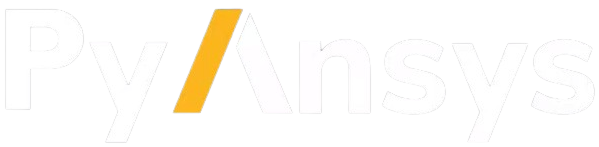
Separations
Checklists
- how
- about
- a
- nice
- check
- list
Tables
| Left header | middle header | last header |
|---|---|---|
| cell 1 | cell 2 | cell 3 |
| cell 4 | cell 5 | cell 6 |
LaTeX
An inline equation $x = \frac{-b \pm \sqrt{b^2-4ac}}{2a}.$ using LaTeX dollar delimiters.
An inline equation (x = \frac{-b \pm \sqrt{b^2-4ac}}{2a}.) using LaTeX parenthesis delimiters.
An equation on its own using dollar delimiters: $$x = \frac{-b \pm \sqrt{b^2-4ac}}{2a}.$$
An equation on its own using square bracket delimiters: [x = \frac{-b \pm \sqrt{b^2-4ac}}{2a}.]
Inputs
This pin showcases the use of Markdown and LaTeX in pin descriptions: Headingsh2h3h4h5TextThis should result in a paragraph it's that simple. italic, bold Lists
CodeCode blockInline codeAnd well Quotes
LinksLinks such as link. Images
SeparationsChecklists
Tables
LaTeXAn inline equation $x = \frac{-b \pm \sqrt{b^2-4ac}}{2a}.$ using LaTeX dollar delimiters. An inline equation (x = \frac{-b \pm \sqrt{b^2-4ac}}{2a}.) using LaTeX parenthesis delimiters. An equation on its own using dollar delimiters: $$x = \frac{-b \pm \sqrt{b^2-4ac}}{2a}.$$ An equation on its own using square bracket delimiters: [x = \frac{-b \pm \sqrt{b^2-4ac}}{2a}.] |
Outputs
This pin showcases the use of Markdown and LaTeX in pin descriptions: Headingsh2h3h4h5TextThis should result in a paragraph it's that simple. italic, bold Lists
CodeCode blockInline codeAnd well Quotes
LinksLinks such as link. Images
SeparationsChecklists
Tables
LaTeXAn inline equation $x = \frac{-b \pm \sqrt{b^2-4ac}}{2a}.$ using LaTeX dollar delimiters. An inline equation (x = \frac{-b \pm \sqrt{b^2-4ac}}{2a}.) using LaTeX parenthesis delimiters. An equation on its own using dollar delimiters: $$x = \frac{-b \pm \sqrt{b^2-4ac}}{2a}.$$ An equation on its own using square bracket delimiters: [x = \frac{-b \pm \sqrt{b^2-4ac}}{2a}.] |
Configurations
Scripting
Changelog
result: elastic strain principal 3
Read/compute element nodal component elastic strains 3rd principal component by calling the readers defined by the datasources and computing its eigen values. This operation is independent of the coordinate system unless averaging across elements is requested, in which case a rotation to the global coordinate system is performed. The off-diagonal strains are first converted from Voigt notation to the standard strain values.
Supported file types
Inputs
time/freq values (use doubles or field), time/freq set ids (use ints or scoping) or time/freq step ids (use scoping with TimeFreq_steps location) required in output. To specify time/freq values at specific load steps, put a Field (and not a list) in input with a scoping located on "TimeFreq_steps". Linear time freq intrapolation is performed if the values are not in the result files and the data at the max time or freq is taken when time/freqs are higher than available time/freqs in result files. To get all data for all time/freq sets, connect an int with value -1. |
nodes or elements scoping required in output. The output fields will be scoped on these node or element IDs. To figure out the ordering of the fields data, look at their scoping IDs as they might not be ordered as the input scoping was. The scoping's location indicates whether nodes or elements are asked for. Using scopings container allows you to split the result fields container into domains |
FieldsContainer already allocated modified inplace |
result file container allowed to be kept open to cache data |
result file path container, used if no streams are set |
This pin is removed for versions >25.2. An error is raised if connected. |
prevents from reading the mesh in the result files |
if 0 cyclic symmetry is ignored, if 1 cyclic sector is read, if 2 cyclic expansion is done, if 3 cyclic expansion is done and stages are merged (default is 1) |
elemental nodal beam results are read if this pin is set to true (default is false) |
Outputs
Configurations
Scripting
Changelog
result: cyclic analytic disp max
Compute the maximum of the total deformation that can be expected on 360 degrees
Inputs
field container with the base and duplicate sectors |
default is true |
Outputs
FieldsContainer filled in |
Configurations
Scripting
Changelog
result: elastic strain eqv
Read/compute element nodal equivalent elastic strain by calling the readers defined by the datasources.
- The 'requested_location' and 'mesh_scoping' inputs are processed to see if they need scoping transposition or result averaging. The resulting output fields have a 'Nodal', 'ElementalNodal' or 'Elemental' location.
- Once the need for averaging has been detected, the behavior of the combined connection of the 'split_shells' and 'shell_layer' pins is:
| Averaging is needed | 'split_shells' | 'shell_layer' | Expected output |
|---|---|---|---|
| No | Not connected/false | Not connected | Location as in the result file. Fields with all element shapes combined. All shell layers present. |
| No | true | Not connected | Location as in the result file. Fields split according to element shapes. All shell layers present. |
| No | true | Connected | Location as in the result file. Fields split according to element shapes. Only the requested shell layer present. |
| No | Not connected/false | Connected | Location as in the result file. Fields with all element shapes combined. Only the requested shell layer present. |
| Yes | Not connected/true | Not connected | Location as requested. Fields split according to element shapes. All shell layers present. |
| Yes | false | Not connected | Location as requested. Fields with all element shapes combined. All shell layers present. |
| Yes | false | Connected | Location as requested. Fields with all element shapes combined. Only the requested shell layer present. |
| Yes | Not connected/true | Connected | Location as requested. Fields split according to element shapes. Only the requested shell layer present. |
- The available 'elshape' values are:
| elshape | Related elements |
|---|---|
| 1 | Shell (generic) |
| 2 | Solid |
| 3 | Beam |
| 4 | Skin |
| 5 | Contact |
| 6 | Load |
| 7 | Point |
| 8 | Shell with 1 result across thickness (membrane) |
| 9 | Shell with 2 results across thickness (top/bottom) |
| 10 | Shell with 3 results across thickness (top/bottom/mid) |
| 11 | Gasket |
| 12 | Multi-Point Constraint |
| 13 | Pretension |
Supported file types
Inputs
time/freq values (use doubles or field), time/freq set ids (use ints or scoping) or time/freq step ids (use scoping with TimeFreq_steps location) required in output. To specify time/freq values at specific load steps, put a Field (and not a list) in input with a scoping located on "TimeFreq_steps". Linear time freq intrapolation is performed if the values are not in the result files and the data at the max time or freq is taken when time/freqs are higher than available time/freqs in result files. To get all data for all time/freq sets, connect an int with value -1. |
nodes or elements scoping required in output. The output fields will be scoped on these node or element IDs. To figure out the ordering of the fields data, look at their scoping IDs as they might not be ordered as the input scoping was. The scoping's location indicates whether nodes or elements are asked for. Using scopings container allows you to split the result fields container into domains |
Fields container already allocated modified inplace |
result file container allowed to be kept open to cache data |
result file path container, used if no streams are set |
prevents from reading the mesh in the result files |
requested location Nodal, Elemental or ElementalNodal |
elemental nodal beam results are read if this pin is set to true (default is false) |
If true, this pin forces the results to be split by element shape, indicated by the presence of the 'elshape' label in the output. If false, the results for all elements shapes are combined. Default value is false if averaging is not required and true if averaging is required. |
If connected, this pin allows you to extract the result only on the selected shell layer(s). The available values are: 0: Top, 1: Bottom, 2: TopBottom, 3: Mid, 4: TopBottomMid. |
Compute mid nodes (when available) by averaging the neighbour corner nodes. Default: True |
Outputs
Configurations
Scripting
Changelog
result: electric flux density X
Read/compute Electric flux density X component of the vector (1st component) by calling the readers defined by the datasources. Regarding the requested location and the input mesh scoping, the result location can be Nodal/ElementalNodal/Elemental.
Inputs
time/freq values (use doubles or field), time/freq set ids (use ints or scoping) or time/freq step ids (use scoping with TimeFreq_steps location) required in output. To specify time/freq values at specific load steps, put a Field (and not a list) in input with a scoping located on "TimeFreq_steps". Linear time freq intrapolation is performed if the values are not in the result files and the data at the max time or freq is taken when time/freqs are higher than available time/freqs in result files. To get all data for all time/freq sets, connect an int with value -1. |
nodes or elements scoping required in output. The output fields will be scoped on these node or element IDs. To figure out the ordering of the fields data, look at their scoping IDs as they might not be ordered as the input scoping was. The scoping's location indicates whether nodes or elements are asked for. Using scopings container allows you to split the result fields container into domains |
FieldsContainer already allocated modified inplace |
result file container allowed to be kept open to cache data |
result file path container, used if no streams are set |
if true the field is rotated to global coordinate system (default true) |
prevents from reading the mesh in the result files |
requested location, default is Nodal |
if 0 cyclic symmetry is ignored, if 1 cyclic sector is read, if 2 cyclic expansion is done, if 3 cyclic expansion is done and stages are merged (default is 1) |
elemental nodal beam results are read if this pin is set to true (default is false) |
Outputs
Configurations
Scripting
Changelog
result: elastic strain intensity
Reads/computes element nodal component elastic strains, average it on nodes (by default) and computes its invariants. This operation is independent of the coordinate system unless averaging across elements is requested, in which case a rotation to the global coordinate system is performed.
Supported file types
Inputs
time/freq values (use doubles or field), time/freq set ids (use ints or scoping) or time/freq step ids (use scoping with TimeFreq_steps location) required in output. To specify time/freq values at specific load steps, put a Field (and not a list) in input with a scoping located on "TimeFreq_steps". Linear time freq intrapolation is performed if the values are not in the result files and the data at the max time or freq is taken when time/freqs are higher than available time/freqs in result files. To get all data for all time/freq sets, connect an int with value -1. |
nodes or elements scoping required in output. The output fields will be scoped on these node or element IDs. To figure out the ordering of the fields data, look at their scoping IDs as they might not be ordered as the input scoping was. The scoping's location indicates whether nodes or elements are asked for. Using scopings container allows you to split the result fields container into domains |
FieldsContainer already allocated modified inplace |
result file container allowed to be kept open to cache data |
result file path container, used if no streams are set |
This pin is removed for versions >25.2. An error is raised if connected. |
prevents from reading the mesh in the result files |
if 0 cyclic symmetry is ignored, if 1 cyclic sector is read, if 2 cyclic expansion is done, if 3 cyclic expansion is done and stages are merged (default is 1) |
elemental nodal beam results are read if this pin is set to true (default is false) |
Outputs
Configurations
Scripting
Changelog
result: elastic strain max_shear
Reads/computes element nodal component elastic strains, average it on nodes (by default) and computes its invariants. This operation is independent of the coordinate system unless averaging across elements is requested, in which case a rotation to the global coordinate system is performed.
Supported file types
Inputs
time/freq values (use doubles or field), time/freq set ids (use ints or scoping) or time/freq step ids (use scoping with TimeFreq_steps location) required in output. To specify time/freq values at specific load steps, put a Field (and not a list) in input with a scoping located on "TimeFreq_steps". Linear time freq intrapolation is performed if the values are not in the result files and the data at the max time or freq is taken when time/freqs are higher than available time/freqs in result files. To get all data for all time/freq sets, connect an int with value -1. |
nodes or elements scoping required in output. The output fields will be scoped on these node or element IDs. To figure out the ordering of the fields data, look at their scoping IDs as they might not be ordered as the input scoping was. The scoping's location indicates whether nodes or elements are asked for. Using scopings container allows you to split the result fields container into domains |
FieldsContainer already allocated modified inplace |
result file container allowed to be kept open to cache data |
result file path container, used if no streams are set |
This pin is removed for versions >25.2. An error is raised if connected. |
prevents from reading the mesh in the result files |
if 0 cyclic symmetry is ignored, if 1 cyclic sector is read, if 2 cyclic expansion is done, if 3 cyclic expansion is done and stages are merged (default is 1) |
elemental nodal beam results are read if this pin is set to true (default is false) |
Outputs
Configurations
Scripting
Changelog
averaging: to elemental (fields container)
Transforms Input fields into Elemental fields using an averaging process. The result is computed on a given element's scoping.
Inputs
if it is set to true, Elemental Nodal fields are first averaged on nodes and then averaged on elements (default is false). |
If true, the data across different shell layers is averaged as well (default is false). |
For shell/solid mixed fields, group in the same field all solids and shells (false by default). If this pin is true and collapse_shell_layers is false, a shell_layer needs to be specified. |
0: Top, 1: Bottom, 2: TopBottom, 3: Mid, 4: TopBottomMid. If merge_solid_shell is true, this pin needs to be specified to a value that extracts only one layer (Top, Bottom or Mid). |
Outputs
Configurations
Scripting
Changelog
result: turbulent dissipation rate (omega)
Read Turbulent Specific Dissipation Rate (omega) by calling the readers defined by the datasources.
Supported file types
Inputs
time/freq values (use doubles or field), time/freq set ids (use ints or scoping) or time/freq step ids (use scoping with TimeFreq_steps location) required in output. To specify time/freq values at specific load steps, put a Field (and not a list) in input with a scoping located on "TimeFreq_steps". Linear time freq intrapolation is performed if the values are not in the result files and the data at the max time or freq is taken when time/freqs are higher than available time/freqs in result files. To get all data for all time/freq sets, connect an int with value -1. |
nodes or elements scoping required in output. The output fields will be scoped on these node or element IDs. To figure out the ordering of the fields data, look at their scoping IDs as they might not be ordered as the input scoping was. The scoping's location indicates whether nodes or elements are asked for. Using scopings container allows you to split the result fields container into domains |
result file container allowed to be kept open to cache data |
result file path container, used if no streams are set |
prevents from reading the mesh in the result files |
region id (integer) or vector of region ids (vector) or region scoping (scoping) of the model (region corresponds to zone for Fluid results or part for LSDyna results). |
(for Fluid results only) LabelSpace with combination of zone, phases or species ids |
Outputs
Configurations
Scripting
Changelog
result: plastic strain
Read/compute element nodal component plastic strains by calling the readers defined by the datasources.
- The 'requested_location' and 'mesh_scoping' inputs are processed to see if they need scoping transposition or result averaging. The resulting output fields have a 'Nodal', 'ElementalNodal' or 'Elemental' location.
- Once the need for averaging has been detected, the behavior of the combined connection of the 'split_shells' and 'shell_layer' pins is:
| Averaging is needed | 'split_shells' | 'shell_layer' | Expected output |
|---|---|---|---|
| No | Not connected/false | Not connected | Location as in the result file. Fields with all element shapes combined. All shell layers present. |
| No | true | Not connected | Location as in the result file. Fields split according to element shapes. All shell layers present. |
| No | true | Connected | Location as in the result file. Fields split according to element shapes. Only the requested shell layer present. |
| No | Not connected/false | Connected | Location as in the result file. Fields with all element shapes combined. Only the requested shell layer present. |
| Yes | Not connected/true | Not connected | Location as requested. Fields split according to element shapes. All shell layers present. |
| Yes | false | Not connected | Location as requested. Fields with all element shapes combined. All shell layers present. |
| Yes | false | Connected | Location as requested. Fields with all element shapes combined. Only the requested shell layer present. |
| Yes | Not connected/true | Connected | Location as requested. Fields split according to element shapes. Only the requested shell layer present. |
- The available 'elshape' values are:
| elshape | Related elements |
|---|---|
| 1 | Shell (generic) |
| 2 | Solid |
| 3 | Beam |
| 4 | Skin |
| 5 | Contact |
| 6 | Load |
| 7 | Point |
| 8 | Shell with 1 result across thickness (membrane) |
| 9 | Shell with 2 results across thickness (top/bottom) |
| 10 | Shell with 3 results across thickness (top/bottom/mid) |
| 11 | Gasket |
| 12 | Multi-Point Constraint |
| 13 | Pretension |
Supported file types
Inputs
time/freq values (use doubles or field), time/freq set ids (use ints or scoping) or time/freq step ids (use scoping with TimeFreq_steps location) required in output. To specify time/freq values at specific load steps, put a Field (and not a list) in input with a scoping located on "TimeFreq_steps". Linear time freq intrapolation is performed if the values are not in the result files and the data at the max time or freq is taken when time/freqs are higher than available time/freqs in result files. To get all data for all time/freq sets, connect an int with value -1. |
nodes or elements scoping required in output. The output fields will be scoped on these node or element IDs. To figure out the ordering of the fields data, look at their scoping IDs as they might not be ordered as the input scoping was. The scoping's location indicates whether nodes or elements are asked for. Using scopings container allows you to split the result fields container into domains |
Fields container already allocated modified inplace |
result file container allowed to be kept open to cache data |
result file path container, used if no streams are set |
Rotate the result to the global coordinate system if rotations are available (default true). Please check your results carefully if 'false' is used for Elemental or ElementalNodal results averaged to the Nodes when adjacent elements do not share the same coordinate system, as results may be incorrect. |
prevents from reading the mesh in the result files |
requested location Nodal, Elemental or ElementalNodal |
elemental nodal beam results are read if this pin is set to true (default is false) |
If true, this pin forces the results to be split by element shape, indicated by the presence of the 'elshape' label in the output. If false, the results for all elements shapes are combined. Default value is false if averaging is not required and true if averaging is required. |
If connected, this pin allows you to extract the result only on the selected shell layer(s). The available values are: 0: Top, 1: Bottom, 2: TopBottom, 3: Mid, 4: TopBottomMid. |
Compute mid nodes (when available) by averaging the neighbour corner nodes. Default: True |
Outputs
Configurations
Scripting
Changelog
result: plastic strain X
Read/compute element nodal component plastic strains XX normal component (00 component) by calling the readers defined by the datasources. Regarding the requested location and the input mesh scoping, the result location can be Nodal/ElementalNodal/Elemental.
Supported file types
Inputs
time/freq values (use doubles or field), time/freq set ids (use ints or scoping) or time/freq step ids (use scoping with TimeFreq_steps location) required in output. To specify time/freq values at specific load steps, put a Field (and not a list) in input with a scoping located on "TimeFreq_steps". Linear time freq intrapolation is performed if the values are not in the result files and the data at the max time or freq is taken when time/freqs are higher than available time/freqs in result files. To get all data for all time/freq sets, connect an int with value -1. |
nodes or elements scoping required in output. The output fields will be scoped on these node or element IDs. To figure out the ordering of the fields data, look at their scoping IDs as they might not be ordered as the input scoping was. The scoping's location indicates whether nodes or elements are asked for. Using scopings container allows you to split the result fields container into domains |
FieldsContainer already allocated modified inplace |
result file container allowed to be kept open to cache data |
result file path container, used if no streams are set |
if true the field is rotated to global coordinate system (default true) |
prevents from reading the mesh in the result files |
requested location, default is Nodal |
if 0 cyclic symmetry is ignored, if 1 cyclic sector is read, if 2 cyclic expansion is done, if 3 cyclic expansion is done and stages are merged (default is 1) |
elemental nodal beam results are read if this pin is set to true (default is false) |
Outputs
Configurations
Scripting
Changelog
result: mass fraction
Read Mass Fraction by calling the readers defined by the datasources.
Supported file types
Inputs
time/freq values (use doubles or field), time/freq set ids (use ints or scoping) or time/freq step ids (use scoping with TimeFreq_steps location) required in output. To specify time/freq values at specific load steps, put a Field (and not a list) in input with a scoping located on "TimeFreq_steps". Linear time freq intrapolation is performed if the values are not in the result files and the data at the max time or freq is taken when time/freqs are higher than available time/freqs in result files. To get all data for all time/freq sets, connect an int with value -1. |
nodes or elements scoping required in output. The output fields will be scoped on these node or element IDs. To figure out the ordering of the fields data, look at their scoping IDs as they might not be ordered as the input scoping was. The scoping's location indicates whether nodes or elements are asked for. Using scopings container allows you to split the result fields container into domains |
result file container allowed to be kept open to cache data |
result file path container, used if no streams are set |
prevents from reading the mesh in the result files |
region id (integer) or vector of region ids (vector) or region scoping (scoping) of the model (region corresponds to zone for Fluid results or part for LSDyna results). |
(for Fluid results only) LabelSpace with combination of zone, phases or species ids |
Outputs
Configurations
Scripting
Changelog
result: plastic strain Y
Read/compute element nodal component plastic strains YY normal component (11 component) by calling the readers defined by the datasources. Regarding the requested location and the input mesh scoping, the result location can be Nodal/ElementalNodal/Elemental.
Supported file types
Inputs
time/freq values (use doubles or field), time/freq set ids (use ints or scoping) or time/freq step ids (use scoping with TimeFreq_steps location) required in output. To specify time/freq values at specific load steps, put a Field (and not a list) in input with a scoping located on "TimeFreq_steps". Linear time freq intrapolation is performed if the values are not in the result files and the data at the max time or freq is taken when time/freqs are higher than available time/freqs in result files. To get all data for all time/freq sets, connect an int with value -1. |
nodes or elements scoping required in output. The output fields will be scoped on these node or element IDs. To figure out the ordering of the fields data, look at their scoping IDs as they might not be ordered as the input scoping was. The scoping's location indicates whether nodes or elements are asked for. Using scopings container allows you to split the result fields container into domains |
FieldsContainer already allocated modified inplace |
result file container allowed to be kept open to cache data |
result file path container, used if no streams are set |
if true the field is rotated to global coordinate system (default true) |
prevents from reading the mesh in the result files |
requested location, default is Nodal |
if 0 cyclic symmetry is ignored, if 1 cyclic sector is read, if 2 cyclic expansion is done, if 3 cyclic expansion is done and stages are merged (default is 1) |
elemental nodal beam results are read if this pin is set to true (default is false) |
Outputs
Configurations
Scripting
Changelog
result: coordinates (LSDyna)
Read/compute Coordinates (LSDyna) by calling the readers defined by the datasources.
Supported file types
Inputs
time/freq values (use doubles or field), time/freq set ids (use ints or scoping) or time/freq step ids (use scoping with TimeFreq_steps location) required in output. To specify time/freq values at specific load steps, put a Field (and not a list) in input with a scoping located on "TimeFreq_steps". Linear time freq intrapolation is performed if the values are not in the result files and the data at the max time or freq is taken when time/freqs are higher than available time/freqs in result files. To get all data for all time/freq sets, connect an int with value -1. |
nodes or elements scoping required in output. The output fields will be scoped on these node or element IDs. To figure out the ordering of the fields data, look at their scoping IDs as they might not be ordered as the input scoping was. The scoping's location indicates whether nodes or elements are asked for. Using scopings container allows you to split the result fields container into domains |
Fields container already allocated modified inplace |
result file container allowed to be kept open to cache data |
result file path container, used if no streams are set |
Rotate the result to the global coordinate system if rotations are available (default true). Please check your results carefully if 'false' is used for Elemental or ElementalNodal results averaged to the Nodes when adjacent elements do not share the same coordinate system, as results may be incorrect. |
prevents from reading the mesh in the result files |
Outputs
Configurations
Scripting
Changelog
geo: to polar coordinates
Finds r, theta (rad), and z coordinates of a coordinates (nodal) field in a cartesian coordinates system where the input coordinate system defines the rotation axis and the origin.
Inputs
field or fields container with only one field is expected |
3-3 rotation matrix and origin coordinates must be set here to define a coordinate system. By default, the rotation axis is the z axis and the origin is [0,0,0]. |
Outputs
Configurations
Scripting
Changelog
filter: band pass (fields container)
The band pass filter returns all the values above (but not equal to) the minimum threshold value and below (but not equal to) the maximum threshold value in input.
Inputs
field or fields container with only one field is expected |
A minimum threshold scalar or a field containing one value is expected. |
A maximum threshold scalar or a field containing one value is expected. |
Outputs
Configurations
Scripting
Changelog
math: fft evaluation
Evaluate the fast fourier transforms at a given set of fields.
Inputs
field of values to evaluate |
if specified only the results at these set ids are used |
Outputs
Configurations
Scripting
Changelog
result: global total energy (LSDyna)
Read Global Total Energy (LSDyna) by calling the readers defined by the datasources.
Supported file types
Inputs
result file container allowed to be kept open to cache data |
result file path container, used if no streams are set |
(LSDyna) Unit System ID (int), semicolon-separated list of base unit strings (str) or UnitSystem instance |
Outputs
Configurations
Scripting
Changelog
result: plastic strain Z
Read/compute element nodal component plastic strains ZZ normal component (22 component) by calling the readers defined by the datasources. Regarding the requested location and the input mesh scoping, the result location can be Nodal/ElementalNodal/Elemental.
Supported file types
Inputs
time/freq values (use doubles or field), time/freq set ids (use ints or scoping) or time/freq step ids (use scoping with TimeFreq_steps location) required in output. To specify time/freq values at specific load steps, put a Field (and not a list) in input with a scoping located on "TimeFreq_steps". Linear time freq intrapolation is performed if the values are not in the result files and the data at the max time or freq is taken when time/freqs are higher than available time/freqs in result files. To get all data for all time/freq sets, connect an int with value -1. |
nodes or elements scoping required in output. The output fields will be scoped on these node or element IDs. To figure out the ordering of the fields data, look at their scoping IDs as they might not be ordered as the input scoping was. The scoping's location indicates whether nodes or elements are asked for. Using scopings container allows you to split the result fields container into domains |
FieldsContainer already allocated modified inplace |
result file container allowed to be kept open to cache data |
result file path container, used if no streams are set |
if true the field is rotated to global coordinate system (default true) |
prevents from reading the mesh in the result files |
requested location, default is Nodal |
if 0 cyclic symmetry is ignored, if 1 cyclic sector is read, if 2 cyclic expansion is done, if 3 cyclic expansion is done and stages are merged (default is 1) |
elemental nodal beam results are read if this pin is set to true (default is false) |
Outputs
Configurations
Scripting
Changelog
utility: merge materials
Assembles a set of materials into a unique one.
Inputs
A vector of materials to merge or materials from pin 0 to ... |
Outputs
Configurations
Scripting
Changelog
result: dynamic viscosity
Read Dynamic Viscosity by calling the readers defined by the datasources.
Supported file types
Inputs
time/freq values (use doubles or field), time/freq set ids (use ints or scoping) or time/freq step ids (use scoping with TimeFreq_steps location) required in output. To specify time/freq values at specific load steps, put a Field (and not a list) in input with a scoping located on "TimeFreq_steps". Linear time freq intrapolation is performed if the values are not in the result files and the data at the max time or freq is taken when time/freqs are higher than available time/freqs in result files. To get all data for all time/freq sets, connect an int with value -1. |
nodes or elements scoping required in output. The output fields will be scoped on these node or element IDs. To figure out the ordering of the fields data, look at their scoping IDs as they might not be ordered as the input scoping was. The scoping's location indicates whether nodes or elements are asked for. Using scopings container allows you to split the result fields container into domains |
result file container allowed to be kept open to cache data |
result file path container, used if no streams are set |
prevents from reading the mesh in the result files |
region id (integer) or vector of region ids (vector) or region scoping (scoping) of the model (region corresponds to zone for Fluid results or part for LSDyna results). |
(for Fluid results only) LabelSpace with combination of zone, phases or species ids |
Outputs
Configurations
Scripting
Changelog
serialization: vtk export
Write the input field and fields container into a given vtk path
Inputs
Either export volume elements in the mesh with their fields with value 0 or faces elements in the mesh with their fields with value 1 (default is 0) |
path with vtk extension were the export occurs |
necessary if the first field or fields container don't have a mesh in their support |
fields exported |
Outputs
Configurations
Scripting
Changelog
result: plastic strain XY
Read/compute element nodal component plastic strains XY shear component (01 component) by calling the readers defined by the datasources. Regarding the requested location and the input mesh scoping, the result location can be Nodal/ElementalNodal/Elemental.
Supported file types
Inputs
time/freq values (use doubles or field), time/freq set ids (use ints or scoping) or time/freq step ids (use scoping with TimeFreq_steps location) required in output. To specify time/freq values at specific load steps, put a Field (and not a list) in input with a scoping located on "TimeFreq_steps". Linear time freq intrapolation is performed if the values are not in the result files and the data at the max time or freq is taken when time/freqs are higher than available time/freqs in result files. To get all data for all time/freq sets, connect an int with value -1. |
nodes or elements scoping required in output. The output fields will be scoped on these node or element IDs. To figure out the ordering of the fields data, look at their scoping IDs as they might not be ordered as the input scoping was. The scoping's location indicates whether nodes or elements are asked for. Using scopings container allows you to split the result fields container into domains |
FieldsContainer already allocated modified inplace |
result file container allowed to be kept open to cache data |
result file path container, used if no streams are set |
if true the field is rotated to global coordinate system (default true) |
prevents from reading the mesh in the result files |
requested location, default is Nodal |
if 0 cyclic symmetry is ignored, if 1 cyclic sector is read, if 2 cyclic expansion is done, if 3 cyclic expansion is done and stages are merged (default is 1) |
elemental nodal beam results are read if this pin is set to true (default is false) |
Outputs
Configurations
Scripting
Changelog
result: hydrostatic pressure
Read/compute element nodal hydrostatic pressure by calling the readers defined by the datasources.
- The 'requested_location' and 'mesh_scoping' inputs are processed to see if they need scoping transposition or result averaging. The resulting output fields have a 'Nodal', 'ElementalNodal' or 'Elemental' location.
- Once the need for averaging has been detected, the behavior of the combined connection of the 'split_shells' and 'shell_layer' pins is:
| Averaging is needed | 'split_shells' | 'shell_layer' | Expected output |
|---|---|---|---|
| No | Not connected/false | Not connected | Location as in the result file. Fields with all element shapes combined. All shell layers present. |
| No | true | Not connected | Location as in the result file. Fields split according to element shapes. All shell layers present. |
| No | true | Connected | Location as in the result file. Fields split according to element shapes. Only the requested shell layer present. |
| No | Not connected/false | Connected | Location as in the result file. Fields with all element shapes combined. Only the requested shell layer present. |
| Yes | Not connected/true | Not connected | Location as requested. Fields split according to element shapes. All shell layers present. |
| Yes | false | Not connected | Location as requested. Fields with all element shapes combined. All shell layers present. |
| Yes | false | Connected | Location as requested. Fields with all element shapes combined. Only the requested shell layer present. |
| Yes | Not connected/true | Connected | Location as requested. Fields split according to element shapes. Only the requested shell layer present. |
- The available 'elshape' values are:
| elshape | Related elements |
|---|---|
| 1 | Shell (generic) |
| 2 | Solid |
| 3 | Beam |
| 4 | Skin |
| 5 | Contact |
| 6 | Load |
| 7 | Point |
| 8 | Shell with 1 result across thickness (membrane) |
| 9 | Shell with 2 results across thickness (top/bottom) |
| 10 | Shell with 3 results across thickness (top/bottom/mid) |
| 11 | Gasket |
| 12 | Multi-Point Constraint |
| 13 | Pretension |
Supported file types
Inputs
time/freq values (use doubles or field), time/freq set ids (use ints or scoping) or time/freq step ids (use scoping with TimeFreq_steps location) required in output. To specify time/freq values at specific load steps, put a Field (and not a list) in input with a scoping located on "TimeFreq_steps". Linear time freq intrapolation is performed if the values are not in the result files and the data at the max time or freq is taken when time/freqs are higher than available time/freqs in result files. To get all data for all time/freq sets, connect an int with value -1. |
nodes or elements scoping required in output. The output fields will be scoped on these node or element IDs. To figure out the ordering of the fields data, look at their scoping IDs as they might not be ordered as the input scoping was. The scoping's location indicates whether nodes or elements are asked for. Using scopings container allows you to split the result fields container into domains |
Fields container already allocated modified inplace |
result file container allowed to be kept open to cache data |
result file path container, used if no streams are set |
prevents from reading the mesh in the result files |
requested location Nodal, Elemental or ElementalNodal |
elemental nodal beam results are read if this pin is set to true (default is false) |
If true, this pin forces the results to be split by element shape, indicated by the presence of the 'elshape' label in the output. If false, the results for all elements shapes are combined. Default value is false if averaging is not required and true if averaging is required. |
If connected, this pin allows you to extract the result only on the selected shell layer(s). The available values are: 0: Top, 1: Bottom, 2: TopBottom, 3: Mid, 4: TopBottomMid. |
Compute mid nodes (when available) by averaging the neighbour corner nodes. Default: True |
Outputs
Configurations
Scripting
Changelog
result: nodal rotational acceleration
Read/compute nodal rotational acceleration by calling the readers defined by the datasources.
Supported file types
Inputs
time/freq values (use doubles or field), time/freq set ids (use ints or scoping) or time/freq step ids (use scoping with TimeFreq_steps location) required in output. To specify time/freq values at specific load steps, put a Field (and not a list) in input with a scoping located on "TimeFreq_steps". Linear time freq intrapolation is performed if the values are not in the result files and the data at the max time or freq is taken when time/freqs are higher than available time/freqs in result files. To get all data for all time/freq sets, connect an int with value -1. |
nodes or elements scoping required in output. The output fields will be scoped on these node or element IDs. To figure out the ordering of the fields data, look at their scoping IDs as they might not be ordered as the input scoping was. The scoping's location indicates whether nodes or elements are asked for. Using scopings container allows you to split the result fields container into domains |
Fields container already allocated modified inplace |
result file container allowed to be kept open to cache data |
result file path container, used if no streams are set |
Rotate the result to the global coordinate system if rotations are available (default true). Please check your results carefully if 'false' is used for Elemental or ElementalNodal results averaged to the Nodes when adjacent elements do not share the same coordinate system, as results may be incorrect. |
prevents from reading the mesh in the result files |
Outputs
Configurations
Scripting
Changelog
filter: low pass (scoping)
The low pass filter returns all the values below (but not equal to) the threshold value in input.
Inputs
field or fields container with only one field is expected |
a threshold scalar or a field containing one value is expected |
The default is false. If set to true, the complement of the filtered fields container is returned on output pin 1. |
Outputs
Configurations
Scripting
Changelog
result: plastic strain YZ
Read/compute element nodal component plastic strains YZ shear component (12 component) by calling the readers defined by the datasources. Regarding the requested location and the input mesh scoping, the result location can be Nodal/ElementalNodal/Elemental.
Supported file types
Inputs
time/freq values (use doubles or field), time/freq set ids (use ints or scoping) or time/freq step ids (use scoping with TimeFreq_steps location) required in output. To specify time/freq values at specific load steps, put a Field (and not a list) in input with a scoping located on "TimeFreq_steps". Linear time freq intrapolation is performed if the values are not in the result files and the data at the max time or freq is taken when time/freqs are higher than available time/freqs in result files. To get all data for all time/freq sets, connect an int with value -1. |
nodes or elements scoping required in output. The output fields will be scoped on these node or element IDs. To figure out the ordering of the fields data, look at their scoping IDs as they might not be ordered as the input scoping was. The scoping's location indicates whether nodes or elements are asked for. Using scopings container allows you to split the result fields container into domains |
FieldsContainer already allocated modified inplace |
result file container allowed to be kept open to cache data |
result file path container, used if no streams are set |
if true the field is rotated to global coordinate system (default true) |
prevents from reading the mesh in the result files |
requested location, default is Nodal |
if 0 cyclic symmetry is ignored, if 1 cyclic sector is read, if 2 cyclic expansion is done, if 3 cyclic expansion is done and stages are merged (default is 1) |
elemental nodal beam results are read if this pin is set to true (default is false) |
Outputs
Configurations
Scripting
Changelog
mesh: iso surfaces
Extract multiple iso-contours from mesh_cut operator and set it into a meshes container. If pin 1 is provided, "num_surfaces" iso-contours will be computed, ranging from "min_value" to "max_value" linearly. If pin 4 is provided, the iso-values are the one set by the user. The iso-values are stored into a FieldsContainer.
Inputs
Field containing the values for the iso-surface computation. The mesh can be retrieved from this field's support or through pin 2. |
If provided, iso_values are linearly computed between the min and the max of the field of results. If not, iso_values must be provided by the user through pin 4 |
Mesh to compute the iso-surface from. Used when not given through the support of the field in pin 0. |
True: slicing will also take into account shell and skin elements. False: slicing will ignore shell and skin elements. The default is true. |
If provided, user defined iso_values to compute. If not provided, iso_values are linearly compute between the min and the max of the field of results. |
Outputs
Configurations
Scripting
Changelog
result: plastic strain XZ
Read/compute element nodal component plastic strains XZ shear component (02 component) by calling the readers defined by the datasources. Regarding the requested location and the input mesh scoping, the result location can be Nodal/ElementalNodal/Elemental.
Supported file types
Inputs
time/freq values (use doubles or field), time/freq set ids (use ints or scoping) or time/freq step ids (use scoping with TimeFreq_steps location) required in output. To specify time/freq values at specific load steps, put a Field (and not a list) in input with a scoping located on "TimeFreq_steps". Linear time freq intrapolation is performed if the values are not in the result files and the data at the max time or freq is taken when time/freqs are higher than available time/freqs in result files. To get all data for all time/freq sets, connect an int with value -1. |
nodes or elements scoping required in output. The output fields will be scoped on these node or element IDs. To figure out the ordering of the fields data, look at their scoping IDs as they might not be ordered as the input scoping was. The scoping's location indicates whether nodes or elements are asked for. Using scopings container allows you to split the result fields container into domains |
FieldsContainer already allocated modified inplace |
result file container allowed to be kept open to cache data |
result file path container, used if no streams are set |
if true the field is rotated to global coordinate system (default true) |
prevents from reading the mesh in the result files |
requested location, default is Nodal |
if 0 cyclic symmetry is ignored, if 1 cyclic sector is read, if 2 cyclic expansion is done, if 3 cyclic expansion is done and stages are merged (default is 1) |
elemental nodal beam results are read if this pin is set to true (default is false) |
Outputs
Configurations
Scripting
Changelog
result: workflow energy per harmonic
Calculates the cumulated energy per harmonic in a multistage multiharmonic model.
Inputs
Master scoping. All harmonics will be intersected with this scoping. |
Type of energy to be processed: (0: Strain + Kinetic energy (default), 1: Strain energy, 2: Kinetic energy) |
Outputs
Configurations
Scripting
Changelog
result: plastic strain principal 3
Read/compute element nodal component plastic strains 3rd principal component by calling the readers defined by the datasources and computing its eigen values. This operation is independent of the coordinate system unless averaging across elements is requested, in which case a rotation to the global coordinate system is performed. The off-diagonal strains are first converted from Voigt notation to the standard strain values.
Supported file types
Inputs
time/freq values (use doubles or field), time/freq set ids (use ints or scoping) or time/freq step ids (use scoping with TimeFreq_steps location) required in output. To specify time/freq values at specific load steps, put a Field (and not a list) in input with a scoping located on "TimeFreq_steps". Linear time freq intrapolation is performed if the values are not in the result files and the data at the max time or freq is taken when time/freqs are higher than available time/freqs in result files. To get all data for all time/freq sets, connect an int with value -1. |
nodes or elements scoping required in output. The output fields will be scoped on these node or element IDs. To figure out the ordering of the fields data, look at their scoping IDs as they might not be ordered as the input scoping was. The scoping's location indicates whether nodes or elements are asked for. Using scopings container allows you to split the result fields container into domains |
FieldsContainer already allocated modified inplace |
result file container allowed to be kept open to cache data |
result file path container, used if no streams are set |
This pin is removed for versions >25.2. An error is raised if connected. |
prevents from reading the mesh in the result files |
if 0 cyclic symmetry is ignored, if 1 cyclic sector is read, if 2 cyclic expansion is done, if 3 cyclic expansion is done and stages are merged (default is 1) |
elemental nodal beam results are read if this pin is set to true (default is false) |
Outputs
Configurations
Scripting
Changelog
result: plastic strain intensity
Reads/computes element nodal component plastic strains, average it on nodes (by default) and computes its invariants. This operation is independent of the coordinate system unless averaging across elements is requested, in which case a rotation to the global coordinate system is performed.
Supported file types
Inputs
time/freq values (use doubles or field), time/freq set ids (use ints or scoping) or time/freq step ids (use scoping with TimeFreq_steps location) required in output. To specify time/freq values at specific load steps, put a Field (and not a list) in input with a scoping located on "TimeFreq_steps". Linear time freq intrapolation is performed if the values are not in the result files and the data at the max time or freq is taken when time/freqs are higher than available time/freqs in result files. To get all data for all time/freq sets, connect an int with value -1. |
nodes or elements scoping required in output. The output fields will be scoped on these node or element IDs. To figure out the ordering of the fields data, look at their scoping IDs as they might not be ordered as the input scoping was. The scoping's location indicates whether nodes or elements are asked for. Using scopings container allows you to split the result fields container into domains |
FieldsContainer already allocated modified inplace |
result file container allowed to be kept open to cache data |
result file path container, used if no streams are set |
This pin is removed for versions >25.2. An error is raised if connected. |
prevents from reading the mesh in the result files |
if 0 cyclic symmetry is ignored, if 1 cyclic sector is read, if 2 cyclic expansion is done, if 3 cyclic expansion is done and stages are merged (default is 1) |
elemental nodal beam results are read if this pin is set to true (default is false) |
Outputs
Configurations
Scripting
Changelog
math: modal damping ratio
Computes damping ratio for each mode shape as X_i = const + ratio_i + m_coefficient / (2*omega_i) + k_coefficient * omega_i/2.
Inputs
input vector expects natural frequencies. |
constant modal damping ratio |
modal damping ratio for each mode shape |
global mass matrix multiplier |
global stiffness matrix multiplier |
Outputs
field of modal damping ratio. |
Configurations
Scripting
Changelog
filter: band pass (field)
The band pass filter returns all the values above (but not equal to) the minimum threshold value and below (but not equal to) the maximum threshold value in input.
Inputs
field or fields container with only one field is expected |
A minimum threshold scalar or a field containing one value is expected. |
A maximum threshold scalar or a field containing one value is expected. |
Outputs
Configurations
Scripting
Changelog
filter: low pass (timefreq)
The low pass filter returns all the values below (but not equal to) the threshold value in input.
Inputs
a threshold scalar or a field containing one value is expected |
The default is false. If set to true, the complement of the filtered fields container is returned on output pin 1. |
Outputs
Configurations
Scripting
Changelog
result: plastic strain max_shear
Reads/computes element nodal component plastic strains, average it on nodes (by default) and computes its invariants. This operation is independent of the coordinate system unless averaging across elements is requested, in which case a rotation to the global coordinate system is performed.
Supported file types
Inputs
time/freq values (use doubles or field), time/freq set ids (use ints or scoping) or time/freq step ids (use scoping with TimeFreq_steps location) required in output. To specify time/freq values at specific load steps, put a Field (and not a list) in input with a scoping located on "TimeFreq_steps". Linear time freq intrapolation is performed if the values are not in the result files and the data at the max time or freq is taken when time/freqs are higher than available time/freqs in result files. To get all data for all time/freq sets, connect an int with value -1. |
nodes or elements scoping required in output. The output fields will be scoped on these node or element IDs. To figure out the ordering of the fields data, look at their scoping IDs as they might not be ordered as the input scoping was. The scoping's location indicates whether nodes or elements are asked for. Using scopings container allows you to split the result fields container into domains |
FieldsContainer already allocated modified inplace |
result file container allowed to be kept open to cache data |
result file path container, used if no streams are set |
This pin is removed for versions >25.2. An error is raised if connected. |
prevents from reading the mesh in the result files |
if 0 cyclic symmetry is ignored, if 1 cyclic sector is read, if 2 cyclic expansion is done, if 3 cyclic expansion is done and stages are merged (default is 1) |
elemental nodal beam results are read if this pin is set to true (default is false) |
Outputs
Configurations
Scripting
Changelog
serialization: vtu export
Export DPF data into vtu format.
Inputs
directory path |
vtu base file name, (default is file) |
mesh |
Nodal, Face, or Elemental field, fields container (over time), or property field to export. When there is no support available in the exported mesh, that data is ignored. |
Available are rawbinarycompressed, rawbinary, base64appended, base64inline, ascii, default is (rawbinarycompressed) |
Whether to export the mesh as a point cloud. Default is False. |
Whether to also export faces as shell elements when the mesh contains cells. Default is False. |
List of names of mesh properties to export. |
Outputs
list of output vtu file path |
Configurations
Scripting
Changelog
result: creep strain
Read/compute element nodal component creep strains by calling the readers defined by the datasources.
- The 'requested_location' and 'mesh_scoping' inputs are processed to see if they need scoping transposition or result averaging. The resulting output fields have a 'Nodal', 'ElementalNodal' or 'Elemental' location.
- Once the need for averaging has been detected, the behavior of the combined connection of the 'split_shells' and 'shell_layer' pins is:
| Averaging is needed | 'split_shells' | 'shell_layer' | Expected output |
|---|---|---|---|
| No | Not connected/false | Not connected | Location as in the result file. Fields with all element shapes combined. All shell layers present. |
| No | true | Not connected | Location as in the result file. Fields split according to element shapes. All shell layers present. |
| No | true | Connected | Location as in the result file. Fields split according to element shapes. Only the requested shell layer present. |
| No | Not connected/false | Connected | Location as in the result file. Fields with all element shapes combined. Only the requested shell layer present. |
| Yes | Not connected/true | Not connected | Location as requested. Fields split according to element shapes. All shell layers present. |
| Yes | false | Not connected | Location as requested. Fields with all element shapes combined. All shell layers present. |
| Yes | false | Connected | Location as requested. Fields with all element shapes combined. Only the requested shell layer present. |
| Yes | Not connected/true | Connected | Location as requested. Fields split according to element shapes. Only the requested shell layer present. |
- The available 'elshape' values are:
| elshape | Related elements |
|---|---|
| 1 | Shell (generic) |
| 2 | Solid |
| 3 | Beam |
| 4 | Skin |
| 5 | Contact |
| 6 | Load |
| 7 | Point |
| 8 | Shell with 1 result across thickness (membrane) |
| 9 | Shell with 2 results across thickness (top/bottom) |
| 10 | Shell with 3 results across thickness (top/bottom/mid) |
| 11 | Gasket |
| 12 | Multi-Point Constraint |
| 13 | Pretension |
Supported file types
Inputs
time/freq values (use doubles or field), time/freq set ids (use ints or scoping) or time/freq step ids (use scoping with TimeFreq_steps location) required in output. To specify time/freq values at specific load steps, put a Field (and not a list) in input with a scoping located on "TimeFreq_steps". Linear time freq intrapolation is performed if the values are not in the result files and the data at the max time or freq is taken when time/freqs are higher than available time/freqs in result files. To get all data for all time/freq sets, connect an int with value -1. |
nodes or elements scoping required in output. The output fields will be scoped on these node or element IDs. To figure out the ordering of the fields data, look at their scoping IDs as they might not be ordered as the input scoping was. The scoping's location indicates whether nodes or elements are asked for. Using scopings container allows you to split the result fields container into domains |
Fields container already allocated modified inplace |
result file container allowed to be kept open to cache data |
result file path container, used if no streams are set |
Rotate the result to the global coordinate system if rotations are available (default true). Please check your results carefully if 'false' is used for Elemental or ElementalNodal results averaged to the Nodes when adjacent elements do not share the same coordinate system, as results may be incorrect. |
prevents from reading the mesh in the result files |
requested location Nodal, Elemental or ElementalNodal |
elemental nodal beam results are read if this pin is set to true (default is false) |
If true, this pin forces the results to be split by element shape, indicated by the presence of the 'elshape' label in the output. If false, the results for all elements shapes are combined. Default value is false if averaging is not required and true if averaging is required. |
If connected, this pin allows you to extract the result only on the selected shell layer(s). The available values are: 0: Top, 1: Bottom, 2: TopBottom, 3: Mid, 4: TopBottomMid. |
Compute mid nodes (when available) by averaging the neighbour corner nodes. Default: True |
Outputs
Configurations
Scripting
Changelog
result: creep strain Y
Read/compute element nodal component creep strains YY normal component (11 component) by calling the readers defined by the datasources. Regarding the requested location and the input mesh scoping, the result location can be Nodal/ElementalNodal/Elemental.
Supported file types
Inputs
time/freq values (use doubles or field), time/freq set ids (use ints or scoping) or time/freq step ids (use scoping with TimeFreq_steps location) required in output. To specify time/freq values at specific load steps, put a Field (and not a list) in input with a scoping located on "TimeFreq_steps". Linear time freq intrapolation is performed if the values are not in the result files and the data at the max time or freq is taken when time/freqs are higher than available time/freqs in result files. To get all data for all time/freq sets, connect an int with value -1. |
nodes or elements scoping required in output. The output fields will be scoped on these node or element IDs. To figure out the ordering of the fields data, look at their scoping IDs as they might not be ordered as the input scoping was. The scoping's location indicates whether nodes or elements are asked for. Using scopings container allows you to split the result fields container into domains |
FieldsContainer already allocated modified inplace |
result file container allowed to be kept open to cache data |
result file path container, used if no streams are set |
if true the field is rotated to global coordinate system (default true) |
prevents from reading the mesh in the result files |
requested location, default is Nodal |
if 0 cyclic symmetry is ignored, if 1 cyclic sector is read, if 2 cyclic expansion is done, if 3 cyclic expansion is done and stages are merged (default is 1) |
elemental nodal beam results are read if this pin is set to true (default is false) |
Outputs
Configurations
Scripting
Changelog
filter: high pass (fields container)
The high pass filter returns all the values above (but not equal to) the threshold value in input.
Inputs
field or fields container with only one field is expected |
A threshold scalar or a field containing one value is expected. |
The default is false. If set to true, the complement of the filtered fields container is returned on output pin 1. |
Outputs
Configurations
Scripting
Changelog
serialization: serializer to string
Take any input and serialize them in a string.
Inputs
0 for string (default), 1 for binary, 2 for binary with chunked output (the output string will be returned in several chunks to prevent string memory overflows). |
any input |
Outputs
Number of chunks when mode passed to input pin(-1) = 2. |
Configurations
Scripting
Changelog
result: Output sound power
Read/compute POUT by calling the readers defined by the datasources.
Supported file types
Inputs
time/freq values (use doubles or field), time/freq set ids (use ints or scoping) or time/freq step ids (use scoping with TimeFreq_steps location) required in output. To specify time/freq values at specific load steps, put a Field (and not a list) in input with a scoping located on "TimeFreq_steps". Linear time freq intrapolation is performed if the values are not in the result files and the data at the max time or freq is taken when time/freqs are higher than available time/freqs in result files. To get all data for all time/freq sets, connect an int with value -1. |
nodes or elements scoping required in output. The output fields will be scoped on these node or element IDs. To figure out the ordering of the fields data, look at their scoping IDs as they might not be ordered as the input scoping was. The scoping's location indicates whether nodes or elements are asked for. Using scopings container allows you to split the result fields container into domains |
Fields container already allocated modified inplace |
result file container allowed to be kept open to cache data |
result file path container, used if no streams are set |
prevents from reading the mesh in the result files |
Outputs
Configurations
Scripting
Changelog
result: creep strain Z
Read/compute element nodal component creep strains ZZ normal component (22 component) by calling the readers defined by the datasources. Regarding the requested location and the input mesh scoping, the result location can be Nodal/ElementalNodal/Elemental.
Supported file types
Inputs
time/freq values (use doubles or field), time/freq set ids (use ints or scoping) or time/freq step ids (use scoping with TimeFreq_steps location) required in output. To specify time/freq values at specific load steps, put a Field (and not a list) in input with a scoping located on "TimeFreq_steps". Linear time freq intrapolation is performed if the values are not in the result files and the data at the max time or freq is taken when time/freqs are higher than available time/freqs in result files. To get all data for all time/freq sets, connect an int with value -1. |
nodes or elements scoping required in output. The output fields will be scoped on these node or element IDs. To figure out the ordering of the fields data, look at their scoping IDs as they might not be ordered as the input scoping was. The scoping's location indicates whether nodes or elements are asked for. Using scopings container allows you to split the result fields container into domains |
FieldsContainer already allocated modified inplace |
result file container allowed to be kept open to cache data |
result file path container, used if no streams are set |
if true the field is rotated to global coordinate system (default true) |
prevents from reading the mesh in the result files |
requested location, default is Nodal |
if 0 cyclic symmetry is ignored, if 1 cyclic sector is read, if 2 cyclic expansion is done, if 3 cyclic expansion is done and stages are merged (default is 1) |
elemental nodal beam results are read if this pin is set to true (default is false) |
Outputs
Configurations
Scripting
Changelog
result: creep strain XY
Read/compute element nodal component creep strains XY shear component (01 component) by calling the readers defined by the datasources. Regarding the requested location and the input mesh scoping, the result location can be Nodal/ElementalNodal/Elemental.
Supported file types
Inputs
time/freq values (use doubles or field), time/freq set ids (use ints or scoping) or time/freq step ids (use scoping with TimeFreq_steps location) required in output. To specify time/freq values at specific load steps, put a Field (and not a list) in input with a scoping located on "TimeFreq_steps". Linear time freq intrapolation is performed if the values are not in the result files and the data at the max time or freq is taken when time/freqs are higher than available time/freqs in result files. To get all data for all time/freq sets, connect an int with value -1. |
nodes or elements scoping required in output. The output fields will be scoped on these node or element IDs. To figure out the ordering of the fields data, look at their scoping IDs as they might not be ordered as the input scoping was. The scoping's location indicates whether nodes or elements are asked for. Using scopings container allows you to split the result fields container into domains |
FieldsContainer already allocated modified inplace |
result file container allowed to be kept open to cache data |
result file path container, used if no streams are set |
if true the field is rotated to global coordinate system (default true) |
prevents from reading the mesh in the result files |
requested location, default is Nodal |
if 0 cyclic symmetry is ignored, if 1 cyclic sector is read, if 2 cyclic expansion is done, if 3 cyclic expansion is done and stages are merged (default is 1) |
elemental nodal beam results are read if this pin is set to true (default is false) |
Outputs
Configurations
Scripting
Changelog
result: stress solution to global cs
read Euler angles on elements from the result file and rotate the fields in the fieldsContainer.
Inputs
Outputs
Configurations
Scripting
Changelog
result: contact pressure
Read/compute element contact pressure by calling the readers defined by the datasources.
- The 'requested_location' and 'mesh_scoping' inputs are processed to see if they need scoping transposition or result averaging. The resulting output fields have a 'Nodal', 'ElementalNodal' or 'Elemental' location.
- Once the need for averaging has been detected, the behavior of the combined connection of the 'split_shells' and 'shell_layer' pins is:
| Averaging is needed | 'split_shells' | 'shell_layer' | Expected output |
|---|---|---|---|
| No | Not connected/false | Not connected | Location as in the result file. Fields with all element shapes combined. All shell layers present. |
| No | true | Not connected | Location as in the result file. Fields split according to element shapes. All shell layers present. |
| No | true | Connected | Location as in the result file. Fields split according to element shapes. Only the requested shell layer present. |
| No | Not connected/false | Connected | Location as in the result file. Fields with all element shapes combined. Only the requested shell layer present. |
| Yes | Not connected/true | Not connected | Location as requested. Fields split according to element shapes. All shell layers present. |
| Yes | false | Not connected | Location as requested. Fields with all element shapes combined. All shell layers present. |
| Yes | false | Connected | Location as requested. Fields with all element shapes combined. Only the requested shell layer present. |
| Yes | Not connected/true | Connected | Location as requested. Fields split according to element shapes. Only the requested shell layer present. |
- The available 'elshape' values are:
| elshape | Related elements |
|---|---|
| 1 | Shell (generic) |
| 2 | Solid |
| 3 | Beam |
| 4 | Skin |
| 5 | Contact |
| 6 | Load |
| 7 | Point |
| 8 | Shell with 1 result across thickness (membrane) |
| 9 | Shell with 2 results across thickness (top/bottom) |
| 10 | Shell with 3 results across thickness (top/bottom/mid) |
| 11 | Gasket |
| 12 | Multi-Point Constraint |
| 13 | Pretension |
Supported file types
Inputs
time/freq values (use doubles or field), time/freq set ids (use ints or scoping) or time/freq step ids (use scoping with TimeFreq_steps location) required in output. To specify time/freq values at specific load steps, put a Field (and not a list) in input with a scoping located on "TimeFreq_steps". Linear time freq intrapolation is performed if the values are not in the result files and the data at the max time or freq is taken when time/freqs are higher than available time/freqs in result files. To get all data for all time/freq sets, connect an int with value -1. |
nodes or elements scoping required in output. The output fields will be scoped on these node or element IDs. To figure out the ordering of the fields data, look at their scoping IDs as they might not be ordered as the input scoping was. The scoping's location indicates whether nodes or elements are asked for. Using scopings container allows you to split the result fields container into domains |
Fields container already allocated modified inplace |
result file container allowed to be kept open to cache data |
result file path container, used if no streams are set |
mesh. If cylic expansion is to be done, mesh of the base sector |
requested location Nodal, Elemental or ElementalNodal |
if 0 cyclic symmetry is ignored, if 1 cyclic sector is read, if 2 cyclic expansion is done, if 3 cyclic expansion is done and stages are merged (default is 1) |
mesh expanded, use if cyclic expansion is to be done. |
sectors to expand (start at 0), for multistage: use scopings container with 'stage' label, use if cyclic expansion is to be done. |
angle phi in degrees (default value 0.0), use if cyclic expansion is to be done. |
elemental nodal beam results are read if this pin is set to true (default is false) |
If true, this pin forces the results to be split by element shape, indicated by the presence of the 'elshape' label in the output. If false, the results for all elements shapes are combined. Default value is false if averaging is not required and true if averaging is required. |
If connected, this pin allows you to extract the result only on the selected shell layer(s). The available values are: 0: Top, 1: Bottom, 2: TopBottom, 3: Mid, 4: TopBottomMid. |
Compute mid nodes (when available) by averaging the neighbour corner nodes. Default: True |
Outputs
Configurations
Scripting
Changelog
result: creep strain YZ
Read/compute element nodal component creep strains YZ shear component (12 component) by calling the readers defined by the datasources. Regarding the requested location and the input mesh scoping, the result location can be Nodal/ElementalNodal/Elemental.
Supported file types
Inputs
time/freq values (use doubles or field), time/freq set ids (use ints or scoping) or time/freq step ids (use scoping with TimeFreq_steps location) required in output. To specify time/freq values at specific load steps, put a Field (and not a list) in input with a scoping located on "TimeFreq_steps". Linear time freq intrapolation is performed if the values are not in the result files and the data at the max time or freq is taken when time/freqs are higher than available time/freqs in result files. To get all data for all time/freq sets, connect an int with value -1. |
nodes or elements scoping required in output. The output fields will be scoped on these node or element IDs. To figure out the ordering of the fields data, look at their scoping IDs as they might not be ordered as the input scoping was. The scoping's location indicates whether nodes or elements are asked for. Using scopings container allows you to split the result fields container into domains |
FieldsContainer already allocated modified inplace |
result file container allowed to be kept open to cache data |
result file path container, used if no streams are set |
if true the field is rotated to global coordinate system (default true) |
prevents from reading the mesh in the result files |
requested location, default is Nodal |
if 0 cyclic symmetry is ignored, if 1 cyclic sector is read, if 2 cyclic expansion is done, if 3 cyclic expansion is done and stages are merged (default is 1) |
elemental nodal beam results are read if this pin is set to true (default is false) |
Outputs
Configurations
Scripting
Changelog
result: creep strain XZ
Read/compute element nodal component creep strains XZ shear component (02 component) by calling the readers defined by the datasources. Regarding the requested location and the input mesh scoping, the result location can be Nodal/ElementalNodal/Elemental.
Supported file types
Inputs
time/freq values (use doubles or field), time/freq set ids (use ints or scoping) or time/freq step ids (use scoping with TimeFreq_steps location) required in output. To specify time/freq values at specific load steps, put a Field (and not a list) in input with a scoping located on "TimeFreq_steps". Linear time freq intrapolation is performed if the values are not in the result files and the data at the max time or freq is taken when time/freqs are higher than available time/freqs in result files. To get all data for all time/freq sets, connect an int with value -1. |
nodes or elements scoping required in output. The output fields will be scoped on these node or element IDs. To figure out the ordering of the fields data, look at their scoping IDs as they might not be ordered as the input scoping was. The scoping's location indicates whether nodes or elements are asked for. Using scopings container allows you to split the result fields container into domains |
FieldsContainer already allocated modified inplace |
result file container allowed to be kept open to cache data |
result file path container, used if no streams are set |
if true the field is rotated to global coordinate system (default true) |
prevents from reading the mesh in the result files |
requested location, default is Nodal |
if 0 cyclic symmetry is ignored, if 1 cyclic sector is read, if 2 cyclic expansion is done, if 3 cyclic expansion is done and stages are merged (default is 1) |
elemental nodal beam results are read if this pin is set to true (default is false) |
Outputs
Configurations
Scripting
Changelog
result: creep strain principal 2
Read/compute element nodal component creep strains 2nd principal component by calling the readers defined by the datasources and computing its eigen values. This operation is independent of the coordinate system unless averaging across elements is requested, in which case a rotation to the global coordinate system is performed. The off-diagonal strains are first converted from Voigt notation to the standard strain values.
Supported file types
Inputs
time/freq values (use doubles or field), time/freq set ids (use ints or scoping) or time/freq step ids (use scoping with TimeFreq_steps location) required in output. To specify time/freq values at specific load steps, put a Field (and not a list) in input with a scoping located on "TimeFreq_steps". Linear time freq intrapolation is performed if the values are not in the result files and the data at the max time or freq is taken when time/freqs are higher than available time/freqs in result files. To get all data for all time/freq sets, connect an int with value -1. |
nodes or elements scoping required in output. The output fields will be scoped on these node or element IDs. To figure out the ordering of the fields data, look at their scoping IDs as they might not be ordered as the input scoping was. The scoping's location indicates whether nodes or elements are asked for. Using scopings container allows you to split the result fields container into domains |
FieldsContainer already allocated modified inplace |
result file container allowed to be kept open to cache data |
result file path container, used if no streams are set |
This pin is removed for versions >25.2. An error is raised if connected. |
prevents from reading the mesh in the result files |
if 0 cyclic symmetry is ignored, if 1 cyclic sector is read, if 2 cyclic expansion is done, if 3 cyclic expansion is done and stages are merged (default is 1) |
elemental nodal beam results are read if this pin is set to true (default is false) |
Outputs
Configurations
Scripting
Changelog
result: elemental volume
Read/compute element volume by calling the readers defined by the datasources.
Supported file types
Inputs
time/freq values (use doubles or field), time/freq set ids (use ints or scoping) or time/freq step ids (use scoping with TimeFreq_steps location) required in output. To specify time/freq values at specific load steps, put a Field (and not a list) in input with a scoping located on "TimeFreq_steps". Linear time freq intrapolation is performed if the values are not in the result files and the data at the max time or freq is taken when time/freqs are higher than available time/freqs in result files. To get all data for all time/freq sets, connect an int with value -1. |
nodes or elements scoping required in output. The output fields will be scoped on these node or element IDs. To figure out the ordering of the fields data, look at their scoping IDs as they might not be ordered as the input scoping was. The scoping's location indicates whether nodes or elements are asked for. Using scopings container allows you to split the result fields container into domains |
Fields container already allocated modified inplace |
result file container allowed to be kept open to cache data |
result file path container, used if no streams are set |
mesh. If cylic expansion is to be done, mesh of the base sector |
if 0 cyclic symmetry is ignored, if 1 cyclic sector is read, if 2 cyclic expansion is done, if 3 cyclic expansion is done and stages are merged (default is 1) |
mesh expanded, use if cyclic expansion is to be done. |
sectors to expand (start at 0), for multistage: use scopings container with 'stage' label, use if cyclic expansion is to be done. |
angle phi in degrees (default value 0.0), use if cyclic expansion is to be done. |
Outputs
Configurations
Scripting
Changelog
logic: same string fields?
Takes two string fields and compares them.
Inputs
Outputs
Configurations
Scripting
Changelog
result: creep strain principal 3
Read/compute element nodal component creep strains 3rd principal component by calling the readers defined by the datasources and computing its eigen values. This operation is independent of the coordinate system unless averaging across elements is requested, in which case a rotation to the global coordinate system is performed. The off-diagonal strains are first converted from Voigt notation to the standard strain values.
Supported file types
Inputs
time/freq values (use doubles or field), time/freq set ids (use ints or scoping) or time/freq step ids (use scoping with TimeFreq_steps location) required in output. To specify time/freq values at specific load steps, put a Field (and not a list) in input with a scoping located on "TimeFreq_steps". Linear time freq intrapolation is performed if the values are not in the result files and the data at the max time or freq is taken when time/freqs are higher than available time/freqs in result files. To get all data for all time/freq sets, connect an int with value -1. |
nodes or elements scoping required in output. The output fields will be scoped on these node or element IDs. To figure out the ordering of the fields data, look at their scoping IDs as they might not be ordered as the input scoping was. The scoping's location indicates whether nodes or elements are asked for. Using scopings container allows you to split the result fields container into domains |
FieldsContainer already allocated modified inplace |
result file container allowed to be kept open to cache data |
result file path container, used if no streams are set |
This pin is removed for versions >25.2. An error is raised if connected. |
prevents from reading the mesh in the result files |
if 0 cyclic symmetry is ignored, if 1 cyclic sector is read, if 2 cyclic expansion is done, if 3 cyclic expansion is done and stages are merged (default is 1) |
elemental nodal beam results are read if this pin is set to true (default is false) |
Outputs
Configurations
Scripting
Changelog
result: creep strain intensity
Reads/computes element nodal component creep strains, average it on nodes (by default) and computes its invariants. This operation is independent of the coordinate system unless averaging across elements is requested, in which case a rotation to the global coordinate system is performed.
Supported file types
Inputs
time/freq values (use doubles or field), time/freq set ids (use ints or scoping) or time/freq step ids (use scoping with TimeFreq_steps location) required in output. To specify time/freq values at specific load steps, put a Field (and not a list) in input with a scoping located on "TimeFreq_steps". Linear time freq intrapolation is performed if the values are not in the result files and the data at the max time or freq is taken when time/freqs are higher than available time/freqs in result files. To get all data for all time/freq sets, connect an int with value -1. |
nodes or elements scoping required in output. The output fields will be scoped on these node or element IDs. To figure out the ordering of the fields data, look at their scoping IDs as they might not be ordered as the input scoping was. The scoping's location indicates whether nodes or elements are asked for. Using scopings container allows you to split the result fields container into domains |
FieldsContainer already allocated modified inplace |
result file container allowed to be kept open to cache data |
result file path container, used if no streams are set |
This pin is removed for versions >25.2. An error is raised if connected. |
prevents from reading the mesh in the result files |
if 0 cyclic symmetry is ignored, if 1 cyclic sector is read, if 2 cyclic expansion is done, if 3 cyclic expansion is done and stages are merged (default is 1) |
elemental nodal beam results are read if this pin is set to true (default is false) |
Outputs
Configurations
Scripting
Changelog
averaging: elemental to elemental nodal (field)
Transforms an Elemental field to an Elemental Nodal field.
Inputs
field or fields container with only one field is expected |
average only on these entities |
Outputs
Configurations
Scripting
Changelog
result: compute stress 1
Computes the stress from an elastic strain field. compute_total_strain limitations are applicable for stress computation Get the 1st principal component.
Inputs
The element scoping on which the result is computed. |
Needed to get mesh and material ids. Optional if a data_sources have been connected. |
Needed to get mesh and material ids. Optional if a streams_container have been connected. |
Average the Elemental Nodal result to the requested location. |
Field/or fields container containing only the elastic strain field (element nodal). |
Outputs
The computed result fields container (elemental nodal). |
Configurations
Scripting
Changelog
result: thermal strain X
Read/compute element nodal component thermal strains XX normal component (00 component) by calling the readers defined by the datasources. Regarding the requested location and the input mesh scoping, the result location can be Nodal/ElementalNodal/Elemental.
Supported file types
Inputs
time/freq values (use doubles or field), time/freq set ids (use ints or scoping) or time/freq step ids (use scoping with TimeFreq_steps location) required in output. To specify time/freq values at specific load steps, put a Field (and not a list) in input with a scoping located on "TimeFreq_steps". Linear time freq intrapolation is performed if the values are not in the result files and the data at the max time or freq is taken when time/freqs are higher than available time/freqs in result files. To get all data for all time/freq sets, connect an int with value -1. |
nodes or elements scoping required in output. The output fields will be scoped on these node or element IDs. To figure out the ordering of the fields data, look at their scoping IDs as they might not be ordered as the input scoping was. The scoping's location indicates whether nodes or elements are asked for. Using scopings container allows you to split the result fields container into domains |
FieldsContainer already allocated modified inplace |
result file container allowed to be kept open to cache data |
result file path container, used if no streams are set |
if true the field is rotated to global coordinate system (default true) |
prevents from reading the mesh in the result files |
requested location, default is Nodal |
if 0 cyclic symmetry is ignored, if 1 cyclic sector is read, if 2 cyclic expansion is done, if 3 cyclic expansion is done and stages are merged (default is 1) |
elemental nodal beam results are read if this pin is set to true (default is false) |
Outputs
Configurations
Scripting
Changelog
result: thermal strain Y
Read/compute element nodal component thermal strains YY normal component (11 component) by calling the readers defined by the datasources. Regarding the requested location and the input mesh scoping, the result location can be Nodal/ElementalNodal/Elemental.
Supported file types
Inputs
time/freq values (use doubles or field), time/freq set ids (use ints or scoping) or time/freq step ids (use scoping with TimeFreq_steps location) required in output. To specify time/freq values at specific load steps, put a Field (and not a list) in input with a scoping located on "TimeFreq_steps". Linear time freq intrapolation is performed if the values are not in the result files and the data at the max time or freq is taken when time/freqs are higher than available time/freqs in result files. To get all data for all time/freq sets, connect an int with value -1. |
nodes or elements scoping required in output. The output fields will be scoped on these node or element IDs. To figure out the ordering of the fields data, look at their scoping IDs as they might not be ordered as the input scoping was. The scoping's location indicates whether nodes or elements are asked for. Using scopings container allows you to split the result fields container into domains |
FieldsContainer already allocated modified inplace |
result file container allowed to be kept open to cache data |
result file path container, used if no streams are set |
if true the field is rotated to global coordinate system (default true) |
prevents from reading the mesh in the result files |
requested location, default is Nodal |
if 0 cyclic symmetry is ignored, if 1 cyclic sector is read, if 2 cyclic expansion is done, if 3 cyclic expansion is done and stages are merged (default is 1) |
elemental nodal beam results are read if this pin is set to true (default is false) |
Outputs
Configurations
Scripting
Changelog
result: equivalent radiated power
Compute the Equivalent Radiated Power (ERP)
Inputs
the input field container expects displacements fields |
the mesh region in this pin has to be boundary or skin mesh |
load step number (if it's specified, the ERP is computed only on the substeps of this step) or time scoping |
mass density (if it's not specified, default value of the air is applied). |
speed of sound (if it's not specified, default value of the speed of sound in the air is applied). |
if this pin is set to 0, the classical ERP is computed, 1 the corrected ERP is computed (a mesh of one face has to be given in the pin 1) and 2 the enhanced ERP is computed. Default is 0. |
if this pin is set to true, the ERP level in dB is computed |
erp reference value. Default is 1E-12 |
Outputs
Configurations
Scripting
Changelog
compression: quantization (fields container)
Scales all the fields of a fields container to a given precision threshold, then rounds all the values to the unit.
Inputs
Fields container to be quantized. |
Precision threshold desired. Case double : the threshold is applied on all the fields of the input fields container. Case field with one, numComp or input size values : the threshold is used for each field of the input fields container. Case fields container : the corresponding threshold field is found by matching label. |
Outputs
Quantized fields container. |
Configurations
Scripting
Changelog
result: thermal strain Z
Read/compute element nodal component thermal strains ZZ normal component (22 component) by calling the readers defined by the datasources. Regarding the requested location and the input mesh scoping, the result location can be Nodal/ElementalNodal/Elemental.
Supported file types
Inputs
time/freq values (use doubles or field), time/freq set ids (use ints or scoping) or time/freq step ids (use scoping with TimeFreq_steps location) required in output. To specify time/freq values at specific load steps, put a Field (and not a list) in input with a scoping located on "TimeFreq_steps". Linear time freq intrapolation is performed if the values are not in the result files and the data at the max time or freq is taken when time/freqs are higher than available time/freqs in result files. To get all data for all time/freq sets, connect an int with value -1. |
nodes or elements scoping required in output. The output fields will be scoped on these node or element IDs. To figure out the ordering of the fields data, look at their scoping IDs as they might not be ordered as the input scoping was. The scoping's location indicates whether nodes or elements are asked for. Using scopings container allows you to split the result fields container into domains |
FieldsContainer already allocated modified inplace |
result file container allowed to be kept open to cache data |
result file path container, used if no streams are set |
if true the field is rotated to global coordinate system (default true) |
prevents from reading the mesh in the result files |
requested location, default is Nodal |
if 0 cyclic symmetry is ignored, if 1 cyclic sector is read, if 2 cyclic expansion is done, if 3 cyclic expansion is done and stages are merged (default is 1) |
elemental nodal beam results are read if this pin is set to true (default is false) |
Outputs
Configurations
Scripting
Changelog
math: accumulate over label
Compute the component-wise sum over all the fields that have the same ID as the label set as input in the fields container. This computation can be incremental. If the input fields container is connected and the operator is run multiple times, the output field will be on all the connected inputs.
Inputs
Label of the fields container where it should operate. If not defined and the input Fields Container has only one Label, the operation will be done over all the fields. |
Outputs
Configurations
Scripting
Changelog
utility: merge scopings containers
Assembles a set of scopings containers into a unique one.
Inputs
A vector of scopings containers to merge or scopings containers from pin 0 to ... |
Outputs
Configurations
Scripting
Changelog
result: thermal strain XY
Read/compute element nodal component thermal strains XY shear component (01 component) by calling the readers defined by the datasources. Regarding the requested location and the input mesh scoping, the result location can be Nodal/ElementalNodal/Elemental.
Supported file types
Inputs
time/freq values (use doubles or field), time/freq set ids (use ints or scoping) or time/freq step ids (use scoping with TimeFreq_steps location) required in output. To specify time/freq values at specific load steps, put a Field (and not a list) in input with a scoping located on "TimeFreq_steps". Linear time freq intrapolation is performed if the values are not in the result files and the data at the max time or freq is taken when time/freqs are higher than available time/freqs in result files. To get all data for all time/freq sets, connect an int with value -1. |
nodes or elements scoping required in output. The output fields will be scoped on these node or element IDs. To figure out the ordering of the fields data, look at their scoping IDs as they might not be ordered as the input scoping was. The scoping's location indicates whether nodes or elements are asked for. Using scopings container allows you to split the result fields container into domains |
FieldsContainer already allocated modified inplace |
result file container allowed to be kept open to cache data |
result file path container, used if no streams are set |
if true the field is rotated to global coordinate system (default true) |
prevents from reading the mesh in the result files |
requested location, default is Nodal |
if 0 cyclic symmetry is ignored, if 1 cyclic sector is read, if 2 cyclic expansion is done, if 3 cyclic expansion is done and stages are merged (default is 1) |
elemental nodal beam results are read if this pin is set to true (default is false) |
Outputs
Configurations
Scripting
Changelog
result: thermal strain YZ
Read/compute element nodal component thermal strains YZ shear component (12 component) by calling the readers defined by the datasources. Regarding the requested location and the input mesh scoping, the result location can be Nodal/ElementalNodal/Elemental.
Supported file types
Inputs
time/freq values (use doubles or field), time/freq set ids (use ints or scoping) or time/freq step ids (use scoping with TimeFreq_steps location) required in output. To specify time/freq values at specific load steps, put a Field (and not a list) in input with a scoping located on "TimeFreq_steps". Linear time freq intrapolation is performed if the values are not in the result files and the data at the max time or freq is taken when time/freqs are higher than available time/freqs in result files. To get all data for all time/freq sets, connect an int with value -1. |
nodes or elements scoping required in output. The output fields will be scoped on these node or element IDs. To figure out the ordering of the fields data, look at their scoping IDs as they might not be ordered as the input scoping was. The scoping's location indicates whether nodes or elements are asked for. Using scopings container allows you to split the result fields container into domains |
FieldsContainer already allocated modified inplace |
result file container allowed to be kept open to cache data |
result file path container, used if no streams are set |
if true the field is rotated to global coordinate system (default true) |
prevents from reading the mesh in the result files |
requested location, default is Nodal |
if 0 cyclic symmetry is ignored, if 1 cyclic sector is read, if 2 cyclic expansion is done, if 3 cyclic expansion is done and stages are merged (default is 1) |
elemental nodal beam results are read if this pin is set to true (default is false) |
Outputs
Configurations
Scripting
Changelog
result: thermal strain principal 1
Read/compute element nodal component thermal strains 1st principal component by calling the readers defined by the datasources and computing its eigen values. This operation is independent of the coordinate system unless averaging across elements is requested, in which case a rotation to the global coordinate system is performed. The off-diagonal strains are first converted from Voigt notation to the standard strain values.
Supported file types
Inputs
time/freq values (use doubles or field), time/freq set ids (use ints or scoping) or time/freq step ids (use scoping with TimeFreq_steps location) required in output. To specify time/freq values at specific load steps, put a Field (and not a list) in input with a scoping located on "TimeFreq_steps". Linear time freq intrapolation is performed if the values are not in the result files and the data at the max time or freq is taken when time/freqs are higher than available time/freqs in result files. To get all data for all time/freq sets, connect an int with value -1. |
nodes or elements scoping required in output. The output fields will be scoped on these node or element IDs. To figure out the ordering of the fields data, look at their scoping IDs as they might not be ordered as the input scoping was. The scoping's location indicates whether nodes or elements are asked for. Using scopings container allows you to split the result fields container into domains |
FieldsContainer already allocated modified inplace |
result file container allowed to be kept open to cache data |
result file path container, used if no streams are set |
This pin is removed for versions >25.2. An error is raised if connected. |
prevents from reading the mesh in the result files |
if 0 cyclic symmetry is ignored, if 1 cyclic sector is read, if 2 cyclic expansion is done, if 3 cyclic expansion is done and stages are merged (default is 1) |
elemental nodal beam results are read if this pin is set to true (default is false) |
Outputs
Configurations
Scripting
Changelog
logic: same anys?
Takes two Any objects and compares them.Supported types: Field, FieldsContainer, Mesh, MeshesContainer, PropertyField, PropertyFieldsContainer, Scoping, ScopingsContainer, StringField, standard types (double, int, string, vector of int, doubles, string). Note: all inputs related to fields, mesh, and so on are passed to each property check.
Inputs
Double positive small value. Smallest value considered during the comparison step. All the absolute values in the field less than this value are considered null, (default value: 1.0e-14). |
Double relative tolerance. Maximum tolerance gap between two compared values. Values within relative tolerance are considered identical. Formula is (v1-v2)/v2 < relativeTol. Default is 0.001. |
For meshes and meshescontainer: compare auxiliary data (i.e property fields, scopings...). Default value is 'false'. |
Outputs
bool (true if belongs...) |
Configurations
Scripting
Changelog
result: thermal strain principal 2
Read/compute element nodal component thermal strains 2nd principal component by calling the readers defined by the datasources and computing its eigen values. This operation is independent of the coordinate system unless averaging across elements is requested, in which case a rotation to the global coordinate system is performed. The off-diagonal strains are first converted from Voigt notation to the standard strain values.
Supported file types
Inputs
time/freq values (use doubles or field), time/freq set ids (use ints or scoping) or time/freq step ids (use scoping with TimeFreq_steps location) required in output. To specify time/freq values at specific load steps, put a Field (and not a list) in input with a scoping located on "TimeFreq_steps". Linear time freq intrapolation is performed if the values are not in the result files and the data at the max time or freq is taken when time/freqs are higher than available time/freqs in result files. To get all data for all time/freq sets, connect an int with value -1. |
nodes or elements scoping required in output. The output fields will be scoped on these node or element IDs. To figure out the ordering of the fields data, look at their scoping IDs as they might not be ordered as the input scoping was. The scoping's location indicates whether nodes or elements are asked for. Using scopings container allows you to split the result fields container into domains |
FieldsContainer already allocated modified inplace |
result file container allowed to be kept open to cache data |
result file path container, used if no streams are set |
This pin is removed for versions >25.2. An error is raised if connected. |
prevents from reading the mesh in the result files |
if 0 cyclic symmetry is ignored, if 1 cyclic sector is read, if 2 cyclic expansion is done, if 3 cyclic expansion is done and stages are merged (default is 1) |
elemental nodal beam results are read if this pin is set to true (default is false) |
Outputs
Configurations
Scripting
Changelog
result: thermal strain principal 3
Read/compute element nodal component thermal strains 3rd principal component by calling the readers defined by the datasources and computing its eigen values. This operation is independent of the coordinate system unless averaging across elements is requested, in which case a rotation to the global coordinate system is performed. The off-diagonal strains are first converted from Voigt notation to the standard strain values.
Supported file types
Inputs
time/freq values (use doubles or field), time/freq set ids (use ints or scoping) or time/freq step ids (use scoping with TimeFreq_steps location) required in output. To specify time/freq values at specific load steps, put a Field (and not a list) in input with a scoping located on "TimeFreq_steps". Linear time freq intrapolation is performed if the values are not in the result files and the data at the max time or freq is taken when time/freqs are higher than available time/freqs in result files. To get all data for all time/freq sets, connect an int with value -1. |
nodes or elements scoping required in output. The output fields will be scoped on these node or element IDs. To figure out the ordering of the fields data, look at their scoping IDs as they might not be ordered as the input scoping was. The scoping's location indicates whether nodes or elements are asked for. Using scopings container allows you to split the result fields container into domains |
FieldsContainer already allocated modified inplace |
result file container allowed to be kept open to cache data |
result file path container, used if no streams are set |
This pin is removed for versions >25.2. An error is raised if connected. |
prevents from reading the mesh in the result files |
if 0 cyclic symmetry is ignored, if 1 cyclic sector is read, if 2 cyclic expansion is done, if 3 cyclic expansion is done and stages are merged (default is 1) |
elemental nodal beam results are read if this pin is set to true (default is false) |
Outputs
Configurations
Scripting
Changelog
serialization: serializer
Take any input and serialize them in a file.
Inputs
0 for ASCII (default), and 1 for binary |
any input |
Outputs
Configurations
Scripting
Changelog
result: wall shear stress
Read Wall Shear Stress by calling the readers defined by the datasources.
Supported file types
Inputs
time/freq values (use doubles or field), time/freq set ids (use ints or scoping) or time/freq step ids (use scoping with TimeFreq_steps location) required in output. To specify time/freq values at specific load steps, put a Field (and not a list) in input with a scoping located on "TimeFreq_steps". Linear time freq intrapolation is performed if the values are not in the result files and the data at the max time or freq is taken when time/freqs are higher than available time/freqs in result files. To get all data for all time/freq sets, connect an int with value -1. |
nodes or elements scoping required in output. The output fields will be scoped on these node or element IDs. To figure out the ordering of the fields data, look at their scoping IDs as they might not be ordered as the input scoping was. The scoping's location indicates whether nodes or elements are asked for. Using scopings container allows you to split the result fields container into domains |
result file container allowed to be kept open to cache data |
result file path container, used if no streams are set |
prevents from reading the mesh in the result files |
region id (integer) or vector of region ids (vector) or region scoping (scoping) of the model (region corresponds to zone for Fluid results or part for LSDyna results). |
(for Fluid results only) LabelSpace with combination of zone, phases or species ids |
Outputs
Configurations
Scripting
Changelog
result: reaction force
Read/compute nodal reaction forces by calling the readers defined by the datasources.
Supported file types
Inputs
time/freq values (use doubles or field), time/freq set ids (use ints or scoping) or time/freq step ids (use scoping with TimeFreq_steps location) required in output. To specify time/freq values at specific load steps, put a Field (and not a list) in input with a scoping located on "TimeFreq_steps". Linear time freq intrapolation is performed if the values are not in the result files and the data at the max time or freq is taken when time/freqs are higher than available time/freqs in result files. To get all data for all time/freq sets, connect an int with value -1. |
nodes or elements scoping required in output. The output fields will be scoped on these node or element IDs. To figure out the ordering of the fields data, look at their scoping IDs as they might not be ordered as the input scoping was. The scoping's location indicates whether nodes or elements are asked for. Using scopings container allows you to split the result fields container into domains |
Fields container already allocated modified inplace |
result file container allowed to be kept open to cache data |
result file path container, used if no streams are set |
Rotate the result to the global coordinate system if rotations are available (default true). Please check your results carefully if 'false' is used for Elemental or ElementalNodal results averaged to the Nodes when adjacent elements do not share the same coordinate system, as results may be incorrect. |
prevents from reading the mesh in the result files |
Outputs
Configurations
Scripting
Changelog
result: velocity
Read/compute nodal velocities by calling the readers defined by the datasources.
Supported file types
Inputs
time/freq values (use doubles or field), time/freq set ids (use ints or scoping) or time/freq step ids (use scoping with TimeFreq_steps location) required in output. To specify time/freq values at specific load steps, put a Field (and not a list) in input with a scoping located on "TimeFreq_steps". Linear time freq intrapolation is performed if the values are not in the result files and the data at the max time or freq is taken when time/freqs are higher than available time/freqs in result files. To get all data for all time/freq sets, connect an int with value -1. |
nodes or elements scoping required in output. The output fields will be scoped on these node or element IDs. To figure out the ordering of the fields data, look at their scoping IDs as they might not be ordered as the input scoping was. The scoping's location indicates whether nodes or elements are asked for. Using scopings container allows you to split the result fields container into domains |
Fields container already allocated modified inplace |
result file container allowed to be kept open to cache data |
result file path container, used if no streams are set |
Rotate the result to the global coordinate system if rotations are available (default true). Please check your results carefully if 'false' is used for Elemental or ElementalNodal results averaged to the Nodes when adjacent elements do not share the same coordinate system, as results may be incorrect. |
mesh. If cylic expansion is to be done, mesh of the base sector |
if 0 cyclic symmetry is ignored, if 1 cyclic sector is read, if 2 cyclic expansion is done, if 3 cyclic expansion is done and stages are merged (default is 1) |
mesh expanded, use if cyclic expansion is to be done. |
sectors to expand (start at 0), for multistage: use scopings container with 'stage' label, use if cyclic expansion is to be done. |
angle phi in degrees (default value 0.0), use if cyclic expansion is to be done. |
region id (integer) or vector of region ids (vector) or region scoping (scoping) of the model (region corresponds to zone for Fluid results or part for LSDyna results). |
(for Fluid results only) LabelSpace with combination of zone, phases or species ids |
Outputs
Configurations
Scripting
Changelog
geo: cartesian to spherical coordinates (fields container)
Converts 3D field from cartesian coordinates to spherical coordinates.
Inputs
Outputs
Configurations
Scripting
Changelog
result: reaction force X
Read/compute nodal reaction forces X component of the vector (1st component) by calling the readers defined by the datasources.
Supported file types
Inputs
time/freq values (use doubles or field), time/freq set ids (use ints or scoping) or time/freq step ids (use scoping with TimeFreq_steps location) required in output. To specify time/freq values at specific load steps, put a Field (and not a list) in input with a scoping located on "TimeFreq_steps". Linear time freq intrapolation is performed if the values are not in the result files and the data at the max time or freq is taken when time/freqs are higher than available time/freqs in result files. To get all data for all time/freq sets, connect an int with value -1. |
nodes or elements scoping required in output. The output fields will be scoped on these node or element IDs. To figure out the ordering of the fields data, look at their scoping IDs as they might not be ordered as the input scoping was. The scoping's location indicates whether nodes or elements are asked for. Using scopings container allows you to split the result fields container into domains |
FieldsContainer already allocated modified inplace |
result file container allowed to be kept open to cache data |
result file path container, used if no streams are set |
if true the field is rotated to global coordinate system (default true) |
prevents from reading the mesh in the result files |
if 0 cyclic symmetry is ignored, if 1 cyclic sector is read, if 2 cyclic expansion is done, if 3 cyclic expansion is done and stages are merged (default is 1) |
Outputs
Configurations
Scripting
Changelog
result: velocity X
Read/compute nodal velocities X component of the vector (1st component) by calling the readers defined by the datasources.
Supported file types
Inputs
time/freq values (use doubles or field), time/freq set ids (use ints or scoping) or time/freq step ids (use scoping with TimeFreq_steps location) required in output. To specify time/freq values at specific load steps, put a Field (and not a list) in input with a scoping located on "TimeFreq_steps". Linear time freq intrapolation is performed if the values are not in the result files and the data at the max time or freq is taken when time/freqs are higher than available time/freqs in result files. To get all data for all time/freq sets, connect an int with value -1. |
nodes or elements scoping required in output. The output fields will be scoped on these node or element IDs. To figure out the ordering of the fields data, look at their scoping IDs as they might not be ordered as the input scoping was. The scoping's location indicates whether nodes or elements are asked for. Using scopings container allows you to split the result fields container into domains |
FieldsContainer already allocated modified inplace |
result file container allowed to be kept open to cache data |
result file path container, used if no streams are set |
if true the field is rotated to global coordinate system (default true) |
prevents from reading the mesh in the result files |
if 0 cyclic symmetry is ignored, if 1 cyclic sector is read, if 2 cyclic expansion is done, if 3 cyclic expansion is done and stages are merged (default is 1) |
Outputs
Configurations
Scripting
Changelog
result: global external work (LSDyna)
Read Global External Work (LSDyna) by calling the readers defined by the datasources.
Supported file types
Inputs
result file container allowed to be kept open to cache data |
result file path container, used if no streams are set |
(LSDyna) Unit System ID (int), semicolon-separated list of base unit strings (str) or UnitSystem instance |
Outputs
Configurations
Scripting
Changelog
result: acceleration
Read/compute nodal accelerations by calling the readers defined by the datasources.
Supported file types
Inputs
time/freq values (use doubles or field), time/freq set ids (use ints or scoping) or time/freq step ids (use scoping with TimeFreq_steps location) required in output. To specify time/freq values at specific load steps, put a Field (and not a list) in input with a scoping located on "TimeFreq_steps". Linear time freq intrapolation is performed if the values are not in the result files and the data at the max time or freq is taken when time/freqs are higher than available time/freqs in result files. To get all data for all time/freq sets, connect an int with value -1. |
nodes or elements scoping required in output. The output fields will be scoped on these node or element IDs. To figure out the ordering of the fields data, look at their scoping IDs as they might not be ordered as the input scoping was. The scoping's location indicates whether nodes or elements are asked for. Using scopings container allows you to split the result fields container into domains |
Fields container already allocated modified inplace |
result file container allowed to be kept open to cache data |
result file path container, used if no streams are set |
Rotate the result to the global coordinate system if rotations are available (default true). Please check your results carefully if 'false' is used for Elemental or ElementalNodal results averaged to the Nodes when adjacent elements do not share the same coordinate system, as results may be incorrect. |
mesh. If cylic expansion is to be done, mesh of the base sector |
if 0 cyclic symmetry is ignored, if 1 cyclic sector is read, if 2 cyclic expansion is done, if 3 cyclic expansion is done and stages are merged (default is 1) |
mesh expanded, use if cyclic expansion is to be done. |
sectors to expand (start at 0), for multistage: use scopings container with 'stage' label, use if cyclic expansion is to be done. |
angle phi in degrees (default value 0.0), use if cyclic expansion is to be done. |
Outputs
Configurations
Scripting
Changelog
scoping: rescope (fields container)
Rescopes a field on the given scoping. If an ID does not exist in the original field, the default value (in 2) is used when defined.
Inputs
If pin 2 is used, the IDs not found in the field are added with this default value. |
Outputs
Configurations
Scripting
Changelog
result: acceleration Z
Read/compute nodal accelerations Z component of the vector (3rd component) by calling the readers defined by the datasources.
Supported file types
Inputs
time/freq values (use doubles or field), time/freq set ids (use ints or scoping) or time/freq step ids (use scoping with TimeFreq_steps location) required in output. To specify time/freq values at specific load steps, put a Field (and not a list) in input with a scoping located on "TimeFreq_steps". Linear time freq intrapolation is performed if the values are not in the result files and the data at the max time or freq is taken when time/freqs are higher than available time/freqs in result files. To get all data for all time/freq sets, connect an int with value -1. |
nodes or elements scoping required in output. The output fields will be scoped on these node or element IDs. To figure out the ordering of the fields data, look at their scoping IDs as they might not be ordered as the input scoping was. The scoping's location indicates whether nodes or elements are asked for. Using scopings container allows you to split the result fields container into domains |
FieldsContainer already allocated modified inplace |
result file container allowed to be kept open to cache data |
result file path container, used if no streams are set |
if true the field is rotated to global coordinate system (default true) |
prevents from reading the mesh in the result files |
if 0 cyclic symmetry is ignored, if 1 cyclic sector is read, if 2 cyclic expansion is done, if 3 cyclic expansion is done and stages are merged (default is 1) |
Outputs
Configurations
Scripting
Changelog
result: undeformed mesh element centroids
Read/compute coordinate of the undeformed mesh elemental centroids by calling the readers defined by the datasources.
Supported file types
Inputs
time/freq values (use doubles or field), time/freq set ids (use ints or scoping) or time/freq step ids (use scoping with TimeFreq_steps location) required in output. To specify time/freq values at specific load steps, put a Field (and not a list) in input with a scoping located on "TimeFreq_steps". Linear time freq intrapolation is performed if the values are not in the result files and the data at the max time or freq is taken when time/freqs are higher than available time/freqs in result files. To get all data for all time/freq sets, connect an int with value -1. |
nodes or elements scoping required in output. The output fields will be scoped on these node or element IDs. To figure out the ordering of the fields data, look at their scoping IDs as they might not be ordered as the input scoping was. The scoping's location indicates whether nodes or elements are asked for. Using scopings container allows you to split the result fields container into domains |
Fields container already allocated modified inplace |
result file container allowed to be kept open to cache data |
result file path container, used if no streams are set |
prevents from reading the mesh in the result files |
Outputs
Configurations
Scripting
Changelog
serialization: workflow to workflow_topology
Creates a GenericDataContainer based on WorkflowTopology structure from a Workflow object, allowing to access its operators, operator connections, data connections, and exposed pins.
Inputs
Outputs
Configurations
Scripting
Changelog
result: displacement
Read/compute nodal displacements by calling the readers defined by the datasources.
Supported file types
Inputs
time/freq values (use doubles or field), time/freq set ids (use ints or scoping) or time/freq step ids (use scoping with TimeFreq_steps location) required in output. To specify time/freq values at specific load steps, put a Field (and not a list) in input with a scoping located on "TimeFreq_steps". Linear time freq intrapolation is performed if the values are not in the result files and the data at the max time or freq is taken when time/freqs are higher than available time/freqs in result files. To get all data for all time/freq sets, connect an int with value -1. |
nodes or elements scoping required in output. The output fields will be scoped on these node or element IDs. To figure out the ordering of the fields data, look at their scoping IDs as they might not be ordered as the input scoping was. The scoping's location indicates whether nodes or elements are asked for. Using scopings container allows you to split the result fields container into domains |
Fields container already allocated modified inplace |
result file container allowed to be kept open to cache data |
result file path container, used if no streams are set |
Rotate the result to the global coordinate system if rotations are available (default true). Please check your results carefully if 'false' is used for Elemental or ElementalNodal results averaged to the Nodes when adjacent elements do not share the same coordinate system, as results may be incorrect. |
mesh. If cylic expansion is to be done, mesh of the base sector |
if 0 cyclic symmetry is ignored, if 1 cyclic sector is read, if 2 cyclic expansion is done, if 3 cyclic expansion is done and stages are merged (default is 1) |
mesh expanded, use if cyclic expansion is to be done. |
sectors to expand (start at 0), for multistage: use scopings container with 'stage' label, use if cyclic expansion is to be done. |
angle phi in degrees (default value 0.0), use if cyclic expansion is to be done. |
Outputs
Configurations
Scripting
Changelog
result: electric field Z
Read/compute electric field Z component of the vector (3rd component) by calling the readers defined by the datasources. Regarding the requested location and the input mesh scoping, the result location can be Nodal/ElementalNodal/Elemental.
Inputs
time/freq values (use doubles or field), time/freq set ids (use ints or scoping) or time/freq step ids (use scoping with TimeFreq_steps location) required in output. To specify time/freq values at specific load steps, put a Field (and not a list) in input with a scoping located on "TimeFreq_steps". Linear time freq intrapolation is performed if the values are not in the result files and the data at the max time or freq is taken when time/freqs are higher than available time/freqs in result files. To get all data for all time/freq sets, connect an int with value -1. |
nodes or elements scoping required in output. The output fields will be scoped on these node or element IDs. To figure out the ordering of the fields data, look at their scoping IDs as they might not be ordered as the input scoping was. The scoping's location indicates whether nodes or elements are asked for. Using scopings container allows you to split the result fields container into domains |
FieldsContainer already allocated modified inplace |
result file container allowed to be kept open to cache data |
result file path container, used if no streams are set |
if true the field is rotated to global coordinate system (default true) |
prevents from reading the mesh in the result files |
requested location, default is Nodal |
if 0 cyclic symmetry is ignored, if 1 cyclic sector is read, if 2 cyclic expansion is done, if 3 cyclic expansion is done and stages are merged (default is 1) |
elemental nodal beam results are read if this pin is set to true (default is false) |
Outputs
Configurations
Scripting
Changelog
result: displacement X
Read/compute nodal displacements X component of the vector (1st component) by calling the readers defined by the datasources.
Supported file types
Inputs
time/freq values (use doubles or field), time/freq set ids (use ints or scoping) or time/freq step ids (use scoping with TimeFreq_steps location) required in output. To specify time/freq values at specific load steps, put a Field (and not a list) in input with a scoping located on "TimeFreq_steps". Linear time freq intrapolation is performed if the values are not in the result files and the data at the max time or freq is taken when time/freqs are higher than available time/freqs in result files. To get all data for all time/freq sets, connect an int with value -1. |
nodes or elements scoping required in output. The output fields will be scoped on these node or element IDs. To figure out the ordering of the fields data, look at their scoping IDs as they might not be ordered as the input scoping was. The scoping's location indicates whether nodes or elements are asked for. Using scopings container allows you to split the result fields container into domains |
FieldsContainer already allocated modified inplace |
result file container allowed to be kept open to cache data |
result file path container, used if no streams are set |
if true the field is rotated to global coordinate system (default true) |
prevents from reading the mesh in the result files |
if 0 cyclic symmetry is ignored, if 1 cyclic sector is read, if 2 cyclic expansion is done, if 3 cyclic expansion is done and stages are merged (default is 1) |
Outputs
Configurations
Scripting
Changelog
averaging: force_summation
Computes the sum of elemental forces contribution on a set of nodes in Global Coordinate System. Equivalent to MAPDL FSUM & NFORCE commands. Supports Static, Transient, Modal & Harmonic analysis for thermal and structural degrees of freedom. The moment is computed in the unit system of the data source.
Inputs
default = all time steps |
Nodal Scoping or Scopings Container with a single label. Set of nodes in which elemental contribution forces will be accumulated (default = all nodes) |
Elemental Scoping or Scopings Container with a single label. Set of elements contributing to the force calculation. (default = all elements) |
Streams container. Optional if using data sources. |
Data sources. Optional if using a streams container. |
Type of force to be processed (0: Total forces (static, damping, and inertia)., 1 (default): Static forces, 2: Damping forces, 3: Inertia forces) |
Field or fields container of the coordinates of the point used for moment summations. Defaults to (0,0,0). If unitless, it is assumed to be in meters. |
Selected set of nodes.
|
Outputs
Configurations
Scripting
Changelog
result: displacement Y
Read/compute nodal displacements Y component of the vector (2nd component) by calling the readers defined by the datasources.
Supported file types
Inputs
time/freq values (use doubles or field), time/freq set ids (use ints or scoping) or time/freq step ids (use scoping with TimeFreq_steps location) required in output. To specify time/freq values at specific load steps, put a Field (and not a list) in input with a scoping located on "TimeFreq_steps". Linear time freq intrapolation is performed if the values are not in the result files and the data at the max time or freq is taken when time/freqs are higher than available time/freqs in result files. To get all data for all time/freq sets, connect an int with value -1. |
nodes or elements scoping required in output. The output fields will be scoped on these node or element IDs. To figure out the ordering of the fields data, look at their scoping IDs as they might not be ordered as the input scoping was. The scoping's location indicates whether nodes or elements are asked for. Using scopings container allows you to split the result fields container into domains |
FieldsContainer already allocated modified inplace |
result file container allowed to be kept open to cache data |
result file path container, used if no streams are set |
if true the field is rotated to global coordinate system (default true) |
prevents from reading the mesh in the result files |
if 0 cyclic symmetry is ignored, if 1 cyclic sector is read, if 2 cyclic expansion is done, if 3 cyclic expansion is done and stages are merged (default is 1) |
Outputs
Configurations
Scripting
Changelog
result: electric field X
Read/compute electric field X component of the vector (1st component) by calling the readers defined by the datasources. Regarding the requested location and the input mesh scoping, the result location can be Nodal/ElementalNodal/Elemental.
Inputs
time/freq values (use doubles or field), time/freq set ids (use ints or scoping) or time/freq step ids (use scoping with TimeFreq_steps location) required in output. To specify time/freq values at specific load steps, put a Field (and not a list) in input with a scoping located on "TimeFreq_steps". Linear time freq intrapolation is performed if the values are not in the result files and the data at the max time or freq is taken when time/freqs are higher than available time/freqs in result files. To get all data for all time/freq sets, connect an int with value -1. |
nodes or elements scoping required in output. The output fields will be scoped on these node or element IDs. To figure out the ordering of the fields data, look at their scoping IDs as they might not be ordered as the input scoping was. The scoping's location indicates whether nodes or elements are asked for. Using scopings container allows you to split the result fields container into domains |
FieldsContainer already allocated modified inplace |
result file container allowed to be kept open to cache data |
result file path container, used if no streams are set |
if true the field is rotated to global coordinate system (default true) |
prevents from reading the mesh in the result files |
requested location, default is Nodal |
if 0 cyclic symmetry is ignored, if 1 cyclic sector is read, if 2 cyclic expansion is done, if 3 cyclic expansion is done and stages are merged (default is 1) |
elemental nodal beam results are read if this pin is set to true (default is false) |
Outputs
Configurations
Scripting
Changelog
result: displacement Z
Read/compute nodal displacements Z component of the vector (3rd component) by calling the readers defined by the datasources.
Supported file types
Inputs
time/freq values (use doubles or field), time/freq set ids (use ints or scoping) or time/freq step ids (use scoping with TimeFreq_steps location) required in output. To specify time/freq values at specific load steps, put a Field (and not a list) in input with a scoping located on "TimeFreq_steps". Linear time freq intrapolation is performed if the values are not in the result files and the data at the max time or freq is taken when time/freqs are higher than available time/freqs in result files. To get all data for all time/freq sets, connect an int with value -1. |
nodes or elements scoping required in output. The output fields will be scoped on these node or element IDs. To figure out the ordering of the fields data, look at their scoping IDs as they might not be ordered as the input scoping was. The scoping's location indicates whether nodes or elements are asked for. Using scopings container allows you to split the result fields container into domains |
FieldsContainer already allocated modified inplace |
result file container allowed to be kept open to cache data |
result file path container, used if no streams are set |
if true the field is rotated to global coordinate system (default true) |
prevents from reading the mesh in the result files |
if 0 cyclic symmetry is ignored, if 1 cyclic sector is read, if 2 cyclic expansion is done, if 3 cyclic expansion is done and stages are merged (default is 1) |
Outputs
Configurations
Scripting
Changelog
result: heat flux X
Read/compute heat flux X component of the vector (1st component) by calling the readers defined by the datasources. Regarding the requested location and the input mesh scoping, the result location can be Nodal/ElementalNodal/Elemental.
Supported file types
Inputs
time/freq values (use doubles or field), time/freq set ids (use ints or scoping) or time/freq step ids (use scoping with TimeFreq_steps location) required in output. To specify time/freq values at specific load steps, put a Field (and not a list) in input with a scoping located on "TimeFreq_steps". Linear time freq intrapolation is performed if the values are not in the result files and the data at the max time or freq is taken when time/freqs are higher than available time/freqs in result files. To get all data for all time/freq sets, connect an int with value -1. |
nodes or elements scoping required in output. The output fields will be scoped on these node or element IDs. To figure out the ordering of the fields data, look at their scoping IDs as they might not be ordered as the input scoping was. The scoping's location indicates whether nodes or elements are asked for. Using scopings container allows you to split the result fields container into domains |
FieldsContainer already allocated modified inplace |
result file container allowed to be kept open to cache data |
result file path container, used if no streams are set |
if true the field is rotated to global coordinate system (default true) |
prevents from reading the mesh in the result files |
requested location, default is Nodal |
if 0 cyclic symmetry is ignored, if 1 cyclic sector is read, if 2 cyclic expansion is done, if 3 cyclic expansion is done and stages are merged (default is 1) |
elemental nodal beam results are read if this pin is set to true (default is false) |
Outputs
Configurations
Scripting
Changelog
result: heat flux Y
Read/compute heat flux Y component of the vector (2nd component) by calling the readers defined by the datasources. Regarding the requested location and the input mesh scoping, the result location can be Nodal/ElementalNodal/Elemental.
Supported file types
Inputs
time/freq values (use doubles or field), time/freq set ids (use ints or scoping) or time/freq step ids (use scoping with TimeFreq_steps location) required in output. To specify time/freq values at specific load steps, put a Field (and not a list) in input with a scoping located on "TimeFreq_steps". Linear time freq intrapolation is performed if the values are not in the result files and the data at the max time or freq is taken when time/freqs are higher than available time/freqs in result files. To get all data for all time/freq sets, connect an int with value -1. |
nodes or elements scoping required in output. The output fields will be scoped on these node or element IDs. To figure out the ordering of the fields data, look at their scoping IDs as they might not be ordered as the input scoping was. The scoping's location indicates whether nodes or elements are asked for. Using scopings container allows you to split the result fields container into domains |
FieldsContainer already allocated modified inplace |
result file container allowed to be kept open to cache data |
result file path container, used if no streams are set |
if true the field is rotated to global coordinate system (default true) |
prevents from reading the mesh in the result files |
requested location, default is Nodal |
if 0 cyclic symmetry is ignored, if 1 cyclic sector is read, if 2 cyclic expansion is done, if 3 cyclic expansion is done and stages are merged (default is 1) |
elemental nodal beam results are read if this pin is set to true (default is false) |
Outputs
Configurations
Scripting
Changelog
result: electric field
Read/compute electric field by calling the readers defined by the datasources.
- The 'requested_location' and 'mesh_scoping' inputs are processed to see if they need scoping transposition or result averaging. The resulting output fields have a 'Nodal', 'ElementalNodal' or 'Elemental' location.
- Once the need for averaging has been detected, the behavior of the combined connection of the 'split_shells' and 'shell_layer' pins is:
| Averaging is needed | 'split_shells' | 'shell_layer' | Expected output |
|---|---|---|---|
| No | Not connected/false | Not connected | Location as in the result file. Fields with all element shapes combined. All shell layers present. |
| No | true | Not connected | Location as in the result file. Fields split according to element shapes. All shell layers present. |
| No | true | Connected | Location as in the result file. Fields split according to element shapes. Only the requested shell layer present. |
| No | Not connected/false | Connected | Location as in the result file. Fields with all element shapes combined. Only the requested shell layer present. |
| Yes | Not connected/true | Not connected | Location as requested. Fields split according to element shapes. All shell layers present. |
| Yes | false | Not connected | Location as requested. Fields with all element shapes combined. All shell layers present. |
| Yes | false | Connected | Location as requested. Fields with all element shapes combined. Only the requested shell layer present. |
| Yes | Not connected/true | Connected | Location as requested. Fields split according to element shapes. Only the requested shell layer present. |
- The available 'elshape' values are:
| elshape | Related elements |
|---|---|
| 1 | Shell (generic) |
| 2 | Solid |
| 3 | Beam |
| 4 | Skin |
| 5 | Contact |
| 6 | Load |
| 7 | Point |
| 8 | Shell with 1 result across thickness (membrane) |
| 9 | Shell with 2 results across thickness (top/bottom) |
| 10 | Shell with 3 results across thickness (top/bottom/mid) |
| 11 | Gasket |
| 12 | Multi-Point Constraint |
| 13 | Pretension |
Supported file types
Inputs
time/freq values (use doubles or field), time/freq set ids (use ints or scoping) or time/freq step ids (use scoping with TimeFreq_steps location) required in output. To specify time/freq values at specific load steps, put a Field (and not a list) in input with a scoping located on "TimeFreq_steps". Linear time freq intrapolation is performed if the values are not in the result files and the data at the max time or freq is taken when time/freqs are higher than available time/freqs in result files. To get all data for all time/freq sets, connect an int with value -1. |
nodes or elements scoping required in output. The output fields will be scoped on these node or element IDs. To figure out the ordering of the fields data, look at their scoping IDs as they might not be ordered as the input scoping was. The scoping's location indicates whether nodes or elements are asked for. Using scopings container allows you to split the result fields container into domains |
Fields container already allocated modified inplace |
result file container allowed to be kept open to cache data |
result file path container, used if no streams are set |
Rotate the result to the global coordinate system if rotations are available (default true). Please check your results carefully if 'false' is used for Elemental or ElementalNodal results averaged to the Nodes when adjacent elements do not share the same coordinate system, as results may be incorrect. |
prevents from reading the mesh in the result files |
requested location Nodal, Elemental or ElementalNodal |
elemental nodal beam results are read if this pin is set to true (default is false) |
If true, this pin forces the results to be split by element shape, indicated by the presence of the 'elshape' label in the output. If false, the results for all elements shapes are combined. Default value is false if averaging is not required and true if averaging is required. |
If connected, this pin allows you to extract the result only on the selected shell layer(s). The available values are: 0: Top, 1: Bottom, 2: TopBottom, 3: Mid, 4: TopBottomMid. |
Compute mid nodes (when available) by averaging the neighbour corner nodes. Default: True |
Outputs
Configurations
Scripting
Changelog
result: heat flux Z
Read/compute heat flux Z component of the vector (3rd component) by calling the readers defined by the datasources. Regarding the requested location and the input mesh scoping, the result location can be Nodal/ElementalNodal/Elemental.
Supported file types
Inputs
time/freq values (use doubles or field), time/freq set ids (use ints or scoping) or time/freq step ids (use scoping with TimeFreq_steps location) required in output. To specify time/freq values at specific load steps, put a Field (and not a list) in input with a scoping located on "TimeFreq_steps". Linear time freq intrapolation is performed if the values are not in the result files and the data at the max time or freq is taken when time/freqs are higher than available time/freqs in result files. To get all data for all time/freq sets, connect an int with value -1. |
nodes or elements scoping required in output. The output fields will be scoped on these node or element IDs. To figure out the ordering of the fields data, look at their scoping IDs as they might not be ordered as the input scoping was. The scoping's location indicates whether nodes or elements are asked for. Using scopings container allows you to split the result fields container into domains |
FieldsContainer already allocated modified inplace |
result file container allowed to be kept open to cache data |
result file path container, used if no streams are set |
if true the field is rotated to global coordinate system (default true) |
prevents from reading the mesh in the result files |
requested location, default is Nodal |
if 0 cyclic symmetry is ignored, if 1 cyclic sector is read, if 2 cyclic expansion is done, if 3 cyclic expansion is done and stages are merged (default is 1) |
elemental nodal beam results are read if this pin is set to true (default is false) |
Outputs
Configurations
Scripting
Changelog
result: total contact moment
Read/compute total contact moment by calling the readers defined by the datasources.
Inputs
time/freq values (use doubles or field), time/freq set ids (use ints or scoping) or time/freq step ids (use scoping with TimeFreq_steps location) required in output. To specify time/freq values at specific load steps, put a Field (and not a list) in input with a scoping located on "TimeFreq_steps". Linear time freq intrapolation is performed if the values are not in the result files and the data at the max time or freq is taken when time/freqs are higher than available time/freqs in result files. To get all data for all time/freq sets, connect an int with value -1. |
nodes or elements scoping required in output. The output fields will be scoped on these node or element IDs. To figure out the ordering of the fields data, look at their scoping IDs as they might not be ordered as the input scoping was. The scoping's location indicates whether nodes or elements are asked for. Using scopings container allows you to split the result fields container into domains |
Fields container already allocated modified inplace |
result file container allowed to be kept open to cache data |
result file path container, used if no streams are set |
Rotate the result to the global coordinate system if rotations are available (default true). Please check your results carefully if 'false' is used for Elemental or ElementalNodal results averaged to the Nodes when adjacent elements do not share the same coordinate system, as results may be incorrect. |
prevents from reading the mesh in the result files |
Outputs
Configurations
Scripting
Changelog
result: element orientations
Read/compute element euler angles by calling the readers defined by the datasources.
- The 'requested_location' and 'mesh_scoping' inputs are processed to see if they need scoping transposition or result averaging. The resulting output fields have a 'Nodal', 'ElementalNodal' or 'Elemental' location.
- Once the need for averaging has been detected, the behavior of the combined connection of the 'split_shells' and 'shell_layer' pins is:
| Averaging is needed | 'split_shells' | 'shell_layer' | Expected output |
|---|---|---|---|
| No | Not connected/false | Not connected | Location as in the result file. Fields with all element shapes combined. All shell layers present. |
| No | true | Not connected | Location as in the result file. Fields split according to element shapes. All shell layers present. |
| No | true | Connected | Location as in the result file. Fields split according to element shapes. Only the requested shell layer present. |
| No | Not connected/false | Connected | Location as in the result file. Fields with all element shapes combined. Only the requested shell layer present. |
| Yes | Not connected/true | Not connected | Location as requested. Fields split according to element shapes. All shell layers present. |
| Yes | false | Not connected | Location as requested. Fields with all element shapes combined. All shell layers present. |
| Yes | false | Connected | Location as requested. Fields with all element shapes combined. Only the requested shell layer present. |
| Yes | Not connected/true | Connected | Location as requested. Fields split according to element shapes. Only the requested shell layer present. |
- The available 'elshape' values are:
| elshape | Related elements |
|---|---|
| 1 | Shell (generic) |
| 2 | Solid |
| 3 | Beam |
| 4 | Skin |
| 5 | Contact |
| 6 | Load |
| 7 | Point |
| 8 | Shell with 1 result across thickness (membrane) |
| 9 | Shell with 2 results across thickness (top/bottom) |
| 10 | Shell with 3 results across thickness (top/bottom/mid) |
| 11 | Gasket |
| 12 | Multi-Point Constraint |
| 13 | Pretension |
Supported file types
Inputs
time/freq values (use doubles or field), time/freq set ids (use ints or scoping) or time/freq step ids (use scoping with TimeFreq_steps location) required in output. To specify time/freq values at specific load steps, put a Field (and not a list) in input with a scoping located on "TimeFreq_steps". Linear time freq intrapolation is performed if the values are not in the result files and the data at the max time or freq is taken when time/freqs are higher than available time/freqs in result files. To get all data for all time/freq sets, connect an int with value -1. |
nodes or elements scoping required in output. The output fields will be scoped on these node or element IDs. To figure out the ordering of the fields data, look at their scoping IDs as they might not be ordered as the input scoping was. The scoping's location indicates whether nodes or elements are asked for. Using scopings container allows you to split the result fields container into domains |
Fields container already allocated modified inplace |
result file container allowed to be kept open to cache data |
result file path container, used if no streams are set |
prevents from reading the mesh in the result files |
requested location Nodal, Elemental or ElementalNodal |
elemental nodal beam results are read if this pin is set to true (default is false) |
If true, this pin forces the results to be split by element shape, indicated by the presence of the 'elshape' label in the output. If false, the results for all elements shapes are combined. Default value is false if averaging is not required and true if averaging is required. |
If connected, this pin allows you to extract the result only on the selected shell layer(s). The available values are: 0: Top, 1: Bottom, 2: TopBottom, 3: Mid, 4: TopBottomMid. |
Compute mid nodes (when available) by averaging the neighbour corner nodes. Default: True |
Outputs
Configurations
Scripting
Changelog
serialization: serialize to hdf5
This operator is deprecated: use 'hdf5dpf_generate_result_file' instead. Serialize the inputs in an hdf5 format.
Inputs
output file path with .h5 extension |
converts double to float to reduce file size (default is true) |
if true, vectors and matrices data are exported flat (x1,y1,z1,x2,y2,z2..) (default is false) |
only the data set explicitly to export is exported |
Outputs
Configurations
Scripting
Changelog
result: element orientations Y
Read/compute element euler angles Y component of the vector (2nd component) by calling the readers defined by the datasources. Regarding the requested location and the input mesh scoping, the result location can be Nodal/ElementalNodal/Elemental.
Inputs
time/freq values (use doubles or field), time/freq set ids (use ints or scoping) or time/freq step ids (use scoping with TimeFreq_steps location) required in output. To specify time/freq values at specific load steps, put a Field (and not a list) in input with a scoping located on "TimeFreq_steps". Linear time freq intrapolation is performed if the values are not in the result files and the data at the max time or freq is taken when time/freqs are higher than available time/freqs in result files. To get all data for all time/freq sets, connect an int with value -1. |
nodes or elements scoping required in output. The output fields will be scoped on these node or element IDs. To figure out the ordering of the fields data, look at their scoping IDs as they might not be ordered as the input scoping was. The scoping's location indicates whether nodes or elements are asked for. Using scopings container allows you to split the result fields container into domains |
FieldsContainer already allocated modified inplace |
result file container allowed to be kept open to cache data |
result file path container, used if no streams are set |
if true the field is rotated to global coordinate system (default true) |
prevents from reading the mesh in the result files |
requested location, default is Nodal |
if 0 cyclic symmetry is ignored, if 1 cyclic sector is read, if 2 cyclic expansion is done, if 3 cyclic expansion is done and stages are merged (default is 1) |
elemental nodal beam results are read if this pin is set to true (default is false) |
Outputs
Configurations
Scripting
Changelog
result: magnetic field Z
Read/compute Magnetic Field Z component of the vector (3rd component) by calling the readers defined by the datasources. Regarding the requested location and the input mesh scoping, the result location can be Nodal/ElementalNodal/Elemental.
Inputs
time/freq values (use doubles or field), time/freq set ids (use ints or scoping) or time/freq step ids (use scoping with TimeFreq_steps location) required in output. To specify time/freq values at specific load steps, put a Field (and not a list) in input with a scoping located on "TimeFreq_steps". Linear time freq intrapolation is performed if the values are not in the result files and the data at the max time or freq is taken when time/freqs are higher than available time/freqs in result files. To get all data for all time/freq sets, connect an int with value -1. |
nodes or elements scoping required in output. The output fields will be scoped on these node or element IDs. To figure out the ordering of the fields data, look at their scoping IDs as they might not be ordered as the input scoping was. The scoping's location indicates whether nodes or elements are asked for. Using scopings container allows you to split the result fields container into domains |
FieldsContainer already allocated modified inplace |
result file container allowed to be kept open to cache data |
result file path container, used if no streams are set |
if true the field is rotated to global coordinate system (default true) |
prevents from reading the mesh in the result files |
requested location, default is Nodal |
if 0 cyclic symmetry is ignored, if 1 cyclic sector is read, if 2 cyclic expansion is done, if 3 cyclic expansion is done and stages are merged (default is 1) |
elemental nodal beam results are read if this pin is set to true (default is false) |
Outputs
Configurations
Scripting
Changelog
averaging: elemental mean (fields container)
Computes the average of a multi-entity container of fields, (ElementalNodal -> Elemental), (NodalElemental -> Nodal). If the input fields are mixed shell/solid and collapseShellLayers is false, then the fields could be split by element shape and the output fields container would have an elshape label depending on the e_shell_layer and merge_solid_shell inputs (if e_shell_layer is not specified, the fields are split; if it is specified, the fields can be split based on merge_solid_shell).If collapseShellLayers is true, all available shell layers are collapsed and shells and solid fields are always merged.
Inputs
If true, the data across different shell layers is averaged as well (default is false). |
If true you average, if false you just sum. |
Average only on these elements. If it is a scoping container, the label must correspond to the one of the fields container. |
The mesh region in this pin is used to perform the averaging. It is used if there is no fields support. |
For shell/solid mixed fields, group in the same field all solids and shells (false by default). This pin only has an effect when collapse_shell_layers is false and a value for e_shell_layer is provided. |
0: Top, 1: Bottom, 2: TopBottom, 3: Mid, 4: TopBottomMid. This pin only has an effect when collapse_shell_layers is false. |
Outputs
Configurations
Scripting
Changelog
result: magnetic field Y
Read/compute Magnetic Field Y component of the vector (2nd component) by calling the readers defined by the datasources. Regarding the requested location and the input mesh scoping, the result location can be Nodal/ElementalNodal/Elemental.
Inputs
time/freq values (use doubles or field), time/freq set ids (use ints or scoping) or time/freq step ids (use scoping with TimeFreq_steps location) required in output. To specify time/freq values at specific load steps, put a Field (and not a list) in input with a scoping located on "TimeFreq_steps". Linear time freq intrapolation is performed if the values are not in the result files and the data at the max time or freq is taken when time/freqs are higher than available time/freqs in result files. To get all data for all time/freq sets, connect an int with value -1. |
nodes or elements scoping required in output. The output fields will be scoped on these node or element IDs. To figure out the ordering of the fields data, look at their scoping IDs as they might not be ordered as the input scoping was. The scoping's location indicates whether nodes or elements are asked for. Using scopings container allows you to split the result fields container into domains |
FieldsContainer already allocated modified inplace |
result file container allowed to be kept open to cache data |
result file path container, used if no streams are set |
if true the field is rotated to global coordinate system (default true) |
prevents from reading the mesh in the result files |
requested location, default is Nodal |
if 0 cyclic symmetry is ignored, if 1 cyclic sector is read, if 2 cyclic expansion is done, if 3 cyclic expansion is done and stages are merged (default is 1) |
elemental nodal beam results are read if this pin is set to true (default is false) |
Outputs
Configurations
Scripting
Changelog
mesh: split mesh wrt property
Split the input mesh into several meshes based on a given property (material property be default)
Inputs
Scoping |
Outputs
Configurations
Scripting
Changelog
result: element orientations Z
Read/compute element euler angles Z component of the vector (3rd component) by calling the readers defined by the datasources. Regarding the requested location and the input mesh scoping, the result location can be Nodal/ElementalNodal/Elemental.
Inputs
time/freq values (use doubles or field), time/freq set ids (use ints or scoping) or time/freq step ids (use scoping with TimeFreq_steps location) required in output. To specify time/freq values at specific load steps, put a Field (and not a list) in input with a scoping located on "TimeFreq_steps". Linear time freq intrapolation is performed if the values are not in the result files and the data at the max time or freq is taken when time/freqs are higher than available time/freqs in result files. To get all data for all time/freq sets, connect an int with value -1. |
nodes or elements scoping required in output. The output fields will be scoped on these node or element IDs. To figure out the ordering of the fields data, look at their scoping IDs as they might not be ordered as the input scoping was. The scoping's location indicates whether nodes or elements are asked for. Using scopings container allows you to split the result fields container into domains |
FieldsContainer already allocated modified inplace |
result file container allowed to be kept open to cache data |
result file path container, used if no streams are set |
if true the field is rotated to global coordinate system (default true) |
prevents from reading the mesh in the result files |
requested location, default is Nodal |
if 0 cyclic symmetry is ignored, if 1 cyclic sector is read, if 2 cyclic expansion is done, if 3 cyclic expansion is done and stages are merged (default is 1) |
elemental nodal beam results are read if this pin is set to true (default is false) |
Outputs
Configurations
Scripting
Changelog
result: node orientations
Read/compute node euler angles by calling the readers defined by the datasources.
Supported file types
Inputs
time/freq values (use doubles or field), time/freq set ids (use ints or scoping) or time/freq step ids (use scoping with TimeFreq_steps location) required in output. To specify time/freq values at specific load steps, put a Field (and not a list) in input with a scoping located on "TimeFreq_steps". Linear time freq intrapolation is performed if the values are not in the result files and the data at the max time or freq is taken when time/freqs are higher than available time/freqs in result files. To get all data for all time/freq sets, connect an int with value -1. |
nodes or elements scoping required in output. The output fields will be scoped on these node or element IDs. To figure out the ordering of the fields data, look at their scoping IDs as they might not be ordered as the input scoping was. The scoping's location indicates whether nodes or elements are asked for. Using scopings container allows you to split the result fields container into domains |
Fields container already allocated modified inplace |
result file container allowed to be kept open to cache data |
result file path container, used if no streams are set |
prevents from reading the mesh in the result files |
Outputs
Configurations
Scripting
Changelog
math: accumulation per scoping
This operator calculates the sum and the percentage of total sum of the input fields container for each scoping of the scopings container.
Inputs
Master scoping. All scopings in the Scopings Container will be intersected with this scoping. |
The intersection between the of the first will be used. |
Outputs
Configurations
Scripting
Changelog
result: node orientations Y
Read/compute node euler angles Y component of the vector (2nd component) by calling the readers defined by the datasources.
Inputs
time/freq values (use doubles or field), time/freq set ids (use ints or scoping) or time/freq step ids (use scoping with TimeFreq_steps location) required in output. To specify time/freq values at specific load steps, put a Field (and not a list) in input with a scoping located on "TimeFreq_steps". Linear time freq intrapolation is performed if the values are not in the result files and the data at the max time or freq is taken when time/freqs are higher than available time/freqs in result files. To get all data for all time/freq sets, connect an int with value -1. |
nodes or elements scoping required in output. The output fields will be scoped on these node or element IDs. To figure out the ordering of the fields data, look at their scoping IDs as they might not be ordered as the input scoping was. The scoping's location indicates whether nodes or elements are asked for. Using scopings container allows you to split the result fields container into domains |
FieldsContainer already allocated modified inplace |
result file container allowed to be kept open to cache data |
result file path container, used if no streams are set |
if true the field is rotated to global coordinate system (default true) |
prevents from reading the mesh in the result files |
if 0 cyclic symmetry is ignored, if 1 cyclic sector is read, if 2 cyclic expansion is done, if 3 cyclic expansion is done and stages are merged (default is 1) |
Outputs
Configurations
Scripting
Changelog
geo: cartesian to spherical coordinates
Converts 3D field from cartesian coordinates to spherical coordinates.
Inputs
Outputs
Configurations
Scripting
Changelog
result: global rigid body stopper energy (LSDyna)
Read Global Rigid Body Stopper Energy (LSDyna) by calling the readers defined by the datasources.
Supported file types
Inputs
result file container allowed to be kept open to cache data |
result file path container, used if no streams are set |
(LSDyna) Unit System ID (int), semicolon-separated list of base unit strings (str) or UnitSystem instance |
Outputs
Configurations
Scripting
Changelog
result: node orientations Z
Read/compute node euler angles Z component of the vector (3rd component) by calling the readers defined by the datasources.
Inputs
time/freq values (use doubles or field), time/freq set ids (use ints or scoping) or time/freq step ids (use scoping with TimeFreq_steps location) required in output. To specify time/freq values at specific load steps, put a Field (and not a list) in input with a scoping located on "TimeFreq_steps". Linear time freq intrapolation is performed if the values are not in the result files and the data at the max time or freq is taken when time/freqs are higher than available time/freqs in result files. To get all data for all time/freq sets, connect an int with value -1. |
nodes or elements scoping required in output. The output fields will be scoped on these node or element IDs. To figure out the ordering of the fields data, look at their scoping IDs as they might not be ordered as the input scoping was. The scoping's location indicates whether nodes or elements are asked for. Using scopings container allows you to split the result fields container into domains |
FieldsContainer already allocated modified inplace |
result file container allowed to be kept open to cache data |
result file path container, used if no streams are set |
if true the field is rotated to global coordinate system (default true) |
prevents from reading the mesh in the result files |
if 0 cyclic symmetry is ignored, if 1 cyclic sector is read, if 2 cyclic expansion is done, if 3 cyclic expansion is done and stages are merged (default is 1) |
Outputs
Configurations
Scripting
Changelog
result: temperature gradient
Read/compute Temperature Gradient by calling the readers defined by the datasources.
- The 'requested_location' and 'mesh_scoping' inputs are processed to see if they need scoping transposition or result averaging. The resulting output fields have a 'Nodal', 'ElementalNodal' or 'Elemental' location.
- Once the need for averaging has been detected, the behavior of the combined connection of the 'split_shells' and 'shell_layer' pins is:
| Averaging is needed | 'split_shells' | 'shell_layer' | Expected output |
|---|---|---|---|
| No | Not connected/false | Not connected | Location as in the result file. Fields with all element shapes combined. All shell layers present. |
| No | true | Not connected | Location as in the result file. Fields split according to element shapes. All shell layers present. |
| No | true | Connected | Location as in the result file. Fields split according to element shapes. Only the requested shell layer present. |
| No | Not connected/false | Connected | Location as in the result file. Fields with all element shapes combined. Only the requested shell layer present. |
| Yes | Not connected/true | Not connected | Location as requested. Fields split according to element shapes. All shell layers present. |
| Yes | false | Not connected | Location as requested. Fields with all element shapes combined. All shell layers present. |
| Yes | false | Connected | Location as requested. Fields with all element shapes combined. Only the requested shell layer present. |
| Yes | Not connected/true | Connected | Location as requested. Fields split according to element shapes. Only the requested shell layer present. |
- The available 'elshape' values are:
| elshape | Related elements |
|---|---|
| 1 | Shell (generic) |
| 2 | Solid |
| 3 | Beam |
| 4 | Skin |
| 5 | Contact |
| 6 | Load |
| 7 | Point |
| 8 | Shell with 1 result across thickness (membrane) |
| 9 | Shell with 2 results across thickness (top/bottom) |
| 10 | Shell with 3 results across thickness (top/bottom/mid) |
| 11 | Gasket |
| 12 | Multi-Point Constraint |
| 13 | Pretension |
Supported file types
Inputs
time/freq values (use doubles or field), time/freq set ids (use ints or scoping) or time/freq step ids (use scoping with TimeFreq_steps location) required in output. To specify time/freq values at specific load steps, put a Field (and not a list) in input with a scoping located on "TimeFreq_steps". Linear time freq intrapolation is performed if the values are not in the result files and the data at the max time or freq is taken when time/freqs are higher than available time/freqs in result files. To get all data for all time/freq sets, connect an int with value -1. |
nodes or elements scoping required in output. The output fields will be scoped on these node or element IDs. To figure out the ordering of the fields data, look at their scoping IDs as they might not be ordered as the input scoping was. The scoping's location indicates whether nodes or elements are asked for. Using scopings container allows you to split the result fields container into domains |
Fields container already allocated modified inplace |
result file container allowed to be kept open to cache data |
result file path container, used if no streams are set |
Rotate the result to the global coordinate system if rotations are available (default true). Please check your results carefully if 'false' is used for Elemental or ElementalNodal results averaged to the Nodes when adjacent elements do not share the same coordinate system, as results may be incorrect. |
prevents from reading the mesh in the result files |
requested location Nodal, Elemental or ElementalNodal |
elemental nodal beam results are read if this pin is set to true (default is false) |
If true, this pin forces the results to be split by element shape, indicated by the presence of the 'elshape' label in the output. If false, the results for all elements shapes are combined. Default value is false if averaging is not required and true if averaging is required. |
If connected, this pin allows you to extract the result only on the selected shell layer(s). The available values are: 0: Top, 1: Bottom, 2: TopBottom, 3: Mid, 4: TopBottomMid. |
Compute mid nodes (when available) by averaging the neighbour corner nodes. Default: True |
Outputs
Configurations
Scripting
Changelog
result: temperature gradient X
Read/compute Temperature Gradient X component of the vector (1st component) by calling the readers defined by the datasources. Regarding the requested location and the input mesh scoping, the result location can be Nodal/ElementalNodal/Elemental.
Supported file types
Inputs
time/freq values (use doubles or field), time/freq set ids (use ints or scoping) or time/freq step ids (use scoping with TimeFreq_steps location) required in output. To specify time/freq values at specific load steps, put a Field (and not a list) in input with a scoping located on "TimeFreq_steps". Linear time freq intrapolation is performed if the values are not in the result files and the data at the max time or freq is taken when time/freqs are higher than available time/freqs in result files. To get all data for all time/freq sets, connect an int with value -1. |
nodes or elements scoping required in output. The output fields will be scoped on these node or element IDs. To figure out the ordering of the fields data, look at their scoping IDs as they might not be ordered as the input scoping was. The scoping's location indicates whether nodes or elements are asked for. Using scopings container allows you to split the result fields container into domains |
FieldsContainer already allocated modified inplace |
result file container allowed to be kept open to cache data |
result file path container, used if no streams are set |
if true the field is rotated to global coordinate system (default true) |
prevents from reading the mesh in the result files |
requested location, default is Nodal |
if 0 cyclic symmetry is ignored, if 1 cyclic sector is read, if 2 cyclic expansion is done, if 3 cyclic expansion is done and stages are merged (default is 1) |
elemental nodal beam results are read if this pin is set to true (default is false) |
Outputs
Configurations
Scripting
Changelog
result: entropy
Read Entropy by calling the readers defined by the datasources.
Supported file types
Inputs
time/freq values (use doubles or field), time/freq set ids (use ints or scoping) or time/freq step ids (use scoping with TimeFreq_steps location) required in output. To specify time/freq values at specific load steps, put a Field (and not a list) in input with a scoping located on "TimeFreq_steps". Linear time freq intrapolation is performed if the values are not in the result files and the data at the max time or freq is taken when time/freqs are higher than available time/freqs in result files. To get all data for all time/freq sets, connect an int with value -1. |
nodes or elements scoping required in output. The output fields will be scoped on these node or element IDs. To figure out the ordering of the fields data, look at their scoping IDs as they might not be ordered as the input scoping was. The scoping's location indicates whether nodes or elements are asked for. Using scopings container allows you to split the result fields container into domains |
result file container allowed to be kept open to cache data |
result file path container, used if no streams are set |
prevents from reading the mesh in the result files |
region id (integer) or vector of region ids (vector) or region scoping (scoping) of the model (region corresponds to zone for Fluid results or part for LSDyna results). |
(for Fluid results only) LabelSpace with combination of zone, phases or species ids |
Outputs
Configurations
Scripting
Changelog
result: volume fraction
Read Volume Fraction by calling the readers defined by the datasources.
Supported file types
Inputs
time/freq values (use doubles or field), time/freq set ids (use ints or scoping) or time/freq step ids (use scoping with TimeFreq_steps location) required in output. To specify time/freq values at specific load steps, put a Field (and not a list) in input with a scoping located on "TimeFreq_steps". Linear time freq intrapolation is performed if the values are not in the result files and the data at the max time or freq is taken when time/freqs are higher than available time/freqs in result files. To get all data for all time/freq sets, connect an int with value -1. |
nodes or elements scoping required in output. The output fields will be scoped on these node or element IDs. To figure out the ordering of the fields data, look at their scoping IDs as they might not be ordered as the input scoping was. The scoping's location indicates whether nodes or elements are asked for. Using scopings container allows you to split the result fields container into domains |
result file container allowed to be kept open to cache data |
result file path container, used if no streams are set |
prevents from reading the mesh in the result files |
region id (integer) or vector of region ids (vector) or region scoping (scoping) of the model (region corresponds to zone for Fluid results or part for LSDyna results). |
(for Fluid results only) LabelSpace with combination of zone, phases or species ids |
Outputs
Configurations
Scripting
Changelog
result: temperature gradient Y
Read/compute Temperature Gradient Y component of the vector (2nd component) by calling the readers defined by the datasources. Regarding the requested location and the input mesh scoping, the result location can be Nodal/ElementalNodal/Elemental.
Supported file types
Inputs
time/freq values (use doubles or field), time/freq set ids (use ints or scoping) or time/freq step ids (use scoping with TimeFreq_steps location) required in output. To specify time/freq values at specific load steps, put a Field (and not a list) in input with a scoping located on "TimeFreq_steps". Linear time freq intrapolation is performed if the values are not in the result files and the data at the max time or freq is taken when time/freqs are higher than available time/freqs in result files. To get all data for all time/freq sets, connect an int with value -1. |
nodes or elements scoping required in output. The output fields will be scoped on these node or element IDs. To figure out the ordering of the fields data, look at their scoping IDs as they might not be ordered as the input scoping was. The scoping's location indicates whether nodes or elements are asked for. Using scopings container allows you to split the result fields container into domains |
FieldsContainer already allocated modified inplace |
result file container allowed to be kept open to cache data |
result file path container, used if no streams are set |
if true the field is rotated to global coordinate system (default true) |
prevents from reading the mesh in the result files |
requested location, default is Nodal |
if 0 cyclic symmetry is ignored, if 1 cyclic sector is read, if 2 cyclic expansion is done, if 3 cyclic expansion is done and stages are merged (default is 1) |
elemental nodal beam results are read if this pin is set to true (default is false) |
Outputs
Configurations
Scripting
Changelog
result: temperature gradient Z
Read/compute Temperature Gradient Z component of the vector (3rd component) by calling the readers defined by the datasources. Regarding the requested location and the input mesh scoping, the result location can be Nodal/ElementalNodal/Elemental.
Supported file types
Inputs
time/freq values (use doubles or field), time/freq set ids (use ints or scoping) or time/freq step ids (use scoping with TimeFreq_steps location) required in output. To specify time/freq values at specific load steps, put a Field (and not a list) in input with a scoping located on "TimeFreq_steps". Linear time freq intrapolation is performed if the values are not in the result files and the data at the max time or freq is taken when time/freqs are higher than available time/freqs in result files. To get all data for all time/freq sets, connect an int with value -1. |
nodes or elements scoping required in output. The output fields will be scoped on these node or element IDs. To figure out the ordering of the fields data, look at their scoping IDs as they might not be ordered as the input scoping was. The scoping's location indicates whether nodes or elements are asked for. Using scopings container allows you to split the result fields container into domains |
FieldsContainer already allocated modified inplace |
result file container allowed to be kept open to cache data |
result file path container, used if no streams are set |
if true the field is rotated to global coordinate system (default true) |
prevents from reading the mesh in the result files |
requested location, default is Nodal |
if 0 cyclic symmetry is ignored, if 1 cyclic sector is read, if 2 cyclic expansion is done, if 3 cyclic expansion is done and stages are merged (default is 1) |
elemental nodal beam results are read if this pin is set to true (default is false) |
Outputs
Configurations
Scripting
Changelog
result: elemental summable miscellaneous data
Read/compute elemental summable miscellaneous data by calling the readers defined by the datasources. Modal superposition (on demand expansion) and cyclic cxpansion procedures are supported, however, you should verify that the linear combination is applicable for the associated element according to the MAPDL documentation description of each item.
Supported file types
Inputs
time/freq values (use doubles or field), time/freq set ids (use ints or scoping) or time/freq step ids (use scoping with TimeFreq_steps location) required in output. To specify time/freq values at specific load steps, put a Field (and not a list) in input with a scoping located on "TimeFreq_steps". Linear time freq intrapolation is performed if the values are not in the result files and the data at the max time or freq is taken when time/freqs are higher than available time/freqs in result files. To get all data for all time/freq sets, connect an int with value -1. |
nodes or elements scoping required in output. The output fields will be scoped on these node or element IDs. To figure out the ordering of the fields data, look at their scoping IDs as they might not be ordered as the input scoping was. The scoping's location indicates whether nodes or elements are asked for. Using scopings container allows you to split the result fields container into domains |
Fields container already allocated modified inplace |
result file container allowed to be kept open to cache data |
result file path container, used if no streams are set |
mesh. If cylic expansion is to be done, mesh of the base sector |
Index of requested item. |
Number of components for the requested item. |
if 0 cyclic symmetry is ignored, if 1 cyclic sector is read, if 2 cyclic expansion is done, if 3 cyclic expansion is done and stages are merged (default is 1) |
mesh expanded, use if cyclic expansion is to be done. |
sectors to expand (start at 0), for multistage: use scopings container with 'stage' label, use if cyclic expansion is to be done. |
angle phi in degrees (default value 0.0), use if cyclic expansion is to be done. |
Outputs
Configurations
Scripting
Changelog
result: magnetic field
Read/compute Magnetic Field by calling the readers defined by the datasources.
- The 'requested_location' and 'mesh_scoping' inputs are processed to see if they need scoping transposition or result averaging. The resulting output fields have a 'Nodal', 'ElementalNodal' or 'Elemental' location.
- Once the need for averaging has been detected, the behavior of the combined connection of the 'split_shells' and 'shell_layer' pins is:
| Averaging is needed | 'split_shells' | 'shell_layer' | Expected output |
|---|---|---|---|
| No | Not connected/false | Not connected | Location as in the result file. Fields with all element shapes combined. All shell layers present. |
| No | true | Not connected | Location as in the result file. Fields split according to element shapes. All shell layers present. |
| No | true | Connected | Location as in the result file. Fields split according to element shapes. Only the requested shell layer present. |
| No | Not connected/false | Connected | Location as in the result file. Fields with all element shapes combined. Only the requested shell layer present. |
| Yes | Not connected/true | Not connected | Location as requested. Fields split according to element shapes. All shell layers present. |
| Yes | false | Not connected | Location as requested. Fields with all element shapes combined. All shell layers present. |
| Yes | false | Connected | Location as requested. Fields with all element shapes combined. Only the requested shell layer present. |
| Yes | Not connected/true | Connected | Location as requested. Fields split according to element shapes. Only the requested shell layer present. |
- The available 'elshape' values are:
| elshape | Related elements |
|---|---|
| 1 | Shell (generic) |
| 2 | Solid |
| 3 | Beam |
| 4 | Skin |
| 5 | Contact |
| 6 | Load |
| 7 | Point |
| 8 | Shell with 1 result across thickness (membrane) |
| 9 | Shell with 2 results across thickness (top/bottom) |
| 10 | Shell with 3 results across thickness (top/bottom/mid) |
| 11 | Gasket |
| 12 | Multi-Point Constraint |
| 13 | Pretension |
Supported file types
Inputs
time/freq values (use doubles or field), time/freq set ids (use ints or scoping) or time/freq step ids (use scoping with TimeFreq_steps location) required in output. To specify time/freq values at specific load steps, put a Field (and not a list) in input with a scoping located on "TimeFreq_steps". Linear time freq intrapolation is performed if the values are not in the result files and the data at the max time or freq is taken when time/freqs are higher than available time/freqs in result files. To get all data for all time/freq sets, connect an int with value -1. |
nodes or elements scoping required in output. The output fields will be scoped on these node or element IDs. To figure out the ordering of the fields data, look at their scoping IDs as they might not be ordered as the input scoping was. The scoping's location indicates whether nodes or elements are asked for. Using scopings container allows you to split the result fields container into domains |
Fields container already allocated modified inplace |
result file container allowed to be kept open to cache data |
result file path container, used if no streams are set |
Rotate the result to the global coordinate system if rotations are available (default true). Please check your results carefully if 'false' is used for Elemental or ElementalNodal results averaged to the Nodes when adjacent elements do not share the same coordinate system, as results may be incorrect. |
prevents from reading the mesh in the result files |
requested location Nodal, Elemental or ElementalNodal |
elemental nodal beam results are read if this pin is set to true (default is false) |
If true, this pin forces the results to be split by element shape, indicated by the presence of the 'elshape' label in the output. If false, the results for all elements shapes are combined. Default value is false if averaging is not required and true if averaging is required. |
If connected, this pin allows you to extract the result only on the selected shell layer(s). The available values are: 0: Top, 1: Bottom, 2: TopBottom, 3: Mid, 4: TopBottomMid. |
Compute mid nodes (when available) by averaging the neighbour corner nodes. Default: True |
Outputs
Configurations
Scripting
Changelog
result: part eroded kinetic energy (LSDyna)
Read Part Eroded Kinetic Energy (LSDyna) by calling the readers defined by the datasources.
Supported file types
Inputs
result file container allowed to be kept open to cache data |
result file path container, used if no streams are set |
entity (part for matsum, interface for rcforc) where the result will be scoped |
(LSDyna) Unit System ID (int), semicolon-separated list of base unit strings (str) or UnitSystem instance |
Outputs
Configurations
Scripting
Changelog
serialization: string deserializer
Takes a string generated by the serializer and deserializes it into DPF's entities.
Inputs
0 for string (default), and 1 for binary |
Outputs
number and types of outputs corresponding of the inputs used in the serialization |
Configurations
Scripting
Changelog
result: magnetic field X
Read/compute Magnetic Field X component of the vector (1st component) by calling the readers defined by the datasources. Regarding the requested location and the input mesh scoping, the result location can be Nodal/ElementalNodal/Elemental.
Inputs
time/freq values (use doubles or field), time/freq set ids (use ints or scoping) or time/freq step ids (use scoping with TimeFreq_steps location) required in output. To specify time/freq values at specific load steps, put a Field (and not a list) in input with a scoping located on "TimeFreq_steps". Linear time freq intrapolation is performed if the values are not in the result files and the data at the max time or freq is taken when time/freqs are higher than available time/freqs in result files. To get all data for all time/freq sets, connect an int with value -1. |
nodes or elements scoping required in output. The output fields will be scoped on these node or element IDs. To figure out the ordering of the fields data, look at their scoping IDs as they might not be ordered as the input scoping was. The scoping's location indicates whether nodes or elements are asked for. Using scopings container allows you to split the result fields container into domains |
FieldsContainer already allocated modified inplace |
result file container allowed to be kept open to cache data |
result file path container, used if no streams are set |
if true the field is rotated to global coordinate system (default true) |
prevents from reading the mesh in the result files |
requested location, default is Nodal |
if 0 cyclic symmetry is ignored, if 1 cyclic sector is read, if 2 cyclic expansion is done, if 3 cyclic expansion is done and stages are merged (default is 1) |
elemental nodal beam results are read if this pin is set to true (default is false) |
Outputs
Configurations
Scripting
Changelog
result: magnetic flux density
Read/compute Magnetic Flux Density by calling the readers defined by the datasources.
- The 'requested_location' and 'mesh_scoping' inputs are processed to see if they need scoping transposition or result averaging. The resulting output fields have a 'Nodal', 'ElementalNodal' or 'Elemental' location.
- Once the need for averaging has been detected, the behavior of the combined connection of the 'split_shells' and 'shell_layer' pins is:
| Averaging is needed | 'split_shells' | 'shell_layer' | Expected output |
|---|---|---|---|
| No | Not connected/false | Not connected | Location as in the result file. Fields with all element shapes combined. All shell layers present. |
| No | true | Not connected | Location as in the result file. Fields split according to element shapes. All shell layers present. |
| No | true | Connected | Location as in the result file. Fields split according to element shapes. Only the requested shell layer present. |
| No | Not connected/false | Connected | Location as in the result file. Fields with all element shapes combined. Only the requested shell layer present. |
| Yes | Not connected/true | Not connected | Location as requested. Fields split according to element shapes. All shell layers present. |
| Yes | false | Not connected | Location as requested. Fields with all element shapes combined. All shell layers present. |
| Yes | false | Connected | Location as requested. Fields with all element shapes combined. Only the requested shell layer present. |
| Yes | Not connected/true | Connected | Location as requested. Fields split according to element shapes. Only the requested shell layer present. |
- The available 'elshape' values are:
| elshape | Related elements |
|---|---|
| 1 | Shell (generic) |
| 2 | Solid |
| 3 | Beam |
| 4 | Skin |
| 5 | Contact |
| 6 | Load |
| 7 | Point |
| 8 | Shell with 1 result across thickness (membrane) |
| 9 | Shell with 2 results across thickness (top/bottom) |
| 10 | Shell with 3 results across thickness (top/bottom/mid) |
| 11 | Gasket |
| 12 | Multi-Point Constraint |
| 13 | Pretension |
Supported file types
Inputs
time/freq values (use doubles or field), time/freq set ids (use ints or scoping) or time/freq step ids (use scoping with TimeFreq_steps location) required in output. To specify time/freq values at specific load steps, put a Field (and not a list) in input with a scoping located on "TimeFreq_steps". Linear time freq intrapolation is performed if the values are not in the result files and the data at the max time or freq is taken when time/freqs are higher than available time/freqs in result files. To get all data for all time/freq sets, connect an int with value -1. |
nodes or elements scoping required in output. The output fields will be scoped on these node or element IDs. To figure out the ordering of the fields data, look at their scoping IDs as they might not be ordered as the input scoping was. The scoping's location indicates whether nodes or elements are asked for. Using scopings container allows you to split the result fields container into domains |
Fields container already allocated modified inplace |
result file container allowed to be kept open to cache data |
result file path container, used if no streams are set |
Rotate the result to the global coordinate system if rotations are available (default true). Please check your results carefully if 'false' is used for Elemental or ElementalNodal results averaged to the Nodes when adjacent elements do not share the same coordinate system, as results may be incorrect. |
prevents from reading the mesh in the result files |
requested location Nodal, Elemental or ElementalNodal |
elemental nodal beam results are read if this pin is set to true (default is false) |
If true, this pin forces the results to be split by element shape, indicated by the presence of the 'elshape' label in the output. If false, the results for all elements shapes are combined. Default value is false if averaging is not required and true if averaging is required. |
If connected, this pin allows you to extract the result only on the selected shell layer(s). The available values are: 0: Top, 1: Bottom, 2: TopBottom, 3: Mid, 4: TopBottomMid. |
Compute mid nodes (when available) by averaging the neighbour corner nodes. Default: True |
Outputs
Configurations
Scripting
Changelog
result: magnetic flux density X
Read/compute Magnetic Flux Density X component of the vector (1st component) by calling the readers defined by the datasources. Regarding the requested location and the input mesh scoping, the result location can be Nodal/ElementalNodal/Elemental.
Inputs
time/freq values (use doubles or field), time/freq set ids (use ints or scoping) or time/freq step ids (use scoping with TimeFreq_steps location) required in output. To specify time/freq values at specific load steps, put a Field (and not a list) in input with a scoping located on "TimeFreq_steps". Linear time freq intrapolation is performed if the values are not in the result files and the data at the max time or freq is taken when time/freqs are higher than available time/freqs in result files. To get all data for all time/freq sets, connect an int with value -1. |
nodes or elements scoping required in output. The output fields will be scoped on these node or element IDs. To figure out the ordering of the fields data, look at their scoping IDs as they might not be ordered as the input scoping was. The scoping's location indicates whether nodes or elements are asked for. Using scopings container allows you to split the result fields container into domains |
FieldsContainer already allocated modified inplace |
result file container allowed to be kept open to cache data |
result file path container, used if no streams are set |
if true the field is rotated to global coordinate system (default true) |
prevents from reading the mesh in the result files |
requested location, default is Nodal |
if 0 cyclic symmetry is ignored, if 1 cyclic sector is read, if 2 cyclic expansion is done, if 3 cyclic expansion is done and stages are merged (default is 1) |
elemental nodal beam results are read if this pin is set to true (default is false) |
Outputs
Configurations
Scripting
Changelog
result: magnetic flux density Y
Read/compute Magnetic Flux Density Y component of the vector (2nd component) by calling the readers defined by the datasources. Regarding the requested location and the input mesh scoping, the result location can be Nodal/ElementalNodal/Elemental.
Inputs
time/freq values (use doubles or field), time/freq set ids (use ints or scoping) or time/freq step ids (use scoping with TimeFreq_steps location) required in output. To specify time/freq values at specific load steps, put a Field (and not a list) in input with a scoping located on "TimeFreq_steps". Linear time freq intrapolation is performed if the values are not in the result files and the data at the max time or freq is taken when time/freqs are higher than available time/freqs in result files. To get all data for all time/freq sets, connect an int with value -1. |
nodes or elements scoping required in output. The output fields will be scoped on these node or element IDs. To figure out the ordering of the fields data, look at their scoping IDs as they might not be ordered as the input scoping was. The scoping's location indicates whether nodes or elements are asked for. Using scopings container allows you to split the result fields container into domains |
FieldsContainer already allocated modified inplace |
result file container allowed to be kept open to cache data |
result file path container, used if no streams are set |
if true the field is rotated to global coordinate system (default true) |
prevents from reading the mesh in the result files |
requested location, default is Nodal |
if 0 cyclic symmetry is ignored, if 1 cyclic sector is read, if 2 cyclic expansion is done, if 3 cyclic expansion is done and stages are merged (default is 1) |
elemental nodal beam results are read if this pin is set to true (default is false) |
Outputs
Configurations
Scripting
Changelog
result: nodal force
Read/compute nodal forces by calling the readers defined by the datasources.
Supported file types
Inputs
time/freq values (use doubles or field), time/freq set ids (use ints or scoping) or time/freq step ids (use scoping with TimeFreq_steps location) required in output. To specify time/freq values at specific load steps, put a Field (and not a list) in input with a scoping located on "TimeFreq_steps". Linear time freq intrapolation is performed if the values are not in the result files and the data at the max time or freq is taken when time/freqs are higher than available time/freqs in result files. To get all data for all time/freq sets, connect an int with value -1. |
nodes or elements scoping required in output. The output fields will be scoped on these node or element IDs. To figure out the ordering of the fields data, look at their scoping IDs as they might not be ordered as the input scoping was. The scoping's location indicates whether nodes or elements are asked for. Using scopings container allows you to split the result fields container into domains |
Fields container already allocated modified inplace |
result file container allowed to be kept open to cache data |
result file path container, used if no streams are set |
Rotate the result to the global coordinate system if rotations are available (default true). Please check your results carefully if 'false' is used for Elemental or ElementalNodal results averaged to the Nodes when adjacent elements do not share the same coordinate system, as results may be incorrect. |
prevents from reading the mesh in the result files |
Outputs
Configurations
Scripting
Changelog
result: magnetic flux density Z
Read/compute Magnetic Flux Density Z component of the vector (3rd component) by calling the readers defined by the datasources. Regarding the requested location and the input mesh scoping, the result location can be Nodal/ElementalNodal/Elemental.
Inputs
time/freq values (use doubles or field), time/freq set ids (use ints or scoping) or time/freq step ids (use scoping with TimeFreq_steps location) required in output. To specify time/freq values at specific load steps, put a Field (and not a list) in input with a scoping located on "TimeFreq_steps". Linear time freq intrapolation is performed if the values are not in the result files and the data at the max time or freq is taken when time/freqs are higher than available time/freqs in result files. To get all data for all time/freq sets, connect an int with value -1. |
nodes or elements scoping required in output. The output fields will be scoped on these node or element IDs. To figure out the ordering of the fields data, look at their scoping IDs as they might not be ordered as the input scoping was. The scoping's location indicates whether nodes or elements are asked for. Using scopings container allows you to split the result fields container into domains |
FieldsContainer already allocated modified inplace |
result file container allowed to be kept open to cache data |
result file path container, used if no streams are set |
if true the field is rotated to global coordinate system (default true) |
prevents from reading the mesh in the result files |
requested location, default is Nodal |
if 0 cyclic symmetry is ignored, if 1 cyclic sector is read, if 2 cyclic expansion is done, if 3 cyclic expansion is done and stages are merged (default is 1) |
elemental nodal beam results are read if this pin is set to true (default is false) |
Outputs
Configurations
Scripting
Changelog
result: electric field Y
Read/compute electric field Y component of the vector (2nd component) by calling the readers defined by the datasources. Regarding the requested location and the input mesh scoping, the result location can be Nodal/ElementalNodal/Elemental.
Inputs
time/freq values (use doubles or field), time/freq set ids (use ints or scoping) or time/freq step ids (use scoping with TimeFreq_steps location) required in output. To specify time/freq values at specific load steps, put a Field (and not a list) in input with a scoping located on "TimeFreq_steps". Linear time freq intrapolation is performed if the values are not in the result files and the data at the max time or freq is taken when time/freqs are higher than available time/freqs in result files. To get all data for all time/freq sets, connect an int with value -1. |
nodes or elements scoping required in output. The output fields will be scoped on these node or element IDs. To figure out the ordering of the fields data, look at their scoping IDs as they might not be ordered as the input scoping was. The scoping's location indicates whether nodes or elements are asked for. Using scopings container allows you to split the result fields container into domains |
FieldsContainer already allocated modified inplace |
result file container allowed to be kept open to cache data |
result file path container, used if no streams are set |
if true the field is rotated to global coordinate system (default true) |
prevents from reading the mesh in the result files |
requested location, default is Nodal |
if 0 cyclic symmetry is ignored, if 1 cyclic sector is read, if 2 cyclic expansion is done, if 3 cyclic expansion is done and stages are merged (default is 1) |
elemental nodal beam results are read if this pin is set to true (default is false) |
Outputs
Configurations
Scripting
Changelog
result: electric flux density Z
Read/compute Electric flux density Z component of the vector (3rd component) by calling the readers defined by the datasources. Regarding the requested location and the input mesh scoping, the result location can be Nodal/ElementalNodal/Elemental.
Inputs
time/freq values (use doubles or field), time/freq set ids (use ints or scoping) or time/freq step ids (use scoping with TimeFreq_steps location) required in output. To specify time/freq values at specific load steps, put a Field (and not a list) in input with a scoping located on "TimeFreq_steps". Linear time freq intrapolation is performed if the values are not in the result files and the data at the max time or freq is taken when time/freqs are higher than available time/freqs in result files. To get all data for all time/freq sets, connect an int with value -1. |
nodes or elements scoping required in output. The output fields will be scoped on these node or element IDs. To figure out the ordering of the fields data, look at their scoping IDs as they might not be ordered as the input scoping was. The scoping's location indicates whether nodes or elements are asked for. Using scopings container allows you to split the result fields container into domains |
FieldsContainer already allocated modified inplace |
result file container allowed to be kept open to cache data |
result file path container, used if no streams are set |
if true the field is rotated to global coordinate system (default true) |
prevents from reading the mesh in the result files |
requested location, default is Nodal |
if 0 cyclic symmetry is ignored, if 1 cyclic sector is read, if 2 cyclic expansion is done, if 3 cyclic expansion is done and stages are merged (default is 1) |
elemental nodal beam results are read if this pin is set to true (default is false) |
Outputs
Configurations
Scripting
Changelog
logic: descending sort (fields container)
Sort a field (in 0) in descending order, with an optional component priority table or a boolean to enable sort by scoping (in 1). This operator doesn't support multiple elementary data per entity.
Inputs
field or fields container with only one field is expected |
component priority table (vector of int) |
if true, uses scoping to sort the field (default is false) |
Outputs
Configurations
Scripting
Changelog
result: nodal rotation
Read/compute nodal rotation by calling the readers defined by the datasources.
Supported file types
Inputs
time/freq values (use doubles or field), time/freq set ids (use ints or scoping) or time/freq step ids (use scoping with TimeFreq_steps location) required in output. To specify time/freq values at specific load steps, put a Field (and not a list) in input with a scoping located on "TimeFreq_steps". Linear time freq intrapolation is performed if the values are not in the result files and the data at the max time or freq is taken when time/freqs are higher than available time/freqs in result files. To get all data for all time/freq sets, connect an int with value -1. |
nodes or elements scoping required in output. The output fields will be scoped on these node or element IDs. To figure out the ordering of the fields data, look at their scoping IDs as they might not be ordered as the input scoping was. The scoping's location indicates whether nodes or elements are asked for. Using scopings container allows you to split the result fields container into domains |
Fields container already allocated modified inplace |
result file container allowed to be kept open to cache data |
result file path container, used if no streams are set |
Rotate the result to the global coordinate system if rotations are available (default true). Please check your results carefully if 'false' is used for Elemental or ElementalNodal results averaged to the Nodes when adjacent elements do not share the same coordinate system, as results may be incorrect. |
prevents from reading the mesh in the result files |
Outputs
Configurations
Scripting
Changelog
result: nodal rotation X
Read/compute nodal rotation X component of the vector (1st component) by calling the readers defined by the datasources.
Inputs
time/freq values (use doubles or field), time/freq set ids (use ints or scoping) or time/freq step ids (use scoping with TimeFreq_steps location) required in output. To specify time/freq values at specific load steps, put a Field (and not a list) in input with a scoping located on "TimeFreq_steps". Linear time freq intrapolation is performed if the values are not in the result files and the data at the max time or freq is taken when time/freqs are higher than available time/freqs in result files. To get all data for all time/freq sets, connect an int with value -1. |
nodes or elements scoping required in output. The output fields will be scoped on these node or element IDs. To figure out the ordering of the fields data, look at their scoping IDs as they might not be ordered as the input scoping was. The scoping's location indicates whether nodes or elements are asked for. Using scopings container allows you to split the result fields container into domains |
FieldsContainer already allocated modified inplace |
result file container allowed to be kept open to cache data |
result file path container, used if no streams are set |
if true the field is rotated to global coordinate system (default true) |
prevents from reading the mesh in the result files |
if 0 cyclic symmetry is ignored, if 1 cyclic sector is read, if 2 cyclic expansion is done, if 3 cyclic expansion is done and stages are merged (default is 1) |
Outputs
Configurations
Scripting
Changelog
utility: custom type field get attribute
Gets a property from an input field/field container. A CustomTypeFieldin pin 0, a property name (string) in pin 1 are expected as inputs
Inputs
Property to get. Accepted inputs are specific strings namely: 'unit, 'name','time_freq_support', 'scoping' and 'header'. |
Outputs
Property value that is returned. Accepted Outputs are: Field, PropertyField, CustomTypeField or their containers. |
Configurations
Scripting
Changelog
utility: merge property fields
Assembles a set of property fields into a unique one.
Inputs
If true, merge the input property fields assuming that there is no repetition in their scoping ids. Default is false. |
Either a property fields container, a vector of property fields to merge or property fields from pin 0 to ... |
Outputs
Configurations
Scripting
Changelog
metadata: cyclic analysis?
Reads if the model is cyclic from the result file.
Supported file types
Inputs
streams (result file container) (optional) |
If the stream is null, retrieves the file path from the data sources. |
Outputs
returns 'single_stage' or 'multi_stage' or an empty string for non cyclic model |
Configurations
Scripting
Changelog
serialization: data tree to txt
Writes a txt file or string from a DataTree
Inputs
Outputs
Configurations
Scripting
Changelog
result: Input sound power
Read/compute PINC by calling the readers defined by the datasources.
Supported file types
Inputs
time/freq values (use doubles or field), time/freq set ids (use ints or scoping) or time/freq step ids (use scoping with TimeFreq_steps location) required in output. To specify time/freq values at specific load steps, put a Field (and not a list) in input with a scoping located on "TimeFreq_steps". Linear time freq intrapolation is performed if the values are not in the result files and the data at the max time or freq is taken when time/freqs are higher than available time/freqs in result files. To get all data for all time/freq sets, connect an int with value -1. |
nodes or elements scoping required in output. The output fields will be scoped on these node or element IDs. To figure out the ordering of the fields data, look at their scoping IDs as they might not be ordered as the input scoping was. The scoping's location indicates whether nodes or elements are asked for. Using scopings container allows you to split the result fields container into domains |
Fields container already allocated modified inplace |
result file container allowed to be kept open to cache data |
result file path container, used if no streams are set |
prevents from reading the mesh in the result files |
Outputs
Configurations
Scripting
Changelog
result: nodal rotation Y
Read/compute nodal rotation Y component of the vector (2nd component) by calling the readers defined by the datasources.
Inputs
time/freq values (use doubles or field), time/freq set ids (use ints or scoping) or time/freq step ids (use scoping with TimeFreq_steps location) required in output. To specify time/freq values at specific load steps, put a Field (and not a list) in input with a scoping located on "TimeFreq_steps". Linear time freq intrapolation is performed if the values are not in the result files and the data at the max time or freq is taken when time/freqs are higher than available time/freqs in result files. To get all data for all time/freq sets, connect an int with value -1. |
nodes or elements scoping required in output. The output fields will be scoped on these node or element IDs. To figure out the ordering of the fields data, look at their scoping IDs as they might not be ordered as the input scoping was. The scoping's location indicates whether nodes or elements are asked for. Using scopings container allows you to split the result fields container into domains |
FieldsContainer already allocated modified inplace |
result file container allowed to be kept open to cache data |
result file path container, used if no streams are set |
if true the field is rotated to global coordinate system (default true) |
prevents from reading the mesh in the result files |
if 0 cyclic symmetry is ignored, if 1 cyclic sector is read, if 2 cyclic expansion is done, if 3 cyclic expansion is done and stages are merged (default is 1) |
Outputs
Configurations
Scripting
Changelog
result: nodal rotation Z
Read/compute nodal rotation Z component of the vector (3rd component) by calling the readers defined by the datasources.
Inputs
time/freq values (use doubles or field), time/freq set ids (use ints or scoping) or time/freq step ids (use scoping with TimeFreq_steps location) required in output. To specify time/freq values at specific load steps, put a Field (and not a list) in input with a scoping located on "TimeFreq_steps". Linear time freq intrapolation is performed if the values are not in the result files and the data at the max time or freq is taken when time/freqs are higher than available time/freqs in result files. To get all data for all time/freq sets, connect an int with value -1. |
nodes or elements scoping required in output. The output fields will be scoped on these node or element IDs. To figure out the ordering of the fields data, look at their scoping IDs as they might not be ordered as the input scoping was. The scoping's location indicates whether nodes or elements are asked for. Using scopings container allows you to split the result fields container into domains |
FieldsContainer already allocated modified inplace |
result file container allowed to be kept open to cache data |
result file path container, used if no streams are set |
if true the field is rotated to global coordinate system (default true) |
prevents from reading the mesh in the result files |
if 0 cyclic symmetry is ignored, if 1 cyclic sector is read, if 2 cyclic expansion is done, if 3 cyclic expansion is done and stages are merged (default is 1) |
Outputs
Configurations
Scripting
Changelog
mesh: meshes provider
Reads meshes from result files. Meshes can be spatially or temporally varying.
The operator attempts to read mesh data from the provided data sources. When the permissive configuration is enabled, the operator silently skips result files that cannot be opened or have unsupported namespaces. If permissive is disabled (default), errors are thrown for invalid files.
Supported file types
Inputs
Time/frequency set IDs required in output. |
result file container allowed to be kept open to cache data |
Data sources describing one or more result files. Error conditions when
|
if 1, cyclic symmetry is ignored. If 2, cyclic expansion is done (default is 1). |
region id (integer) or vector of region ids (vector) or region scoping (scoping) of the model (region corresponds to zone for Fluid results or part for LSDyna results). |
Outputs
Configurations
Scripting
Changelog
result: nodal rotational velocity
Read/compute nodal rotational velocity by calling the readers defined by the datasources.
Supported file types
Inputs
time/freq values (use doubles or field), time/freq set ids (use ints or scoping) or time/freq step ids (use scoping with TimeFreq_steps location) required in output. To specify time/freq values at specific load steps, put a Field (and not a list) in input with a scoping located on "TimeFreq_steps". Linear time freq intrapolation is performed if the values are not in the result files and the data at the max time or freq is taken when time/freqs are higher than available time/freqs in result files. To get all data for all time/freq sets, connect an int with value -1. |
nodes or elements scoping required in output. The output fields will be scoped on these node or element IDs. To figure out the ordering of the fields data, look at their scoping IDs as they might not be ordered as the input scoping was. The scoping's location indicates whether nodes or elements are asked for. Using scopings container allows you to split the result fields container into domains |
Fields container already allocated modified inplace |
result file container allowed to be kept open to cache data |
result file path container, used if no streams are set |
Rotate the result to the global coordinate system if rotations are available (default true). Please check your results carefully if 'false' is used for Elemental or ElementalNodal results averaged to the Nodes when adjacent elements do not share the same coordinate system, as results may be incorrect. |
prevents from reading the mesh in the result files |
Outputs
Configurations
Scripting
Changelog
result: nodal rotational velocity Y
Read/compute nodal rotational velocity Y component of the vector (2nd component) by calling the readers defined by the datasources.
Inputs
time/freq values (use doubles or field), time/freq set ids (use ints or scoping) or time/freq step ids (use scoping with TimeFreq_steps location) required in output. To specify time/freq values at specific load steps, put a Field (and not a list) in input with a scoping located on "TimeFreq_steps". Linear time freq intrapolation is performed if the values are not in the result files and the data at the max time or freq is taken when time/freqs are higher than available time/freqs in result files. To get all data for all time/freq sets, connect an int with value -1. |
nodes or elements scoping required in output. The output fields will be scoped on these node or element IDs. To figure out the ordering of the fields data, look at their scoping IDs as they might not be ordered as the input scoping was. The scoping's location indicates whether nodes or elements are asked for. Using scopings container allows you to split the result fields container into domains |
FieldsContainer already allocated modified inplace |
result file container allowed to be kept open to cache data |
result file path container, used if no streams are set |
if true the field is rotated to global coordinate system (default true) |
prevents from reading the mesh in the result files |
if 0 cyclic symmetry is ignored, if 1 cyclic sector is read, if 2 cyclic expansion is done, if 3 cyclic expansion is done and stages are merged (default is 1) |
Outputs
Configurations
Scripting
Changelog
averaging: to elemental nodal (fields container)
Transforms fields into Elemental Nodal fields using an averaging process. The result is computed on a given element's scoping.
Inputs
Outputs
Configurations
Scripting
Changelog
result: nodal rotational acceleration X
Read/compute nodal rotational acceleration X component of the vector (1st component) by calling the readers defined by the datasources.
Inputs
time/freq values (use doubles or field), time/freq set ids (use ints or scoping) or time/freq step ids (use scoping with TimeFreq_steps location) required in output. To specify time/freq values at specific load steps, put a Field (and not a list) in input with a scoping located on "TimeFreq_steps". Linear time freq intrapolation is performed if the values are not in the result files and the data at the max time or freq is taken when time/freqs are higher than available time/freqs in result files. To get all data for all time/freq sets, connect an int with value -1. |
nodes or elements scoping required in output. The output fields will be scoped on these node or element IDs. To figure out the ordering of the fields data, look at their scoping IDs as they might not be ordered as the input scoping was. The scoping's location indicates whether nodes or elements are asked for. Using scopings container allows you to split the result fields container into domains |
FieldsContainer already allocated modified inplace |
result file container allowed to be kept open to cache data |
result file path container, used if no streams are set |
if true the field is rotated to global coordinate system (default true) |
prevents from reading the mesh in the result files |
if 0 cyclic symmetry is ignored, if 1 cyclic sector is read, if 2 cyclic expansion is done, if 3 cyclic expansion is done and stages are merged (default is 1) |
Outputs
Configurations
Scripting
Changelog
result: nodal rotational acceleration Y
Read/compute nodal rotational acceleration Y component of the vector (2nd component) by calling the readers defined by the datasources.
Inputs
time/freq values (use doubles or field), time/freq set ids (use ints or scoping) or time/freq step ids (use scoping with TimeFreq_steps location) required in output. To specify time/freq values at specific load steps, put a Field (and not a list) in input with a scoping located on "TimeFreq_steps". Linear time freq intrapolation is performed if the values are not in the result files and the data at the max time or freq is taken when time/freqs are higher than available time/freqs in result files. To get all data for all time/freq sets, connect an int with value -1. |
nodes or elements scoping required in output. The output fields will be scoped on these node or element IDs. To figure out the ordering of the fields data, look at their scoping IDs as they might not be ordered as the input scoping was. The scoping's location indicates whether nodes or elements are asked for. Using scopings container allows you to split the result fields container into domains |
FieldsContainer already allocated modified inplace |
result file container allowed to be kept open to cache data |
result file path container, used if no streams are set |
if true the field is rotated to global coordinate system (default true) |
prevents from reading the mesh in the result files |
if 0 cyclic symmetry is ignored, if 1 cyclic sector is read, if 2 cyclic expansion is done, if 3 cyclic expansion is done and stages are merged (default is 1) |
Outputs
Configurations
Scripting
Changelog
metadata: boundary condition provider
Reads boundary conditions from the results files contained in the streams or data sources.
Supported file types
Inputs
Time/freq set ids (use ints or scoping) or time/freq step ids (use scoping with TimeFreq_steps location) required in output. |
Result file container allowed to be kept open to cache data. |
Result file path container, used if no streams are set. |
Type of boundary condition to get. Available boundary conditions are :
|
Outputs
Value of the boundary condition at each node (0 if there is not). It is a field if there is only one time step, and a fields container otherwise. |
Configurations
Scripting
Changelog
result: element nodal forces
Read/compute element nodal forces by calling the readers defined by the datasources.
- The 'requested_location' and 'mesh_scoping' inputs are processed to see if they need scoping transposition or result averaging. The resulting output fields have a 'Nodal', 'ElementalNodal' or 'Elemental' location.
- Once the need for averaging has been detected, the behavior of the combined connection of the 'split_shells' and 'shell_layer' pins is:
| Averaging is needed | 'split_shells' | 'shell_layer' | Expected output |
|---|---|---|---|
| No | Not connected/false | Not connected | Location as in the result file. Fields with all element shapes combined. All shell layers present. |
| No | true | Not connected | Location as in the result file. Fields split according to element shapes. All shell layers present. |
| No | true | Connected | Location as in the result file. Fields split according to element shapes. Only the requested shell layer present. |
| No | Not connected/false | Connected | Location as in the result file. Fields with all element shapes combined. Only the requested shell layer present. |
| Yes | Not connected/true | Not connected | Location as requested. Fields split according to element shapes. All shell layers present. |
| Yes | false | Not connected | Location as requested. Fields with all element shapes combined. All shell layers present. |
| Yes | false | Connected | Location as requested. Fields with all element shapes combined. Only the requested shell layer present. |
| Yes | Not connected/true | Connected | Location as requested. Fields split according to element shapes. Only the requested shell layer present. |
- The available 'elshape' values are:
| elshape | Related elements |
|---|---|
| 1 | Shell (generic) |
| 2 | Solid |
| 3 | Beam |
| 4 | Skin |
| 5 | Contact |
| 6 | Load |
| 7 | Point |
| 8 | Shell with 1 result across thickness (membrane) |
| 9 | Shell with 2 results across thickness (top/bottom) |
| 10 | Shell with 3 results across thickness (top/bottom/mid) |
| 11 | Gasket |
| 12 | Multi-Point Constraint |
| 13 | Pretension |
Supported file types
Inputs
time/freq values (use doubles or field), time/freq set ids (use ints or scoping) or time/freq step ids (use scoping with TimeFreq_steps location) required in output. To specify time/freq values at specific load steps, put a Field (and not a list) in input with a scoping located on "TimeFreq_steps". Linear time freq intrapolation is performed if the values are not in the result files and the data at the max time or freq is taken when time/freqs are higher than available time/freqs in result files. To get all data for all time/freq sets, connect an int with value -1. |
nodes or elements scoping required in output. The output fields will be scoped on these node or element IDs. To figure out the ordering of the fields data, look at their scoping IDs as they might not be ordered as the input scoping was. The scoping's location indicates whether nodes or elements are asked for. Using scopings container allows you to split the result fields container into domains |
Fields container already allocated modified inplace |
result file container allowed to be kept open to cache data |
result file path container, used if no streams are set |
Rotate the result to the global coordinate system if rotations are available (default true). Please check your results carefully if 'false' is used for Elemental or ElementalNodal results averaged to the Nodes when adjacent elements do not share the same coordinate system, as results may be incorrect. |
mesh. If cylic expansion is to be done, mesh of the base sector |
requested location Nodal, Elemental or ElementalNodal |
if 0 cyclic symmetry is ignored, if 1 cyclic sector is read, if 2 cyclic expansion is done, if 3 cyclic expansion is done and stages are merged (default is 1) |
mesh expanded, use if cyclic expansion is to be done. |
sectors to expand (start at 0), for multistage: use scopings container with 'stage' label, use if cyclic expansion is to be done. |
angle phi in degrees (default value 0.0), use if cyclic expansion is to be done. |
elemental nodal beam results are read if this pin is set to true (default is false) |
If true, this pin forces the results to be split by element shape, indicated by the presence of the 'elshape' label in the output. If false, the results for all elements shapes are combined. Default value is false if averaging is not required and true if averaging is required. |
If connected, this pin allows you to extract the result only on the selected shell layer(s). The available values are: 0: Top, 1: Bottom, 2: TopBottom, 3: Mid, 4: TopBottomMid. |
Compute mid nodes (when available) by averaging the neighbour corner nodes. Default: True |
If this pin is set to true, the output fields container splits the ENF by degree of freedom ("dof" label, 0 for translation, 1 for rotation, 2 for temperature) and derivative order ("derivative_order" label, 0 for stiffness terms, 1 for damping terms and 2 for inertial terms). Default is false. |
Outputs
Configurations
Scripting
Changelog
result: structural temperature
Read/compute element structural nodal temperatures by calling the readers defined by the datasources.
- The 'requested_location' and 'mesh_scoping' inputs are processed to see if they need scoping transposition or result averaging. The resulting output fields have a 'Nodal', 'ElementalNodal' or 'Elemental' location.
- Once the need for averaging has been detected, the behavior of the combined connection of the 'split_shells' and 'shell_layer' pins is:
| Averaging is needed | 'split_shells' | 'shell_layer' | Expected output |
|---|---|---|---|
| No | Not connected/false | Not connected | Location as in the result file. Fields with all element shapes combined. All shell layers present. |
| No | true | Not connected | Location as in the result file. Fields split according to element shapes. All shell layers present. |
| No | true | Connected | Location as in the result file. Fields split according to element shapes. Only the requested shell layer present. |
| No | Not connected/false | Connected | Location as in the result file. Fields with all element shapes combined. Only the requested shell layer present. |
| Yes | Not connected/true | Not connected | Location as requested. Fields split according to element shapes. All shell layers present. |
| Yes | false | Not connected | Location as requested. Fields with all element shapes combined. All shell layers present. |
| Yes | false | Connected | Location as requested. Fields with all element shapes combined. Only the requested shell layer present. |
| Yes | Not connected/true | Connected | Location as requested. Fields split according to element shapes. Only the requested shell layer present. |
- The available 'elshape' values are:
| elshape | Related elements |
|---|---|
| 1 | Shell (generic) |
| 2 | Solid |
| 3 | Beam |
| 4 | Skin |
| 5 | Contact |
| 6 | Load |
| 7 | Point |
| 8 | Shell with 1 result across thickness (membrane) |
| 9 | Shell with 2 results across thickness (top/bottom) |
| 10 | Shell with 3 results across thickness (top/bottom/mid) |
| 11 | Gasket |
| 12 | Multi-Point Constraint |
| 13 | Pretension |
Supported file types
Inputs
time/freq values (use doubles or field), time/freq set ids (use ints or scoping) or time/freq step ids (use scoping with TimeFreq_steps location) required in output. To specify time/freq values at specific load steps, put a Field (and not a list) in input with a scoping located on "TimeFreq_steps". Linear time freq intrapolation is performed if the values are not in the result files and the data at the max time or freq is taken when time/freqs are higher than available time/freqs in result files. To get all data for all time/freq sets, connect an int with value -1. |
nodes or elements scoping required in output. The output fields will be scoped on these node or element IDs. To figure out the ordering of the fields data, look at their scoping IDs as they might not be ordered as the input scoping was. The scoping's location indicates whether nodes or elements are asked for. Using scopings container allows you to split the result fields container into domains |
Fields container already allocated modified inplace |
result file container allowed to be kept open to cache data |
result file path container, used if no streams are set |
prevents from reading the mesh in the result files |
requested location Nodal, Elemental or ElementalNodal |
elemental nodal beam results are read if this pin is set to true (default is false) |
If true, this pin forces the results to be split by element shape, indicated by the presence of the 'elshape' label in the output. If false, the results for all elements shapes are combined. Default value is false if averaging is not required and true if averaging is required. |
If connected, this pin allows you to extract the result only on the selected shell layer(s). The available values are: 0: Top, 1: Bottom, 2: TopBottom, 3: Mid, 4: TopBottomMid. |
Compute mid nodes (when available) by averaging the neighbour corner nodes. Default: True |
Outputs
Configurations
Scripting
Changelog
metadata: result info provider
Reads the result information, such as available results or unit systems from the results files contained in the streams or data sources.
Supported file types
Inputs
streams (result file container) (optional) |
If the stream is null, retrieves the file path from the data sources. |
Outputs
Configurations
Scripting
Changelog
filter: band pass (timescoping)
The band pass filter returns all the values above (but not equal to) the minimum threshold value and below (but not equal to) the maximum threshold value in input.
Inputs
A minimum threshold scalar or a field containing one value is expected. |
A maximum threshold scalar or a field containing one value is expected. |
Outputs
Configurations
Scripting
Changelog
result: stress ratio
Read/compute element nodal stress ratio by calling the readers defined by the datasources.
- The 'requested_location' and 'mesh_scoping' inputs are processed to see if they need scoping transposition or result averaging. The resulting output fields have a 'Nodal', 'ElementalNodal' or 'Elemental' location.
- Once the need for averaging has been detected, the behavior of the combined connection of the 'split_shells' and 'shell_layer' pins is:
| Averaging is needed | 'split_shells' | 'shell_layer' | Expected output |
|---|---|---|---|
| No | Not connected/false | Not connected | Location as in the result file. Fields with all element shapes combined. All shell layers present. |
| No | true | Not connected | Location as in the result file. Fields split according to element shapes. All shell layers present. |
| No | true | Connected | Location as in the result file. Fields split according to element shapes. Only the requested shell layer present. |
| No | Not connected/false | Connected | Location as in the result file. Fields with all element shapes combined. Only the requested shell layer present. |
| Yes | Not connected/true | Not connected | Location as requested. Fields split according to element shapes. All shell layers present. |
| Yes | false | Not connected | Location as requested. Fields with all element shapes combined. All shell layers present. |
| Yes | false | Connected | Location as requested. Fields with all element shapes combined. Only the requested shell layer present. |
| Yes | Not connected/true | Connected | Location as requested. Fields split according to element shapes. Only the requested shell layer present. |
- The available 'elshape' values are:
| elshape | Related elements |
|---|---|
| 1 | Shell (generic) |
| 2 | Solid |
| 3 | Beam |
| 4 | Skin |
| 5 | Contact |
| 6 | Load |
| 7 | Point |
| 8 | Shell with 1 result across thickness (membrane) |
| 9 | Shell with 2 results across thickness (top/bottom) |
| 10 | Shell with 3 results across thickness (top/bottom/mid) |
| 11 | Gasket |
| 12 | Multi-Point Constraint |
| 13 | Pretension |
Supported file types
Inputs
time/freq values (use doubles or field), time/freq set ids (use ints or scoping) or time/freq step ids (use scoping with TimeFreq_steps location) required in output. To specify time/freq values at specific load steps, put a Field (and not a list) in input with a scoping located on "TimeFreq_steps". Linear time freq intrapolation is performed if the values are not in the result files and the data at the max time or freq is taken when time/freqs are higher than available time/freqs in result files. To get all data for all time/freq sets, connect an int with value -1. |
nodes or elements scoping required in output. The output fields will be scoped on these node or element IDs. To figure out the ordering of the fields data, look at their scoping IDs as they might not be ordered as the input scoping was. The scoping's location indicates whether nodes or elements are asked for. Using scopings container allows you to split the result fields container into domains |
Fields container already allocated modified inplace |
result file container allowed to be kept open to cache data |
result file path container, used if no streams are set |
prevents from reading the mesh in the result files |
requested location Nodal, Elemental or ElementalNodal |
elemental nodal beam results are read if this pin is set to true (default is false) |
If true, this pin forces the results to be split by element shape, indicated by the presence of the 'elshape' label in the output. If false, the results for all elements shapes are combined. Default value is false if averaging is not required and true if averaging is required. |
If connected, this pin allows you to extract the result only on the selected shell layer(s). The available values are: 0: Top, 1: Bottom, 2: TopBottom, 3: Mid, 4: TopBottomMid. |
Compute mid nodes (when available) by averaging the neighbour corner nodes. Default: True |
Outputs
Configurations
Scripting
Changelog
mesh: skin (tri mesh)
Extracts a skin of the mesh in triangles in a new meshed region.
Inputs
True: meshing will also take into account shell and skin elements. False: meshing will ignore shell and skin elements. The default is false. |
Nodal scoping to restrict the skin extraction to a set of nodes. If provided, a skin element is added to the skin mesh if all its nodes are in the scoping. |
Outputs
Configurations
Scripting
Changelog
result: accu eqv plastic strain
Read/compute element nodal accumulated equivalent plastic strain by calling the readers defined by the datasources.
- The 'requested_location' and 'mesh_scoping' inputs are processed to see if they need scoping transposition or result averaging. The resulting output fields have a 'Nodal', 'ElementalNodal' or 'Elemental' location.
- Once the need for averaging has been detected, the behavior of the combined connection of the 'split_shells' and 'shell_layer' pins is:
| Averaging is needed | 'split_shells' | 'shell_layer' | Expected output |
|---|---|---|---|
| No | Not connected/false | Not connected | Location as in the result file. Fields with all element shapes combined. All shell layers present. |
| No | true | Not connected | Location as in the result file. Fields split according to element shapes. All shell layers present. |
| No | true | Connected | Location as in the result file. Fields split according to element shapes. Only the requested shell layer present. |
| No | Not connected/false | Connected | Location as in the result file. Fields with all element shapes combined. Only the requested shell layer present. |
| Yes | Not connected/true | Not connected | Location as requested. Fields split according to element shapes. All shell layers present. |
| Yes | false | Not connected | Location as requested. Fields with all element shapes combined. All shell layers present. |
| Yes | false | Connected | Location as requested. Fields with all element shapes combined. Only the requested shell layer present. |
| Yes | Not connected/true | Connected | Location as requested. Fields split according to element shapes. Only the requested shell layer present. |
- The available 'elshape' values are:
| elshape | Related elements |
|---|---|
| 1 | Shell (generic) |
| 2 | Solid |
| 3 | Beam |
| 4 | Skin |
| 5 | Contact |
| 6 | Load |
| 7 | Point |
| 8 | Shell with 1 result across thickness (membrane) |
| 9 | Shell with 2 results across thickness (top/bottom) |
| 10 | Shell with 3 results across thickness (top/bottom/mid) |
| 11 | Gasket |
| 12 | Multi-Point Constraint |
| 13 | Pretension |
Supported file types
Inputs
time/freq values (use doubles or field), time/freq set ids (use ints or scoping) or time/freq step ids (use scoping with TimeFreq_steps location) required in output. To specify time/freq values at specific load steps, put a Field (and not a list) in input with a scoping located on "TimeFreq_steps". Linear time freq intrapolation is performed if the values are not in the result files and the data at the max time or freq is taken when time/freqs are higher than available time/freqs in result files. To get all data for all time/freq sets, connect an int with value -1. |
nodes or elements scoping required in output. The output fields will be scoped on these node or element IDs. To figure out the ordering of the fields data, look at their scoping IDs as they might not be ordered as the input scoping was. The scoping's location indicates whether nodes or elements are asked for. Using scopings container allows you to split the result fields container into domains |
Fields container already allocated modified inplace |
result file container allowed to be kept open to cache data |
result file path container, used if no streams are set |
prevents from reading the mesh in the result files |
requested location Nodal, Elemental or ElementalNodal |
elemental nodal beam results are read if this pin is set to true (default is false) |
If true, this pin forces the results to be split by element shape, indicated by the presence of the 'elshape' label in the output. If false, the results for all elements shapes are combined. Default value is false if averaging is not required and true if averaging is required. |
If connected, this pin allows you to extract the result only on the selected shell layer(s). The available values are: 0: Top, 1: Bottom, 2: TopBottom, 3: Mid, 4: TopBottomMid. |
Compute mid nodes (when available) by averaging the neighbour corner nodes. Default: True |
Outputs
Configurations
Scripting
Changelog
result: plastic state variable
Read/compute element nodal plastic state variable by calling the readers defined by the datasources.
- The 'requested_location' and 'mesh_scoping' inputs are processed to see if they need scoping transposition or result averaging. The resulting output fields have a 'Nodal', 'ElementalNodal' or 'Elemental' location.
- Once the need for averaging has been detected, the behavior of the combined connection of the 'split_shells' and 'shell_layer' pins is:
| Averaging is needed | 'split_shells' | 'shell_layer' | Expected output |
|---|---|---|---|
| No | Not connected/false | Not connected | Location as in the result file. Fields with all element shapes combined. All shell layers present. |
| No | true | Not connected | Location as in the result file. Fields split according to element shapes. All shell layers present. |
| No | true | Connected | Location as in the result file. Fields split according to element shapes. Only the requested shell layer present. |
| No | Not connected/false | Connected | Location as in the result file. Fields with all element shapes combined. Only the requested shell layer present. |
| Yes | Not connected/true | Not connected | Location as requested. Fields split according to element shapes. All shell layers present. |
| Yes | false | Not connected | Location as requested. Fields with all element shapes combined. All shell layers present. |
| Yes | false | Connected | Location as requested. Fields with all element shapes combined. Only the requested shell layer present. |
| Yes | Not connected/true | Connected | Location as requested. Fields split according to element shapes. Only the requested shell layer present. |
- The available 'elshape' values are:
| elshape | Related elements |
|---|---|
| 1 | Shell (generic) |
| 2 | Solid |
| 3 | Beam |
| 4 | Skin |
| 5 | Contact |
| 6 | Load |
| 7 | Point |
| 8 | Shell with 1 result across thickness (membrane) |
| 9 | Shell with 2 results across thickness (top/bottom) |
| 10 | Shell with 3 results across thickness (top/bottom/mid) |
| 11 | Gasket |
| 12 | Multi-Point Constraint |
| 13 | Pretension |
Supported file types
Inputs
time/freq values (use doubles or field), time/freq set ids (use ints or scoping) or time/freq step ids (use scoping with TimeFreq_steps location) required in output. To specify time/freq values at specific load steps, put a Field (and not a list) in input with a scoping located on "TimeFreq_steps". Linear time freq intrapolation is performed if the values are not in the result files and the data at the max time or freq is taken when time/freqs are higher than available time/freqs in result files. To get all data for all time/freq sets, connect an int with value -1. |
nodes or elements scoping required in output. The output fields will be scoped on these node or element IDs. To figure out the ordering of the fields data, look at their scoping IDs as they might not be ordered as the input scoping was. The scoping's location indicates whether nodes or elements are asked for. Using scopings container allows you to split the result fields container into domains |
Fields container already allocated modified inplace |
result file container allowed to be kept open to cache data |
result file path container, used if no streams are set |
prevents from reading the mesh in the result files |
requested location Nodal, Elemental or ElementalNodal |
elemental nodal beam results are read if this pin is set to true (default is false) |
If true, this pin forces the results to be split by element shape, indicated by the presence of the 'elshape' label in the output. If false, the results for all elements shapes are combined. Default value is false if averaging is not required and true if averaging is required. |
If connected, this pin allows you to extract the result only on the selected shell layer(s). The available values are: 0: Top, 1: Bottom, 2: TopBottom, 3: Mid, 4: TopBottomMid. |
Compute mid nodes (when available) by averaging the neighbour corner nodes. Default: True |
Outputs
Configurations
Scripting
Changelog
result: accu eqv creep strain
Read/compute element nodal accumulated equivalent creep strain by calling the readers defined by the datasources.
- The 'requested_location' and 'mesh_scoping' inputs are processed to see if they need scoping transposition or result averaging. The resulting output fields have a 'Nodal', 'ElementalNodal' or 'Elemental' location.
- Once the need for averaging has been detected, the behavior of the combined connection of the 'split_shells' and 'shell_layer' pins is:
| Averaging is needed | 'split_shells' | 'shell_layer' | Expected output |
|---|---|---|---|
| No | Not connected/false | Not connected | Location as in the result file. Fields with all element shapes combined. All shell layers present. |
| No | true | Not connected | Location as in the result file. Fields split according to element shapes. All shell layers present. |
| No | true | Connected | Location as in the result file. Fields split according to element shapes. Only the requested shell layer present. |
| No | Not connected/false | Connected | Location as in the result file. Fields with all element shapes combined. Only the requested shell layer present. |
| Yes | Not connected/true | Not connected | Location as requested. Fields split according to element shapes. All shell layers present. |
| Yes | false | Not connected | Location as requested. Fields with all element shapes combined. All shell layers present. |
| Yes | false | Connected | Location as requested. Fields with all element shapes combined. Only the requested shell layer present. |
| Yes | Not connected/true | Connected | Location as requested. Fields split according to element shapes. Only the requested shell layer present. |
- The available 'elshape' values are:
| elshape | Related elements |
|---|---|
| 1 | Shell (generic) |
| 2 | Solid |
| 3 | Beam |
| 4 | Skin |
| 5 | Contact |
| 6 | Load |
| 7 | Point |
| 8 | Shell with 1 result across thickness (membrane) |
| 9 | Shell with 2 results across thickness (top/bottom) |
| 10 | Shell with 3 results across thickness (top/bottom/mid) |
| 11 | Gasket |
| 12 | Multi-Point Constraint |
| 13 | Pretension |
Supported file types
Inputs
time/freq values (use doubles or field), time/freq set ids (use ints or scoping) or time/freq step ids (use scoping with TimeFreq_steps location) required in output. To specify time/freq values at specific load steps, put a Field (and not a list) in input with a scoping located on "TimeFreq_steps". Linear time freq intrapolation is performed if the values are not in the result files and the data at the max time or freq is taken when time/freqs are higher than available time/freqs in result files. To get all data for all time/freq sets, connect an int with value -1. |
nodes or elements scoping required in output. The output fields will be scoped on these node or element IDs. To figure out the ordering of the fields data, look at their scoping IDs as they might not be ordered as the input scoping was. The scoping's location indicates whether nodes or elements are asked for. Using scopings container allows you to split the result fields container into domains |
Fields container already allocated modified inplace |
result file container allowed to be kept open to cache data |
result file path container, used if no streams are set |
prevents from reading the mesh in the result files |
requested location Nodal, Elemental or ElementalNodal |
elemental nodal beam results are read if this pin is set to true (default is false) |
If true, this pin forces the results to be split by element shape, indicated by the presence of the 'elshape' label in the output. If false, the results for all elements shapes are combined. Default value is false if averaging is not required and true if averaging is required. |
If connected, this pin allows you to extract the result only on the selected shell layer(s). The available values are: 0: Top, 1: Bottom, 2: TopBottom, 3: Mid, 4: TopBottomMid. |
Compute mid nodes (when available) by averaging the neighbour corner nodes. Default: True |
Outputs
Configurations
Scripting
Changelog
result: plastic strain energy density
Read/compute element nodal plastic strain energy density by calling the readers defined by the datasources.
- The 'requested_location' and 'mesh_scoping' inputs are processed to see if they need scoping transposition or result averaging. The resulting output fields have a 'Nodal', 'ElementalNodal' or 'Elemental' location.
- Once the need for averaging has been detected, the behavior of the combined connection of the 'split_shells' and 'shell_layer' pins is:
| Averaging is needed | 'split_shells' | 'shell_layer' | Expected output |
|---|---|---|---|
| No | Not connected/false | Not connected | Location as in the result file. Fields with all element shapes combined. All shell layers present. |
| No | true | Not connected | Location as in the result file. Fields split according to element shapes. All shell layers present. |
| No | true | Connected | Location as in the result file. Fields split according to element shapes. Only the requested shell layer present. |
| No | Not connected/false | Connected | Location as in the result file. Fields with all element shapes combined. Only the requested shell layer present. |
| Yes | Not connected/true | Not connected | Location as requested. Fields split according to element shapes. All shell layers present. |
| Yes | false | Not connected | Location as requested. Fields with all element shapes combined. All shell layers present. |
| Yes | false | Connected | Location as requested. Fields with all element shapes combined. Only the requested shell layer present. |
| Yes | Not connected/true | Connected | Location as requested. Fields split according to element shapes. Only the requested shell layer present. |
- The available 'elshape' values are:
| elshape | Related elements |
|---|---|
| 1 | Shell (generic) |
| 2 | Solid |
| 3 | Beam |
| 4 | Skin |
| 5 | Contact |
| 6 | Load |
| 7 | Point |
| 8 | Shell with 1 result across thickness (membrane) |
| 9 | Shell with 2 results across thickness (top/bottom) |
| 10 | Shell with 3 results across thickness (top/bottom/mid) |
| 11 | Gasket |
| 12 | Multi-Point Constraint |
| 13 | Pretension |
Supported file types
Inputs
time/freq values (use doubles or field), time/freq set ids (use ints or scoping) or time/freq step ids (use scoping with TimeFreq_steps location) required in output. To specify time/freq values at specific load steps, put a Field (and not a list) in input with a scoping located on "TimeFreq_steps". Linear time freq intrapolation is performed if the values are not in the result files and the data at the max time or freq is taken when time/freqs are higher than available time/freqs in result files. To get all data for all time/freq sets, connect an int with value -1. |
nodes or elements scoping required in output. The output fields will be scoped on these node or element IDs. To figure out the ordering of the fields data, look at their scoping IDs as they might not be ordered as the input scoping was. The scoping's location indicates whether nodes or elements are asked for. Using scopings container allows you to split the result fields container into domains |
Fields container already allocated modified inplace |
result file container allowed to be kept open to cache data |
result file path container, used if no streams are set |
prevents from reading the mesh in the result files |
requested location Nodal, Elemental or ElementalNodal |
elemental nodal beam results are read if this pin is set to true (default is false) |
If true, this pin forces the results to be split by element shape, indicated by the presence of the 'elshape' label in the output. If false, the results for all elements shapes are combined. Default value is false if averaging is not required and true if averaging is required. |
If connected, this pin allows you to extract the result only on the selected shell layer(s). The available values are: 0: Top, 1: Bottom, 2: TopBottom, 3: Mid, 4: TopBottomMid. |
Compute mid nodes (when available) by averaging the neighbour corner nodes. Default: True |
Outputs
Configurations
Scripting
Changelog
result: modal velocity
Read/compute modal velocity by calling the readers defined by the datasources.
Supported file types
Inputs
time/freq values (use doubles or field), time/freq set ids (use ints or scoping) or time/freq step ids (use scoping with TimeFreq_steps location) required in output. To specify time/freq values at specific load steps, put a Field (and not a list) in input with a scoping located on "TimeFreq_steps". Linear time freq intrapolation is performed if the values are not in the result files and the data at the max time or freq is taken when time/freqs are higher than available time/freqs in result files. To get all data for all time/freq sets, connect an int with value -1. |
result file container allowed to be kept open to cache data |
result file path container, used if no streams are set |
Outputs
Configurations
Scripting
Changelog
result: material property of element
Loads the appropriate operator based on the data sources and retrieves material properties.
Supported file types
Inputs
Outputs
material properties |
Configurations
Scripting
Changelog
result: creep strain energy density
Read/compute element nodal creep strain energy density by calling the readers defined by the datasources.
- The 'requested_location' and 'mesh_scoping' inputs are processed to see if they need scoping transposition or result averaging. The resulting output fields have a 'Nodal', 'ElementalNodal' or 'Elemental' location.
- Once the need for averaging has been detected, the behavior of the combined connection of the 'split_shells' and 'shell_layer' pins is:
| Averaging is needed | 'split_shells' | 'shell_layer' | Expected output |
|---|---|---|---|
| No | Not connected/false | Not connected | Location as in the result file. Fields with all element shapes combined. All shell layers present. |
| No | true | Not connected | Location as in the result file. Fields split according to element shapes. All shell layers present. |
| No | true | Connected | Location as in the result file. Fields split according to element shapes. Only the requested shell layer present. |
| No | Not connected/false | Connected | Location as in the result file. Fields with all element shapes combined. Only the requested shell layer present. |
| Yes | Not connected/true | Not connected | Location as requested. Fields split according to element shapes. All shell layers present. |
| Yes | false | Not connected | Location as requested. Fields with all element shapes combined. All shell layers present. |
| Yes | false | Connected | Location as requested. Fields with all element shapes combined. Only the requested shell layer present. |
| Yes | Not connected/true | Connected | Location as requested. Fields split according to element shapes. Only the requested shell layer present. |
- The available 'elshape' values are:
| elshape | Related elements |
|---|---|
| 1 | Shell (generic) |
| 2 | Solid |
| 3 | Beam |
| 4 | Skin |
| 5 | Contact |
| 6 | Load |
| 7 | Point |
| 8 | Shell with 1 result across thickness (membrane) |
| 9 | Shell with 2 results across thickness (top/bottom) |
| 10 | Shell with 3 results across thickness (top/bottom/mid) |
| 11 | Gasket |
| 12 | Multi-Point Constraint |
| 13 | Pretension |
Supported file types
Inputs
time/freq values (use doubles or field), time/freq set ids (use ints or scoping) or time/freq step ids (use scoping with TimeFreq_steps location) required in output. To specify time/freq values at specific load steps, put a Field (and not a list) in input with a scoping located on "TimeFreq_steps". Linear time freq intrapolation is performed if the values are not in the result files and the data at the max time or freq is taken when time/freqs are higher than available time/freqs in result files. To get all data for all time/freq sets, connect an int with value -1. |
nodes or elements scoping required in output. The output fields will be scoped on these node or element IDs. To figure out the ordering of the fields data, look at their scoping IDs as they might not be ordered as the input scoping was. The scoping's location indicates whether nodes or elements are asked for. Using scopings container allows you to split the result fields container into domains |
Fields container already allocated modified inplace |
result file container allowed to be kept open to cache data |
result file path container, used if no streams are set |
prevents from reading the mesh in the result files |
requested location Nodal, Elemental or ElementalNodal |
elemental nodal beam results are read if this pin is set to true (default is false) |
If true, this pin forces the results to be split by element shape, indicated by the presence of the 'elshape' label in the output. If false, the results for all elements shapes are combined. Default value is false if averaging is not required and true if averaging is required. |
If connected, this pin allows you to extract the result only on the selected shell layer(s). The available values are: 0: Top, 1: Bottom, 2: TopBottom, 3: Mid, 4: TopBottomMid. |
Compute mid nodes (when available) by averaging the neighbour corner nodes. Default: True |
Outputs
Configurations
Scripting
Changelog
result: erp radiation efficiency
Compute the radiation efficiency (enhanced erp divided by classical erp)
Inputs
the input field container expects displacements fields |
the meshes region in this pin has to be boundary or skin mesh |
load step number (if it's specified, the ERP is computed only on the substeps of this step) or time scoping |
mass density (if it's not specified, default value of the air is applied). |
speed of sound (if it's not specified, default value of the speed of sound in the air is applied). |
Outputs
Configurations
Scripting
Changelog
result: elastic strain energy density
Read/compute element nodal elastic strain energy density by calling the readers defined by the datasources.
- The 'requested_location' and 'mesh_scoping' inputs are processed to see if they need scoping transposition or result averaging. The resulting output fields have a 'Nodal', 'ElementalNodal' or 'Elemental' location.
- Once the need for averaging has been detected, the behavior of the combined connection of the 'split_shells' and 'shell_layer' pins is:
| Averaging is needed | 'split_shells' | 'shell_layer' | Expected output |
|---|---|---|---|
| No | Not connected/false | Not connected | Location as in the result file. Fields with all element shapes combined. All shell layers present. |
| No | true | Not connected | Location as in the result file. Fields split according to element shapes. All shell layers present. |
| No | true | Connected | Location as in the result file. Fields split according to element shapes. Only the requested shell layer present. |
| No | Not connected/false | Connected | Location as in the result file. Fields with all element shapes combined. Only the requested shell layer present. |
| Yes | Not connected/true | Not connected | Location as requested. Fields split according to element shapes. All shell layers present. |
| Yes | false | Not connected | Location as requested. Fields with all element shapes combined. All shell layers present. |
| Yes | false | Connected | Location as requested. Fields with all element shapes combined. Only the requested shell layer present. |
| Yes | Not connected/true | Connected | Location as requested. Fields split according to element shapes. Only the requested shell layer present. |
- The available 'elshape' values are:
| elshape | Related elements |
|---|---|
| 1 | Shell (generic) |
| 2 | Solid |
| 3 | Beam |
| 4 | Skin |
| 5 | Contact |
| 6 | Load |
| 7 | Point |
| 8 | Shell with 1 result across thickness (membrane) |
| 9 | Shell with 2 results across thickness (top/bottom) |
| 10 | Shell with 3 results across thickness (top/bottom/mid) |
| 11 | Gasket |
| 12 | Multi-Point Constraint |
| 13 | Pretension |
Supported file types
Inputs
time/freq values (use doubles or field), time/freq set ids (use ints or scoping) or time/freq step ids (use scoping with TimeFreq_steps location) required in output. To specify time/freq values at specific load steps, put a Field (and not a list) in input with a scoping located on "TimeFreq_steps". Linear time freq intrapolation is performed if the values are not in the result files and the data at the max time or freq is taken when time/freqs are higher than available time/freqs in result files. To get all data for all time/freq sets, connect an int with value -1. |
nodes or elements scoping required in output. The output fields will be scoped on these node or element IDs. To figure out the ordering of the fields data, look at their scoping IDs as they might not be ordered as the input scoping was. The scoping's location indicates whether nodes or elements are asked for. Using scopings container allows you to split the result fields container into domains |
Fields container already allocated modified inplace |
result file container allowed to be kept open to cache data |
result file path container, used if no streams are set |
prevents from reading the mesh in the result files |
requested location Nodal, Elemental or ElementalNodal |
elemental nodal beam results are read if this pin is set to true (default is false) |
If true, this pin forces the results to be split by element shape, indicated by the presence of the 'elshape' label in the output. If false, the results for all elements shapes are combined. Default value is false if averaging is not required and true if averaging is required. |
If connected, this pin allows you to extract the result only on the selected shell layer(s). The available values are: 0: Top, 1: Bottom, 2: TopBottom, 3: Mid, 4: TopBottomMid. |
Compute mid nodes (when available) by averaging the neighbour corner nodes. Default: True |
Outputs
Configurations
Scripting
Changelog
serialization: field to csv
Exports a field or a fields container into a csv file. Currently only homogenous Fields Definition of Fields Container are supported.
Inputs
field_or_fields_container |
storage type : if matrices (without any particularity) are included in the fields container, the storage format can be chosen. 0 : flat/line format, 1 : ranked format. If 1 is chosen, the csv can not be read by "csv to field" operator anymore. Default : 0. |
Outputs
Configurations
Scripting
Changelog
result: contact status
Read/compute element contact status by calling the readers defined by the datasources.
- The 'requested_location' and 'mesh_scoping' inputs are processed to see if they need scoping transposition or result averaging. The resulting output fields have a 'Nodal', 'ElementalNodal' or 'Elemental' location.
- Once the need for averaging has been detected, the behavior of the combined connection of the 'split_shells' and 'shell_layer' pins is:
| Averaging is needed | 'split_shells' | 'shell_layer' | Expected output |
|---|---|---|---|
| No | Not connected/false | Not connected | Location as in the result file. Fields with all element shapes combined. All shell layers present. |
| No | true | Not connected | Location as in the result file. Fields split according to element shapes. All shell layers present. |
| No | true | Connected | Location as in the result file. Fields split according to element shapes. Only the requested shell layer present. |
| No | Not connected/false | Connected | Location as in the result file. Fields with all element shapes combined. Only the requested shell layer present. |
| Yes | Not connected/true | Not connected | Location as requested. Fields split according to element shapes. All shell layers present. |
| Yes | false | Not connected | Location as requested. Fields with all element shapes combined. All shell layers present. |
| Yes | false | Connected | Location as requested. Fields with all element shapes combined. Only the requested shell layer present. |
| Yes | Not connected/true | Connected | Location as requested. Fields split according to element shapes. Only the requested shell layer present. |
- The available 'elshape' values are:
| elshape | Related elements |
|---|---|
| 1 | Shell (generic) |
| 2 | Solid |
| 3 | Beam |
| 4 | Skin |
| 5 | Contact |
| 6 | Load |
| 7 | Point |
| 8 | Shell with 1 result across thickness (membrane) |
| 9 | Shell with 2 results across thickness (top/bottom) |
| 10 | Shell with 3 results across thickness (top/bottom/mid) |
| 11 | Gasket |
| 12 | Multi-Point Constraint |
| 13 | Pretension |
Supported file types
Inputs
time/freq values (use doubles or field), time/freq set ids (use ints or scoping) or time/freq step ids (use scoping with TimeFreq_steps location) required in output. To specify time/freq values at specific load steps, put a Field (and not a list) in input with a scoping located on "TimeFreq_steps". Linear time freq intrapolation is performed if the values are not in the result files and the data at the max time or freq is taken when time/freqs are higher than available time/freqs in result files. To get all data for all time/freq sets, connect an int with value -1. |
nodes or elements scoping required in output. The output fields will be scoped on these node or element IDs. To figure out the ordering of the fields data, look at their scoping IDs as they might not be ordered as the input scoping was. The scoping's location indicates whether nodes or elements are asked for. Using scopings container allows you to split the result fields container into domains |
Fields container already allocated modified inplace |
result file container allowed to be kept open to cache data |
result file path container, used if no streams are set |
mesh. If cylic expansion is to be done, mesh of the base sector |
requested location Nodal, Elemental or ElementalNodal |
if 0 cyclic symmetry is ignored, if 1 cyclic sector is read, if 2 cyclic expansion is done, if 3 cyclic expansion is done and stages are merged (default is 1) |
mesh expanded, use if cyclic expansion is to be done. |
sectors to expand (start at 0), for multistage: use scopings container with 'stage' label, use if cyclic expansion is to be done. |
angle phi in degrees (default value 0.0), use if cyclic expansion is to be done. |
elemental nodal beam results are read if this pin is set to true (default is false) |
If true, this pin forces the results to be split by element shape, indicated by the presence of the 'elshape' label in the output. If false, the results for all elements shapes are combined. Default value is false if averaging is not required and true if averaging is required. |
If connected, this pin allows you to extract the result only on the selected shell layer(s). The available values are: 0: Top, 1: Bottom, 2: TopBottom, 3: Mid, 4: TopBottomMid. |
Compute mid nodes (when available) by averaging the neighbour corner nodes. Default: True |
Outputs
Configurations
Scripting
Changelog
result: contact penetration
Read/compute element contact penetration by calling the readers defined by the datasources.
- The 'requested_location' and 'mesh_scoping' inputs are processed to see if they need scoping transposition or result averaging. The resulting output fields have a 'Nodal', 'ElementalNodal' or 'Elemental' location.
- Once the need for averaging has been detected, the behavior of the combined connection of the 'split_shells' and 'shell_layer' pins is:
| Averaging is needed | 'split_shells' | 'shell_layer' | Expected output |
|---|---|---|---|
| No | Not connected/false | Not connected | Location as in the result file. Fields with all element shapes combined. All shell layers present. |
| No | true | Not connected | Location as in the result file. Fields split according to element shapes. All shell layers present. |
| No | true | Connected | Location as in the result file. Fields split according to element shapes. Only the requested shell layer present. |
| No | Not connected/false | Connected | Location as in the result file. Fields with all element shapes combined. Only the requested shell layer present. |
| Yes | Not connected/true | Not connected | Location as requested. Fields split according to element shapes. All shell layers present. |
| Yes | false | Not connected | Location as requested. Fields with all element shapes combined. All shell layers present. |
| Yes | false | Connected | Location as requested. Fields with all element shapes combined. Only the requested shell layer present. |
| Yes | Not connected/true | Connected | Location as requested. Fields split according to element shapes. Only the requested shell layer present. |
- The available 'elshape' values are:
| elshape | Related elements |
|---|---|
| 1 | Shell (generic) |
| 2 | Solid |
| 3 | Beam |
| 4 | Skin |
| 5 | Contact |
| 6 | Load |
| 7 | Point |
| 8 | Shell with 1 result across thickness (membrane) |
| 9 | Shell with 2 results across thickness (top/bottom) |
| 10 | Shell with 3 results across thickness (top/bottom/mid) |
| 11 | Gasket |
| 12 | Multi-Point Constraint |
| 13 | Pretension |
Supported file types
Inputs
time/freq values (use doubles or field), time/freq set ids (use ints or scoping) or time/freq step ids (use scoping with TimeFreq_steps location) required in output. To specify time/freq values at specific load steps, put a Field (and not a list) in input with a scoping located on "TimeFreq_steps". Linear time freq intrapolation is performed if the values are not in the result files and the data at the max time or freq is taken when time/freqs are higher than available time/freqs in result files. To get all data for all time/freq sets, connect an int with value -1. |
nodes or elements scoping required in output. The output fields will be scoped on these node or element IDs. To figure out the ordering of the fields data, look at their scoping IDs as they might not be ordered as the input scoping was. The scoping's location indicates whether nodes or elements are asked for. Using scopings container allows you to split the result fields container into domains |
Fields container already allocated modified inplace |
result file container allowed to be kept open to cache data |
result file path container, used if no streams are set |
mesh. If cylic expansion is to be done, mesh of the base sector |
requested location Nodal, Elemental or ElementalNodal |
if 0 cyclic symmetry is ignored, if 1 cyclic sector is read, if 2 cyclic expansion is done, if 3 cyclic expansion is done and stages are merged (default is 1) |
mesh expanded, use if cyclic expansion is to be done. |
sectors to expand (start at 0), for multistage: use scopings container with 'stage' label, use if cyclic expansion is to be done. |
angle phi in degrees (default value 0.0), use if cyclic expansion is to be done. |
elemental nodal beam results are read if this pin is set to true (default is false) |
If true, this pin forces the results to be split by element shape, indicated by the presence of the 'elshape' label in the output. If false, the results for all elements shapes are combined. Default value is false if averaging is not required and true if averaging is required. |
If connected, this pin allows you to extract the result only on the selected shell layer(s). The available values are: 0: Top, 1: Bottom, 2: TopBottom, 3: Mid, 4: TopBottomMid. |
Compute mid nodes (when available) by averaging the neighbour corner nodes. Default: True |
Outputs
Configurations
Scripting
Changelog
result: contact friction stress
Read/compute element contact friction stress by calling the readers defined by the datasources.
- The 'requested_location' and 'mesh_scoping' inputs are processed to see if they need scoping transposition or result averaging. The resulting output fields have a 'Nodal', 'ElementalNodal' or 'Elemental' location.
- Once the need for averaging has been detected, the behavior of the combined connection of the 'split_shells' and 'shell_layer' pins is:
| Averaging is needed | 'split_shells' | 'shell_layer' | Expected output |
|---|---|---|---|
| No | Not connected/false | Not connected | Location as in the result file. Fields with all element shapes combined. All shell layers present. |
| No | true | Not connected | Location as in the result file. Fields split according to element shapes. All shell layers present. |
| No | true | Connected | Location as in the result file. Fields split according to element shapes. Only the requested shell layer present. |
| No | Not connected/false | Connected | Location as in the result file. Fields with all element shapes combined. Only the requested shell layer present. |
| Yes | Not connected/true | Not connected | Location as requested. Fields split according to element shapes. All shell layers present. |
| Yes | false | Not connected | Location as requested. Fields with all element shapes combined. All shell layers present. |
| Yes | false | Connected | Location as requested. Fields with all element shapes combined. Only the requested shell layer present. |
| Yes | Not connected/true | Connected | Location as requested. Fields split according to element shapes. Only the requested shell layer present. |
- The available 'elshape' values are:
| elshape | Related elements |
|---|---|
| 1 | Shell (generic) |
| 2 | Solid |
| 3 | Beam |
| 4 | Skin |
| 5 | Contact |
| 6 | Load |
| 7 | Point |
| 8 | Shell with 1 result across thickness (membrane) |
| 9 | Shell with 2 results across thickness (top/bottom) |
| 10 | Shell with 3 results across thickness (top/bottom/mid) |
| 11 | Gasket |
| 12 | Multi-Point Constraint |
| 13 | Pretension |
Supported file types
Inputs
time/freq values (use doubles or field), time/freq set ids (use ints or scoping) or time/freq step ids (use scoping with TimeFreq_steps location) required in output. To specify time/freq values at specific load steps, put a Field (and not a list) in input with a scoping located on "TimeFreq_steps". Linear time freq intrapolation is performed if the values are not in the result files and the data at the max time or freq is taken when time/freqs are higher than available time/freqs in result files. To get all data for all time/freq sets, connect an int with value -1. |
nodes or elements scoping required in output. The output fields will be scoped on these node or element IDs. To figure out the ordering of the fields data, look at their scoping IDs as they might not be ordered as the input scoping was. The scoping's location indicates whether nodes or elements are asked for. Using scopings container allows you to split the result fields container into domains |
Fields container already allocated modified inplace |
result file container allowed to be kept open to cache data |
result file path container, used if no streams are set |
mesh. If cylic expansion is to be done, mesh of the base sector |
requested location Nodal, Elemental or ElementalNodal |
if 0 cyclic symmetry is ignored, if 1 cyclic sector is read, if 2 cyclic expansion is done, if 3 cyclic expansion is done and stages are merged (default is 1) |
mesh expanded, use if cyclic expansion is to be done. |
sectors to expand (start at 0), for multistage: use scopings container with 'stage' label, use if cyclic expansion is to be done. |
angle phi in degrees (default value 0.0), use if cyclic expansion is to be done. |
elemental nodal beam results are read if this pin is set to true (default is false) |
If true, this pin forces the results to be split by element shape, indicated by the presence of the 'elshape' label in the output. If false, the results for all elements shapes are combined. Default value is false if averaging is not required and true if averaging is required. |
If connected, this pin allows you to extract the result only on the selected shell layer(s). The available values are: 0: Top, 1: Bottom, 2: TopBottom, 3: Mid, 4: TopBottomMid. |
Compute mid nodes (when available) by averaging the neighbour corner nodes. Default: True |
Outputs
Configurations
Scripting
Changelog
result: contact total stress
Read/compute element contact total stress (pressure plus friction) by calling the readers defined by the datasources.
- The 'requested_location' and 'mesh_scoping' inputs are processed to see if they need scoping transposition or result averaging. The resulting output fields have a 'Nodal', 'ElementalNodal' or 'Elemental' location.
- Once the need for averaging has been detected, the behavior of the combined connection of the 'split_shells' and 'shell_layer' pins is:
| Averaging is needed | 'split_shells' | 'shell_layer' | Expected output |
|---|---|---|---|
| No | Not connected/false | Not connected | Location as in the result file. Fields with all element shapes combined. All shell layers present. |
| No | true | Not connected | Location as in the result file. Fields split according to element shapes. All shell layers present. |
| No | true | Connected | Location as in the result file. Fields split according to element shapes. Only the requested shell layer present. |
| No | Not connected/false | Connected | Location as in the result file. Fields with all element shapes combined. Only the requested shell layer present. |
| Yes | Not connected/true | Not connected | Location as requested. Fields split according to element shapes. All shell layers present. |
| Yes | false | Not connected | Location as requested. Fields with all element shapes combined. All shell layers present. |
| Yes | false | Connected | Location as requested. Fields with all element shapes combined. Only the requested shell layer present. |
| Yes | Not connected/true | Connected | Location as requested. Fields split according to element shapes. Only the requested shell layer present. |
- The available 'elshape' values are:
| elshape | Related elements |
|---|---|
| 1 | Shell (generic) |
| 2 | Solid |
| 3 | Beam |
| 4 | Skin |
| 5 | Contact |
| 6 | Load |
| 7 | Point |
| 8 | Shell with 1 result across thickness (membrane) |
| 9 | Shell with 2 results across thickness (top/bottom) |
| 10 | Shell with 3 results across thickness (top/bottom/mid) |
| 11 | Gasket |
| 12 | Multi-Point Constraint |
| 13 | Pretension |
Supported file types
Inputs
time/freq values (use doubles or field), time/freq set ids (use ints or scoping) or time/freq step ids (use scoping with TimeFreq_steps location) required in output. To specify time/freq values at specific load steps, put a Field (and not a list) in input with a scoping located on "TimeFreq_steps". Linear time freq intrapolation is performed if the values are not in the result files and the data at the max time or freq is taken when time/freqs are higher than available time/freqs in result files. To get all data for all time/freq sets, connect an int with value -1. |
nodes or elements scoping required in output. The output fields will be scoped on these node or element IDs. To figure out the ordering of the fields data, look at their scoping IDs as they might not be ordered as the input scoping was. The scoping's location indicates whether nodes or elements are asked for. Using scopings container allows you to split the result fields container into domains |
Fields container already allocated modified inplace |
result file container allowed to be kept open to cache data |
result file path container, used if no streams are set |
mesh. If cylic expansion is to be done, mesh of the base sector |
requested location Nodal, Elemental or ElementalNodal |
if 0 cyclic symmetry is ignored, if 1 cyclic sector is read, if 2 cyclic expansion is done, if 3 cyclic expansion is done and stages are merged (default is 1) |
mesh expanded, use if cyclic expansion is to be done. |
sectors to expand (start at 0), for multistage: use scopings container with 'stage' label, use if cyclic expansion is to be done. |
angle phi in degrees (default value 0.0), use if cyclic expansion is to be done. |
elemental nodal beam results are read if this pin is set to true (default is false) |
If true, this pin forces the results to be split by element shape, indicated by the presence of the 'elshape' label in the output. If false, the results for all elements shapes are combined. Default value is false if averaging is not required and true if averaging is required. |
If connected, this pin allows you to extract the result only on the selected shell layer(s). The available values are: 0: Top, 1: Bottom, 2: TopBottom, 3: Mid, 4: TopBottomMid. |
Compute mid nodes (when available) by averaging the neighbour corner nodes. Default: True |
Outputs
Configurations
Scripting
Changelog
result: global joint internal energy (LSDyna)
Read Global Joint Internal Energy (LSDyna) by calling the readers defined by the datasources.
Supported file types
Inputs
result file container allowed to be kept open to cache data |
result file path container, used if no streams are set |
(LSDyna) Unit System ID (int), semicolon-separated list of base unit strings (str) or UnitSystem instance |
Outputs
Configurations
Scripting
Changelog
utility: merge generic data container
Merges a list of generic data container. For each data entry, the merge operation is forwarded to the correct merge Operator. Primitive types cannot be merged, first instance found will be maintained in the result.
Inputs
Either a vector of generic data containers (sharing the same data types) or generic data containers from pin 0 to ... to merge. Supported types rely on existing type specific merge operators. |
Outputs
Configurations
Scripting
Changelog
result: contact sliding distance
Read/compute element contact sliding distance by calling the readers defined by the datasources.
- The 'requested_location' and 'mesh_scoping' inputs are processed to see if they need scoping transposition or result averaging. The resulting output fields have a 'Nodal', 'ElementalNodal' or 'Elemental' location.
- Once the need for averaging has been detected, the behavior of the combined connection of the 'split_shells' and 'shell_layer' pins is:
| Averaging is needed | 'split_shells' | 'shell_layer' | Expected output |
|---|---|---|---|
| No | Not connected/false | Not connected | Location as in the result file. Fields with all element shapes combined. All shell layers present. |
| No | true | Not connected | Location as in the result file. Fields split according to element shapes. All shell layers present. |
| No | true | Connected | Location as in the result file. Fields split according to element shapes. Only the requested shell layer present. |
| No | Not connected/false | Connected | Location as in the result file. Fields with all element shapes combined. Only the requested shell layer present. |
| Yes | Not connected/true | Not connected | Location as requested. Fields split according to element shapes. All shell layers present. |
| Yes | false | Not connected | Location as requested. Fields with all element shapes combined. All shell layers present. |
| Yes | false | Connected | Location as requested. Fields with all element shapes combined. Only the requested shell layer present. |
| Yes | Not connected/true | Connected | Location as requested. Fields split according to element shapes. Only the requested shell layer present. |
- The available 'elshape' values are:
| elshape | Related elements |
|---|---|
| 1 | Shell (generic) |
| 2 | Solid |
| 3 | Beam |
| 4 | Skin |
| 5 | Contact |
| 6 | Load |
| 7 | Point |
| 8 | Shell with 1 result across thickness (membrane) |
| 9 | Shell with 2 results across thickness (top/bottom) |
| 10 | Shell with 3 results across thickness (top/bottom/mid) |
| 11 | Gasket |
| 12 | Multi-Point Constraint |
| 13 | Pretension |
Supported file types
Inputs
time/freq values (use doubles or field), time/freq set ids (use ints or scoping) or time/freq step ids (use scoping with TimeFreq_steps location) required in output. To specify time/freq values at specific load steps, put a Field (and not a list) in input with a scoping located on "TimeFreq_steps". Linear time freq intrapolation is performed if the values are not in the result files and the data at the max time or freq is taken when time/freqs are higher than available time/freqs in result files. To get all data for all time/freq sets, connect an int with value -1. |
nodes or elements scoping required in output. The output fields will be scoped on these node or element IDs. To figure out the ordering of the fields data, look at their scoping IDs as they might not be ordered as the input scoping was. The scoping's location indicates whether nodes or elements are asked for. Using scopings container allows you to split the result fields container into domains |
Fields container already allocated modified inplace |
result file container allowed to be kept open to cache data |
result file path container, used if no streams are set |
mesh. If cylic expansion is to be done, mesh of the base sector |
requested location Nodal, Elemental or ElementalNodal |
if 0 cyclic symmetry is ignored, if 1 cyclic sector is read, if 2 cyclic expansion is done, if 3 cyclic expansion is done and stages are merged (default is 1) |
mesh expanded, use if cyclic expansion is to be done. |
sectors to expand (start at 0), for multistage: use scopings container with 'stage' label, use if cyclic expansion is to be done. |
angle phi in degrees (default value 0.0), use if cyclic expansion is to be done. |
elemental nodal beam results are read if this pin is set to true (default is false) |
If true, this pin forces the results to be split by element shape, indicated by the presence of the 'elshape' label in the output. If false, the results for all elements shapes are combined. Default value is false if averaging is not required and true if averaging is required. |
If connected, this pin allows you to extract the result only on the selected shell layer(s). The available values are: 0: Top, 1: Bottom, 2: TopBottom, 3: Mid, 4: TopBottomMid. |
Compute mid nodes (when available) by averaging the neighbour corner nodes. Default: True |
Outputs
Configurations
Scripting
Changelog
result: contact gap distance
Read/compute element contact gap distance by calling the readers defined by the datasources.
- The 'requested_location' and 'mesh_scoping' inputs are processed to see if they need scoping transposition or result averaging. The resulting output fields have a 'Nodal', 'ElementalNodal' or 'Elemental' location.
- Once the need for averaging has been detected, the behavior of the combined connection of the 'split_shells' and 'shell_layer' pins is:
| Averaging is needed | 'split_shells' | 'shell_layer' | Expected output |
|---|---|---|---|
| No | Not connected/false | Not connected | Location as in the result file. Fields with all element shapes combined. All shell layers present. |
| No | true | Not connected | Location as in the result file. Fields split according to element shapes. All shell layers present. |
| No | true | Connected | Location as in the result file. Fields split according to element shapes. Only the requested shell layer present. |
| No | Not connected/false | Connected | Location as in the result file. Fields with all element shapes combined. Only the requested shell layer present. |
| Yes | Not connected/true | Not connected | Location as requested. Fields split according to element shapes. All shell layers present. |
| Yes | false | Not connected | Location as requested. Fields with all element shapes combined. All shell layers present. |
| Yes | false | Connected | Location as requested. Fields with all element shapes combined. Only the requested shell layer present. |
| Yes | Not connected/true | Connected | Location as requested. Fields split according to element shapes. Only the requested shell layer present. |
- The available 'elshape' values are:
| elshape | Related elements |
|---|---|
| 1 | Shell (generic) |
| 2 | Solid |
| 3 | Beam |
| 4 | Skin |
| 5 | Contact |
| 6 | Load |
| 7 | Point |
| 8 | Shell with 1 result across thickness (membrane) |
| 9 | Shell with 2 results across thickness (top/bottom) |
| 10 | Shell with 3 results across thickness (top/bottom/mid) |
| 11 | Gasket |
| 12 | Multi-Point Constraint |
| 13 | Pretension |
Supported file types
Inputs
time/freq values (use doubles or field), time/freq set ids (use ints or scoping) or time/freq step ids (use scoping with TimeFreq_steps location) required in output. To specify time/freq values at specific load steps, put a Field (and not a list) in input with a scoping located on "TimeFreq_steps". Linear time freq intrapolation is performed if the values are not in the result files and the data at the max time or freq is taken when time/freqs are higher than available time/freqs in result files. To get all data for all time/freq sets, connect an int with value -1. |
nodes or elements scoping required in output. The output fields will be scoped on these node or element IDs. To figure out the ordering of the fields data, look at their scoping IDs as they might not be ordered as the input scoping was. The scoping's location indicates whether nodes or elements are asked for. Using scopings container allows you to split the result fields container into domains |
Fields container already allocated modified inplace |
result file container allowed to be kept open to cache data |
result file path container, used if no streams are set |
mesh. If cylic expansion is to be done, mesh of the base sector |
requested location Nodal, Elemental or ElementalNodal |
if 0 cyclic symmetry is ignored, if 1 cyclic sector is read, if 2 cyclic expansion is done, if 3 cyclic expansion is done and stages are merged (default is 1) |
mesh expanded, use if cyclic expansion is to be done. |
sectors to expand (start at 0), for multistage: use scopings container with 'stage' label, use if cyclic expansion is to be done. |
angle phi in degrees (default value 0.0), use if cyclic expansion is to be done. |
elemental nodal beam results are read if this pin is set to true (default is false) |
If true, this pin forces the results to be split by element shape, indicated by the presence of the 'elshape' label in the output. If false, the results for all elements shapes are combined. Default value is false if averaging is not required and true if averaging is required. |
If connected, this pin allows you to extract the result only on the selected shell layer(s). The available values are: 0: Top, 1: Bottom, 2: TopBottom, 3: Mid, 4: TopBottomMid. |
Compute mid nodes (when available) by averaging the neighbour corner nodes. Default: True |
Outputs
Configurations
Scripting
Changelog
result: contact surface heat flux
Read/compute element total heat flux at contact surface by calling the readers defined by the datasources.
- The 'requested_location' and 'mesh_scoping' inputs are processed to see if they need scoping transposition or result averaging. The resulting output fields have a 'Nodal', 'ElementalNodal' or 'Elemental' location.
- Once the need for averaging has been detected, the behavior of the combined connection of the 'split_shells' and 'shell_layer' pins is:
| Averaging is needed | 'split_shells' | 'shell_layer' | Expected output |
|---|---|---|---|
| No | Not connected/false | Not connected | Location as in the result file. Fields with all element shapes combined. All shell layers present. |
| No | true | Not connected | Location as in the result file. Fields split according to element shapes. All shell layers present. |
| No | true | Connected | Location as in the result file. Fields split according to element shapes. Only the requested shell layer present. |
| No | Not connected/false | Connected | Location as in the result file. Fields with all element shapes combined. Only the requested shell layer present. |
| Yes | Not connected/true | Not connected | Location as requested. Fields split according to element shapes. All shell layers present. |
| Yes | false | Not connected | Location as requested. Fields with all element shapes combined. All shell layers present. |
| Yes | false | Connected | Location as requested. Fields with all element shapes combined. Only the requested shell layer present. |
| Yes | Not connected/true | Connected | Location as requested. Fields split according to element shapes. Only the requested shell layer present. |
- The available 'elshape' values are:
| elshape | Related elements |
|---|---|
| 1 | Shell (generic) |
| 2 | Solid |
| 3 | Beam |
| 4 | Skin |
| 5 | Contact |
| 6 | Load |
| 7 | Point |
| 8 | Shell with 1 result across thickness (membrane) |
| 9 | Shell with 2 results across thickness (top/bottom) |
| 10 | Shell with 3 results across thickness (top/bottom/mid) |
| 11 | Gasket |
| 12 | Multi-Point Constraint |
| 13 | Pretension |
Supported file types
Inputs
time/freq values (use doubles or field), time/freq set ids (use ints or scoping) or time/freq step ids (use scoping with TimeFreq_steps location) required in output. To specify time/freq values at specific load steps, put a Field (and not a list) in input with a scoping located on "TimeFreq_steps". Linear time freq intrapolation is performed if the values are not in the result files and the data at the max time or freq is taken when time/freqs are higher than available time/freqs in result files. To get all data for all time/freq sets, connect an int with value -1. |
nodes or elements scoping required in output. The output fields will be scoped on these node or element IDs. To figure out the ordering of the fields data, look at their scoping IDs as they might not be ordered as the input scoping was. The scoping's location indicates whether nodes or elements are asked for. Using scopings container allows you to split the result fields container into domains |
Fields container already allocated modified inplace |
result file container allowed to be kept open to cache data |
result file path container, used if no streams are set |
mesh. If cylic expansion is to be done, mesh of the base sector |
requested location Nodal, Elemental or ElementalNodal |
if 0 cyclic symmetry is ignored, if 1 cyclic sector is read, if 2 cyclic expansion is done, if 3 cyclic expansion is done and stages are merged (default is 1) |
mesh expanded, use if cyclic expansion is to be done. |
sectors to expand (start at 0), for multistage: use scopings container with 'stage' label, use if cyclic expansion is to be done. |
angle phi in degrees (default value 0.0), use if cyclic expansion is to be done. |
elemental nodal beam results are read if this pin is set to true (default is false) |
If true, this pin forces the results to be split by element shape, indicated by the presence of the 'elshape' label in the output. If false, the results for all elements shapes are combined. Default value is false if averaging is not required and true if averaging is required. |
If connected, this pin allows you to extract the result only on the selected shell layer(s). The available values are: 0: Top, 1: Bottom, 2: TopBottom, 3: Mid, 4: TopBottomMid. |
Compute mid nodes (when available) by averaging the neighbour corner nodes. Default: True |
Outputs
Configurations
Scripting
Changelog
result: artificial hourglass energy
Read/compute artificial hourglass energy by calling the readers defined by the datasources.
Supported file types
Inputs
time/freq values (use doubles or field), time/freq set ids (use ints or scoping) or time/freq step ids (use scoping with TimeFreq_steps location) required in output. To specify time/freq values at specific load steps, put a Field (and not a list) in input with a scoping located on "TimeFreq_steps". Linear time freq intrapolation is performed if the values are not in the result files and the data at the max time or freq is taken when time/freqs are higher than available time/freqs in result files. To get all data for all time/freq sets, connect an int with value -1. |
nodes or elements scoping required in output. The output fields will be scoped on these node or element IDs. To figure out the ordering of the fields data, look at their scoping IDs as they might not be ordered as the input scoping was. The scoping's location indicates whether nodes or elements are asked for. Using scopings container allows you to split the result fields container into domains |
Fields container already allocated modified inplace |
result file container allowed to be kept open to cache data |
result file path container, used if no streams are set |
prevents from reading the mesh in the result files |
Outputs
Configurations
Scripting
Changelog
result: kinetic energy
Read/compute kinetic energy by calling the readers defined by the datasources.
Supported file types
Inputs
time/freq values (use doubles or field), time/freq set ids (use ints or scoping) or time/freq step ids (use scoping with TimeFreq_steps location) required in output. To specify time/freq values at specific load steps, put a Field (and not a list) in input with a scoping located on "TimeFreq_steps". Linear time freq intrapolation is performed if the values are not in the result files and the data at the max time or freq is taken when time/freqs are higher than available time/freqs in result files. To get all data for all time/freq sets, connect an int with value -1. |
nodes or elements scoping required in output. The output fields will be scoped on these node or element IDs. To figure out the ordering of the fields data, look at their scoping IDs as they might not be ordered as the input scoping was. The scoping's location indicates whether nodes or elements are asked for. Using scopings container allows you to split the result fields container into domains |
Fields container already allocated modified inplace |
result file container allowed to be kept open to cache data |
result file path container, used if no streams are set |
mesh. If cylic expansion is to be done, mesh of the base sector |
if 0 cyclic symmetry is ignored, if 1 cyclic sector is read, if 2 cyclic expansion is done, if 3 cyclic expansion is done and stages are merged (default is 1) |
mesh expanded, use if cyclic expansion is to be done. |
sectors to expand (start at 0), for multistage: use scopings container with 'stage' label, use if cyclic expansion is to be done. |
angle phi in degrees (default value 0.0), use if cyclic expansion is to be done. |
Outputs
Configurations
Scripting
Changelog
result: thermal dissipation energy
Read/compute thermal dissipation energy by calling the readers defined by the datasources.
Supported file types
Inputs
time/freq values (use doubles or field), time/freq set ids (use ints or scoping) or time/freq step ids (use scoping with TimeFreq_steps location) required in output. To specify time/freq values at specific load steps, put a Field (and not a list) in input with a scoping located on "TimeFreq_steps". Linear time freq intrapolation is performed if the values are not in the result files and the data at the max time or freq is taken when time/freqs are higher than available time/freqs in result files. To get all data for all time/freq sets, connect an int with value -1. |
nodes or elements scoping required in output. The output fields will be scoped on these node or element IDs. To figure out the ordering of the fields data, look at their scoping IDs as they might not be ordered as the input scoping was. The scoping's location indicates whether nodes or elements are asked for. Using scopings container allows you to split the result fields container into domains |
Fields container already allocated modified inplace |
result file container allowed to be kept open to cache data |
result file path container, used if no streams are set |
prevents from reading the mesh in the result files |
Outputs
Configurations
Scripting
Changelog
result: rms static pressure
Read RMS Static Pressure by calling the readers defined by the datasources.
Supported file types
Inputs
time/freq values (use doubles or field), time/freq set ids (use ints or scoping) or time/freq step ids (use scoping with TimeFreq_steps location) required in output. To specify time/freq values at specific load steps, put a Field (and not a list) in input with a scoping located on "TimeFreq_steps". Linear time freq intrapolation is performed if the values are not in the result files and the data at the max time or freq is taken when time/freqs are higher than available time/freqs in result files. To get all data for all time/freq sets, connect an int with value -1. |
nodes or elements scoping required in output. The output fields will be scoped on these node or element IDs. To figure out the ordering of the fields data, look at their scoping IDs as they might not be ordered as the input scoping was. The scoping's location indicates whether nodes or elements are asked for. Using scopings container allows you to split the result fields container into domains |
result file container allowed to be kept open to cache data |
result file path container, used if no streams are set |
prevents from reading the mesh in the result files |
region id (integer) or vector of region ids (vector) or region scoping (scoping) of the model (region corresponds to zone for Fluid results or part for LSDyna results). |
(for Fluid results only) LabelSpace with combination of zone, phases or species ids |
Outputs
Configurations
Scripting
Changelog
result: swelling strains
Read/compute element nodal swelling strains by calling the readers defined by the datasources.
- The 'requested_location' and 'mesh_scoping' inputs are processed to see if they need scoping transposition or result averaging. The resulting output fields have a 'Nodal', 'ElementalNodal' or 'Elemental' location.
- Once the need for averaging has been detected, the behavior of the combined connection of the 'split_shells' and 'shell_layer' pins is:
| Averaging is needed | 'split_shells' | 'shell_layer' | Expected output |
|---|---|---|---|
| No | Not connected/false | Not connected | Location as in the result file. Fields with all element shapes combined. All shell layers present. |
| No | true | Not connected | Location as in the result file. Fields split according to element shapes. All shell layers present. |
| No | true | Connected | Location as in the result file. Fields split according to element shapes. Only the requested shell layer present. |
| No | Not connected/false | Connected | Location as in the result file. Fields with all element shapes combined. Only the requested shell layer present. |
| Yes | Not connected/true | Not connected | Location as requested. Fields split according to element shapes. All shell layers present. |
| Yes | false | Not connected | Location as requested. Fields with all element shapes combined. All shell layers present. |
| Yes | false | Connected | Location as requested. Fields with all element shapes combined. Only the requested shell layer present. |
| Yes | Not connected/true | Connected | Location as requested. Fields split according to element shapes. Only the requested shell layer present. |
- The available 'elshape' values are:
| elshape | Related elements |
|---|---|
| 1 | Shell (generic) |
| 2 | Solid |
| 3 | Beam |
| 4 | Skin |
| 5 | Contact |
| 6 | Load |
| 7 | Point |
| 8 | Shell with 1 result across thickness (membrane) |
| 9 | Shell with 2 results across thickness (top/bottom) |
| 10 | Shell with 3 results across thickness (top/bottom/mid) |
| 11 | Gasket |
| 12 | Multi-Point Constraint |
| 13 | Pretension |
Supported file types
Inputs
time/freq values (use doubles or field), time/freq set ids (use ints or scoping) or time/freq step ids (use scoping with TimeFreq_steps location) required in output. To specify time/freq values at specific load steps, put a Field (and not a list) in input with a scoping located on "TimeFreq_steps". Linear time freq intrapolation is performed if the values are not in the result files and the data at the max time or freq is taken when time/freqs are higher than available time/freqs in result files. To get all data for all time/freq sets, connect an int with value -1. |
nodes or elements scoping required in output. The output fields will be scoped on these node or element IDs. To figure out the ordering of the fields data, look at their scoping IDs as they might not be ordered as the input scoping was. The scoping's location indicates whether nodes or elements are asked for. Using scopings container allows you to split the result fields container into domains |
Fields container already allocated modified inplace |
result file container allowed to be kept open to cache data |
result file path container, used if no streams are set |
prevents from reading the mesh in the result files |
requested location Nodal, Elemental or ElementalNodal |
elemental nodal beam results are read if this pin is set to true (default is false) |
If true, this pin forces the results to be split by element shape, indicated by the presence of the 'elshape' label in the output. If false, the results for all elements shapes are combined. Default value is false if averaging is not required and true if averaging is required. |
If connected, this pin allows you to extract the result only on the selected shell layer(s). The available values are: 0: Top, 1: Bottom, 2: TopBottom, 3: Mid, 4: TopBottomMid. |
Compute mid nodes (when available) by averaging the neighbour corner nodes. Default: True |
Outputs
Configurations
Scripting
Changelog
result: total contact force
Read/compute total contact force by calling the readers defined by the datasources.
Inputs
time/freq values (use doubles or field), time/freq set ids (use ints or scoping) or time/freq step ids (use scoping with TimeFreq_steps location) required in output. To specify time/freq values at specific load steps, put a Field (and not a list) in input with a scoping located on "TimeFreq_steps". Linear time freq intrapolation is performed if the values are not in the result files and the data at the max time or freq is taken when time/freqs are higher than available time/freqs in result files. To get all data for all time/freq sets, connect an int with value -1. |
nodes or elements scoping required in output. The output fields will be scoped on these node or element IDs. To figure out the ordering of the fields data, look at their scoping IDs as they might not be ordered as the input scoping was. The scoping's location indicates whether nodes or elements are asked for. Using scopings container allows you to split the result fields container into domains |
Fields container already allocated modified inplace |
result file container allowed to be kept open to cache data |
result file path container, used if no streams are set |
Rotate the result to the global coordinate system if rotations are available (default true). Please check your results carefully if 'false' is used for Elemental or ElementalNodal results averaged to the Nodes when adjacent elements do not share the same coordinate system, as results may be incorrect. |
prevents from reading the mesh in the result files |
Outputs
Configurations
Scripting
Changelog
result: temperature
Read/compute temperature field by calling the readers defined by the datasources.
Supported file types
Inputs
time/freq values (use doubles or field), time/freq set ids (use ints or scoping) or time/freq step ids (use scoping with TimeFreq_steps location) required in output. To specify time/freq values at specific load steps, put a Field (and not a list) in input with a scoping located on "TimeFreq_steps". Linear time freq intrapolation is performed if the values are not in the result files and the data at the max time or freq is taken when time/freqs are higher than available time/freqs in result files. To get all data for all time/freq sets, connect an int with value -1. |
nodes or elements scoping required in output. The output fields will be scoped on these node or element IDs. To figure out the ordering of the fields data, look at their scoping IDs as they might not be ordered as the input scoping was. The scoping's location indicates whether nodes or elements are asked for. Using scopings container allows you to split the result fields container into domains |
Fields container already allocated modified inplace |
result file container allowed to be kept open to cache data |
result file path container, used if no streams are set |
mesh. If cylic expansion is to be done, mesh of the base sector |
if 0 cyclic symmetry is ignored, if 1 cyclic sector is read, if 2 cyclic expansion is done, if 3 cyclic expansion is done and stages are merged (default is 1) |
mesh expanded, use if cyclic expansion is to be done. |
sectors to expand (start at 0), for multistage: use scopings container with 'stage' label, use if cyclic expansion is to be done. |
angle phi in degrees (default value 0.0), use if cyclic expansion is to be done. |
region id (integer) or vector of region ids (vector) or region scoping (scoping) of the model (region corresponds to zone for Fluid results or part for LSDyna results). |
(for Fluid results only) LabelSpace with combination of zone, phases or species ids |
Outputs
Configurations
Scripting
Changelog
result: raw displacement
Read/compute U vector from the finite element problem KU=F by calling the readers defined by the datasources.
Supported file types
Inputs
time/freq values (use doubles or field), time/freq set ids (use ints or scoping) or time/freq step ids (use scoping with TimeFreq_steps location) required in output. To specify time/freq values at specific load steps, put a Field (and not a list) in input with a scoping located on "TimeFreq_steps". Linear time freq intrapolation is performed if the values are not in the result files and the data at the max time or freq is taken when time/freqs are higher than available time/freqs in result files. To get all data for all time/freq sets, connect an int with value -1. |
nodes or elements scoping required in output. The output fields will be scoped on these node or element IDs. To figure out the ordering of the fields data, look at their scoping IDs as they might not be ordered as the input scoping was. The scoping's location indicates whether nodes or elements are asked for. Using scopings container allows you to split the result fields container into domains |
Fields container already allocated modified inplace |
result file container allowed to be kept open to cache data |
result file path container, used if no streams are set |
prevents from reading the mesh in the result files |
Outputs
Configurations
Scripting
Changelog
result: raw reaction force
Read/compute F vector from the finite element problem KU=F by calling the readers defined by the datasources.
Supported file types
Inputs
time/freq values (use doubles or field), time/freq set ids (use ints or scoping) or time/freq step ids (use scoping with TimeFreq_steps location) required in output. To specify time/freq values at specific load steps, put a Field (and not a list) in input with a scoping located on "TimeFreq_steps". Linear time freq intrapolation is performed if the values are not in the result files and the data at the max time or freq is taken when time/freqs are higher than available time/freqs in result files. To get all data for all time/freq sets, connect an int with value -1. |
nodes or elements scoping required in output. The output fields will be scoped on these node or element IDs. To figure out the ordering of the fields data, look at their scoping IDs as they might not be ordered as the input scoping was. The scoping's location indicates whether nodes or elements are asked for. Using scopings container allows you to split the result fields container into domains |
Fields container already allocated modified inplace |
result file container allowed to be kept open to cache data |
result file path container, used if no streams are set |
prevents from reading the mesh in the result files |
Outputs
Configurations
Scripting
Changelog
result: turbulent kinetic energy (k)
Read Turbulent Kinetic Energy (k) by calling the readers defined by the datasources.
Supported file types
Inputs
time/freq values (use doubles or field), time/freq set ids (use ints or scoping) or time/freq step ids (use scoping with TimeFreq_steps location) required in output. To specify time/freq values at specific load steps, put a Field (and not a list) in input with a scoping located on "TimeFreq_steps". Linear time freq intrapolation is performed if the values are not in the result files and the data at the max time or freq is taken when time/freqs are higher than available time/freqs in result files. To get all data for all time/freq sets, connect an int with value -1. |
nodes or elements scoping required in output. The output fields will be scoped on these node or element IDs. To figure out the ordering of the fields data, look at their scoping IDs as they might not be ordered as the input scoping was. The scoping's location indicates whether nodes or elements are asked for. Using scopings container allows you to split the result fields container into domains |
result file container allowed to be kept open to cache data |
result file path container, used if no streams are set |
prevents from reading the mesh in the result files |
region id (integer) or vector of region ids (vector) or region scoping (scoping) of the model (region corresponds to zone for Fluid results or part for LSDyna results). |
(for Fluid results only) LabelSpace with combination of zone, phases or species ids |
Outputs
Configurations
Scripting
Changelog
result: electric potential
Read/compute electric Potential by calling the readers defined by the datasources.
Supported file types
Inputs
time/freq values (use doubles or field), time/freq set ids (use ints or scoping) or time/freq step ids (use scoping with TimeFreq_steps location) required in output. To specify time/freq values at specific load steps, put a Field (and not a list) in input with a scoping located on "TimeFreq_steps". Linear time freq intrapolation is performed if the values are not in the result files and the data at the max time or freq is taken when time/freqs are higher than available time/freqs in result files. To get all data for all time/freq sets, connect an int with value -1. |
nodes or elements scoping required in output. The output fields will be scoped on these node or element IDs. To figure out the ordering of the fields data, look at their scoping IDs as they might not be ordered as the input scoping was. The scoping's location indicates whether nodes or elements are asked for. Using scopings container allows you to split the result fields container into domains |
Fields container already allocated modified inplace |
result file container allowed to be kept open to cache data |
result file path container, used if no streams are set |
prevents from reading the mesh in the result files |
Outputs
Configurations
Scripting
Changelog
result: thickness
Read/compute thickness by calling the readers defined by the datasources.
Supported file types
Inputs
time/freq values (use doubles or field), time/freq set ids (use ints or scoping) or time/freq step ids (use scoping with TimeFreq_steps location) required in output. To specify time/freq values at specific load steps, put a Field (and not a list) in input with a scoping located on "TimeFreq_steps". Linear time freq intrapolation is performed if the values are not in the result files and the data at the max time or freq is taken when time/freqs are higher than available time/freqs in result files. To get all data for all time/freq sets, connect an int with value -1. |
nodes or elements scoping required in output. The output fields will be scoped on these node or element IDs. To figure out the ordering of the fields data, look at their scoping IDs as they might not be ordered as the input scoping was. The scoping's location indicates whether nodes or elements are asked for. Using scopings container allows you to split the result fields container into domains |
Fields container already allocated modified inplace |
result file container allowed to be kept open to cache data |
result file path container, used if no streams are set |
prevents from reading the mesh in the result files |
Outputs
Configurations
Scripting
Changelog
result: mapdl run
Solve in mapdl a dat/inp file and returns a datasources with the rst file.
Inputs
Set the number of MPI processes used for resolution (default is 2) |
Set the number of threads used for resolution (default is 1) |
data sources containing the input file. |
used when a user includes commands in the input file allowing to launch DPF server inside MAPDL to interact with MAPDL using DPF client API |
Outputs
returns the data source if the server_mode pin is not set to yes |
returns the Ip if the server_mode pin is set to yes |
returns a port when the server mode pin is set to yes |
Configurations
Scripting
Changelog
result: equivalent mass
Read/compute equivalent dof mass by calling the readers defined by the datasources.
Supported file types
Inputs
time/freq values (use doubles or field), time/freq set ids (use ints or scoping) or time/freq step ids (use scoping with TimeFreq_steps location) required in output. To specify time/freq values at specific load steps, put a Field (and not a list) in input with a scoping located on "TimeFreq_steps". Linear time freq intrapolation is performed if the values are not in the result files and the data at the max time or freq is taken when time/freqs are higher than available time/freqs in result files. To get all data for all time/freq sets, connect an int with value -1. |
nodes or elements scoping required in output. The output fields will be scoped on these node or element IDs. To figure out the ordering of the fields data, look at their scoping IDs as they might not be ordered as the input scoping was. The scoping's location indicates whether nodes or elements are asked for. Using scopings container allows you to split the result fields container into domains |
Fields container already allocated modified inplace |
result file container allowed to be kept open to cache data |
result file path container, used if no streams are set |
default is false. |
mesh. If cylic expansion is to be done, mesh of the base sector |
if 0 cyclic symmetry is ignored, if 1 cyclic sector is read, if 2 cyclic expansion is done, if 3 cyclic expansion is done and stages are merged (default is 1) |
mesh expanded, use if cyclic expansion is to be done. |
sectors to expand (start at 0), for multistage: use scopings container with 'stage' label, use if cyclic expansion is to be done. |
angle phi in degrees (default value 0.0), use if cyclic expansion is to be done. |
Outputs
Configurations
Scripting
Changelog
result: result provider
Read/compute user defined result by calling the readers defined by the datasources.
Supported file types
Inputs
time/freq values (use doubles or field), time/freq set ids (use ints or scoping) or time/freq step ids (use scoping with TimeFreq_steps location) required in output. To specify time/freq values at specific load steps, put a Field (and not a list) in input with a scoping located on "TimeFreq_steps". Linear time freq intrapolation is performed if the values are not in the result files and the data at the max time or freq is taken when time/freqs are higher than available time/freqs in result files. To get all data for all time/freq sets, connect an int with value -1. |
nodes or elements scoping required in output. The output fields will be scoped on these node or element IDs. To figure out the ordering of the fields data, look at their scoping IDs as they might not be ordered as the input scoping was. The scoping's location indicates whether nodes or elements are asked for. Using scopings container allows you to split the result fields container into domains |
Fields container already allocated modified inplace |
result file container allowed to be kept open to cache data |
result file path container, used if no streams are set |
Rotate the result to the global coordinate system if rotations are available and if the requested result is a 3D vector or a symmetrical 3x3 matrix (default true). Please check your results carefully if 'false' is used for Elemental or ElementalNodal results averaged to the Nodes when adjacent elements do not share the same coordinate system, as results may be incorrect. |
prevents from reading the mesh in the result files |
Specifies the scripting name of the raw/internal Name of the result to extract from the file |
Specifies the scripting name of the result to extract;see ResultInfo for details. Use either "result name" or "result scripting name" with their appropriate pin, but not both. |
Outputs
Configurations
Scripting
Changelog
result: elemental heat generation
Read/compute Elemental Heat Generation by calling the readers defined by the datasources.
Supported file types
Inputs
time/freq values (use doubles or field), time/freq set ids (use ints or scoping) or time/freq step ids (use scoping with TimeFreq_steps location) required in output. To specify time/freq values at specific load steps, put a Field (and not a list) in input with a scoping located on "TimeFreq_steps". Linear time freq intrapolation is performed if the values are not in the result files and the data at the max time or freq is taken when time/freqs are higher than available time/freqs in result files. To get all data for all time/freq sets, connect an int with value -1. |
nodes or elements scoping required in output. The output fields will be scoped on these node or element IDs. To figure out the ordering of the fields data, look at their scoping IDs as they might not be ordered as the input scoping was. The scoping's location indicates whether nodes or elements are asked for. Using scopings container allows you to split the result fields container into domains |
Fields container already allocated modified inplace |
result file container allowed to be kept open to cache data |
result file path container, used if no streams are set |
prevents from reading the mesh in the result files |
Outputs
Configurations
Scripting
Changelog
result: magnetic vector potential
Read/compute Magnetic Vector Potential by calling the readers defined by the datasources.
Supported file types
Inputs
time/freq values (use doubles or field), time/freq set ids (use ints or scoping) or time/freq step ids (use scoping with TimeFreq_steps location) required in output. To specify time/freq values at specific load steps, put a Field (and not a list) in input with a scoping located on "TimeFreq_steps". Linear time freq intrapolation is performed if the values are not in the result files and the data at the max time or freq is taken when time/freqs are higher than available time/freqs in result files. To get all data for all time/freq sets, connect an int with value -1. |
nodes or elements scoping required in output. The output fields will be scoped on these node or element IDs. To figure out the ordering of the fields data, look at their scoping IDs as they might not be ordered as the input scoping was. The scoping's location indicates whether nodes or elements are asked for. Using scopings container allows you to split the result fields container into domains |
Fields container already allocated modified inplace |
result file container allowed to be kept open to cache data |
result file path container, used if no streams are set |
prevents from reading the mesh in the result files |
Outputs
Configurations
Scripting
Changelog
invariant: von mises eqv (field)
Computes the element-wise Von-Mises criteria on a tensor field.
Inputs
field or fields container with only one field is expected |
Poisson ratio to be used in equivalent strain calculation. |
Outputs
Configurations
Scripting
Changelog
utility: merge fields into field matrix
Assembles a set of fields into a field matrix.
Inputs
Either a fields container, a vector of fields to merge, or fields from pin 0 to ... |
Outputs
Configurations
Scripting
Changelog
result: beam axial plastic strain (LSDyna)
Read Beam Axial Plastic strain (LSDyna) by calling the readers defined by the datasources.
Supported file types
Inputs
time/freq values (use doubles or field), time/freq set ids (use ints or scoping) or time/freq step ids (use scoping with TimeFreq_steps location) required in output. To specify time/freq values at specific load steps, put a Field (and not a list) in input with a scoping located on "TimeFreq_steps". Linear time freq intrapolation is performed if the values are not in the result files and the data at the max time or freq is taken when time/freqs are higher than available time/freqs in result files. To get all data for all time/freq sets, connect an int with value -1. |
elements scoping required in output. |
result file container allowed to be kept open to cache data |
result file path container, used if no streams are set |
integration point where the result will be read from. Default value: 0 (first integration point). |
(LSDyna) Unit System ID (int), semicolon-separated list of base unit strings (str) or UnitSystem instance |
Outputs
Configurations
Scripting
Changelog
invariant: segalman von mises eqv (field)
Computes the element-wise Segalman Von-Mises criteria on a tensor field.
Inputs
field or fields container with only one field is expected |
Outputs
Configurations
Scripting
Changelog
result: Average acoustic energy density in room acoustics
Read/compute AED by calling the readers defined by the datasources.
Supported file types
Inputs
time/freq values (use doubles or field), time/freq set ids (use ints or scoping) or time/freq step ids (use scoping with TimeFreq_steps location) required in output. To specify time/freq values at specific load steps, put a Field (and not a list) in input with a scoping located on "TimeFreq_steps". Linear time freq intrapolation is performed if the values are not in the result files and the data at the max time or freq is taken when time/freqs are higher than available time/freqs in result files. To get all data for all time/freq sets, connect an int with value -1. |
nodes or elements scoping required in output. The output fields will be scoped on these node or element IDs. To figure out the ordering of the fields data, look at their scoping IDs as they might not be ordered as the input scoping was. The scoping's location indicates whether nodes or elements are asked for. Using scopings container allows you to split the result fields container into domains |
Fields container already allocated modified inplace |
result file container allowed to be kept open to cache data |
result file path container, used if no streams are set |
prevents from reading the mesh in the result files |
Outputs
Configurations
Scripting
Changelog
result: fluid velocity
Read/compute FV by calling the readers defined by the datasources.
Supported file types
Inputs
time/freq values (use doubles or field), time/freq set ids (use ints or scoping) or time/freq step ids (use scoping with TimeFreq_steps location) required in output. To specify time/freq values at specific load steps, put a Field (and not a list) in input with a scoping located on "TimeFreq_steps". Linear time freq intrapolation is performed if the values are not in the result files and the data at the max time or freq is taken when time/freqs are higher than available time/freqs in result files. To get all data for all time/freq sets, connect an int with value -1. |
nodes or elements scoping required in output. The output fields will be scoped on these node or element IDs. To figure out the ordering of the fields data, look at their scoping IDs as they might not be ordered as the input scoping was. The scoping's location indicates whether nodes or elements are asked for. Using scopings container allows you to split the result fields container into domains |
Fields container already allocated modified inplace |
result file container allowed to be kept open to cache data |
result file path container, used if no streams are set |
Rotate the result to the global coordinate system if rotations are available (default true). Please check your results carefully if 'false' is used for Elemental or ElementalNodal results averaged to the Nodes when adjacent elements do not share the same coordinate system, as results may be incorrect. |
prevents from reading the mesh in the result files |
Outputs
Configurations
Scripting
Changelog
result: joint force reaction
Read/compute joint force reaction by calling the readers defined by the datasources.
Inputs
time/freq values (use doubles or field), time/freq set ids (use ints or scoping) or time/freq step ids (use scoping with TimeFreq_steps location) required in output. To specify time/freq values at specific load steps, put a Field (and not a list) in input with a scoping located on "TimeFreq_steps". Linear time freq intrapolation is performed if the values are not in the result files and the data at the max time or freq is taken when time/freqs are higher than available time/freqs in result files. To get all data for all time/freq sets, connect an int with value -1. |
nodes or elements scoping required in output. The output fields will be scoped on these node or element IDs. To figure out the ordering of the fields data, look at their scoping IDs as they might not be ordered as the input scoping was. The scoping's location indicates whether nodes or elements are asked for. Using scopings container allows you to split the result fields container into domains |
Fields container already allocated modified inplace |
result file container allowed to be kept open to cache data |
result file path container, used if no streams are set |
Rotate the result to the global coordinate system if rotations are available (default true). Please check your results carefully if 'false' is used for Elemental or ElementalNodal results averaged to the Nodes when adjacent elements do not share the same coordinate system, as results may be incorrect. |
prevents from reading the mesh in the result files |
Outputs
Configurations
Scripting
Changelog
result: joint moment reaction
Read/compute joint moment reaction by calling the readers defined by the datasources.
Inputs
time/freq values (use doubles or field), time/freq set ids (use ints or scoping) or time/freq step ids (use scoping with TimeFreq_steps location) required in output. To specify time/freq values at specific load steps, put a Field (and not a list) in input with a scoping located on "TimeFreq_steps". Linear time freq intrapolation is performed if the values are not in the result files and the data at the max time or freq is taken when time/freqs are higher than available time/freqs in result files. To get all data for all time/freq sets, connect an int with value -1. |
nodes or elements scoping required in output. The output fields will be scoped on these node or element IDs. To figure out the ordering of the fields data, look at their scoping IDs as they might not be ordered as the input scoping was. The scoping's location indicates whether nodes or elements are asked for. Using scopings container allows you to split the result fields container into domains |
Fields container already allocated modified inplace |
result file container allowed to be kept open to cache data |
result file path container, used if no streams are set |
Rotate the result to the global coordinate system if rotations are available (default true). Please check your results carefully if 'false' is used for Elemental or ElementalNodal results averaged to the Nodes when adjacent elements do not share the same coordinate system, as results may be incorrect. |
prevents from reading the mesh in the result files |
Outputs
Configurations
Scripting
Changelog
result: beam T shear force
Read Beam T/Z Shear Force by calling the readers defined by the datasources.
Supported file types
Inputs
time/freq values (use doubles or field), time/freq set ids (use ints or scoping) or time/freq step ids (use scoping with TimeFreq_steps location) required in output. To specify time/freq values at specific load steps, put a Field (and not a list) in input with a scoping located on "TimeFreq_steps". Linear time freq intrapolation is performed if the values are not in the result files and the data at the max time or freq is taken when time/freqs are higher than available time/freqs in result files. To get all data for all time/freq sets, connect an int with value -1. |
elements scoping required in output. |
result file container allowed to be kept open to cache data |
result file path container, used if no streams are set |
(LSDyna) Unit System ID (int), semicolon-separated list of base unit strings (str) or UnitSystem instance |
Outputs
Configurations
Scripting
Changelog
result: joint relative displacement
Read/compute joint relative displacement by calling the readers defined by the datasources.
Inputs
time/freq values (use doubles or field), time/freq set ids (use ints or scoping) or time/freq step ids (use scoping with TimeFreq_steps location) required in output. To specify time/freq values at specific load steps, put a Field (and not a list) in input with a scoping located on "TimeFreq_steps". Linear time freq intrapolation is performed if the values are not in the result files and the data at the max time or freq is taken when time/freqs are higher than available time/freqs in result files. To get all data for all time/freq sets, connect an int with value -1. |
nodes or elements scoping required in output. The output fields will be scoped on these node or element IDs. To figure out the ordering of the fields data, look at their scoping IDs as they might not be ordered as the input scoping was. The scoping's location indicates whether nodes or elements are asked for. Using scopings container allows you to split the result fields container into domains |
Fields container already allocated modified inplace |
result file container allowed to be kept open to cache data |
result file path container, used if no streams are set |
Rotate the result to the global coordinate system if rotations are available (default true). Please check your results carefully if 'false' is used for Elemental or ElementalNodal results averaged to the Nodes when adjacent elements do not share the same coordinate system, as results may be incorrect. |
prevents from reading the mesh in the result files |
Outputs
Configurations
Scripting
Changelog
result: joint relative rotation
Read/compute joint relative rotation by calling the readers defined by the datasources.
Inputs
time/freq values (use doubles or field), time/freq set ids (use ints or scoping) or time/freq step ids (use scoping with TimeFreq_steps location) required in output. To specify time/freq values at specific load steps, put a Field (and not a list) in input with a scoping located on "TimeFreq_steps". Linear time freq intrapolation is performed if the values are not in the result files and the data at the max time or freq is taken when time/freqs are higher than available time/freqs in result files. To get all data for all time/freq sets, connect an int with value -1. |
nodes or elements scoping required in output. The output fields will be scoped on these node or element IDs. To figure out the ordering of the fields data, look at their scoping IDs as they might not be ordered as the input scoping was. The scoping's location indicates whether nodes or elements are asked for. Using scopings container allows you to split the result fields container into domains |
Fields container already allocated modified inplace |
result file container allowed to be kept open to cache data |
result file path container, used if no streams are set |
Rotate the result to the global coordinate system if rotations are available (default true). Please check your results carefully if 'false' is used for Elemental or ElementalNodal results averaged to the Nodes when adjacent elements do not share the same coordinate system, as results may be incorrect. |
prevents from reading the mesh in the result files |
Outputs
Configurations
Scripting
Changelog
result: joint relative velocity
Read/compute joint relative velocity by calling the readers defined by the datasources.
Inputs
time/freq values (use doubles or field), time/freq set ids (use ints or scoping) or time/freq step ids (use scoping with TimeFreq_steps location) required in output. To specify time/freq values at specific load steps, put a Field (and not a list) in input with a scoping located on "TimeFreq_steps". Linear time freq intrapolation is performed if the values are not in the result files and the data at the max time or freq is taken when time/freqs are higher than available time/freqs in result files. To get all data for all time/freq sets, connect an int with value -1. |
nodes or elements scoping required in output. The output fields will be scoped on these node or element IDs. To figure out the ordering of the fields data, look at their scoping IDs as they might not be ordered as the input scoping was. The scoping's location indicates whether nodes or elements are asked for. Using scopings container allows you to split the result fields container into domains |
Fields container already allocated modified inplace |
result file container allowed to be kept open to cache data |
result file path container, used if no streams are set |
Rotate the result to the global coordinate system if rotations are available (default true). Please check your results carefully if 'false' is used for Elemental or ElementalNodal results averaged to the Nodes when adjacent elements do not share the same coordinate system, as results may be incorrect. |
prevents from reading the mesh in the result files |
Outputs
Configurations
Scripting
Changelog
result: joint relative acceleration
Read/compute joint relative acceleration by calling the readers defined by the datasources.
Inputs
time/freq values (use doubles or field), time/freq set ids (use ints or scoping) or time/freq step ids (use scoping with TimeFreq_steps location) required in output. To specify time/freq values at specific load steps, put a Field (and not a list) in input with a scoping located on "TimeFreq_steps". Linear time freq intrapolation is performed if the values are not in the result files and the data at the max time or freq is taken when time/freqs are higher than available time/freqs in result files. To get all data for all time/freq sets, connect an int with value -1. |
nodes or elements scoping required in output. The output fields will be scoped on these node or element IDs. To figure out the ordering of the fields data, look at their scoping IDs as they might not be ordered as the input scoping was. The scoping's location indicates whether nodes or elements are asked for. Using scopings container allows you to split the result fields container into domains |
Fields container already allocated modified inplace |
result file container allowed to be kept open to cache data |
result file path container, used if no streams are set |
Rotate the result to the global coordinate system if rotations are available (default true). Please check your results carefully if 'false' is used for Elemental or ElementalNodal results averaged to the Nodes when adjacent elements do not share the same coordinate system, as results may be incorrect. |
prevents from reading the mesh in the result files |
Outputs
Configurations
Scripting
Changelog
result: joint relative angular acceleration
Read/compute joint relative angular acceleration by calling the readers defined by the datasources.
Inputs
time/freq values (use doubles or field), time/freq set ids (use ints or scoping) or time/freq step ids (use scoping with TimeFreq_steps location) required in output. To specify time/freq values at specific load steps, put a Field (and not a list) in input with a scoping located on "TimeFreq_steps". Linear time freq intrapolation is performed if the values are not in the result files and the data at the max time or freq is taken when time/freqs are higher than available time/freqs in result files. To get all data for all time/freq sets, connect an int with value -1. |
nodes or elements scoping required in output. The output fields will be scoped on these node or element IDs. To figure out the ordering of the fields data, look at their scoping IDs as they might not be ordered as the input scoping was. The scoping's location indicates whether nodes or elements are asked for. Using scopings container allows you to split the result fields container into domains |
Fields container already allocated modified inplace |
result file container allowed to be kept open to cache data |
result file path container, used if no streams are set |
Rotate the result to the global coordinate system if rotations are available (default true). Please check your results carefully if 'false' is used for Elemental or ElementalNodal results averaged to the Nodes when adjacent elements do not share the same coordinate system, as results may be incorrect. |
prevents from reading the mesh in the result files |
Outputs
Configurations
Scripting
Changelog
result: global internal energy (LSDyna)
Read Global Internal Energy (LSDyna) by calling the readers defined by the datasources.
Supported file types
Inputs
result file container allowed to be kept open to cache data |
result file path container, used if no streams are set |
(LSDyna) Unit System ID (int), semicolon-separated list of base unit strings (str) or UnitSystem instance |
Outputs
Configurations
Scripting
Changelog
serialization: txt to data tree
Reads a txt file or string to a DataTree
Inputs
Outputs
Configurations
Scripting
Changelog
result: thermal strains eqv
Read/compute element nodal equivalent component thermal strains by calling the readers defined by the datasources.
- The 'requested_location' and 'mesh_scoping' inputs are processed to see if they need scoping transposition or result averaging. The resulting output fields have a 'Nodal', 'ElementalNodal' or 'Elemental' location.
- Once the need for averaging has been detected, the behavior of the combined connection of the 'split_shells' and 'shell_layer' pins is:
| Averaging is needed | 'split_shells' | 'shell_layer' | Expected output |
|---|---|---|---|
| No | Not connected/false | Not connected | Location as in the result file. Fields with all element shapes combined. All shell layers present. |
| No | true | Not connected | Location as in the result file. Fields split according to element shapes. All shell layers present. |
| No | true | Connected | Location as in the result file. Fields split according to element shapes. Only the requested shell layer present. |
| No | Not connected/false | Connected | Location as in the result file. Fields with all element shapes combined. Only the requested shell layer present. |
| Yes | Not connected/true | Not connected | Location as requested. Fields split according to element shapes. All shell layers present. |
| Yes | false | Not connected | Location as requested. Fields with all element shapes combined. All shell layers present. |
| Yes | false | Connected | Location as requested. Fields with all element shapes combined. Only the requested shell layer present. |
| Yes | Not connected/true | Connected | Location as requested. Fields split according to element shapes. Only the requested shell layer present. |
- The available 'elshape' values are:
| elshape | Related elements |
|---|---|
| 1 | Shell (generic) |
| 2 | Solid |
| 3 | Beam |
| 4 | Skin |
| 5 | Contact |
| 6 | Load |
| 7 | Point |
| 8 | Shell with 1 result across thickness (membrane) |
| 9 | Shell with 2 results across thickness (top/bottom) |
| 10 | Shell with 3 results across thickness (top/bottom/mid) |
| 11 | Gasket |
| 12 | Multi-Point Constraint |
| 13 | Pretension |
Supported file types
Inputs
time/freq values (use doubles or field), time/freq set ids (use ints or scoping) or time/freq step ids (use scoping with TimeFreq_steps location) required in output. To specify time/freq values at specific load steps, put a Field (and not a list) in input with a scoping located on "TimeFreq_steps". Linear time freq intrapolation is performed if the values are not in the result files and the data at the max time or freq is taken when time/freqs are higher than available time/freqs in result files. To get all data for all time/freq sets, connect an int with value -1. |
nodes or elements scoping required in output. The output fields will be scoped on these node or element IDs. To figure out the ordering of the fields data, look at their scoping IDs as they might not be ordered as the input scoping was. The scoping's location indicates whether nodes or elements are asked for. Using scopings container allows you to split the result fields container into domains |
Fields container already allocated modified inplace |
result file container allowed to be kept open to cache data |
result file path container, used if no streams are set |
prevents from reading the mesh in the result files |
requested location Nodal, Elemental or ElementalNodal |
elemental nodal beam results are read if this pin is set to true (default is false) |
If true, this pin forces the results to be split by element shape, indicated by the presence of the 'elshape' label in the output. If false, the results for all elements shapes are combined. Default value is false if averaging is not required and true if averaging is required. |
If connected, this pin allows you to extract the result only on the selected shell layer(s). The available values are: 0: Top, 1: Bottom, 2: TopBottom, 3: Mid, 4: TopBottomMid. |
Compute mid nodes (when available) by averaging the neighbour corner nodes. Default: True |
Outputs
Configurations
Scripting
Changelog
result: elemental non summable miscellaneous data
Read/compute elemental non summable miscellaneous data by calling the readers defined by the datasources. Modal superposition (on demand expansion) and cyclic cxpansion procedures are not supported since results cannot be summed.
Supported file types
Inputs
time/freq values (use doubles or field), time/freq set ids (use ints or scoping) or time/freq step ids (use scoping with TimeFreq_steps location) required in output. To specify time/freq values at specific load steps, put a Field (and not a list) in input with a scoping located on "TimeFreq_steps". Linear time freq intrapolation is performed if the values are not in the result files and the data at the max time or freq is taken when time/freqs are higher than available time/freqs in result files. To get all data for all time/freq sets, connect an int with value -1. |
nodes or elements scoping required in output. The output fields will be scoped on these node or element IDs. To figure out the ordering of the fields data, look at their scoping IDs as they might not be ordered as the input scoping was. The scoping's location indicates whether nodes or elements are asked for. Using scopings container allows you to split the result fields container into domains |
Fields container already allocated modified inplace |
result file container allowed to be kept open to cache data |
result file path container, used if no streams are set |
mesh. If cylic expansion is to be done, mesh of the base sector |
Index of requested item. |
Number of components for the requested item. |
if 0 cyclic symmetry is ignored, if 1 cyclic sector is read, if 2 cyclic expansion is done, if 3 cyclic expansion is done and stages are merged (default is 1) |
mesh expanded, use if cyclic expansion is to be done. |
sectors to expand (start at 0), for multistage: use scopings container with 'stage' label, use if cyclic expansion is to be done. |
angle phi in degrees (default value 0.0), use if cyclic expansion is to be done. |
Outputs
Configurations
Scripting
Changelog
result: state variable
Read/compute elemental state variable by calling the readers defined by the datasources.
- The 'requested_location' and 'mesh_scoping' inputs are processed to see if they need scoping transposition or result averaging. The resulting output fields have a 'Nodal', 'ElementalNodal' or 'Elemental' location.
- Once the need for averaging has been detected, the behavior of the combined connection of the 'split_shells' and 'shell_layer' pins is:
| Averaging is needed | 'split_shells' | 'shell_layer' | Expected output |
|---|---|---|---|
| No | Not connected/false | Not connected | Location as in the result file. Fields with all element shapes combined. All shell layers present. |
| No | true | Not connected | Location as in the result file. Fields split according to element shapes. All shell layers present. |
| No | true | Connected | Location as in the result file. Fields split according to element shapes. Only the requested shell layer present. |
| No | Not connected/false | Connected | Location as in the result file. Fields with all element shapes combined. Only the requested shell layer present. |
| Yes | Not connected/true | Not connected | Location as requested. Fields split according to element shapes. All shell layers present. |
| Yes | false | Not connected | Location as requested. Fields with all element shapes combined. All shell layers present. |
| Yes | false | Connected | Location as requested. Fields with all element shapes combined. Only the requested shell layer present. |
| Yes | Not connected/true | Connected | Location as requested. Fields split according to element shapes. Only the requested shell layer present. |
- The available 'elshape' values are:
| elshape | Related elements |
|---|---|
| 1 | Shell (generic) |
| 2 | Solid |
| 3 | Beam |
| 4 | Skin |
| 5 | Contact |
| 6 | Load |
| 7 | Point |
| 8 | Shell with 1 result across thickness (membrane) |
| 9 | Shell with 2 results across thickness (top/bottom) |
| 10 | Shell with 3 results across thickness (top/bottom/mid) |
| 11 | Gasket |
| 12 | Multi-Point Constraint |
| 13 | Pretension |
Supported file types
Inputs
time/freq values (use doubles or field), time/freq set ids (use ints or scoping) or time/freq step ids (use scoping with TimeFreq_steps location) required in output. To specify time/freq values at specific load steps, put a Field (and not a list) in input with a scoping located on "TimeFreq_steps". Linear time freq intrapolation is performed if the values are not in the result files and the data at the max time or freq is taken when time/freqs are higher than available time/freqs in result files. To get all data for all time/freq sets, connect an int with value -1. |
nodes or elements scoping required in output. The output fields will be scoped on these node or element IDs. To figure out the ordering of the fields data, look at their scoping IDs as they might not be ordered as the input scoping was. The scoping's location indicates whether nodes or elements are asked for. Using scopings container allows you to split the result fields container into domains |
Fields container already allocated modified inplace |
result file container allowed to be kept open to cache data |
result file path container, used if no streams are set |
prevents from reading the mesh in the result files |
requested location Nodal, Elemental or ElementalNodal |
Index of requested item. |
elemental nodal beam results are read if this pin is set to true (default is false) |
If true, this pin forces the results to be split by element shape, indicated by the presence of the 'elshape' label in the output. If false, the results for all elements shapes are combined. Default value is false if averaging is not required and true if averaging is required. |
If connected, this pin allows you to extract the result only on the selected shell layer(s). The available values are: 0: Top, 1: Bottom, 2: TopBottom, 3: Mid, 4: TopBottomMid. |
Compute mid nodes (when available) by averaging the neighbour corner nodes. Default: True |
Outputs
Configurations
Scripting
Changelog
result: modal coordinate
Read/compute modal coordinate by calling the readers defined by the datasources.
Supported file types
Inputs
time/freq values (use doubles or field), time/freq set ids (use ints or scoping) or time/freq step ids (use scoping with TimeFreq_steps location) required in output. To specify time/freq values at specific load steps, put a Field (and not a list) in input with a scoping located on "TimeFreq_steps". Linear time freq intrapolation is performed if the values are not in the result files and the data at the max time or freq is taken when time/freqs are higher than available time/freqs in result files. To get all data for all time/freq sets, connect an int with value -1. |
result file container allowed to be kept open to cache data |
result file path container, used if no streams are set |
Outputs
Configurations
Scripting
Changelog
utility: merge supports
Assembles a set of supports into a unique one.
Inputs
For some result files (such as RST), the scoping on names selection is duplicated through all the distributed files.If this pin is false, the merging process is skipped. If it is true, this scoping is merged. Default is true. |
A vector of supports to merge or supports from pin 0 to ... |
Outputs
Configurations
Scripting
Changelog
result: global kinetic energy (LSDyna)
Read Global Kinetic Energy (LSDyna) by calling the readers defined by the datasources.
Supported file types
Inputs
result file container allowed to be kept open to cache data |
result file path container, used if no streams are set |
(LSDyna) Unit System ID (int), semicolon-separated list of base unit strings (str) or UnitSystem instance |
Outputs
Configurations
Scripting
Changelog
result: global time step (LSDyna)
Read Global Time Step (LSDyna) by calling the readers defined by the datasources.
Supported file types
Inputs
result file container allowed to be kept open to cache data |
result file path container, used if no streams are set |
(LSDyna) Unit System ID (int), semicolon-separated list of base unit strings (str) or UnitSystem instance |
Outputs
Configurations
Scripting
Changelog
math: matrix inverse
Computes the complex matrix inverse for each field in the given fields container.
Inputs
fields_container |
Outputs
Configurations
Scripting
Changelog
result: global spring and damper energy (LSDyna)
Read Global Spring and Damper Energy (LSDyna) by calling the readers defined by the datasources.
Supported file types
Inputs
result file container allowed to be kept open to cache data |
result file path container, used if no streams are set |
(LSDyna) Unit System ID (int), semicolon-separated list of base unit strings (str) or UnitSystem instance |
Outputs
Configurations
Scripting
Changelog
result: global hourglass energy (LSDyna)
Read Global Hourglass Energy (LSDyna) by calling the readers defined by the datasources.
Supported file types
Inputs
result file container allowed to be kept open to cache data |
result file path container, used if no streams are set |
(LSDyna) Unit System ID (int), semicolon-separated list of base unit strings (str) or UnitSystem instance |
Outputs
Configurations
Scripting
Changelog
result: beam T bending moment
Read Beam T/Z Bending Moment by calling the readers defined by the datasources.
Supported file types
Inputs
time/freq values (use doubles or field), time/freq set ids (use ints or scoping) or time/freq step ids (use scoping with TimeFreq_steps location) required in output. To specify time/freq values at specific load steps, put a Field (and not a list) in input with a scoping located on "TimeFreq_steps". Linear time freq intrapolation is performed if the values are not in the result files and the data at the max time or freq is taken when time/freqs are higher than available time/freqs in result files. To get all data for all time/freq sets, connect an int with value -1. |
elements scoping required in output. |
result file container allowed to be kept open to cache data |
result file path container, used if no streams are set |
(LSDyna) Unit System ID (int), semicolon-separated list of base unit strings (str) or UnitSystem instance |
Outputs
Configurations
Scripting
Changelog
result: global system damping energy (LSDyna)
Read Global System Damping Energy (LSDyna) by calling the readers defined by the datasources.
Supported file types
Inputs
result file container allowed to be kept open to cache data |
result file path container, used if no streams are set |
(LSDyna) Unit System ID (int), semicolon-separated list of base unit strings (str) or UnitSystem instance |
Outputs
Configurations
Scripting
Changelog
result: global eroded kinetic energy (LSDyna)
Read Global Eroded Kinetic Energy (LSDyna) by calling the readers defined by the datasources.
Supported file types
Inputs
result file container allowed to be kept open to cache data |
result file path container, used if no streams are set |
(LSDyna) Unit System ID (int), semicolon-separated list of base unit strings (str) or UnitSystem instance |
Outputs
Configurations
Scripting
Changelog
result: global energy ratio (LSDyna)
Read Global Energy Ratio (LSDyna) by calling the readers defined by the datasources.
Supported file types
Inputs
result file container allowed to be kept open to cache data |
result file path container, used if no streams are set |
(LSDyna) Unit System ID (int), semicolon-separated list of base unit strings (str) or UnitSystem instance |
Outputs
Configurations
Scripting
Changelog
mapping: on reduced coordinates
Evaluates a result on specified reduced coordinates of given elements (interpolates results inside elements with shape functions).
Inputs
coordinates in the reference elements to find (found with the operator "find_reduced_coordinates") |
Ids of the elements where each set of reduced coordinates is found (found with the operator "find_reduced_coordinates") |
if the first field in input has no mesh in support, then the mesh in this pin is expected (default is false), if a meshes container with several meshes is set, it should be on the same label spaces as the coordinates fields container |
If this pin is set to true, the interpolation is computed on the quadratic element if the element is quadratic (more precise but less performant). Default is false. To use only when results have mid side nodes values. |
Outputs
Configurations
Scripting
Changelog
result: global added mass (LSDyna)
Read Global Added Mass (LSDyna) by calling the readers defined by the datasources.
Supported file types
Inputs
result file container allowed to be kept open to cache data |
result file path container, used if no streams are set |
(LSDyna) Unit System ID (int), semicolon-separated list of base unit strings (str) or UnitSystem instance |
Outputs
Configurations
Scripting
Changelog
invariant: principal invariants (fields container)
Computes the element-wise Eigen values of all the tensor fields of a fields container.
Inputs
Outputs
first eigen value fields |
second eigen value fields |
third eigen value fields |
Configurations
Scripting
Changelog
result: global added mass (percentage) (LSDyna)
Read Global Added Mass (percentage) (LSDyna) by calling the readers defined by the datasources.
Supported file types
Inputs
result file container allowed to be kept open to cache data |
result file path container, used if no streams are set |
(LSDyna) Unit System ID (int), semicolon-separated list of base unit strings (str) or UnitSystem instance |
Outputs
Configurations
Scripting
Changelog
result: global center of mass (LSDyna)
Read Global Center of Mass (LSDyna) by calling the readers defined by the datasources.
Supported file types
Inputs
result file container allowed to be kept open to cache data |
result file path container, used if no streams are set |
(LSDyna) Unit System ID (int), semicolon-separated list of base unit strings (str) or UnitSystem instance |
Outputs
Configurations
Scripting
Changelog
result: beam S shear force
Read Beam S/Y Shear Force by calling the readers defined by the datasources.
Supported file types
Inputs
time/freq values (use doubles or field), time/freq set ids (use ints or scoping) or time/freq step ids (use scoping with TimeFreq_steps location) required in output. To specify time/freq values at specific load steps, put a Field (and not a list) in input with a scoping located on "TimeFreq_steps". Linear time freq intrapolation is performed if the values are not in the result files and the data at the max time or freq is taken when time/freqs are higher than available time/freqs in result files. To get all data for all time/freq sets, connect an int with value -1. |
elements scoping required in output. |
result file container allowed to be kept open to cache data |
result file path container, used if no streams are set |
(LSDyna) Unit System ID (int), semicolon-separated list of base unit strings (str) or UnitSystem instance |
Outputs
Configurations
Scripting
Changelog
result: beam S bending moment
Read Beam S/Y Bending Moment by calling the readers defined by the datasources.
Supported file types
Inputs
time/freq values (use doubles or field), time/freq set ids (use ints or scoping) or time/freq step ids (use scoping with TimeFreq_steps location) required in output. To specify time/freq values at specific load steps, put a Field (and not a list) in input with a scoping located on "TimeFreq_steps". Linear time freq intrapolation is performed if the values are not in the result files and the data at the max time or freq is taken when time/freqs are higher than available time/freqs in result files. To get all data for all time/freq sets, connect an int with value -1. |
elements scoping required in output. |
result file container allowed to be kept open to cache data |
result file path container, used if no streams are set |
(LSDyna) Unit System ID (int), semicolon-separated list of base unit strings (str) or UnitSystem instance |
Outputs
Configurations
Scripting
Changelog
utility: operator changelog
Return a GenericDataContainer used to instantiate the Changelog of an operator based on its name.
Inputs
Operator internal name. |
Outputs
GenericDataContainer used to instantiate a Changelog. |
Configurations
Scripting
Changelog
result: beam RS shear stress (LSDyna)
Read Beam RS Shear Stress (LSDyna) by calling the readers defined by the datasources.
Supported file types
Inputs
time/freq values (use doubles or field), time/freq set ids (use ints or scoping) or time/freq step ids (use scoping with TimeFreq_steps location) required in output. To specify time/freq values at specific load steps, put a Field (and not a list) in input with a scoping located on "TimeFreq_steps". Linear time freq intrapolation is performed if the values are not in the result files and the data at the max time or freq is taken when time/freqs are higher than available time/freqs in result files. To get all data for all time/freq sets, connect an int with value -1. |
elements scoping required in output. |
result file container allowed to be kept open to cache data |
result file path container, used if no streams are set |
integration point where the result will be read from. Default value: 0 (first integration point). |
(LSDyna) Unit System ID (int), semicolon-separated list of base unit strings (str) or UnitSystem instance |
Outputs
Configurations
Scripting
Changelog
result: part eroded internal energy (LSDyna)
Read Part Eroded Internal Energy (LSDyna) by calling the readers defined by the datasources.
Supported file types
Inputs
result file container allowed to be kept open to cache data |
result file path container, used if no streams are set |
entity (part for matsum, interface for rcforc) where the result will be scoped |
(LSDyna) Unit System ID (int), semicolon-separated list of base unit strings (str) or UnitSystem instance |
Outputs
Configurations
Scripting
Changelog
result: part kinetic energy (LSDyna)
Read Part Kinetic Energy (LSDyna) by calling the readers defined by the datasources.
Supported file types
Inputs
result file container allowed to be kept open to cache data |
result file path container, used if no streams are set |
entity (part for matsum, interface for rcforc) where the result will be scoped |
(LSDyna) Unit System ID (int), semicolon-separated list of base unit strings (str) or UnitSystem instance |
Outputs
Configurations
Scripting
Changelog
scoping: on mesh property
Provides a scoping on a given property name and a property number.
Inputs
Nodal or Elemental location are expected |
ex "apdl_element_type", "elprops", "mat", "eltype", "connectivity", "shell_elements", "solid_elements", "skin_elements", "beam_elements", "point_elements"... |
Default is 1 (inclusive is true). Only used if 'shape_values' property is requested. If inclusive is set to 1 and 'elprops' property field is available, it will select all elements that are set on the corresponding property. If inclusive is set to 0 (exclusive) and 'elprops' property field is available, it will select the elements that are only set on this property. |
Outputs
Scoping |
Configurations
Scripting
Changelog
scoping: from mesh
Provides the entire mesh scoping based on the requested location
Inputs
if nothing the operator returns the nodes scoping, possible locations are: Nodal(default) or Elemental |
Outputs
Configurations
Scripting
Changelog
result: part added mass (LSDyna)
Read Part Added Mass (LSDyna) by calling the readers defined by the datasources.
Supported file types
Inputs
result file container allowed to be kept open to cache data |
result file path container, used if no streams are set |
entity (part for matsum, interface for rcforc) where the result will be scoped |
(LSDyna) Unit System ID (int), semicolon-separated list of base unit strings (str) or UnitSystem instance |
Outputs
Configurations
Scripting
Changelog
result: part rigid body velocity (LSDyna)
Read Part Rigid Body Velocity (LSDyna) by calling the readers defined by the datasources.
Supported file types
Inputs
result file container allowed to be kept open to cache data |
result file path container, used if no streams are set |
entity (part for matsum, interface for rcforc) where the result will be scoped |
(LSDyna) Unit System ID (int), semicolon-separated list of base unit strings (str) or UnitSystem instance |
Outputs
Configurations
Scripting
Changelog
min_max: time of max
Evaluates time/frequency of maximum.
Inputs
Should use absolute value. |
Do calculate amplitude. |
Outputs
Configurations
Scripting
Changelog
result: interface contact force (LSDyna)
Read Interface Contact Force (LSDyna) by calling the readers defined by the datasources.
Supported file types
Inputs
result file container allowed to be kept open to cache data |
result file path container, used if no streams are set |
entity (part for matsum, interface for rcforc) where the result will be scoped |
(LSDyna) Unit System ID (int), semicolon-separated list of base unit strings (str) or UnitSystem instance |
Outputs
Configurations
Scripting
Changelog
result: interface resultant contact force (LSDyna)
Read Interface Resultant Contact Force (LSDyna) by calling the readers defined by the datasources.
Supported file types
Inputs
result file container allowed to be kept open to cache data |
result file path container, used if no streams are set |
entity (part for matsum, interface for rcforc) where the result will be scoped |
(LSDyna) Unit System ID (int), semicolon-separated list of base unit strings (str) or UnitSystem instance |
Outputs
Configurations
Scripting
Changelog
result: interface contact moment (LSDyna)
Read Interface Contact Moment (LSDyna) by calling the readers defined by the datasources.
Supported file types
Inputs
result file container allowed to be kept open to cache data |
result file path container, used if no streams are set |
entity (part for matsum, interface for rcforc) where the result will be scoped |
(LSDyna) Unit System ID (int), semicolon-separated list of base unit strings (str) or UnitSystem instance |
Outputs
Configurations
Scripting
Changelog
result: density
Read Density by calling the readers defined by the datasources.
Supported file types
Inputs
time/freq values (use doubles or field), time/freq set ids (use ints or scoping) or time/freq step ids (use scoping with TimeFreq_steps location) required in output. To specify time/freq values at specific load steps, put a Field (and not a list) in input with a scoping located on "TimeFreq_steps". Linear time freq intrapolation is performed if the values are not in the result files and the data at the max time or freq is taken when time/freqs are higher than available time/freqs in result files. To get all data for all time/freq sets, connect an int with value -1. |
nodes or elements scoping required in output. The output fields will be scoped on these node or element IDs. To figure out the ordering of the fields data, look at their scoping IDs as they might not be ordered as the input scoping was. The scoping's location indicates whether nodes or elements are asked for. Using scopings container allows you to split the result fields container into domains |
result file container allowed to be kept open to cache data |
result file path container, used if no streams are set |
prevents from reading the mesh in the result files |
region id (integer) or vector of region ids (vector) or region scoping (scoping) of the model (region corresponds to zone for Fluid results or part for LSDyna results). |
(for Fluid results only) LabelSpace with combination of zone, phases or species ids |
Outputs
Configurations
Scripting
Changelog
result: spectrum data
Read spectral data from the result files contained in the streams or data sources.
Supported file types
Inputs
Result file container allowed to be kept open to cache data. |
Result file path container, used if no streams are set. |
Outputs
Fields container holding participation factors. |
Fields container holding mode coefficients (PRS File). |
Fields container holding damping ratios (PRS File). |
Fields container holding for each spectrum: Global Damping Ratio, Damping Stiffness Coefficient & Damping Mass Coefficient (PRS File). |
Fields container holding for each spectrum: Missing Mass Mode (0: None, 1: Active), Missing Mass Effect ZPA (PRS File). |
Fields container holding for each spectrum: Rigid Response Mode (0: None, 1: Gupta, 2: Lindley), Freq Begin (Gupta) / ZPA (Lindley), Freq End (Gupta) (PRS File). |
Configurations
Scripting
Changelog
averaging: elemental to elemental nodal (fields container)
Transforms Elemental field to Elemental Nodal field.
Inputs
Outputs
Configurations
Scripting
Changelog
result: total pressure
Read Total Pressure by calling the readers defined by the datasources.
Supported file types
Inputs
time/freq values (use doubles or field), time/freq set ids (use ints or scoping) or time/freq step ids (use scoping with TimeFreq_steps location) required in output. To specify time/freq values at specific load steps, put a Field (and not a list) in input with a scoping located on "TimeFreq_steps". Linear time freq intrapolation is performed if the values are not in the result files and the data at the max time or freq is taken when time/freqs are higher than available time/freqs in result files. To get all data for all time/freq sets, connect an int with value -1. |
nodes or elements scoping required in output. The output fields will be scoped on these node or element IDs. To figure out the ordering of the fields data, look at their scoping IDs as they might not be ordered as the input scoping was. The scoping's location indicates whether nodes or elements are asked for. Using scopings container allows you to split the result fields container into domains |
result file container allowed to be kept open to cache data |
result file path container, used if no streams are set |
prevents from reading the mesh in the result files |
region id (integer) or vector of region ids (vector) or region scoping (scoping) of the model (region corresponds to zone for Fluid results or part for LSDyna results). |
(for Fluid results only) LabelSpace with combination of zone, phases or species ids |
Outputs
Configurations
Scripting
Changelog
result: mean velocity
Read Mean Velocity by calling the readers defined by the datasources.
Supported file types
Inputs
time/freq values (use doubles or field), time/freq set ids (use ints or scoping) or time/freq step ids (use scoping with TimeFreq_steps location) required in output. To specify time/freq values at specific load steps, put a Field (and not a list) in input with a scoping located on "TimeFreq_steps". Linear time freq intrapolation is performed if the values are not in the result files and the data at the max time or freq is taken when time/freqs are higher than available time/freqs in result files. To get all data for all time/freq sets, connect an int with value -1. |
nodes or elements scoping required in output. The output fields will be scoped on these node or element IDs. To figure out the ordering of the fields data, look at their scoping IDs as they might not be ordered as the input scoping was. The scoping's location indicates whether nodes or elements are asked for. Using scopings container allows you to split the result fields container into domains |
result file container allowed to be kept open to cache data |
result file path container, used if no streams are set |
prevents from reading the mesh in the result files |
region id (integer) or vector of region ids (vector) or region scoping (scoping) of the model (region corresponds to zone for Fluid results or part for LSDyna results). |
(for Fluid results only) LabelSpace with combination of zone, phases or species ids |
Outputs
Configurations
Scripting
Changelog
result: Lighthill tensor divergence
Read Divergence of the Lighthill Tensor by calling the readers defined by the datasources.
Supported file types
Inputs
time/freq values (use doubles or field), time/freq set ids (use ints or scoping) or time/freq step ids (use scoping with TimeFreq_steps location) required in output. To specify time/freq values at specific load steps, put a Field (and not a list) in input with a scoping located on "TimeFreq_steps". Linear time freq intrapolation is performed if the values are not in the result files and the data at the max time or freq is taken when time/freqs are higher than available time/freqs in result files. To get all data for all time/freq sets, connect an int with value -1. |
nodes or elements scoping required in output. The output fields will be scoped on these node or element IDs. To figure out the ordering of the fields data, look at their scoping IDs as they might not be ordered as the input scoping was. The scoping's location indicates whether nodes or elements are asked for. Using scopings container allows you to split the result fields container into domains |
result file container allowed to be kept open to cache data |
result file path container, used if no streams are set |
prevents from reading the mesh in the result files |
region id (integer) or vector of region ids (vector) or region scoping (scoping) of the model (region corresponds to zone for Fluid results or part for LSDyna results). |
(for Fluid results only) LabelSpace with combination of zone, phases or species ids |
Outputs
Configurations
Scripting
Changelog
result: mass flow rate
Read Mass Flow Rate by calling the readers defined by the datasources.
Supported file types
Inputs
time/freq values (use doubles or field), time/freq set ids (use ints or scoping) or time/freq step ids (use scoping with TimeFreq_steps location) required in output. To specify time/freq values at specific load steps, put a Field (and not a list) in input with a scoping located on "TimeFreq_steps". Linear time freq intrapolation is performed if the values are not in the result files and the data at the max time or freq is taken when time/freqs are higher than available time/freqs in result files. To get all data for all time/freq sets, connect an int with value -1. |
nodes or elements scoping required in output. The output fields will be scoped on these node or element IDs. To figure out the ordering of the fields data, look at their scoping IDs as they might not be ordered as the input scoping was. The scoping's location indicates whether nodes or elements are asked for. Using scopings container allows you to split the result fields container into domains |
result file container allowed to be kept open to cache data |
result file path container, used if no streams are set |
prevents from reading the mesh in the result files |
region id (integer) or vector of region ids (vector) or region scoping (scoping) of the model (region corresponds to zone for Fluid results or part for LSDyna results). |
(for Fluid results only) LabelSpace with combination of zone, phases or species ids |
Outputs
Configurations
Scripting
Changelog
result: mach number
Read Mach Number by calling the readers defined by the datasources.
Supported file types
Inputs
time/freq values (use doubles or field), time/freq set ids (use ints or scoping) or time/freq step ids (use scoping with TimeFreq_steps location) required in output. To specify time/freq values at specific load steps, put a Field (and not a list) in input with a scoping located on "TimeFreq_steps". Linear time freq intrapolation is performed if the values are not in the result files and the data at the max time or freq is taken when time/freqs are higher than available time/freqs in result files. To get all data for all time/freq sets, connect an int with value -1. |
nodes or elements scoping required in output. The output fields will be scoped on these node or element IDs. To figure out the ordering of the fields data, look at their scoping IDs as they might not be ordered as the input scoping was. The scoping's location indicates whether nodes or elements are asked for. Using scopings container allows you to split the result fields container into domains |
result file container allowed to be kept open to cache data |
result file path container, used if no streams are set |
prevents from reading the mesh in the result files |
region id (integer) or vector of region ids (vector) or region scoping (scoping) of the model (region corresponds to zone for Fluid results or part for LSDyna results). |
(for Fluid results only) LabelSpace with combination of zone, phases or species ids |
Outputs
Configurations
Scripting
Changelog
result: rms temperature
Read RMS Temperature by calling the readers defined by the datasources.
Supported file types
Inputs
time/freq values (use doubles or field), time/freq set ids (use ints or scoping) or time/freq step ids (use scoping with TimeFreq_steps location) required in output. To specify time/freq values at specific load steps, put a Field (and not a list) in input with a scoping located on "TimeFreq_steps". Linear time freq intrapolation is performed if the values are not in the result files and the data at the max time or freq is taken when time/freqs are higher than available time/freqs in result files. To get all data for all time/freq sets, connect an int with value -1. |
nodes or elements scoping required in output. The output fields will be scoped on these node or element IDs. To figure out the ordering of the fields data, look at their scoping IDs as they might not be ordered as the input scoping was. The scoping's location indicates whether nodes or elements are asked for. Using scopings container allows you to split the result fields container into domains |
result file container allowed to be kept open to cache data |
result file path container, used if no streams are set |
prevents from reading the mesh in the result files |
region id (integer) or vector of region ids (vector) or region scoping (scoping) of the model (region corresponds to zone for Fluid results or part for LSDyna results). |
(for Fluid results only) LabelSpace with combination of zone, phases or species ids |
Outputs
Configurations
Scripting
Changelog
scoping: scoping get attribute
Uses the Scoping APIs to return a given attribute of the scoping in input.
Inputs
Supported property names are: "ids", "location". |
Outputs
Returns a vector of int for property: "ids" and a string for property: "location". |
Configurations
Scripting
Changelog
result: read cms_rbd file
Read the invariant terms and the model data from a cms_rbd file
Inputs
file name with cms_rbd extension where to read the input cms_rbd file. |
Outputs
data describing the finite element model |
center of mass of the body |
inertia matrix |
translational and rotational shape functions |
Configurations
Scripting
Changelog
result: mean temperature
Read Mean Temperature by calling the readers defined by the datasources.
Supported file types
Inputs
time/freq values (use doubles or field), time/freq set ids (use ints or scoping) or time/freq step ids (use scoping with TimeFreq_steps location) required in output. To specify time/freq values at specific load steps, put a Field (and not a list) in input with a scoping located on "TimeFreq_steps". Linear time freq intrapolation is performed if the values are not in the result files and the data at the max time or freq is taken when time/freqs are higher than available time/freqs in result files. To get all data for all time/freq sets, connect an int with value -1. |
nodes or elements scoping required in output. The output fields will be scoped on these node or element IDs. To figure out the ordering of the fields data, look at their scoping IDs as they might not be ordered as the input scoping was. The scoping's location indicates whether nodes or elements are asked for. Using scopings container allows you to split the result fields container into domains |
result file container allowed to be kept open to cache data |
result file path container, used if no streams are set |
prevents from reading the mesh in the result files |
region id (integer) or vector of region ids (vector) or region scoping (scoping) of the model (region corresponds to zone for Fluid results or part for LSDyna results). |
(for Fluid results only) LabelSpace with combination of zone, phases or species ids |
Outputs
Configurations
Scripting
Changelog
min_max: over fields container
Compute the component-wise minimum (out 0) and maximum (out 1) over a fields container.
Inputs
Outputs
Configurations
Scripting
Changelog
result: surface heat rate
Read Surface Heat Rate by calling the readers defined by the datasources.
Supported file types
Inputs
time/freq values (use doubles or field), time/freq set ids (use ints or scoping) or time/freq step ids (use scoping with TimeFreq_steps location) required in output. To specify time/freq values at specific load steps, put a Field (and not a list) in input with a scoping located on "TimeFreq_steps". Linear time freq intrapolation is performed if the values are not in the result files and the data at the max time or freq is taken when time/freqs are higher than available time/freqs in result files. To get all data for all time/freq sets, connect an int with value -1. |
nodes or elements scoping required in output. The output fields will be scoped on these node or element IDs. To figure out the ordering of the fields data, look at their scoping IDs as they might not be ordered as the input scoping was. The scoping's location indicates whether nodes or elements are asked for. Using scopings container allows you to split the result fields container into domains |
result file container allowed to be kept open to cache data |
result file path container, used if no streams are set |
prevents from reading the mesh in the result files |
region id (integer) or vector of region ids (vector) or region scoping (scoping) of the model (region corresponds to zone for Fluid results or part for LSDyna results). |
(for Fluid results only) LabelSpace with combination of zone, phases or species ids |
Outputs
Configurations
Scripting
Changelog
utility: extract scoping
Takes a field type object, mesh or a collection of them and extracts its scoping or scopings container.
Inputs
If input 0 is a mesh or a meshes_container, the operator returns the nodes scoping, possible locations are: Nodal(default) or Elemental |
Outputs
Configurations
Scripting
Changelog
result: thermal conductivity
Read Thermal Conductivity by calling the readers defined by the datasources.
Supported file types
Inputs
time/freq values (use doubles or field), time/freq set ids (use ints or scoping) or time/freq step ids (use scoping with TimeFreq_steps location) required in output. To specify time/freq values at specific load steps, put a Field (and not a list) in input with a scoping located on "TimeFreq_steps". Linear time freq intrapolation is performed if the values are not in the result files and the data at the max time or freq is taken when time/freqs are higher than available time/freqs in result files. To get all data for all time/freq sets, connect an int with value -1. |
nodes or elements scoping required in output. The output fields will be scoped on these node or element IDs. To figure out the ordering of the fields data, look at their scoping IDs as they might not be ordered as the input scoping was. The scoping's location indicates whether nodes or elements are asked for. Using scopings container allows you to split the result fields container into domains |
result file container allowed to be kept open to cache data |
result file path container, used if no streams are set |
prevents from reading the mesh in the result files |
region id (integer) or vector of region ids (vector) or region scoping (scoping) of the model (region corresponds to zone for Fluid results or part for LSDyna results). |
(for Fluid results only) LabelSpace with combination of zone, phases or species ids |
Outputs
Configurations
Scripting
Changelog
result: specific heat
Read Specific Heat by calling the readers defined by the datasources.
Supported file types
Inputs
time/freq values (use doubles or field), time/freq set ids (use ints or scoping) or time/freq step ids (use scoping with TimeFreq_steps location) required in output. To specify time/freq values at specific load steps, put a Field (and not a list) in input with a scoping located on "TimeFreq_steps". Linear time freq intrapolation is performed if the values are not in the result files and the data at the max time or freq is taken when time/freqs are higher than available time/freqs in result files. To get all data for all time/freq sets, connect an int with value -1. |
nodes or elements scoping required in output. The output fields will be scoped on these node or element IDs. To figure out the ordering of the fields data, look at their scoping IDs as they might not be ordered as the input scoping was. The scoping's location indicates whether nodes or elements are asked for. Using scopings container allows you to split the result fields container into domains |
result file container allowed to be kept open to cache data |
result file path container, used if no streams are set |
prevents from reading the mesh in the result files |
region id (integer) or vector of region ids (vector) or region scoping (scoping) of the model (region corresponds to zone for Fluid results or part for LSDyna results). |
(for Fluid results only) LabelSpace with combination of zone, phases or species ids |
Outputs
Configurations
Scripting
Changelog
logic: enrich materials
Takes a MaterialContainer and a stream and enriches the MaterialContainer using stream data.
Inputs
Outputs
Configurations
Scripting
Changelog
result: turbulent dissipation rate (epsilon)
Read Turbulent Dissipation Rate (epsilon) by calling the readers defined by the datasources.
Supported file types
Inputs
time/freq values (use doubles or field), time/freq set ids (use ints or scoping) or time/freq step ids (use scoping with TimeFreq_steps location) required in output. To specify time/freq values at specific load steps, put a Field (and not a list) in input with a scoping located on "TimeFreq_steps". Linear time freq intrapolation is performed if the values are not in the result files and the data at the max time or freq is taken when time/freqs are higher than available time/freqs in result files. To get all data for all time/freq sets, connect an int with value -1. |
nodes or elements scoping required in output. The output fields will be scoped on these node or element IDs. To figure out the ordering of the fields data, look at their scoping IDs as they might not be ordered as the input scoping was. The scoping's location indicates whether nodes or elements are asked for. Using scopings container allows you to split the result fields container into domains |
result file container allowed to be kept open to cache data |
result file path container, used if no streams are set |
prevents from reading the mesh in the result files |
region id (integer) or vector of region ids (vector) or region scoping (scoping) of the model (region corresponds to zone for Fluid results or part for LSDyna results). |
(for Fluid results only) LabelSpace with combination of zone, phases or species ids |
Outputs
Configurations
Scripting
Changelog
metadata: time freq provider
Reads the time/frequency support from the results files contained in the streams or data sources.
Supported file types
Inputs
streams (result file container) (optional) |
If the stream is null, retrieves the file path from the data sources. |
Outputs
Configurations
Scripting
Changelog
metadata: mesh info provider
Reads the mesh information, such as number of elements (common property), number of faces (Cff plugins) or scoping of parts (LSDYNA plugins) on files contained in the streams or data sources.
Supported file types
Inputs
Optional time/frequency set ID of the mesh. |
streams (mesh file container) (optional) |
If the stream is null, retrieves the file path from the data sources. |
Outputs
Configurations
Scripting
Changelog
metadata: streams provider
Create streams (cached file handles) based on provided data sources.
- When the data sources contain a single result key, an internal provider is instantiated for that namespace to create streams.
- When multiple result keys are present, streams are aggregated from each namespace-specific internal provider.
- Upstream data sources (if defined) are opened and attached to the output as upstream streams.
When the permissive configuration is enabled, the operator silently skips result files that cannot be opened or have unsupported namespaces, continuing with valid files.
If permissive is disabled (default), errors are thrown for invalid files.
Throws a runtime error if data sources are missing or if all result files are invalid.
Inputs
Data sources describing one or more result files. Supports single or multiple result keys; may include upstream data sources. Error conditions when
|
Outputs
Streams created from the input data sources, including aggregated streams across namespaces and any upstream streams. |
Configurations
Scripting
Changelog
result: poynting vector surface
Compute the Poynting Vector surface integral
Inputs
the mesh region in this pin have to be boundary or skin mesh |
load step number, if it's specified, the Poynting Vector is computed only on the substeps of this step |
Outputs
Configurations
Scripting
Changelog
metadata: datasources provider
Creates a DataSources by expanding another.
Inputs
Outputs
Configurations
Scripting
Changelog
utility: data sources get attribute
A DataSources in pin 0 and a property name (string) in pin 1 are expected in input. An index refering to the property can also be provided.
Inputs
Accepted inputs are: 'file_path' (returns string), 'result_file_name' (returns string), 'domain_file_path' (returns string), 'domain_result_file_name' (returns string), 'num_keys' (returns int), num_result_key (returns int), num_file_path (returns int), 'num_result_file_path' (returns int), 'key_by_index' (returns string), 'result_key_by_index' (returns string), 'path_by_index' (returns string), 'path_key_by_index' (returns string). |
Index for the property. Must be set for 'domain_file_path', 'domain_result_file_name' 'key_by_index', 'result_key_by_index', 'path_by_index' and 'path_key_by_index' properties. |
Key to look for. Must be set for 'file_path' and 'domain_file_path' properties. |
Result key to look for. Can be used for 'file_path', 'result_file_name', 'domain_file_path' and 'domain_result_file_name'. |
Outputs
Property value. |
Configurations
Scripting
Changelog
metadata: mesh selection manager provider
Reads mesh properties from the results files contained in the streams or data sources, and makes those properties available through a mesh selection manager in output.
Supported file types
Inputs
streams (result file container) (optional) |
If the stream is null, retrieves the file path from the data sources. |
Outputs
Configurations
Scripting
Changelog
utility: for each
Allows to write a loop over a chunk of operators.
Inputs
Either the result of the make_iterable_info operator, or the operator that must be incremented. |
Outputs
Configurations
Scripting
Changelog
metadata: material support provider
Reads the material support.
Supported file types
Inputs
Streams result file container (optional). |
if the stream is null, get the file path from the data sources. |
Outputs
Configurations
Scripting
Changelog
metadata: real constants provider
Reads real constants from the result files contained in the streams or data sources.
Supported file types
Inputs
Real Constant ids to recover used by the solver. If not set, all available real constants to be recovered. |
Result file container allowed to be kept open to cache data. |
Result file path container, used if no streams are set. |
Outputs
Configurations
Scripting
Changelog
metadata: coordinate system data provider
Reads coordinate systems data from the result files contained in the streams or data sources.
Supported file types
Inputs
Coorfinate System ids to recover used by the solver. If not set, all available materials to be recovered. |
Result file container allowed to be kept open to cache data. |
Result file path container, used if no streams are set. |
Outputs
Configurations
Scripting
Changelog
logic: splitter::streams
Splits a Streams into multiple coherent streams, actual number of outputs is always less or equal to the given desired number of ouputs.
Inputs
Streams to split. |
Number of desired outputs. |
Outputs
Actual number of outputs. |
Streams outputs. |
Configurations
Scripting
Changelog
result: coordinate system
Extracts the Rotation Matrix and Origin of a specific coordinate system.
Supported file types
Inputs
Outputs
The first 9 double are the rotation (3x3 matrix) and the last 3 is the translation vector. The rotation matrix stored is from local to global coordinate system. |
Configurations
Scripting
Changelog
serialization: hdf5dpf custom read
Extract a custom result from an hdf5dpf file. This operator is deprecated, please use the 'custom' operator instead.
Inputs
Hdf5df file stream. |
Hdf5df file data source. |
meta_data that may be used to evaluate results or extract workflows. |
Name of the result that must be extracted from the hdf5dpf file |
Outputs
Configurations
Scripting
Changelog
utility: split in for each range
Split a scoping into several pieces so you can iterate it with a for_each loop.
Inputs
Iterable that can be combined with the one currently generated. |
Operator that must be reconnected with the range values. |
Outputs
Configurations
Scripting
Changelog
metadata: cyclic support provider
Read the cyclic support (DPF entity containing necessary information for expansions) and expands the mesh.
Supported file types
Inputs
Streams containing the result file. |
data sources containing the result file. |
mesh of the first sector. |
if this pin is set, expanding the mesh is not necessary. |
sectors to expand (start at 0), for multistage: use scopings container with 'stage' label. |
Outputs
Configurations
Scripting
Changelog
mesh: skin
Extracts a skin of the mesh in a new meshed region. The material ID of initial elements are propagated to their facets.
Inputs
Nodal scoping to restrict the skin extraction to a set of nodes. If provided, a skin element is added to the skin mesh if all its nodes are in the scoping. |
If input mesh contains shell elements, output mesh shell elements (boolean = 1) are duplicated, one per each orientation, or (boolean = 0) remain unchanged. |
If input mesh contains beam or point elements, output mesh beam point elements (boolean = 1) are added or (boolean = 0) are ignored. Default: False |
Outputs
Skin meshed region with facets and facets_to_ele property fields. |
This property field provides, for each new face element ID (in the scoping), the corresponding 3D volume element index (in the data) it has been extracted from. The 3D volume element ID can be found with the element scoping of the input mesh. |
This property field gives, for each new face element ID (in the scoping), the corresponding face index on the source 3D volume element. The 3D volume element can be extracted from the previous output. |
Configurations
Scripting
Changelog
utility: change shell layers
Extract the requested shell layers from the input fields. If the fields contain only one layer and the permissive configuration input is set to true then it returns the input fields. If permissive configuration input is set to false, any change which should not be permitted won't be achieved and the corresponding field in the output will be empty. If permissive configuration input is set to true (default), carefully check the result.
Inputs
0: Top, 1: Bottom, 2: TopBottom, 3: Mid, 4: TopBottomMid. |
Mesh support of the input fields_container, in case it does not have one defined. If the fields_container contains mixed shell/solid results, the mesh is required (either by connecting this pin or in the support). |
For fields with mixed shell layers (solid/shell elements with heterogeneous shell layers), group all of them in the same field (false by default). |
Outputs
Configurations
Scripting
Changelog
utility: merge meshes
Take a set of meshes and assemble them in a unique one
Inputs
If true, merge the elemental Property Fields of the input meshes assuming that there is no repetition in their scoping ids. Default is false. |
For certain types of files (such as RST), scoping from names selection does not need to be merged.If this pin is true, the merge occurs. If this pin is false, the merge does not occur. Default is true. |
A vector of meshed region to merge or meshed region from pin 0 to ... |
0: merge by distance, 1: merge by node id (default) |
Box size used when merging by distance. Default value is 1e-12. |
0: keep duplicate elements (default), 1: remove duplicate elements |
Outputs
Configurations
Scripting
Changelog
result: add rigid body motion (fields container)
Adds a given rigid translation, center and rotation from a displacement field. The rotation is given in terms of rotations angles. Note that the displacement field has to be in the global coordinate system
Inputs
default is the mesh in the support |
Outputs
Configurations
Scripting
Changelog
geo: gauss to node (field)
Extrapolating results available at Gauss or quadrature points to nodal points for one field. The available elements are: Linear quadrangle, parabolic quadrangle, linear hexagonal, quadratic hexagonal, linear tetrahedral, and quadratic tetrahedral
Inputs
Scoping to integrate on, if not provided, the one from input field is provided. |
Mesh to integrate on. |
Outputs
Configurations
Scripting
Changelog
filter: band pass (timefreq)
The band pass filter returns all the values above (but not equal to) the minimum threshold value and below (but not equal to) the maximum threshold value in input.
Inputs
A minimum threshold scalar or a field containing one value is expected. |
A maximum threshold scalar or a field containing one value is expected. |
Outputs
Configurations
Scripting
Changelog
result: members in linear compression bending not certified
This operator is a non-certified example of buckling resistance verification for the compression and bending members for Class I, 2 and 3 cross-sections. It is only provided as an example if you want to develop your own compute norm operator. This norm is linear summation of the utilization ratios of compression members and bending members. The results computed by this beta operator have not been certified by ANSYS. ANSYS declines all responsibility for the use of this operator.
Inputs
This pin contains field of beam's Yield Strength defined by the user. |
This pin contains file csv or field of beam's end condition defined by the user. If no input at this pin found, it would take end conditions value of all beams as 1 |
result file container allowed to be kept open to cache data. |
result file path container, used if no streams are set. |
Manufacturing processus:hot finished if TRUE or cold formed if FALSE. Default value : hot finished. |
partial factor for resistance of members to instability assessed by member checks. Default value: 1.0 |
Mesh containing beam's properties defined by user |
Fields Container of bending moment on axis y defined by user |
Fields Container of bending moment on axis z defined by user |
Fields Container of axial force defined by user |
Selection for a cross-section. True: Class 1 or 2 cross-sections. False: Class 3 cross section. If the user defines the cross section as class 1 or 2, the section modulus would be plastic section modulus. If it's class 3- cross section,the section modulus would be elastic section modulus |
Selection of fabrication's type if there are beams I in the structure. TRUE: Rolled Section, False: Welded Section. Default: Rolled Section. |
Outputs
Linear summation of the utilization ratios in all members submitted under a combination of both bending and compression. These factors should be less than 1 and positive. |
Configurations
Scripting
Changelog
invariant: convertnum nod to bcs
Converts a fields container from NOD to BCS ordering.
Inputs
fields_container |
Data_sources (must contain the full file). |
Outputs
Configurations
Scripting
Changelog
serialization: deserializer
Takes a file generated by the serializer and deserializes it into DPF's entities.
Inputs
0 for ASCII (default), and 1 for binary |
file path |
Outputs
number and types of outputs corresponding of the inputs used in the serialization |
Configurations
Scripting
Changelog
logic: same scopings container?
Checks if two scopings_container are identical.
Inputs
Outputs
bool (true if identical...) |
Configurations
Scripting
Changelog
scoping: rescope custom type field
Rescopes a custom type field on the given scoping. If an ID does not exist in the original custom type field, the default value (in 2) is used when defined.
Inputs
If pin 2 is used, the IDs not found in the custom type field are added with this default value. |
Outputs
Configurations
Scripting
Changelog
result: nodal_to_global
Rotates nodal elemental results to global coordinate system
Inputs
Vector or tensor field that must be rotated, expressed in nodal coordinate system. |
Nodal euler angles defined from a result file. Those must be the rotations from Nodal to Global. |
Outputs
Rotated field |
Configurations
Scripting
Changelog
min_max: min max by entity over time
For each entity and component, evaluates minimum and maximum over time/frequency.
Input pin 4 compute_amplitude is only effective when given fields_container contains the complex label.
if given input fields_container has a time_freq_support, output pins 2 and 3 fields_container contains time/freq indices of the minimum and maximum values.
Inputs
Calculate the absolute value of field entities before computing the min/max. |
Do calculate amplitude. |
Outputs
Configurations
Scripting
Changelog
result: global_to_nodal
Rotate results from global coordinate system to local coordinate system.
Inputs
Vector or tensor field that must be rotated, expressed in global coordinate system. |
Nodal euler angles defined from a result file. Those must be the rotations from Nodal to Global. |
Outputs
Rotated field |
Configurations
Scripting
Changelog
averaging: elemental fraction (fields container)
Transforms Elemental Nodal fields into Elemental fields. Each elemental value is the fraction between the elemental difference and the entity average. The result is computed on a given element's scoping.
Inputs
The mesh region in this pin is used to perform the averaging. It is used if there is no fields support. |
Average only on these elements. If it is a scoping container, the label must correspond to the one of the fields containers. |
If a fields container is set in this pin, it is used as the denominator of the fraction instead of entity_average_fc. |
If true, the data across different shell layers is averaged as well (default is false). |
Outputs
Configurations
Scripting
Changelog
result: layer orientation provider
Read the layer orientations.
Inputs
Result file container allowed to be kept open to cache data. |
Result file path container, used if no streams are set. |
Outputs
Requested data as FieldsContainer. |
Configurations
Scripting
Changelog
filter: low pass (timescoping)
The low pass filter returns all the values below (but not equal to) the threshold value in input.
Inputs
a threshold scalar or a field containing one value is expected |
The default is false. If set to true, the complement of the filtered fields container is returned on output pin 1. |
Outputs
Configurations
Scripting
Changelog
scoping: rescope
Rescopes a field on the given scoping. If an ID does not exist in the original field, the default value (in 2) is used when defined.
Inputs
If pin 2 is used, the IDs not found in the field are added with this default value. |
Outputs
Configurations
Scripting
Changelog
utility: remote workflow instantiate
Sends a local workflow to a remote process (and keep a local image of it) or create a local image of an existing remote workflow (identified by an id and an address) for a given protocol registered in the streams.
Inputs
local workflow to push to a remote or id of a remote workflow |
Outputs
remote workflow containing an image of the remote workflow and the protocols streams |
Configurations
Scripting
Changelog
utility: remote operator instantiate
Create a local image of an existing remote operator (identified by an id and an address) for a given protocol registered in the streams. A workflow is created with this operator and returned in output
Inputs
local workflow to push to a remote or id of a remote workflow |
pin number of the output to name |
output's name of the workflow to return |
Outputs
remote workflow containing an image of the remote workflow and the protocols streams |
Configurations
Scripting
Changelog
utility: clone field to shell layer
Generates a Field from the Field in input 0 that has the same FieldDefinition with the exception of the shellLayers enum that is specified in input 1. The DataPointer is recomputed to the appropriate value. The Data of the output Field is 0.0 for all entities. Scoping can be shared or not based on the optional pin 2.
Inputs
0: Top, 1: Bottom, 2: TopBottom, 3: Mid, 4: TopBottomMid. |
If true, a new scoping is computed for the output Field. If false, the input Field scoping is used. Default is false. |
Outputs
Configurations
Scripting
Changelog
math: compute residual and error
Computes the Lp-norm of a field or a field container. When a second entry is provided, the residual (the difference between the first and second entry) is calculated along with the error as the Lp-norm of the difference. When a second input is not provided, the calculation is only completed for the first entry. The type of calculation performed is based on the specifications provided for pin 1, pin 2 defines the type of error norm (L1 vs L2), and pin 3 which entity to use as a reference
Inputs
field or fields container - compulsory |
type of normalization applied to the residuals and norm calculation (optional, defaut: absolute): 0 for absolute, 1 for relative to the first entry, 2 for normalized by the max of each field of the first entry or residuals depending on the reference field option, 3 for normalized by the max over all fields of the first entry or residuals depending on the reference field option |
type for norm calculation (optional, default: L2) - It is normalized depending on Pin2 selection 1 for L1, ie sum(abs(xi)), 2 for L2, ie sqrt(sum((xi^2)) |
Field reference for the normalization step, default: 0 for entry 1, 1 for residuals - optional |
field or fields container of same dimensionality as entry 1 - optional |
Outputs
0: normalized residuals (aka field 1 - field 2) as a field or field container, normalized depending on the normalization type |
1: error as a field or a field container depending on the entry's type. |
2: factor used for residual normalization |
3: factor used for error norm normalization |
Configurations
Scripting
Changelog
scoping: reduce sampling scoping
Take a scoping and remove half of it's content.
Inputs
Set the number of time the scoping is reduced (default is 2). Must be integer value above 1. |
Outputs
Configurations
Scripting
Changelog
scoping: on named selection
provides a scoping at a given location based on a given named selection
Inputs
the string is expected to be in upper case |
If element scoping is requested on a nodal named selection, if Inclusive == 1 then add all the elements adjacent to the nodes.If Inclusive == 0, only the elements which have all their nodes in the named selection are included |
Outputs
Configurations
Scripting
Changelog
min_max: incremental over fields container
Compute the component-wise minimum (out 0) and maximum (out 1) over a fields container.
Inputs
Outputs
Configurations
Scripting
Changelog
scoping: split on property type
Splits a given scoping or the mesh scoping (nodal or elemental) on given properties (elshape and/or material, since 2025R1 it supports any scalar property field name contained in the mesh property fields) and returns a scopings container with those split scopings.
Inputs
Scoping |
mesh region |
location (default is elemental) |
set to 0: to have skin elements in their own group, 1: merge skin and solid elements, 2: merge skin and shell elements (default) |
properties to apply the filtering 'mat' and/or 'elshape' (since 2025R1 it supports any property name contained in the mesh property fields) (default is 'elshape') |
Outputs
Scoping |
Configurations
Scripting
Changelog
scoping: connectivity ids
Returns the ordered node ids corresponding to the element ids scoping in input. For each element the node ids are its connectivity.
Inputs
Elemental scoping |
the support of the scoping is expected if there is no mesh in input |
default is true |
Outputs
same as the input scoping but with ids duplicated to have the same size as nodal output scoping |
Configurations
Scripting
Changelog
min_max: max over time
Evaluates maximum over time/frequency.
Inputs
Should use absolute value. |
Do calculate amplitude. |
Outputs
Configurations
Scripting
Changelog
scoping: transpose
Transposes the input scoping or scopings container (Elemental/Faces --> Nodal, or Nodal ---> Elemental/Faces), based on the input mesh region.
Inputs
Scoping or scopings container (the input type is the output type) |
if inclusive == 1 then all the elements/faces adjacent to the nodes/faces ids in input are added, if inclusive == 0, only the elements/faces which have all their nodes/faces in the scoping are included |
Output scoping location for meshes with nodes, faces and elements. By default, elemental and faces scopings transpose to nodal, and nodal scopings transpose to elemental. |
Outputs
Scoping or scopings container (the input type is the output type) |
Configurations
Scripting
Changelog
utility: overlap fields
Take two fields and superpose them, the overlapping field will override values of base_field.
Inputs
Outputs
Configurations
Scripting
Changelog
mapping: find reduced coordinates
Finds the elements corresponding to the given coordinates in input and computes their reduced coordinates in those elements.
Inputs
If the first field in input has no mesh in support, then the mesh in this pin is expected (default is false). If a meshes container with several meshes is set, it should be on the same label spaces as the coordinates fields container. |
If this pin is set to true, reduced coordinates are computed on the quadratic element if the element is quadratic (more precise but less performant). Default is false. |
Outputs
coordinates in the reference elements |
Ids of the elements where each set of reduced coordinates is found |
Configurations
Scripting
Changelog
scoping: rescope property field
Rescopes a property field on the given scoping. If an ID does not exist in the original property field, the default value (in 2) is used when defined.
Inputs
If pin 2 is used, the IDs not found in the property field are added with this default value. |
Outputs
Configurations
Scripting
Changelog
averaging: elemental nodal to nodal elemental (field)
Transforms an Elemental Nodal field to Nodal Elemental. The result is computed on a given node's scoping.
Inputs
field or fields container with only one field is expected |
Outputs
Configurations
Scripting
Changelog
scoping: adapt with scopings container
Rescopes/splits a fields container to correspond to a scopings container. Each field from the input container is rescoped using each scoping from the scopings container, creating a cartesian product of rescoped fields.
Inputs
Fields container to rescope, or a single field (which will be converted to a container) |
Container with target scopings for rescoping operations |
Whether to keep fields that become empty after rescoping. Default is false. |
Outputs
Fields container with rescoped fields, combining labels from input fields and scopings |
Configurations
Scripting
Changelog
scoping: nodes in mesh
Retrieves the nodal scoping from a mesh, containing all node IDs.
Inputs
Mesh from which to extract the nodal scoping |
Outputs
Scoping containing all node IDs in the mesh |
Configurations
Scripting
Changelog
utility: merge any objects
Merges a list of objects having the same data types. Once the data type is found, the merge operation is forwarded to the correct merge Operator.
Inputs
Either a vector of objects (sharing the same data types) or objects from pin 0 to ... to merge. Supported types rely on existing type specific merge operators. |
Outputs
Configurations
Scripting
Changelog
utility: merge time freq supports
Assembles a set of time/frequency supports into a unique one.
Inputs
A vector of time/frequency supports to merge or time/frequency supports from pin 0 to ... |
Outputs
Configurations
Scripting
Changelog
utility: merge scopings
Assembles a set of scopings into a unique one.
Inputs
Either a scopings container, a vector of scopings to merge, or scopings from pin 0 to ... |
Outputs
Configurations
Scripting
Changelog
utility: merge weighted fields
Assembles a set of fields into a unique one, applying a weight on the sum of the fields.
Inputs
Default is false. If true, redundant quantities are summed instead of being ignored. |
Already merged field support. |
Either a fields container, a vector of fields to merge, or fields from pin 0 to ... |
Weights to apply to each field from pin 1000 to ... |
Outputs
Configurations
Scripting
Changelog
utility: merge fields
Assembles a set of fields into a unique one.
Inputs
Default is false. If true, redundant quantities are summed instead of being ignored. |
Already merged field support. |
Either a fields container, a vector of fields to merge, or fields from pin 0 to ... |
Outputs
Configurations
Scripting
Changelog
filter: high pass (field)
The high pass filter returns all the values above (but not equal to) the threshold value in input.
Inputs
field or fields container with only one field is expected |
A threshold scalar or a field containing one value is expected. |
The default is false. If set to true, the complement of the filtered fields container is returned on output pin 1. |
Outputs
Configurations
Scripting
Changelog
utility: merge fc to fc field matrices
Merge fields of fields container into field matrices. The output is a fields container of field matrices.
Inputs
fields container to be merged |
Label where the merge is required |
if it's specified, fields container of field matrices is constructed only on the specified time scoping |
Outputs
fields container of field matrices obtained after merging. |
Configurations
Scripting
Changelog
min_max: max by component
Give the maximum for each element rank by comparing several fields.
Inputs
use_absolute_value |
field or fields container with only one field is expected |
Outputs
Configurations
Scripting
Changelog
utility: weighted merge fields by label
Performs a weighted merge on fields of a fields container that share the same label value.
Inputs
Label identifier that should be merged. |
The FieldsContainer's support that has already been merged. |
Default is false. If true, redundant quantities are summed instead of being ignored. |
Weights to apply to each field from pin 1000 to ... |
Outputs
Configurations
Scripting
Changelog
utility: merge fields by label
Merges the fields of a fields container that share the same label value.
Inputs
Label identifier that should be merged. |
The FieldsContainer's support that has already been merged. |
Default is false. If true, redundant quantities are summed instead of being ignored. |
Outputs
Configurations
Scripting
Changelog
compression: kMeans clustering
Apply kMeans clustering to group data depending on the data's non-linearity.
Inputs
number of the clusters (dafault is 3) |
formula ('dist'/'dotprod'), default is 'dist' |
an iunput fields container containing the data which will be used for the clustering |
component number as an int (default is 0), ex '0' for X-displacement, '1' for Y-displacement,... |
Outputs
Scopings container with the space scoping (entities' ids) corresponding to each of k-clusters |
Configurations
Scripting
Changelog
utility: merge meshes containers
Assembles a set of meshes containers into a unique one.
Inputs
a vector of meshes containers to merge or meshes containers from pin 0 to ... |
Outputs
Configurations
Scripting
Changelog
utility: merge data tree
Merges a list of data trees. Attributes names shouldn't be shared accross data tree instances.
Inputs
Either a vector of data trees or data trees from pin 0 to ... to merge. |
Outputs
Configurations
Scripting
Changelog
utility: merge collections
Merges a set of collections into a unique one.
Inputs
a vector of collections to merge or collections from pin 0 to ... |
Outputs
Configurations
Scripting
Changelog
min_max: min max by entity
Compute the entity-wise minimum (out 0) and maximum (out 1) through all fields of a fields container.
Inputs
Outputs
Configurations
Scripting
Changelog
utility: concatenate fields
Concatenates fields into a unique one by incrementing the number of components.
Example:
- Field1 components: { UX, UY, UZ }
- Field2 components: { RX, RY, RZ }
- Output field : { UX, UY, UZ, RX, RY, RZ }
Inputs
Value used to fill the missing values when scopings are different. Default is 0. |
Pin of the field of which to take the scoping for the output field. If -1 all scopings will be merged, if -2 all scopings will be intersected. Default is -1 |
Support of the output field. |
A vector of fields to merge from pin 0 to ... |
Outputs
Field which has as many components as the sum of all the input fields' numbers of components. |
Configurations
Scripting
Changelog
utility: concatenate fields containers
Concatenates fields containers into a unique one by concatenating each of their fields.
Example:
- Fields Container 1:
- Field1 with components: { UX, UY, UZ }
- Field2 with components: { VX, VY, VZ }
- Fields Container 2:
- Field1 with components: { RX, RY, RZ }
- Field2 with components: { AX, AY, AZ }
- Output Fields Container:
- Field1 with components: { UX, UY, UZ, RX, RY, RZ }
- Field2 with components: { VX, VY, VZ, AX, AY, AZ }
Inputs
Value used to fill the missing values when scopings are different. Default is 0. |
Pin of the field of which to take the scoping for the output field. If -1 all scopings will be merged, if -2 all scopings will be intersected. Default is -1. |
Support of the output fields container's fields. By default each field has the support of the corresponding field of the first fields container. |
A vector of fields containers to merge from pin 0 to ... |
Outputs
Fields containers with fields which have as many components as the sum of all the input fields' numbers of components of the same index. |
Configurations
Scripting
Changelog
result: von mises stresses as mechanical
Computes the equivalent (Von Mises) stresses and averages it to the nodes (by default). For multibody simulations, averaging across bodies can either be activated or deactivated.
Inputs
time/freq (use doubles or field), time/freq set ids (use ints or scoping) or time/freq step ids use scoping with TimeFreq_steps location) required in output. |
nodes or elements scoping required in output. |
result file container allowed to be kept open to cache data. |
result file path container. |
prevents from reading the mesh in the results file. |
average the elemental nodal result to the requested location (default is nodal). |
if true, cyclic expansion is done. If false, it's ignored.. |
for multibody simulations, the stresses are averaged across bodies if true or not if false (default). |
Outputs
Configurations
Scripting
Changelog
serialization: workflow to pydpf
Generates a PyDPF script that can recreate the given workflow. The script is returned as a string, and can optionally be saved to a specified path.
Inputs
Outputs
Configurations
Scripting
Changelog
logic: merge solid and shell fields
Merges shell and solid fields for each time step/frequency in the fields container.
Inputs
Outputs
Configurations
Scripting
Changelog
min_max: min max over time
Evaluates minimum, maximum by time or frequency over all the entities of each field
Inputs
Calculate the absolute value of field entities before computing the min/max. |
Outputs
Configurations
Scripting
Changelog
geo: element nodal contribution
Compute the fraction of the element measure attributed to each node of each element (fraction of the volume for 3D elements, fraction of the area for 2D elements or fraction of the length for 1D elements). It is computed by taking the integral of the shape function associated to each node within each element.
Inputs
Integrate the input field over a specific scoping. |
If true, returns influence volume, area or length. If false, the values are normalized with the element volume, area or length. Default: true. |
Outputs
Configurations
Scripting
Changelog
min_max: min over time
Evaluates minimum over time/frequency.
Inputs
Should use absolute value. |
Do calculate amplitude. |
Outputs
Configurations
Scripting
Changelog
result: transient rayleigh integration
Computes the transient Rayleigh integral
Inputs
the input field container expects acceleration fields |
The meshes region in this pin has to be boundary or skin mesh. This is the source meshes. |
Load step number (if it's specified, the Transient rayleigh integration is computed only on the substeps of this step) or time scoping |
The field represents the coordinates of the observation position. It should be specified if not observation mesh is provided. |
This is the observation mesh region |
Mass density (if it's not specified, default value of the air is applied). |
Speed of sound (if it's not specified, default value of the speed of sound in the air is applied). |
Outputs
Configurations
Scripting
Changelog
min_max: over field
Compute the component-wise minimum (out 0) and maximum (out 1) over a field.
Inputs
field or fields container with only one field is expected |
Outputs
Configurations
Scripting
Changelog
min_max: over label
Create two fields (0 min 1 max) by looping over the fields container in input and taking the min/max value by component through all the fields having the same id for the label set in input (in pin 1). If no label is specified or if the specified label doesn't exist, the operation is done over all the fields. The fields out are located on the label set in input, so their scoping are the labels ids.For each min max value, the label id for one other fields container labels is kept and returned in a scoping in pin 2 (min) and 3 (max).The field's scoping ids of the value kept in min max are also returned in the scopings in pin 4 (min) and 5 (max).
Inputs
label name from the fields container |
Outputs
Configurations
Scripting
Changelog
min_max: min by component
Give the minimum for each element rank by comparing several fields.
Inputs
use_absolute_value |
field or fields container with only one field is expected |
Outputs
Configurations
Scripting
Changelog
math: average over label
Compute the component-wise average over all the fields that have the same ID as the label set as input in the fields container. This computation can be incremental. If the input fields container is connected and the operator is run multiple times, the output field will be on all the connected inputs.
Inputs
Label of the fields container where it should operate. If not defined and the input Fields Container has only one Label, the operation will be done over all the fields. |
Outputs
Configurations
Scripting
Changelog
math: accumulate level over label
Compute the component-wise sum over all the fields that have the same ID as the label set as input in the fields container and apply 10.0xlog10(data/10xx-12) on the result. This computation can be incremental. If the input fields container is connected and the operator is run multiple times, the output field will be on all the connected inputs.
Inputs
Label of the fields container where it should operate. If not defined and the input Fields Container has only one Label, the operation will be done over all the fields. |
Outputs
Configurations
Scripting
Changelog
utility: make for each range
Generate a range that can be consumed by the for_each operator
Inputs
if true, already iterable values connected in pin 3 like vectors, Scoping, TimefreqSupport, Containers and DataSources are split to iterate on it (default is true) |
Iterable object, generated by make_for_each_range oeprator, that can be combined with the one currently generated. |
Operator that must be reconnected with the range values. |
Outputs
Configurations
Scripting
Changelog
utility: incremental field
Incrementaly merge the input.
Inputs
Outputs
Configurations
Scripting
Changelog
geo: rotate (fields container)
Apply a transformation (rotation) matrix on all the fields of a fields container.
Inputs
3-3 rotation matrix |
Outputs
Configurations
Scripting
Changelog
utility: incremental fields container
Incrementaly merge the input.
Inputs
Outputs
Configurations
Scripting
Changelog
utility: incremental property field
Incrementaly merge the input.
Inputs
Outputs
Configurations
Scripting
Changelog
mesh: points from coordinates
Extract a mesh made of points elements. This mesh is made from input meshes coordinates on the input scopings.
Inputs
Outputs
Configurations
Scripting
Changelog
utility: incremental mesh
Incrementaly merge the input.
Inputs
Outputs
Configurations
Scripting
Changelog
utility: incremental concantenate as fields container.
Assemble fields in a fields container.
Inputs
Label space value that must be applied to the added field. |
Outputs
Configurations
Scripting
Changelog
utility: make producer consumer for each iterator
Generates an iterator that can be consumed by the for_each operator.The chain of Operators are split into a first part : the producers and a second part : the consumers.Asynchronous buffers are indeed to connect the producers and the consumers.
Inputs
if true, already iterable values connected in pin 3 like vectors, Scoping, TimefreqSupport, Containers and DataSources are split to iterate on it (default is true) |
Iterable object, generated by make_for_each_range oeprator, that can be combined with the one currently generated. |
Operator that must be reconnected with the range values. |
Outputs
to connect to producer_consumer_for_each |
Configurations
Scripting
Changelog
averaging: extend to mid nodes (field)
Extends an Elemental Nodal or Nodal field defined on corner nodes to a field defined also on the mid nodes.
Inputs
field or fields container with only one field is expected |
Outputs
Configurations
Scripting
Changelog
utility: producer consumer for each
Allows to write a loop over operators by connecting data to iterate and by requesting the incrementally output merged.The chain of Operators are split into a first part: the producers and a second part: the consumers. These 2 parts will run asynchronously on 2 threads.
Inputs
The result of the make_producer_consumer_for_each_iterator operator. |
output of the last operators of the workflow |
Outputs
Configurations
Scripting
Changelog
mesh: mesh get attribute
Uses the MeshedRegion APIs to return a given attribute of the mesh in input.
Inputs
Supported property names are: "connectivity", "reverse_connectivity", "mat", "faces_nodes_connectivity", "elements_faces_connectivity" (or any mesh's property field), "coordinates", "named_selection", "num_named_selections", "named_selection_names", "named_selection_locations", "node_scoping", "element_scoping", "face_scoping"... |
Can be used to get a property at a given index, example: a named selection's number or by name, example: a named selection's name. |
Outputs
Returns a property field for properties: "connectivity", "reverse_connectivity", "mat", "faces_nodes_connectivity", "elements_faces_connectivity" (or any mesh's property field), a field for property: "coordinates", a scoping for properties:"named_selection", "node_scoping", "element_scoping", "face_scoping", a string field for properties: "named_selection_names", "named_selection_locations" and an int for property: "num_named_selections". |
Configurations
Scripting
Changelog
metadata: time freq support get attribute
Uses the TimeFreqSupport APIs to return a given attribute of the scoping in input.
Inputs
Supported property names are: "time_freqs", "imaginary_freqs", "frequency_tolerance", "set_id", "cummulative_index", "sets_freqs", "step_id_from_harmonic_index". |
Additional pin for properties "set_id" and "cummulative_index": the step id, for "sets_freqs": the sets scoping, for "step_id_from_harmonic_index" : the harmonic index. |
Additional pin for properties "set_id" and "cummulative_index": the substep id (if none, last substep is considered). |
Outputs
Returns a double for property: "frequency_tolerance", a single-value Scoping for properties for "set_id" and "cummulative_index", an int for "step_id_from_harmonic_index" and a Field otherwise. |
Configurations
Scripting
Changelog
utility: set attribute
Uses the FieldsContainer APIs to modify it.
Inputs
Supported property names are: "labels". |
Value of the property to be set : vector of string or LabelSpace for "labels". |
Outputs
Returns the modified FieldsContainer. |
Configurations
Scripting
Changelog
utility: cyclic support get attribute
A CyclicSupport in pin 0 and a property name (string) in pin 1 are expected in input.
Inputs
Accepted inputs are: 'element_duplicate_offset' and 'node_duplicate_offset' (returns int). |
Outputs
Property value. |
Configurations
Scripting
Changelog
utility: field set property
Sets a property to an input field/field container. A Fieldin pin 0, a property name (string) in pin 1 and a valid property value in pin 2 are expected as inputs
Inputs
Property to set. Accepted inputs are specific strings namely: 'unit', 'name', 'time_freq_support', 'scoping', 'header'. |
Property Value to set. Accepted inputs on this pin are: CTimeFreqSupport, CScoping, DataTree, int, double, string. |
Outputs
Accepted Outputs are: Field, PropertyField, CustomTypeField or their containers. |
Configurations
Scripting
Changelog
utility: field get attribute
Gets a property from an input field/field container. A Fieldin pin 0, a property name (string) in pin 1 are expected as inputs
Inputs
Property to get. Accepted inputs are specific strings namely: 'unit, 'name','time_freq_support', 'scoping' and 'header'. |
Outputs
Property value that is returned. Accepted Outputs are: Field, PropertyField, CustomTypeField or their containers. |
Configurations
Scripting
Changelog
metadata: cyclic mesh expansion
Expand the mesh.
Inputs
sectors to expand (start at 0), for multistage: use scopings container with 'stage' label. |
Outputs
expanded meshed region. |
input cyclic support modified in place containing the new expanded meshed regions. |
Configurations
Scripting
Changelog
utility: get operators
Getter on operators inside a workflow.
Inputs
Outputs
Configurations
Scripting
Changelog
min_max: time of min
Evaluates time/frequency of minimum.
Inputs
Should use absolute value. |
Do calculate amplitude. |
Outputs
Configurations
Scripting
Changelog
min_max: max over phase
Returns, for each entity, the maximum value of (real value * cos(theta) - imaginary value * sin(theta)) for theta in [0, 360]degrees with the increment in input.
Inputs
Should use absolute value. |
Phase increment (default is 10.0 degrees). |
Outputs
Configurations
Scripting
Changelog
min_max: phase of max
Evaluates phase of maximum.
Inputs
Should use absolute value. |
Phase increment. |
Outputs
Configurations
Scripting
Changelog
utility: voigt to standard strains
Converts strain field data from Voigt notation (6-component vector) to standard symmetric matrix format (3x3 tensor).
Inputs
Field with strain data in Voigt notation, or fields container containing such a field |
Outputs
Field with strain data converted to standard 3x3 symmetric matrix format |
Configurations
Scripting
Changelog
utility: voigt to standard strains (fields container)
Converts strain field data from Voigt notation (6-component vector) to standard symmetric matrix format (3x3 tensor).
Inputs
Field with strain data in Voigt notation, or fields container containing such a field |
Outputs
Field with strain data converted to standard 3x3 symmetric matrix format |
Configurations
Scripting
Changelog
min_max: incremental over field
Compute the component-wise minimum (out 0) and maximum (out 1) over coming fields.
Inputs
Outputs
Configurations
Scripting
Changelog
logic: same meshes?
Takes two meshes and compares them. Note: When comparing mesh properties, the current behaviour is to verify that the properties in the first mesh (pin 0) are included in the second mesh (pin 1).
Inputs
define what is a small value for numeric comparison (default value:1.0e-14). |
define the relative tolerance ceil for numeric comparison (default is 0.001). |
compare auxiliary data (i.e property fields, scopings...). Default value is 'false'. |
Outputs
Configurations
Scripting
Changelog
logic: same fields?
Check if two fields are identical according to the following behavior:
- double_value (input pin 2) parameter is a significance threshold, not an absolute tolerance
- Values below double_value are considereded 'negligible', values above are considered 'significant'
- Both fields are considered different if the data for at least one entity in one field is negligible and the data for the same entity in the other is significant
- When the data for the same entity in both fields is significant, they are compared based on double_tolerance (input pin 3) with the expression given in the pin documentation.
Inputs
Double positive small value. Smallest value considered during the comparison step. All the absolute values in the field less than this value are considered null, (default value: 1.0e-14). |
Double relative tolerance. Maximum tolerance gap between two compared values. Values within relative tolerance are considered identical. Formula is (v1 - v2) / v2 < double_tolerance. Default is 0.001. |
Outputs
bool (true if identical...) |
Configurations
Scripting
Changelog
logic: same scopings?
Check if two scopings are identical.
Inputs
Outputs
bool (true if identical...) |
Configurations
Scripting
Changelog
logic: same generic data containers?
Takes two generic data containers and compares them. Supported types: Field, FieldsContainer, Mesh, MeshesContainer, PropertyField, PropertyFieldsContainer, Scoping, ScopingsContainer, StringFieldstandard types (double, int, string, vector of int, doubles, string)Note: all inputs related to fields, mesh, and so on are passed to each property check.
Inputs
Double positive small value. Smallest value considered during the comparison step. All the absolute values in the field less than this value are considered null, (default value: 1.0e-14). |
Double relative tolerance. Maximum tolerance gap between two compared values. Values within relative tolerance are considered identical. Formula is (v1-v2)/v2 < relativeTol. Default is 0.001. |
For meshes and meshescontainer: compare auxiliary data (i.e property fields, scopings...). Default value is 'false'. |
Outputs
bool (true if belongs...) |
Configurations
Scripting
Changelog
logic: same fields container?
Checks if two fields_container are identical.
Inputs
Double positive small value. Smallest value which will be considered during the comparison step. All the abs(values) in the field less than this value are considered as null, (default value:1.0e-14). |
Double relative tolerance. Maximum tolerance gap between two compared values. Values within relative tolerance are considered identical (v1-v2)/v2 < relativeTol (default is 0.001). |
Outputs
bool (true if identical...) |
Configurations
Scripting
Changelog
logic: fields included?
Checks if one field belongs to another.
Inputs
Double positive small value. Smallest value considered during the comparison step. All the absolute values in the field less than this value are considered null, (default value: 1.0e-14). |
Double relative tolerance. Maximum tolerance gap between two compared values. Values within relative tolerance are considered identical. Formula is (v1-v2)/v2 < relativeTol. Default is 0.001. |
Outputs
bool (true if belongs...) |
Configurations
Scripting
Changelog
filter: high pass (scoping)
The high pass filter returns all the values above (but not equal to) the threshold value in input.
Inputs
field or fields container with only one field is expected |
A threshold scalar or a field containing one value is expected. |
The default is false. If set to true, the complement of the filtered fields container is returned on output pin 1. |
Outputs
Configurations
Scripting
Changelog
filter: high pass (timescoping)
The high pass filter returns all the values above (but not equal to) the threshold value in input.
Inputs
A threshold scalar or a field containing one value is expected. |
The default is false. If set to true, the complement of the filtered fields container is returned on output pin 1. |
Outputs
Configurations
Scripting
Changelog
filter: low pass (field)
The low pass filter returns all the values below (but not equal to) the threshold value in input.
Inputs
field or fields container with only one field is expected |
a threshold scalar or a field containing one value is expected |
The default is false. If set to true, the complement of the filtered fields container is returned on output pin 1. |
Outputs
Configurations
Scripting
Changelog
filter: low pass (fields container)
The low pass filter returns all the values below (but not equal to) the threshold value in input.
Inputs
field or fields container with only one field is expected |
a threshold scalar or a field containing one value is expected |
The default is false. If set to true, the complement of the filtered fields container is returned on output pin 1. |
Outputs
Configurations
Scripting
Changelog
filter: band pass (scoping)
The band pass filter returns all the values above (but not equal to) the minimum threshold value and below (but not equal to) the maximum threshold value in input.
Inputs
field or fields container with only one field is expected |
A minimum threshold scalar or a field containing one value is expected. |
A maximum threshold scalar or a field containing one value is expected. |
Outputs
Configurations
Scripting
Changelog
filter: signed high pass (scoping)
The high pass filter returns all the values above, or equal, in absolute value to the threshold value in input.
Inputs
field or fields container with only one field is expected |
A threshold scalar or a field containing one value is expected. |
The default is false. If set to true, the complement of the filtered fields container is returned on output pin 1. |
Outputs
Configurations
Scripting
Changelog
filter: signed high pass (timescoping)
The high pass filter returns all the values above, or equal, in absolute value to the threshold value in input.
Inputs
A threshold scalar or a field containing one value is expected. |
The default is false. If set to true, the complement of the filtered fields container is returned on output pin 1. |
Outputs
Configurations
Scripting
Changelog
filter: signed high pass (timefreq)
The high pass filter returns all the values above, or equal, in absolute value to the threshold value in input.
Inputs
A threshold scalar or a field containing one value is expected. |
The default is false. If set to true, the complement of the filtered fields container is returned on output pin 1. |
Outputs
Configurations
Scripting
Changelog
filter: signed high pass (fields container)
The high pass filter returns all the values above, or equal, in absolute value to the threshold value in input.
Inputs
field or fields container with only one field is expected |
A threshold scalar or a field containing one value is expected. |
The default is false. If set to true, the complement of the filtered fields container is returned on output pin 1. |
Outputs
Configurations
Scripting
Changelog
serialization: csv to field
transform csv file to a field or fields container
Inputs
data sources containing a file with csv extension |
Outputs
Configurations
Scripting
Changelog
result: members in compression not certified
This operator is a non-certified example of buckling resistance verification for the compression members for Class I, 2 and 3 cross-sections. It is only provided as an example if you want to develop your own compute norm operator. The results computed by this beta operator have not been certified by ANSYS. ANSYS declines all responsibility for the use of this operator.
Inputs
time/freq set ids (use ints or scoping) |
This pin contains file csv or field of beam's Yield Strength. |
This pin contains file csv or field of beam's end condition defined by the user. If no input at this pin found, it would take end condition's value of all beams as 1. |
result file container allowed to be kept open to cache data. |
result file path container, used if no streams are set. |
Manufacturing processus:hot finished if TRUE or cold formed if FALSE. Default value : hot finished. |
partial safety factor for resistance of members to instability assessed by member checks. Default value: 1. |
Mesh containing beam's properties defined by user |
Fields Container of axial force defined by user |
If there is beam I in the structure, please define its fabrication type. True: Rolled section, False: Welded section |
Outputs
Fields Container of buckling resistance factor on axis y-y in case of compression. These factors should be less than 1 and positive. |
Fields Container of buckling resistance factor on axis z-z in case of compression. These factors should be less than 1 and positive. |
Configurations
Scripting
Changelog
result: members in bending not certified
This operator is a non-certified example of buckling resistance verification for the bending members. It is only provided as an example if you want to develop your own compute norm operator. The results computed by this beta operator have not been certified by ANSYS. ANSYS declines all responsibility for the use of this operator. HATS Beam and irregular beams (unequal I-Beam, not-square Channel-Beam, not-square Angle L-beam, unequal hollow rectangular beam) not supported.
Inputs
This pin contains field of beam's Yield Strength defined by the user. |
Selection for a cross-section. True: Class 1 or 2 cross-sections. False: Class 3 cross section. If the user defines the cross section as class 1 or 2, the section modulus would be plastic section modulus. If it's class 3- cross section,the section modulus would be elastic section modulus |
result file container allowed to be kept open to cache data. |
result file path container, used if no streams are set. |
partial safety factor for resistance of members to instability assessed by member checks. Default value: 1. |
Mesh containing beam's properties defined by user |
Fields Container of bending moment on axis y defined by user |
Fields Container of bending moment on axis z defined by user |
Outputs
Fields Container of buckling resistance factor on axis y-y in case of bending(M). These factors should be less than 1 and positive. |
Fields Container of buckling resistance factor on axis z-z in case of bending(M). These factors should be less than 1 and positive. |
Configurations
Scripting
Changelog
geo: rotate
Applies a transformation (rotation) matrix on a field.
Inputs
field or fields container with only one field is expected |
3-3 rotation matrix |
Outputs
Configurations
Scripting
Changelog
serialization: data tree to json
Writes a json file or string from a DataTree
Inputs
Outputs
Configurations
Scripting
Changelog
averaging: nodal difference (fields container)
Transforms Elemental Nodal fields into Nodal fields. Each nodal value is the maximum difference between the unaveraged computed result for all elements that share this particular node. The result is computed on a given node scoping. If the input fields are mixed shell/solid, then the fields are split by element shape and the output fields container has an elshape label.
Inputs
The mesh region in this pin is used to perform the averaging. It is used if there is no fields support. |
Average only on these nodes. If it is a scoping container, the label must correspond to the one of the fields containers. |
Outputs
Configurations
Scripting
Changelog
serialization: json to data tree
Reads a json file or string to a DataTree
Inputs
Outputs
Configurations
Scripting
Changelog
logic: descending sort
Sort a field (in 0) in descending order, with an optional component priority table or a boolean to enable sort by scoping (in 1). This operator doesn't support multiple elementary data per entity.
Inputs
field or fields container with only one field is expected |
component priority table (vector of int) |
if true, uses scoping to sort the field (default is false) |
Outputs
Configurations
Scripting
Changelog
logic: ascending sort (fields container)
Sort a field (in 0) in ascending order with an optional component priority table, or a boolean, to enable sort by scoping (in 1). This operator does not support multiple elementary data per entity.
Inputs
field or fields container with only one field is expected |
component priority table (vector of int) |
if true, uses scoping to sort the field (default is false) |
Outputs
Configurations
Scripting
Changelog
serialization: import symbolic workflow
Reads a file or string holding a Symbolic Workflow and instantiate a WorkFlow with its data.
Inputs
-1 is auto-detection, 0 is ASCII format, 1 is binary, 2 is json, default is -1 (auto-detection). |
Outputs
Configurations
Scripting
Changelog
filter: filtering max over time workflow
Creates a filtering workflow that will filter results based on a threshold of a selected invariant.
Inputs
Name of the invariant operator to be used to calculate filter (available: eqv_fc, invariants_deriv_fc, invariants_fc). |
Output pin of the invariant operator. Default = 0. |
If no result is given, filter will be applied on Stresses and Strains |
Threshold from which the operator will filter. |
Outputs
Configurations
Scripting
Changelog
metadata: integrate over time freq
Integration of an input field over timefreq.
Inputs
Integrate the input field over a specific scoping. |
Time Freq to integrate on, otherwise time freq support from the input field is taken. |
Outputs
Configurations
Scripting
Changelog
utility: extract time freq
Extract timefreqs with sets scoping from a time freq support
Inputs
False for real only (default). True for complex output. |
Outputs
Configurations
Scripting
Changelog
averaging: nodal difference (field)
Transforms an Elemental Nodal field into a Nodal field. Each nodal value is the maximum difference between the unaveraged computed result for all elements that share this particular node. The result is computed on a given node's scoping.
Inputs
field or fields container with only one field is expected |
average only on these entities |
Outputs
Configurations
Scripting
Changelog
logic: splitter::data_sources
Splits a Data Sources into multiple coherent data sources, actual number of outputs is always less or equal to the given desired number of ouputs.
Inputs
Data sources to split. |
Number of desired outputs. |
Outputs
Actual number of outputs. |
Data sources outputs. |
Configurations
Scripting
Changelog
utility: operator id
Return the id of an Operator.
Inputs
Outputs
Configurations
Scripting
Changelog
averaging: elemental nodal to nodal (field)
Transforms an Elemental Nodal field into a Nodal field using an averaging process. The result is computed on a given node's scoping.
Inputs
field or fields container with only one field is expected |
average only on these entities |
Each nodal value is divided by the number of elements linked to this node (default is true for discrete quantities). |
Compute mid nodes (when available) by averaging the neighbour primary nodes. |
Extends weights to mid nodes (when available). Default is false. |
Outputs
Provides the number of times it was found in the elemental nodal field, for each node. Can be used to average later. |
Configurations
Scripting
Changelog
averaging: elemental nodal to nodal (fields container)
Transforms Elemental Nodal fields into Nodal fields using an averaging process. The result is computed on a given node's scoping. If the input fields are mixed shell/solid, then the fields are split by element shape and the output fields container has an elshape label depending on the merge_solid_shell input.
Inputs
The mesh region in this pin is used to perform the averaging. It is used if there is no fields support. |
Each nodal value is divided by the number of elements linked to this node (default is true for discrete quantities). |
Average only on these nodes. If it is a scoping container, the label must correspond to the one of the fields containers. |
Compute mid nodes (when available) by averaging the neighbour primary nodes. |
Extends weights to mid nodes (when available). Default is false. |
For shell/solid mixed fields, group in the same field all solids and shells (false by default). If this pin is true, a shell_layer needs to be specified. |
0: Top, 1: Bottom, 2: TopBottom, 3: Mid, 4: TopBottomMid. If merge_solid_shell is true, this pin needs to be specified to a value that extracts only one layer (Top, Bottom or Mid). |
Outputs
Gives for each node, the number of times it was found in the Elemental Nodal field. Can be used to average later. |
Configurations
Scripting
Changelog
averaging: elemental to nodal (field)
Transforms an Elemental field to a Nodal field. The result is computed on a given node's scoping.
For a finite element mesh, the value on a node is the average of the values of the neighbour elements.
For a volume finite volume mesh, the agorithm is :
- For each node, compute interpolation weights for the cells connected to it based on the Frink's Laplacian method.
- If the determinant of the I matrix is zero, switch to an inverse distance weighted average.
- If not, compute the Frink weights and apply the Holmes' weight clip.
- If the clipping produces a large overshoot, inverse volume weighted average is used..
For a face finite volume mesh inverse distance weighted average is used.
Inputs
field or fields container with only one field is expected |
Averaging on nodes is used if this pin is set to 1 (default is 1 for integrated results and 0 for discrete ones). |
Forces the usage of algorithm 1, 2 or 3 (default is chosen based on the type of mesh). |
Outputs
Configurations
Scripting
Changelog
averaging: elemental to nodal (fields container)
Transforms Elemental Nodal fields to Nodal fields. The result is computed on a given node's scoping.1. For a finite element mesh, the value on a node is the average of the values of the neighbour elements.
- For a finite volume mesh, the agorithm is :
- For each node, compute interpolation weights for the cells connected to it based on the Frink's Laplacian method.
- If the determinant of the I matrix is zero, switch to an inverse distance weighted average.
- If not, compute the Frink weights and apply the Holmes' weight clip.
- If the clipping produces a large overshoot, inverse volume weighted average is used..
- For a face finite volume mesh inverse distance weighted average is used.
Inputs
Averaging on nodes is used if this pin is set to 1 (default is 1 for integrated results and 0 for discrete ones). |
Forces the usage of algorithm 1, 2 or 3 (default is chosen based on the type of mesh). |
Outputs
Configurations
Scripting
Changelog
averaging: to nodal (field)
Transforms a field into a Nodal field using an averaging process. The result is computed on a given node's scoping.
Inputs
field or fields container with only one field is expected |
For shell/solid mixed fields, group in the same field all solids and shells (false by default). If this pin is true, a shell_layer needs to be specified. |
0: Top, 1: Bottom, 2: TopBottom, 3: Mid, 4: TopBottomMid. If merge_solid_shell is true, this pin needs to be specified to a value that extracts only one layer (Top, Bottom or Mid). |
Outputs
Configurations
Scripting
Changelog
averaging: to nodal (fields container)
Transforms fields into Nodal fields using an averaging process. The result is computed on a given node's scoping.
Inputs
For shell/solid mixed fields, group in the same field all solids and shells (false by default). If this pin is true, a shell_layer needs to be specified. |
0: Top, 1: Bottom, 2: TopBottom, 3: Mid, 4: TopBottomMid. If merge_solid_shell is true, this pin needs to be specified to a value that extracts only one layer (Top, Bottom or Mid). |
Outputs
Configurations
Scripting
Changelog
averaging: elemental mean (field)
Computes the average of a multi-entity field, (ElementalNodal -> Elemental), (NodalElemental -> Nodal).
Inputs
If true, shell layers are averaged as well (default is false). |
If true you average, if false you just sum. |
Average only on these elements. If it is a scoping container, the label must correspond to the one of the fields containers. |
Outputs
Configurations
Scripting
Changelog
averaging: nodal to elemental (field)
Transforms a Nodal field to an Elemental field, The result is computed on a given element's scoping.
Inputs
field or fields container with only one field is expected |
If true, the data across different shell layers is averaged as well (default is false). |
Outputs
Configurations
Scripting
Changelog
averaging: nodal to elemental (fields container)
Transforms Nodal fields into Elemental fields using an averaging process. The result is computed on a given element's scoping. If the input fields are mixed shell/solid, and the shell's layers are not specified as collapsed, then the fields are split by element shape and the output fields container has an elshape label.
Inputs
The mesh region in this pin is used to perform the averaging. It is used if there is no fields support. |
Average only on these elements. If it is a scoping container, the label must correspond to the one of the fields containers. |
If true, the data across different shell layers is averaged as well (default is false). |
For shell/solid mixed fields, group in the same field all solids and shells (false by default). If this pin is true and collapse_shell_layers is false, a shell_layer needs to be specified. |
0: Top, 1: Bottom, 2: TopBottom, 3: Mid, 4: TopBottomMid. If merge_solid_shell is true, this pin needs to be specified to a value that extracts only one layer (Top, Bottom or Mid). |
Outputs
Configurations
Scripting
Changelog
averaging: nodal to elemental nodal (field)
Transforms a Nodal field to an ElementalNodal field, The result is computed on a given element's scoping.
Inputs
field or fields container with only one field is expected |
If true, the data across different shell layers is averaged as well (default is false). |
Outputs
Configurations
Scripting
Changelog
averaging: nodal to elemental nodal (fields container)
Transforms Nodal fields_container to Elemental Nodal fields_container.
Inputs
Outputs
Configurations
Scripting
Changelog
invariant: eigen values (field)
Computes the element-wise Eigen values of a tensor field.
Inputs
field or fields container with only one field is expected |
Outputs
Configurations
Scripting
Changelog
invariant: principal invariants (field)
Computes the element-wise Eigen values of a tensor field.
Inputs
Outputs
first eigen value field |
second eigen value field |
third eigen value field |
Configurations
Scripting
Changelog
invariant: segalman von mises eqv (fields container)
Computes the element-wise Segalman Von-Mises criteria on all the tensor fields of a fields container.
Inputs
Outputs
Configurations
Scripting
Changelog
invariant: von mises eqv (fields container)
Computes the element-wise Von-Mises criteria on all the tensor fields of a fields container.
Inputs
Poisson ratio to be used in equivalent strain calculation. |
Outputs
Configurations
Scripting
Changelog
math: entity extractor
Extracts an entity from a field, based on its ID.
Inputs
Outputs
Configurations
Scripting
Changelog
result: remove rigid body motion (fields container)
Removes rigid body mode from a total displacement field by minimization. Use a reference point in order to subtract its displacement to the result displacement field.
Inputs
field or fields container with only one field is expected |
Id of the reference entity (node). |
default is the mesh in the support |
Outputs
Global rigid translation vector |
Global rigid rotation angles |
Center of the rigid rotation |
Configurations
Scripting
Changelog
result: cyclic analytic stress eqv max
Compute the maximum of the Von Mises equivalent stress that can be expected on 360 degrees
Inputs
field container with the base and duplicate sectors |
default is true |
Outputs
FieldsContainer filled in |
Configurations
Scripting
Changelog
averaging: nodal fraction (fields container)
Transforms Elemental Nodal fields into Nodal fields. Each nodal value is the fraction between the nodal difference and the nodal average. The result is computed on a given node's scoping.
Inputs
The mesh region in this pin is used to perform the averaging. It is used if there is no fields support. |
Average only on these nodes. If it is a scoping container, the label must correspond to the one of the fields containers. |
If a fields container is set in this pin, it is used as the denominator of the fraction instead of elemental_nodal_To_nodal_fc. |
Outputs
Configurations
Scripting
Changelog
result: cyclic expansion
Expand cyclic results from a fieldsContainer for given sets, sectors and scoping (optionals).
Inputs
field container with the base and duplicate sectors |
default is true |
map provider by scoping adapter |
sectors to expand (start at 0), for multistage: use scopings container with 'stage' label. |
angle phi in degrees (default value 0.0) |
Outputs
FieldsContainer filled in |
Configurations
Scripting
Changelog
result: recombine cyclic harmonic indices
Add the fields corresponding to different load steps with the same frequencies to compute the response.
Inputs
If the result is constant, it will only copy the first result found. |
Outputs
Configurations
Scripting
Changelog
mapping: on coordinates
Evaluates a result on specified coordinates (interpolates results inside elements with shape functions).
Inputs
if this pin is set to true, then, a support associated to the fields consisting of points is created |
if this pin is set to true, then the mapping between the coordinates and the fields is created only on the first field scoping |
Tolerance used in the iterative algorithm to locate coordinates inside the mesh. Default value: 5e-5. |
if the first field in input has no mesh in support, then the mesh in this pin is expected (default is false), if a meshes container with several meshes is set, it should be on the same label spaces as the coordinates fields container |
If this pin is set to true, the element search for each coordinate is computed on the quadratic element if the element is quadratic (more precise but less performant). Default is false. |
Outputs
Configurations
Scripting
Changelog
mapping: scoping on coordinates
Finds the Elemental scoping of a set of coordinates.
Inputs
Outputs
Configurations
Scripting
Changelog
filter: abc weightings
Computes ABC-weightings for the amplitude spectrum in dB units.
Inputs
data to be weighted in dB units equipped with cumulative ids in the scoping. |
if this pin is set to 0, the A-weighting is computed, 1 the B-weigting is computed and 2 the C-weightings is computed. |
if this pin is set to true, each field of the input fields container is defined by time freq scoping and not by ids. Default is false |
Outputs
weighted data in dB units. |
Configurations
Scripting
Changelog
mapping: solid to skin
Maps a field defined on solid elements to a field defined on skin elements. Three cases are possible, based on the solid field data location; (i) Elemental: The values associated with the solid elements are copied according to those underlying the skin, (ii) Nodal: The solid field is rescoped with respect to the nodes of the skin mesh, (iii) ElementalNodal: The values are copied from the solid mesh to the skin mesh for each element face and the nodes associated with it.
Inputs
field or fields container with only one field is expected |
skin mesh region expected |
Solid mesh support (optional). |
Outputs
Configurations
Scripting
Changelog
mapping: solid to skin fc
Maps a fields container defined on solid elements to a fields container defined on skin elements. Three cases are possible, based on the solid field data location; (i) Elemental: The values associated with the solid elements are copied according to those underlying the skin, (ii) Nodal: The solid field is rescoped with respect to the nodes of the skin mesh, (iii) ElementalNodal: The values are copied from the solid mesh to the skin mesh for each element face and the nodes associated with it.
Inputs
skin mesh region expected |
Solid mesh support (optional). |
Outputs
Configurations
Scripting
Changelog
averaging: elemental difference (field)
Transforms an Elemental Nodal or Nodal field into an Elemental field. Each elemental value is the maximum difference between the computed result for all nodes in this element. The result is computed on a given element scoping.
Inputs
field or fields container with only one field is expected |
average only on these entities |
The maximum elemental difference is taken through the different shell layers if true (default is false). |
Outputs
Configurations
Scripting
Changelog
averaging: extend to mid nodes (fields container)
Extends Elemental Nodal or Nodal fields defined on corner nodes to Elemental Nodal fields defined also on the mid nodes.
Inputs
The mesh region in this pin is used to perform the averaging. It is used if there is no fields support. |
Outputs
Configurations
Scripting
Changelog
geo: rotate cylindrical coordinates
Rotates a field to its corresponding values into the specified cylindrical coordinate system (corresponding to the field position). If a coordinate system is not set in the coordinate_system pin, the field is rotated on each node following the local polar coordinate system.
Inputs
field or fields container with only one field is expected |
3-3 rotation matrix and origin coordinates must be set here to define a coordinate system. |
Mesh support of the input field. |
Outputs
Configurations
Scripting
Changelog
geo: rotate in cylindrical coordinates (fields container)
Rotates all the fields of a fields container (not defined with a cynlindrical coordinate system) to its corresponding values into the specified cylindrical coordinate system (corresponding to the field position). If a coordinate system is not set in the coordinate_system pin, the field is rotated on each node following the local polar coordinate system.
Inputs
3-3 rotation matrix and origin coordinates must be set here to define a coordinate system. |
Mesh support of the input fields_container, in case it does not have one defined. |
Outputs
Configurations
Scripting
Changelog
geo: spherical to cartesian coordinates (fields container)
Converts 3D field from spherical coordinates to cartesian coordinates.
Inputs
Outputs
Configurations
Scripting
Changelog
geo: spherical to cartesian coordinates
Converts 3D field from spherical coordinates to cartesian coordinates.
Inputs
Outputs
Configurations
Scripting
Changelog
mesh: change cs (meshes)
Applies a transformation (rotation and displacement) matrix on a mesh or meshes container.
Inputs
3-3 rotation matrix + 3 translations (X, Y, Z) |
Outputs
Configurations
Scripting
Changelog
geo: normals provider nl (nodes, faces, or elements)
Computes the normals on nodes/faces/elements based on integration points (more accurate for non-linear elements) on a skin mesh.
Inputs
Skin, face, or shell mesh region. |
Elemental, ElementalNodal, or Nodal scoping. Location derived from this. |
If no scoping, specifies location. If scoping is Elemental or ElementalNodal this overrides scoping. Default is Elemental. |
Outputs
Configurations
Scripting
Changelog
geo: elements volumes over time
Calculates for a mesh, the volume of each element over time for each specified time step.
Inputs
Displacement field's container. Must contain the mesh if mesh not specified in input. |
Mesh must be defined if the displacement field's container does not contain it, or if there is no displacement. |
Outputs
Configurations
Scripting
Changelog
math: window bartlett
Apply bartlett windowing on a given FieldsContainer having time label or a Field located on time. Assume that time sampling is evenly spaced (use time_freq_interpolation before otherwise).
Inputs
Outputs
Configurations
Scripting
Changelog
mesh: from scoping
Extracts a meshed region from another meshed region based on a scoping. Regarding the property fields whose scoping location is 'Elemental', 'Faces', and 'Nodal', they are scoped to the elements, faces or nodes of the output mesh. The ones whose scoping location is 'Global' are transferred from the input mesh to the output mesh without changes, and the rest of the property fields are not present in the output mesh.
Inputs
if nodal/face scoping, then the scoping is transposed respecting the inclusive pin |
if inclusive == 1 then all the elements/faces adjacent to the nodes/faces ids in input are added, if inclusive == 0, only the elements/faces which have all their nodes/faces in the scoping are included |
returns mesh with nodes only (without any elements or property fields). Default is false. |
Outputs
Configurations
Scripting
Changelog
mesh: split field wrt mesh regions
Split the input field or fields container based on the input mesh regions
Inputs
body meshes in the mesh controller cannot be mixed shell/solid |
Outputs
Configurations
Scripting
Changelog
result: torque
Compute torque of a force based on a 3D point. The torque is computed in units consistent with the force and the mesh support.
Inputs
Fields container containing the nodal forces. The fields must have an associated mesh support. |
Field or fields container containing the summation points for each associated field on pin 0. If unitless, it is assumed to be in meters. |
Outputs
Configurations
Scripting
Changelog
averaging: force_summation_psd
Computes the sum of elemental forces contribution on a set of nodes in Global Coordinate System for a PSD analysis. Equivalent to MAPDL FSUM/NFORCE. The moment is computed in the unit system of the data source.
Inputs
Nodal scoping or scopings container with a single label. Set of nodes in which elemental contribution forces will be accumulated. Defaults to all nodes. |
Elemental scoping or scopings container with a single label. Set of elements contributing to the force calculation. Defaults to all elements. |
Streams container for RST and PSD files (optional if using data sources). The operator supports both a single RST file and two separate RST files. See data sources pin specifications for details on how to define the streams for both cases. |
Data sources containing RST and PSD files (optional if using a streams container). The operator supports both a single RST file (containing both modal and PSD results) and two separate RST files (one for modal and one for PSD analyses).The data source containing modal results must be defined as an upstream data source.If using a single RST file for PSD and modal analysis, the RST file must be in an upstream data source.If using two separate RST files, only the modal RST must be in an upstream data source. |
Field or fields container of the coordinates of the point used for moment summations. Defaults to (0,0,0). If unitless, it is assumed to be in meters. |
Key to select the type of response: 0 for relative response (default) or 1 for absolute response. |
Significance threshold, defaults to 0.0001. Any mode with a significance level above this value will be included in the combination.The significance level is defined as the modal covariance matrix term, divided by the maximum modal covariance matrix term. |
Outputs
Returns the sum of forces for the 1-sigma displacement solution on the scoped nodes/elements. |
Returns the sum of moments for the 1-sigma displacement solution on the scoped nodes/elements. |
Returns the nodal forces for the 1-sigma displacement solution on the scoped nodes/elements. |
Returns the nodal moments for the 1-sigma displacement solution on the scoped nodes/elements. |
Configurations
Scripting
Changelog
result: euler load buckling
Computing Euler's Critical Load. Formula: Ncr = nEIpipi /(L*L)
Inputs
This pin contains file csv or field of beam's end condition added by the user. If there's no file added, it would take value of all beam's end condition as 1. |
Field of beam's moment inertia |
Field of beam's young modulus |
Field of beam's length |
Outputs
This field contains Euler's Critical Load about the principle axis of the cross section having the least moment of inertia. |
This field contains Euler's Critical Load on axis y. |
This field contains Euler's Critical Load on axis z. |
Configurations
Scripting
Changelog
geo: faces area
Compute the measure of the Faces (surface for 2D faces of a 3D model or length for 1D faces of a 2D model) using default shape functions, except for polygons.
Inputs
If not provided, the measure of all Faces in the mesh is computed. If provided, the Scoping needs to have "Faces" location. |
Outputs
Configurations
Scripting
Changelog
result: compute stress 3
Computes the stress from an elastic strain field. compute_total_strain limitations are applicable for stress computation Get the 3rd principal component.
Inputs
The element scoping on which the result is computed. |
Needed to get mesh and material ids. Optional if a data_sources have been connected. |
Needed to get mesh and material ids. Optional if a streams_container have been connected. |
Average the Elemental Nodal result to the requested location. |
Field/or fields container containing only the elastic strain field (element nodal). |
Outputs
The computed result fields container (elemental nodal). |
Configurations
Scripting
Changelog
math: correlation
Takes two fields and a weighting and computes their correlation: aMb/(||aMa||.||bMb||). If several b fields are provided (via a fields container), correlation is computed for each of them.
Inputs
Field a. The reference field. |
Field b. If a fields container is provided, correlation is computed for each field. |
Field M, optional weighting for correlation computation. |
If true, correlation factor is ||aMb||/(||aMa||.||bMb||) |
Outputs
Correlation factor for each input field b. |
If several b are provided, this output contains the index of the highest correlation factor. |
Configurations
Scripting
Changelog
averaging: gauss to node (fields container)
Extrapolates results available at Gauss or quadrature points to nodal points for a field container. The available elements are: Linear quadrangle, parabolic quadrangle, linear hexagonal, quadratic hexagonal, linear tetrahedral, and quadratic tetrahedral.
Inputs
The mesh region in this pin is used for extrapolating results available at Gauss or quadrature points to nodal points. |
Extrapolating results on the selected scoping. If it is a scoping container, the label must correspond to the one of the fields containers. |
Outputs
Configurations
Scripting
Changelog
math: mac
Computes MAC Matrix between two fields container, both for real and complex cases. For mixed cases (real-complex and complex) only the real part is considered. Providing inputs with the same component scoping is an user responsability.
Inputs
Fields Container A. |
Fields Container B. |
Field M, optional weighting for MAC Matrix computation. |
Outputs
MAC Matrix for all the combinations between mode fields of Field Container A and Field Container B. Results listed row by row. |
Configurations
Scripting
Changelog
result: workflow energy per component
Calculates the cumulated energy per component (Named Selection). For cyclic and multistage models, the expansion will be automatically done.
Inputs
When the input is a scoping, it is treated as the master scoping. All named selections will intersect with it. When the input is a scopings container, named selections will not be needed. |
Type of energy to be processed: (0: Strain + Kinetic energy (default), 1: Strain energy, 2: Kinetic energy, 3: All energy types) |
Named Selections. Intersection of all Named Selections with the master scoping will be done. |
Outputs
Configurations
Scripting
Changelog
result: pretension
Reads the pretension adjustment and tension force. Rotation is not allowed for these results.
Inputs
mesh. If cylic expansion is to be done, mesh of the base sector |
if 0 cyclic symmetry is ignored, if 1 cyclic sector is read, if 2 cyclic expansion is done, if 3 cyclic expansion is done and stages are merged (default is 1) |
mesh expanded, use if cyclic expansion is to be done. |
sectors to expand (start at 0), for multistage: use scopings container with 'stage' label, use if cyclic expansion is to be done. |
angle phi in degrees (default value 0.0), use if cyclic expansion is to be done. |
Outputs
Adjustment |
Tension Force |
Configurations
Scripting
Changelog
serialization: vtk to fields
Write a field based on a vtk file.
Inputs
name of the field in the vtk file |
Outputs
fields_container |
Configurations
Scripting
Changelog
result: rom data provider
Set the required data for the invariant terms computation (reduced matrices, lumped mass matrix, modes ...)
Inputs
If this pin is set to true, customized rom data must be given |
FieldsContainers containing the reduced Stiffness matrix |
FieldsContainers containing the reduced Mass matrix |
FieldsContainers containing the reduced Damp matrix |
FieldsContainers containing the reduced RHS vector |
FieldsContainers containing the lumped Mass matrix |
FieldsContainers containing the customized mode shapes |
Outputs
FieldsContainers containing the reduced matrices |
FieldsContainers containing the mode shapes, which are CST and NOR for the cms method |
FieldsContainers containing the lumped mass |
data describing the finite element model |
inertia matrix |
size of the model |
coordinates and euler angles of all nodes |
ids of master nodes |
expanded meshed region. |
Orthonormalized mode shape transformation |
Configurations
Scripting
Changelog
result: pres to field
Read the presol generated file from mapdl.
Inputs
filepath |
columns_to_read |
Outputs
Configurations
Scripting
Changelog
result: prns to field
Read the presol of nodal field generated file from mapdl.
Inputs
filepath |
columns_to_read |
Outputs
Configurations
Scripting
Changelog
result: remove rigid body motion (field)
Removes rigid body mode from a total displacement field by minimization. Use a reference point in order to subtract its displacement to the result displacement field.
Inputs
field or fields container with only one field is expected |
Id of the reference entity (node). |
default is the mesh in the support |
Outputs
Global rigid translation vector |
Global rigid rotation angles |
Center of the rigid rotation |
Configurations
Scripting
Changelog
result: add rigid body motion (field)
Adds a given rigid translation, center and rotation from a displacement field. The rotation is given in terms of rotations angles. Note that the displacement field has to be in the global coordinate system
Inputs
default is the mesh in the support |
Outputs
Configurations
Scripting
Changelog
result: rigid transformation provider
Extracts rigid body transformation from dsub file.
Inputs
streams (result file container) (optional) |
data source of dsub file. |
Outputs
Configurations
Scripting
Changelog
result: compute total strain XZ
Computes the strain from a displacement field. Only SOLID185 (B-Bar, Simplified Enhanced Strain, Enhanced Strain formulations), SOLID186 (Full Integration) & SOLID187 elements are supported. Layered elements are not supported. Thermal strains are not supported. Only one value of material properties are allowed per element for isotropic and orthotropic elasticity. Material nonlinearity is not supported Only linear analysis are supported without On Demand Expansion. All coordinates are global coordinates. Euler Angles need to be included in the database. Get the XZ shear component (02 component).
Inputs
time/freq values (use doubles or field), time/freq set ids (use ints or scoping) or time/freq step ids (use scoping with TimeFreq_steps location) required in output. To specify time/freq values at specific load steps, put a Field (and not a list) in input with a scoping located on "TimeFreq_steps". Linear time freq intrapolation is performed if the values are not in the result files and the data at the max time or freq is taken when time/freqs are higher than available time/freqs in result files. To get all data for all time/freq sets, connect an int with value -1.. Will only be used if no displacement input is given (will be applied on displacement operator). |
The element scoping on which the result is computed. |
Optional if a mesh or a data_sources have been connected. Required if no displacement input have been connected. |
Optional if a mesh or a streams_container have been connected, or if the displacement's field has a mesh support. Required if no displacement input have been connected. |
Whether to extrapolate the data from the integration points to the nodes. |
Whether to use nonlinear geometry or nonlinear material (1 = large strain, 2 = hyperelasticity). |
The underlying mesh. Optional if a data_sources or a streams_container have been connected, or if the displacement's field has a mesh support. |
Average the Elemental Nodal result to the requested location. |
Field/or fields container containing only the displacement field (nodal). If none specified, read displacements from result file using the data_sources. |
Outputs
The computed result fields container (elemental nodal). |
Configurations
Scripting
Changelog
result: cms matrices provider
Read reduced matrices for cms elements. Extract stiffness, damping, mass matrices and load vector from a subfile.
Inputs
Data_sources (must contain at list one subfile). |
If this pin i set to true, data are return as matrix form. |
Outputs
Fields container containing in this order : stiffness, damping, mass matrices, and then load vector. But if pin 200 is set to true, it's in matrix form. |
Configurations
Scripting
Changelog
result: cms subfile info provider
Read required information from a subfile.
Inputs
Data_sources (must contain at least one subfile). |
If this pin i set to true, data are return in a field. |
If this pin is set to true, compute and add field with max degrees of freedom on master nodes |
Outputs
returns integer values in the order : unit system used, stiffness matrix present key, damping matrix present key, mass matrix present key, number of master nodes, number of virtual nodes |
returns integer values in the order : number of load vectors (nvects), number of nodes (nnod), number of virtual nodes (nvnodes), number of modes (nvmodes) |
Configurations
Scripting
Changelog
result: cms dst table provider
Read CST table from a subfile.
Inputs
Data_sources (must contain at least one subfile). |
Outputs
returns integer values of the dst table |
Configurations
Scripting
Changelog
result: total mass
Reads total mass from mode file.
Inputs
Data sources (must contain at least one mode file). |
Outputs
the unit should be grabbed from the rst file |
Configurations
Scripting
Changelog
invariant: eigen vectors (on fields container)
Computes the element-wise Eigen vectors for each tensor in the fields of the field container.
Inputs
Outputs
Configurations
Scripting
Changelog
invariant: eigen vectors (on field)
Computes the element-wise Eigen vectors for each tensor in the field.
Inputs
field or fields container with only one field is expected |
Outputs
Configurations
Scripting
Changelog
result: mapdl material properties
Read the values of the properties of a material for a given materials property field (property field that contains materials information for each element of a mesh).It returns a fields container containing a field for each material property, with only one value per material. The following keys can be used: Young's modulus (keys: EX, EY, EZ), Poisson's ratio (keys: NUXY, NUYZ, NUXZ), Shear Modulus (keys: GXY, GYZ, GXZ), Coefficient of Thermal Expansion (keys: ALPX, ALPY, ALPZ), Volumic Mass (key: DENS), second Lame's coefficient (key: MU), Damping coefficient (key: DAMP), thermal Conductivity (keys: KXX, KYY, KZZ), Resistivity (keys: RSVX, RSVY, RSVZ), Specific heat in constant volume (key: C), Film coefficient (key: HF), Viscosity (key: VISC), Emissivity (key: EMIS).
Inputs
Property field that contains a material id per element. |
Outputs
Configurations
Scripting
Changelog
result: mapdl_section
Read the values of the section properties for a given section property field (property field that contains section information for each element of a mesh). The following keys can be used: Thickness, NumLayers. For layered elements, the following keys can be used: Thickness, MatID, Orientation, NumIntPoints.
Inputs
Property field that contains a section id per element.(optional) |
Property requested is layered. Default = False. |
Array with layers requested for the section. Default = AllLayers. |
Outputs
Only available if layer_property option is set to True. |
Configurations
Scripting
Changelog
invariant: convertnum operator
Converts a fields container from one mapdl ordering to another mapdl ordering. Supported mapdl ordering are BCS=0, FUL=1, NOD=2.
Inputs
Input ordering number |
Output ordering number |
Expect fields container |
Data_sources (must contain the full file). |
Outputs
Configurations
Scripting
Changelog
result: compute invariant terms rbd
Set the required data for the invariant terms computation (reduced matrices, lumped mass matrix, modes ...)
Inputs
FieldsContainers containing the reduced matrices |
FieldsContainers containing the mode shapes, which are CST and NOR for the cms method |
FieldsContainers containing the lumped mass |
data describing the finite element model |
inertia matrix |
model size |
coordinates of all nodes |
if true, the orthogonality of the constraint modes are checked. Default is false. |
Outputs
data describing the finite element model |
center of mass of the body |
inertia matrix |
translational and rotational shape functions |
Configurations
Scripting
Changelog
result: transform invariant terms rbd
Transform invariant terms rbd based on a coordinate system (translation + rotation).
Inputs
3-3 rotation matrix. |
origin of the new coordinate system. |
data describing the finite element model |
center of mass of the body |
inertia matrix |
size of the diagonal box containing the body |
translational and rotational shape functions |
Outputs
data describing the finite element model |
center of mass of the body |
inertia matrix |
translational and rotational shape functions |
Configurations
Scripting
Changelog
result: compute invariant terms motion
Set the required data for the invariant terms computation (reduced matrices, lumped mass matrix, modes ...)
Inputs
FieldsContainers containing the reduced matrices |
FieldsContainers containing the mode shapes, which are CST and NOR for the cms method |
FieldsContainers containing the lumped mass |
data describing the finite element model |
coordinates of all nodes |
Orthonormalizated modes transformation |
Outputs
data describing the finite element model |
FieldsContainers containing the mode shapes, which are CST and NOR for the cms method |
FieldsContainers containing the lumped mass |
coordinates and euler angles of all nodes |
Configurations
Scripting
Changelog
result: write motion dfmf file
Write the invariant terms and the model data in a motion dfmf file
Inputs
data describing the finite element model |
FieldsContainers containing the mode shapes, which are CST and NOR for the cms method |
FieldsContainers containing the lumped mass |
coordinates of all nodes |
path with motion dfmf extension where the export occurs |
Outputs
Data Source containing the dfmf file generated. |
Configurations
Scripting
Changelog
result: split on facet indices
Splits each Field in a FieldsContainer defined on the skin elements of a mesh according to the local facets indices of its corresponding solid element. The output FieldsContainer retains the original labels and adds a 'facet' label, which indicates at which facet of the solid mesh was the original skin element located. The facet ids are according to MAPDL convention. The scoping of the output Fields reflects the element indices in the solid mesh.
Inputs
Fields container to split, with generic number of labels (e.g. time, zone, complex...), and the Fields of the FieldsContainer will have location Elemental and the Scoping Ids will be the Element Ids on the skin mesh. |
This property field provides, for each new face element ID (in the scoping), the corresponding 3D volume element index (in the data) it has been extracted from. The 3D volume element ID can be found with the element scoping of the input mesh. |
This property field gives, for each new face element ID (in the scoping), the corresponding face index on the source 3D volume element. The 3D volume element can be extracted from the previous output. |
The solid support. |
Elemental scoping of tet elements. If connected, the tets in the scoping are treated as degenerated tets (SOLID185), and the rest as non-degenerated tets (SOLID285). Pins 185 and 285 are mutually exclusionary (they cannot be connected at the same time), and if none of them is connected, all tets are treated as non-degenerated (SOLID285). |
Elemental scoping of tet elements. If connected, the tets in the scoping are treated as non-degenerated tets (SOLID285), and the rest as degenerated tets (SOLID185). Pins 185 and 285 are mutually exclusionary (they cannot be connected at the same time), and if none of them is connected, all tets are treated as non-degenerated (SOLID285). |
Outputs
Output splitted fields containter |
Configurations
Scripting
Changelog
result: split to acmo facet indices
This will retain the already existing labels from the input FC and will change the facet label to now mean ACMO facet indices.Each Field in the input will be split/merged into several Fields, redistributing the data to the appropriate entity.
Inputs
Fields container to split, with generic number of labels (e.g. time, zone, complex...), 'facet' label is compulsory.The Fields of the FieldsContainer will have location Elemental and the Scoping Ids will be the Element Ids on the skin mesh. |
It should only have the 'facet' label. For each facet, it stores a PropertyField with the element types of the corresponding elements.The scoping should be the same as the scoping of the corresponding Field in input 0. |
Outputs
Output splitted fields containter |
Configurations
Scripting
Changelog
result: enf solution to global cs
read Euler angles on elements from the result file and rotate the fields in the fieldsContainer.
Inputs
Outputs
Configurations
Scripting
Changelog
result: elastic strain solution to global cs
read Euler angles on elements from the result file and rotate the fields in the fieldsContainer.
Inputs
Outputs
Configurations
Scripting
Changelog
result: plastic strain to global cs
read Euler angles on elements from the result file and rotate the fields in the fieldsContainer.
Inputs
Outputs
Configurations
Scripting
Changelog
mesh: mesh extraction
Take a mesh and a scoping (elemental or nodal) and create a new mesh that contains this selection only.
Inputs
Number of extension layer |
Outputs
Configurations
Scripting
Changelog
math: modal superposition
Computes the solution in the time/frequency space from a modal solution by multiplying a modal basis (in 0)by the solution in this modal space (coefficients for each mode for each time/frequency) (in 1).
Inputs
One field by mode with each field representing a mode shape on nodes or elements. |
One field by time/frequency with each field having a ponderating coefficient for each mode of the modal_basis pin. |
If a non-empty fields container is introduced, it is modified, and sent to the output, to add the contribution of the requested expansion. The label spaces produced from the multiplication must be the same as the incremental ones. |
Compute the result on a subset of the time frequency domain defined in the solution_in_modal_space fields container. |
Compute the result on a subset of the space domain defined in the modal_basis fields container. |
Outputs
Configurations
Scripting
Changelog
serialization: migrate to vtk
Take an input data sources or streams and convert as much data as possible to vtk.
Inputs
Outputs
Generated output vtk file |
Configurations
Scripting
Changelog
mesh: make plane levelset
Computes the level set for a plane using coordinates.
Inputs
An overall 3D vector that gives the normal direction of the plane. |
An overall 3d vector that gives a point of the plane. |
Outputs
Configurations
Scripting
Changelog
mesh: external layer
Extracts the external layer (thick skin) of the mesh (3D elements) in a new meshed region.
Inputs
Outputs
Configurations
Scripting
Changelog
mesh: mesh cutter
Extracts a skin of the mesh in triangles in a new meshed region.
Inputs
Field containing the values for the iso-surface computation. The mesh can be retrieved from this field's support or through pin 2. |
iso value |
1: closed surface, 0: iso surface. |
Mesh to compute the iso-surface from. Used when not given through the support of the field in pin 0. |
True: slicing will also take into account shell and skin elements. False: slicing will ignore shell and skin elements. The default is true. |
Outputs
Configurations
Scripting
Changelog
mesh: mesh clipper
Clips a volume mesh along an iso value x, and construct the volume mesh defined by v < x.
Inputs
iso value |
1: closed surface, 0: iso surface. |
True: slicing will also take into account shell and skin elements. False: slicing will ignore shell and skin elements. The default is true. |
Outputs
Configurations
Scripting
Changelog
mesh: mesh plan clipper
Clips a volume mesh along a plane and keeps one side.
Inputs
An overall 3D vector that gives the normal direction of the plane. |
An overall 3D vector that gives a point of the plane. |
Outputs
Configurations
Scripting
Changelog
mesh: mesh_to_graphics
Generate tessellation for input mesh
Inputs
average element normals for node normals (default no, use element normals for node normals) |
Outputs
node coordinates |
node normals |
Configurations
Scripting
Changelog
mesh: mesh_to_graphics_edges
Generate edges of surface elements for input mesh
Inputs
Outputs
node coordinates |
Configurations
Scripting
Changelog
mesh: combine levelset
Takes two level sets and computes their binary union.
Inputs
Outputs
Configurations
Scripting
Changelog
mesh: exclude levelset
Takes two level sets and excludes the second one from the first.
Inputs
Outputs
Configurations
Scripting
Changelog
mesh: make sphere levelset
Computes the level set for a sphere using coordinates.
Inputs
An overall 3d vector that gives a point of the plane. |
Sphere radius. |
Outputs
Configurations
Scripting
Changelog
mesh: wireframe
Take a mesh and extracts its sharp edges, using pin 1 value as a threshold angle.
Inputs
angle threshold in radian that will trigger an edge detection. |
Outputs
Configurations
Scripting
Changelog
mesh: mesh to tetra
Converts 3D meshes of arbitrary 3D element types into a tetrahedral mesh, output at pin (0). Non 3D elements are ignored. Scopings providing the mapping from resulting nodes & elements to their original ID in the input mesh are provided, output pins (1) & (2) respectively.
Inputs
Mesh with arbitrary element types. |
Outputs
Tetrahedralized mesh. |
Node mapping. |
Element mapping. |
Configurations
Scripting
Changelog
mapping: fft
Computes the Fast Fourier Transform on each component of input Field or each field of input Fields Container (you can use transpose_fields_container to have relevant scoping). Fields are assumed with the same scoping, number of components and representing equally spaced data, ideally resampled to have a 2^n points (prepare_sampling_fft with time_freq_interpolation can help creating these fields). If Complex label is present, Complex to Complex FFT performed otherwise Real to Complex is performed (only half of the coefficient will be returned).
Inputs
Field or Fields Container. |
Scale for Forward Transform, default is 2/field_num_elementary_data. |
True if inplace, default is false. |
Explicitely define number of fft points to either rescope or perform zero padding. |
Restrict output frequency up to this cutoff frequency |
If set to true (default is false), 2/field_num_entities scaling will be applied, to have right amplitude values. |
Outputs
Output Complex Fields Container with labels matching input Fields Container. No supports binded, but prepare_sampling_fft provides it. |
Configurations
Scripting
Changelog
math: fft gradient evaluation
Evaluate min max based on the fast fourier transform at a given field, using gradient method for adaptative time step.
Inputs
if specified only the results at these set ids are used |
default value = 20 |
Outputs
Configurations
Scripting
Changelog
math: fft multi harmonic solution minmax
Evaluate min max fields on multi harmonic solution. min and max fields are calculated based on evaluating a fourier series sum wrt rpms and using the gradient method for adaptive time steping
Inputs
rpm scoping, by default the fourier series sum is evaluated using all the rpms |
field or fields container with only one field is expected |
connect number subdivisions, used for uniform discretization |
connect max number subdivisions, used to avoid huge number of sudivisions |
Number of cycle of the periodic signal (default is 2) |
use harmonic zero for first rpm (default is false) |
calculates time series output (output pin 2), setting it to false enhance performance if only min/max are required (default is true) |
substeps to evaluate (frequencies), by default the operator is evaluated using all the available steps |
Outputs
Configurations
Scripting
Changelog
math: qr solve
Computes the solution using QR factorization.
Inputs
fields_container |
fields_container |
Outputs
Configurations
Scripting
Changelog
math: svd
Computes the matrix singular value decomposition (SVD) for each field in the given fields container.
Inputs
fields_container |
Outputs
Singular values of the input data, where A=U.S.Vt |
U of the input data, where A=U.S.Vt |
Vt of the input data, where A=U.S.Vt |
Configurations
Scripting
Changelog
math: time integration
Integrates a field of time varying quantities over time
Inputs
field |
Resample the output |
Absolute error for the resampling |
Minimum time step size for the resamplig |
Constant to be added to the integrated field |
Outputs
Configurations
Scripting
Changelog
math: time derivation
Derives a field of time varying quantities with respect to time
Inputs
field |
Uses spline fitting on the input field to compute smooth derivatives |
Outputs
Configurations
Scripting
Changelog
mapping: prep sampling fft
Prepare time sampling optimum for FFT computation and expected frequencies in output.
Inputs
Initial time domain TimeFreqSupport. |
Cutoff Frequency. In this case, number of points is calculated computing (time_range * cutoff_freq * 2) and taking the next power of 2 (optimum for fft calculation). |
For number of sampling point (calculation with cutoff_frequency is ignored). |
Outputs
Optimum sampled time domain TimeFreqSupport. |
Frequency domain TimeFreqSupport expected in output of FFT. |
Configurations
Scripting
Changelog
math: fft filtering and cubic fitting
Computes the fitting curve using FFT filtering and cubic fitting in space (node i: x=time, y=data), with the possibility to compute the first and the second derivatives of the curve.
Inputs
A time scoping to rescope / split the fields container given as input. |
A space (mesh entities) scoping (or scopings container) to rescope / split the fields container given as input. |
Data changing in time to be fitted. |
Component number as an integer, for example '0' for X-displacement, '1' for Y-displacement, and so on. |
Calculate the first derivative (bool). The default is false. |
Calculate the second derivative (bool). The default is false. |
Calculate the fitted values (bool). The default is false |
Cutoff frequency. |
Outputs
The fitted entity is fitted using FFT along the space scoping (node i: x=time, y=data). Fitted Y is expected to be close to the input data. |
The first derivative (dY) from the fitted Y. |
The second derivative (d2Y) from the fitted Y. |
Configurations
Scripting
Changelog
math: window triangular
Apply triangular windowing on a given FieldsContainer having time label or a Field located on time. Assume that time sampling is evenly spaced (use time_freq_interpolation before otherwise).
Inputs
Outputs
Configurations
Scripting
Changelog
math: window hanning
Apply hanning windowing on a given FieldsContainer having time label or a Field located on time. Assume that time sampling is evenly spaced (use time_freq_interpolation before otherwise).
Inputs
Outputs
Configurations
Scripting
Changelog
math: window hamming
Apply hamming windowing on a given FieldsContainer having time label or a Field located on time. Assume that time sampling is evenly spaced (use time_freq_interpolation before otherwise).
Inputs
Outputs
Configurations
Scripting
Changelog
math: window welch
Apply welch windowing on a given FieldsContainer having time label or a Field located on time. Assume that time sampling is evenly spaced (use time_freq_interpolation before otherwise).
Inputs
Outputs
Configurations
Scripting
Changelog
math: window blackman
Apply blackman windowing on a given FieldsContainer having time label or a Field located on time. Assume that time sampling is evenly spaced (use time_freq_interpolation before otherwise).
Inputs
Outputs
Configurations
Scripting
Changelog
math: window triangular (fields container)
Apply triangular windowing on a given FieldsContainer having time label or a Field located on time. Assume that time sampling is evenly spaced (use time_freq_interpolation before otherwise).
Inputs
Outputs
Configurations
Scripting
Changelog
math: window hanning (fields container)
Apply hanning windowing on a given FieldsContainer having time label or a Field located on time. Assume that time sampling is evenly spaced (use time_freq_interpolation before otherwise).
Inputs
Outputs
Configurations
Scripting
Changelog
math: window hamming (fields container)
Apply hamming windowing on a given FieldsContainer having time label or a Field located on time. Assume that time sampling is evenly spaced (use time_freq_interpolation before otherwise).
Inputs
Outputs
Configurations
Scripting
Changelog
math: window welch (fields container)
Apply welch windowing on a given FieldsContainer having time label or a Field located on time. Assume that time sampling is evenly spaced (use time_freq_interpolation before otherwise).
Inputs
Outputs
Configurations
Scripting
Changelog
math: window blackman (fields container)
Apply blackman windowing on a given FieldsContainer having time label or a Field located on time. Assume that time sampling is evenly spaced (use time_freq_interpolation before otherwise).
Inputs
Outputs
Configurations
Scripting
Changelog
math: expansion psd
Computes the PSD response for one-sigma solution.
Inputs
Fields container containing the mode shapes from modal analysis file: mode shapes for dynamic and pseudo-static displacements |
Fields container containing the static shapes (base excitations) from spectral analysis file |
Fields container containing covariance matrices from a psd file: covariance matrix terms for displacement/velocity/acceleration mode-mode shapes |
Fields container containing covariance matrices from a psd file: covariance matrix terms for displacement/velocity/acceleration static-static shapes |
Fields container containing covariance matrices from a psd file: covariance matrix terms for displacement/velocity/acceleration mode-static shapes |
Outputs
PSD solution per label |
Configurations
Scripting
Changelog
serialization: hdf5dpf generate result file
Generate a dpf result file from provided information.
Inputs
Size of each HDF5 chunk in kilobytes (KB). Default: 1 MB when compression is enabled; for uncompressed datasets, the default is the full dataset size x dimension. |
Experimental: Allow appending chunked data to the file. This disables fields container content deduplication. |
Integer value that defines the minimum dataset size (in bytes) to use h5 native compression Applicable for arrays of floats, doubles and integers. |
Integer value / DataTree that defines the h5 native compression used For Integer Input {0: No Compression (default); 1-9: GZIP Compression : 9 provides maximum compression but at the slowest speed.}For DataTree Input {type: None / GZIP / ZSTD; level: GZIP (1-9) / ZSTD (1-20); num_threads: ZSTD (>0)} |
converts double to float to reduce file size (default is true) |
name of the output file that will be generated (utf8). |
defines the MeshedRegion that is exported and provided by MeshProvider. |
defines the TimeFreqSupport that is exported and provided by TimeFreqSupportProvider. |
defines the unit system the results are exported with. A Result info can be input to also export Physics Type and Analysis Type. |
Set of even and odd pins to serialize results. Odd pins (4, 6, 8...) are strings, and they represent the names of the results to be serialized. Even pins (5, 7, 9...) are DPF types, and they represent the results to be serialized. They should go in pairs (for each result name, there should be a result) and connected sequentially. |
Outputs
data_sources filled with the H5 generated file path. |
Configurations
Scripting
Changelog
result: migrate to h5dpf
Read mesh properties from the results files contained in the streams or data sources and make those properties available through a mesh selection manager in output.User can input a GenericDataContainer that will map an item to a result name. Example of Map: {{ default: wf1}, {EUL: wf2}, {ENG_SE: wf3}}.
Inputs
Size of each HDF5 chunk in kilobytes (KB). Default: 1 MB when compression is enabled; for uncompressed datasets, the default is the full dataset size x dimension. |
Integer value that defines the minimum dataset size (in bytes) to use h5 native compression Applicable for arrays of floats, doubles and integers. |
Integer value / DataTree that defines the h5 native compression used For Integer Input {0: No Compression (default); 1-9: GZIP Compression : 9 provides maximum compression but at the slowest speed.}For DataTree Input {type: None / GZIP / ZSTD; level: GZIP (1-9) / ZSTD (1-20); num_threads: ZSTD (>0)} |
Converts double to float to reduce file size (default is true).If False, nodal results are exported as double precision and elemental results as single precision. |
filename of the migrated file |
list of results (source operator names) separated by semicolons that will be stored. (Example: U;S;EPEL). If empty, all available results will be converted. |
Deprecated. Please use filtering workflows instead to select time scoping. Default is false. |
streams (result file container) (optional) |
if the stream is null then we need to get the file path from the data sources |
BETA Option: Applies input compression workflow. |
Applies input filtering workflow. |
Outputs
Configurations
Scripting
Changelog
utility: hdf5dpf workflow provider
Extract a custom result from an hdf5dpf file as an executable workflow.
Inputs
Hdf5df file stream. |
Hdf5df file data source. |
meta_data that may be used to evaluate results or extract workflows. |
Name of the result that must be extracted from the hdf5dpf file |
Outputs
Configurations
Scripting
Changelog
other: hdf5dpf mesh property provider
Reads a property related to the mesh, defined by its name, by calling the readers defined by the data sources. These properties can be used to fill in the mesh.
Inputs
Retrieves a property field on a subset of elements or nodes. |
streams (result file container) (optional) |
If the stream is null, retrieves the file path from the data sources. |
Supported property names are: "mat", "named_selection", "named_selection_names", "apdl_element_type", "section", "elprops", "keyopt_1" to "keyopt_18". |
Retrieves a property at a given index or by name. For example, a named selection's number or a named selection's name. |
Outputs
Returns a property field for properties: "mat", "apdl_element_type", "section", "elprops", "keyopt_1" to "keyopt_18" (or any mesh's property field), a scoping for properties:"named_selection", a string field for properties: "named_selection_names". |
Configurations
Scripting
Changelog
result: compute total strain Y
Computes the strain from a displacement field. Only SOLID185 (B-Bar, Simplified Enhanced Strain, Enhanced Strain formulations), SOLID186 (Full Integration) & SOLID187 elements are supported. Layered elements are not supported. Thermal strains are not supported. Only one value of material properties are allowed per element for isotropic and orthotropic elasticity. Material nonlinearity is not supported Only linear analysis are supported without On Demand Expansion. All coordinates are global coordinates. Euler Angles need to be included in the database. Get the YY normal component (11 component).
Inputs
time/freq values (use doubles or field), time/freq set ids (use ints or scoping) or time/freq step ids (use scoping with TimeFreq_steps location) required in output. To specify time/freq values at specific load steps, put a Field (and not a list) in input with a scoping located on "TimeFreq_steps". Linear time freq intrapolation is performed if the values are not in the result files and the data at the max time or freq is taken when time/freqs are higher than available time/freqs in result files. To get all data for all time/freq sets, connect an int with value -1.. Will only be used if no displacement input is given (will be applied on displacement operator). |
The element scoping on which the result is computed. |
Optional if a mesh or a data_sources have been connected. Required if no displacement input have been connected. |
Optional if a mesh or a streams_container have been connected, or if the displacement's field has a mesh support. Required if no displacement input have been connected. |
Whether to extrapolate the data from the integration points to the nodes. |
Whether to use nonlinear geometry or nonlinear material (1 = large strain, 2 = hyperelasticity). |
The underlying mesh. Optional if a data_sources or a streams_container have been connected, or if the displacement's field has a mesh support. |
Average the Elemental Nodal result to the requested location. |
Field/or fields container containing only the displacement field (nodal). If none specified, read displacements from result file using the data_sources. |
Outputs
The computed result fields container (elemental nodal). |
Configurations
Scripting
Changelog
math: min/max over time
Evaluates minimum/maximum over time/frequency.
Inputs
Define min or max. |
Outputs
Configurations
Scripting
Changelog
result: compute stress 2
Computes the stress from an elastic strain field. compute_total_strain limitations are applicable for stress computation Get the 2nd principal component.
Inputs
The element scoping on which the result is computed. |
Needed to get mesh and material ids. Optional if a data_sources have been connected. |
Needed to get mesh and material ids. Optional if a streams_container have been connected. |
Average the Elemental Nodal result to the requested location. |
Field/or fields container containing only the elastic strain field (element nodal). |
Outputs
The computed result fields container (elemental nodal). |
Configurations
Scripting
Changelog
result: compute total strain
Computes the strain from a displacement field. Only SOLID185 (B-Bar, Simplified Enhanced Strain, Enhanced Strain formulations), SOLID186 (Full Integration) & SOLID187 elements are supported. Layered elements are not supported. Thermal strains are not supported. Only one value of material properties are allowed per element for isotropic and orthotropic elasticity. Material nonlinearity is not supported Only linear analysis are supported without On Demand Expansion. All coordinates are global coordinates. Euler Angles need to be included in the database.
Inputs
time/freq values (use doubles or field), time/freq set ids (use ints or scoping) or time/freq step ids (use scoping with TimeFreq_steps location) required in output. To specify time/freq values at specific load steps, put a Field (and not a list) in input with a scoping located on "TimeFreq_steps". Linear time freq intrapolation is performed if the values are not in the result files and the data at the max time or freq is taken when time/freqs are higher than available time/freqs in result files. To get all data for all time/freq sets, connect an int with value -1.. Will only be used if no displacement input is given (will be applied on displacement operator). |
The element scoping on which the result is computed. |
Optional if a mesh or a data_sources have been connected. Required if no displacement input have been connected. |
Optional if a mesh or a streams_container have been connected, or if the displacement's field has a mesh support. Required if no displacement input have been connected. |
Whether to extrapolate the data from the integration points to the nodes. |
Whether to use nonlinear geometry or nonlinear material (1 = large strain, 2 = hyperelasticity). |
The underlying mesh. Optional if a data_sources or a streams_container have been connected, or if the displacement's field has a mesh support. |
Average the Elemental Nodal result to the requested location. |
Field/or fields container containing only the displacement field (nodal). If none specified, read displacements from result file using the data_sources. |
Outputs
The computed result fields container (elemental nodal). |
Configurations
Scripting
Changelog
result: compute stress
Computes the stress from an elastic strain field. compute_total_strain limitations are applicable for stress computation
Inputs
The element scoping on which the result is computed. |
Needed to get mesh and material ids. Optional if a data_sources have been connected. |
Needed to get mesh and material ids. Optional if a streams_container have been connected. |
Average the Elemental Nodal result to the requested location. |
Field/or fields container containing only the elastic strain field (element nodal). |
Outputs
The computed result fields container (elemental nodal). |
Configurations
Scripting
Changelog
result: compute total strain Z
Computes the strain from a displacement field. Only SOLID185 (B-Bar, Simplified Enhanced Strain, Enhanced Strain formulations), SOLID186 (Full Integration) & SOLID187 elements are supported. Layered elements are not supported. Thermal strains are not supported. Only one value of material properties are allowed per element for isotropic and orthotropic elasticity. Material nonlinearity is not supported Only linear analysis are supported without On Demand Expansion. All coordinates are global coordinates. Euler Angles need to be included in the database. Get the ZZ normal component (22 component).
Inputs
time/freq values (use doubles or field), time/freq set ids (use ints or scoping) or time/freq step ids (use scoping with TimeFreq_steps location) required in output. To specify time/freq values at specific load steps, put a Field (and not a list) in input with a scoping located on "TimeFreq_steps". Linear time freq intrapolation is performed if the values are not in the result files and the data at the max time or freq is taken when time/freqs are higher than available time/freqs in result files. To get all data for all time/freq sets, connect an int with value -1.. Will only be used if no displacement input is given (will be applied on displacement operator). |
The element scoping on which the result is computed. |
Optional if a mesh or a data_sources have been connected. Required if no displacement input have been connected. |
Optional if a mesh or a streams_container have been connected, or if the displacement's field has a mesh support. Required if no displacement input have been connected. |
Whether to extrapolate the data from the integration points to the nodes. |
Whether to use nonlinear geometry or nonlinear material (1 = large strain, 2 = hyperelasticity). |
The underlying mesh. Optional if a data_sources or a streams_container have been connected, or if the displacement's field has a mesh support. |
Average the Elemental Nodal result to the requested location. |
Field/or fields container containing only the displacement field (nodal). If none specified, read displacements from result file using the data_sources. |
Outputs
The computed result fields container (elemental nodal). |
Configurations
Scripting
Changelog
result: compute total strain XY
Computes the strain from a displacement field. Only SOLID185 (B-Bar, Simplified Enhanced Strain, Enhanced Strain formulations), SOLID186 (Full Integration) & SOLID187 elements are supported. Layered elements are not supported. Thermal strains are not supported. Only one value of material properties are allowed per element for isotropic and orthotropic elasticity. Material nonlinearity is not supported Only linear analysis are supported without On Demand Expansion. All coordinates are global coordinates. Euler Angles need to be included in the database. Get the XY shear component (01 component).
Inputs
time/freq values (use doubles or field), time/freq set ids (use ints or scoping) or time/freq step ids (use scoping with TimeFreq_steps location) required in output. To specify time/freq values at specific load steps, put a Field (and not a list) in input with a scoping located on "TimeFreq_steps". Linear time freq intrapolation is performed if the values are not in the result files and the data at the max time or freq is taken when time/freqs are higher than available time/freqs in result files. To get all data for all time/freq sets, connect an int with value -1.. Will only be used if no displacement input is given (will be applied on displacement operator). |
The element scoping on which the result is computed. |
Optional if a mesh or a data_sources have been connected. Required if no displacement input have been connected. |
Optional if a mesh or a streams_container have been connected, or if the displacement's field has a mesh support. Required if no displacement input have been connected. |
Whether to extrapolate the data from the integration points to the nodes. |
Whether to use nonlinear geometry or nonlinear material (1 = large strain, 2 = hyperelasticity). |
The underlying mesh. Optional if a data_sources or a streams_container have been connected, or if the displacement's field has a mesh support. |
Average the Elemental Nodal result to the requested location. |
Field/or fields container containing only the displacement field (nodal). If none specified, read displacements from result file using the data_sources. |
Outputs
The computed result fields container (elemental nodal). |
Configurations
Scripting
Changelog
result: compute total strain YZ
Computes the strain from a displacement field. Only SOLID185 (B-Bar, Simplified Enhanced Strain, Enhanced Strain formulations), SOLID186 (Full Integration) & SOLID187 elements are supported. Layered elements are not supported. Thermal strains are not supported. Only one value of material properties are allowed per element for isotropic and orthotropic elasticity. Material nonlinearity is not supported Only linear analysis are supported without On Demand Expansion. All coordinates are global coordinates. Euler Angles need to be included in the database. Get the YZ shear component (12 component).
Inputs
time/freq values (use doubles or field), time/freq set ids (use ints or scoping) or time/freq step ids (use scoping with TimeFreq_steps location) required in output. To specify time/freq values at specific load steps, put a Field (and not a list) in input with a scoping located on "TimeFreq_steps". Linear time freq intrapolation is performed if the values are not in the result files and the data at the max time or freq is taken when time/freqs are higher than available time/freqs in result files. To get all data for all time/freq sets, connect an int with value -1.. Will only be used if no displacement input is given (will be applied on displacement operator). |
The element scoping on which the result is computed. |
Optional if a mesh or a data_sources have been connected. Required if no displacement input have been connected. |
Optional if a mesh or a streams_container have been connected, or if the displacement's field has a mesh support. Required if no displacement input have been connected. |
Whether to extrapolate the data from the integration points to the nodes. |
Whether to use nonlinear geometry or nonlinear material (1 = large strain, 2 = hyperelasticity). |
The underlying mesh. Optional if a data_sources or a streams_container have been connected, or if the displacement's field has a mesh support. |
Average the Elemental Nodal result to the requested location. |
Field/or fields container containing only the displacement field (nodal). If none specified, read displacements from result file using the data_sources. |
Outputs
The computed result fields container (elemental nodal). |
Configurations
Scripting
Changelog
result: compute total strain 1
Computes the strain from a displacement field. Only SOLID185 (B-Bar, Simplified Enhanced Strain, Enhanced Strain formulations), SOLID186 (Full Integration) & SOLID187 elements are supported. Layered elements are not supported. Thermal strains are not supported. Only one value of material properties are allowed per element for isotropic and orthotropic elasticity. Material nonlinearity is not supported Only linear analysis are supported without On Demand Expansion. All coordinates are global coordinates. Euler Angles need to be included in the database. Get the 1st principal component.
Inputs
time/freq values (use doubles or field), time/freq set ids (use ints or scoping) or time/freq step ids (use scoping with TimeFreq_steps location) required in output. To specify time/freq values at specific load steps, put a Field (and not a list) in input with a scoping located on "TimeFreq_steps". Linear time freq intrapolation is performed if the values are not in the result files and the data at the max time or freq is taken when time/freqs are higher than available time/freqs in result files. To get all data for all time/freq sets, connect an int with value -1.. Will only be used if no displacement input is given (will be applied on displacement operator). |
The element scoping on which the result is computed. |
Optional if a mesh or a data_sources have been connected. Required if no displacement input have been connected. |
Optional if a mesh or a streams_container have been connected, or if the displacement's field has a mesh support. Required if no displacement input have been connected. |
Whether to extrapolate the data from the integration points to the nodes. |
Whether to use nonlinear geometry or nonlinear material (1 = large strain, 2 = hyperelasticity). |
The underlying mesh. Optional if a data_sources or a streams_container have been connected, or if the displacement's field has a mesh support. |
Average the Elemental Nodal result to the requested location. |
Field/or fields container containing only the displacement field (nodal). If none specified, read displacements from result file using the data_sources. |
Outputs
The computed result fields container (elemental nodal). |
Configurations
Scripting
Changelog
result: compute total strain 2
Computes the strain from a displacement field. Only SOLID185 (B-Bar, Simplified Enhanced Strain, Enhanced Strain formulations), SOLID186 (Full Integration) & SOLID187 elements are supported. Layered elements are not supported. Thermal strains are not supported. Only one value of material properties are allowed per element for isotropic and orthotropic elasticity. Material nonlinearity is not supported Only linear analysis are supported without On Demand Expansion. All coordinates are global coordinates. Euler Angles need to be included in the database. Get the 2nd principal component.
Inputs
time/freq values (use doubles or field), time/freq set ids (use ints or scoping) or time/freq step ids (use scoping with TimeFreq_steps location) required in output. To specify time/freq values at specific load steps, put a Field (and not a list) in input with a scoping located on "TimeFreq_steps". Linear time freq intrapolation is performed if the values are not in the result files and the data at the max time or freq is taken when time/freqs are higher than available time/freqs in result files. To get all data for all time/freq sets, connect an int with value -1.. Will only be used if no displacement input is given (will be applied on displacement operator). |
The element scoping on which the result is computed. |
Optional if a mesh or a data_sources have been connected. Required if no displacement input have been connected. |
Optional if a mesh or a streams_container have been connected, or if the displacement's field has a mesh support. Required if no displacement input have been connected. |
Whether to extrapolate the data from the integration points to the nodes. |
Whether to use nonlinear geometry or nonlinear material (1 = large strain, 2 = hyperelasticity). |
The underlying mesh. Optional if a data_sources or a streams_container have been connected, or if the displacement's field has a mesh support. |
Average the Elemental Nodal result to the requested location. |
Field/or fields container containing only the displacement field (nodal). If none specified, read displacements from result file using the data_sources. |
Outputs
The computed result fields container (elemental nodal). |
Configurations
Scripting
Changelog
result: compute total strain 3
Computes the strain from a displacement field. Only SOLID185 (B-Bar, Simplified Enhanced Strain, Enhanced Strain formulations), SOLID186 (Full Integration) & SOLID187 elements are supported. Layered elements are not supported. Thermal strains are not supported. Only one value of material properties are allowed per element for isotropic and orthotropic elasticity. Material nonlinearity is not supported Only linear analysis are supported without On Demand Expansion. All coordinates are global coordinates. Euler Angles need to be included in the database. Get the 3rd principal component.
Inputs
time/freq values (use doubles or field), time/freq set ids (use ints or scoping) or time/freq step ids (use scoping with TimeFreq_steps location) required in output. To specify time/freq values at specific load steps, put a Field (and not a list) in input with a scoping located on "TimeFreq_steps". Linear time freq intrapolation is performed if the values are not in the result files and the data at the max time or freq is taken when time/freqs are higher than available time/freqs in result files. To get all data for all time/freq sets, connect an int with value -1.. Will only be used if no displacement input is given (will be applied on displacement operator). |
The element scoping on which the result is computed. |
Optional if a mesh or a data_sources have been connected. Required if no displacement input have been connected. |
Optional if a mesh or a streams_container have been connected, or if the displacement's field has a mesh support. Required if no displacement input have been connected. |
Whether to extrapolate the data from the integration points to the nodes. |
Whether to use nonlinear geometry or nonlinear material (1 = large strain, 2 = hyperelasticity). |
The underlying mesh. Optional if a data_sources or a streams_container have been connected, or if the displacement's field has a mesh support. |
Average the Elemental Nodal result to the requested location. |
Field/or fields container containing only the displacement field (nodal). If none specified, read displacements from result file using the data_sources. |
Outputs
The computed result fields container (elemental nodal). |
Configurations
Scripting
Changelog
result: compute stress X
Computes the stress from an elastic strain field. compute_total_strain limitations are applicable for stress computation Get the XX normal component (00 component).
Inputs
The element scoping on which the result is computed. |
Needed to get mesh and material ids. Optional if a data_sources have been connected. |
Needed to get mesh and material ids. Optional if a streams_container have been connected. |
Average the Elemental Nodal result to the requested location. |
Field/or fields container containing only the elastic strain field (element nodal). |
Outputs
The computed result fields container (elemental nodal). |
Configurations
Scripting
Changelog
compression: apply zfp
Compressing input data using one of zfp compression algorithm modes.
Inputs
field or fields container to be compressed |
zfp mode: fixed-rate ('r'), fixed-precision ('p'), fixed-accuracy ('a') |
mode-corresponding parameter: rate (double) / precision (int) / accuracy (double) |
dimension (1D/2D/3D) for data organization before the compression (int; default: 2) |
xyz dimensions order, where x (row) corresponds to number of elementary data, y (col) - number of time steps, z - number of components (applicable only for 3d data) : 0=xyz, 1=yxz (int; default: 0) |
Double positive small value. All the values smaller than max(small value, max(vi) * relative threshold) are considered as zero values, (default value: 1.0e-18). |
Double relative threshold. Values smaller than (v1 - v2) < max(small value, v1 * relativeTol) are considered identical (default value: 1.0e-10). |
Outputs
the output entity is a double, containing compression speed of the input data: for ElementalNodal location - [elements/sec], for Nodal location - [nodes/sec] |
the output entity is a double, containing compression rate = initial/compressed |
the output entity is a 'custom type field container'; each output field containing compressed results corresponding to one component data (ie. input vector field/fc contains 3 components will give 3 output fields), this is not the case when input pin3 is set to 3, all components will be compressed into one field. |
Configurations
Scripting
Changelog
result: compute stress Y
Computes the stress from an elastic strain field. compute_total_strain limitations are applicable for stress computation Get the YY normal component (11 component).
Inputs
The element scoping on which the result is computed. |
Needed to get mesh and material ids. Optional if a data_sources have been connected. |
Needed to get mesh and material ids. Optional if a streams_container have been connected. |
Average the Elemental Nodal result to the requested location. |
Field/or fields container containing only the elastic strain field (element nodal). |
Outputs
The computed result fields container (elemental nodal). |
Configurations
Scripting
Changelog
result: compute stress Z
Computes the stress from an elastic strain field. compute_total_strain limitations are applicable for stress computation Get the ZZ normal component (22 component).
Inputs
The element scoping on which the result is computed. |
Needed to get mesh and material ids. Optional if a data_sources have been connected. |
Needed to get mesh and material ids. Optional if a streams_container have been connected. |
Average the Elemental Nodal result to the requested location. |
Field/or fields container containing only the elastic strain field (element nodal). |
Outputs
The computed result fields container (elemental nodal). |
Configurations
Scripting
Changelog
server: grpc start server
Starts a dpf's grpc server (if local) or connect to one and keep it waiting for requests in a streams.
Inputs
If no ip address is put, the local ip address is taken |
If no port is put, port 50052 is taken |
default is 1 that starts server in new thread. With 0, this thread will be waiting for grpc calls and will not be usable for anything else. With 2, it the server will be started in a new process. |
If true, the server is assumed to be local and is started. If false, only a client (able to send grpc calls) will be started |
A data source with result key 'grpc' and file path 'port:ip' can be used instead of the input port and IP. |
This pin is associated with pin(2) = 2 (server started in a new process). User can enter the integer associated with a DPF context (1: Standalone Context - DpfCoreStandalone.xml, 3: Custom - DpfCustomDefined.xml) or a string with the path of the XML specifying the context. |
Transport Mode.
|
Path to certificates directory when mTLS mode is enabled. |
Outputs
dpf streams handling the server, if the server is started in this thread, then nothing is added in output |
Configurations
Scripting
Changelog
result: compute stress XY
Computes the stress from an elastic strain field. compute_total_strain limitations are applicable for stress computation Get the XY shear component (01 component).
Inputs
The element scoping on which the result is computed. |
Needed to get mesh and material ids. Optional if a data_sources have been connected. |
Needed to get mesh and material ids. Optional if a streams_container have been connected. |
Average the Elemental Nodal result to the requested location. |
Field/or fields container containing only the elastic strain field (element nodal). |
Outputs
The computed result fields container (elemental nodal). |
Configurations
Scripting
Changelog
result: compute stress YZ
Computes the stress from an elastic strain field. compute_total_strain limitations are applicable for stress computation Get the YZ shear component (12 component).
Inputs
The element scoping on which the result is computed. |
Needed to get mesh and material ids. Optional if a data_sources have been connected. |
Needed to get mesh and material ids. Optional if a streams_container have been connected. |
Average the Elemental Nodal result to the requested location. |
Field/or fields container containing only the elastic strain field (element nodal). |
Outputs
The computed result fields container (elemental nodal). |
Configurations
Scripting
Changelog
result: compute stress XZ
Computes the stress from an elastic strain field. compute_total_strain limitations are applicable for stress computation Get the XZ shear component (02 component).
Inputs
The element scoping on which the result is computed. |
Needed to get mesh and material ids. Optional if a data_sources have been connected. |
Needed to get mesh and material ids. Optional if a streams_container have been connected. |
Average the Elemental Nodal result to the requested location. |
Field/or fields container containing only the elastic strain field (element nodal). |
Outputs
The computed result fields container (elemental nodal). |
Configurations
Scripting
Changelog
result: compute stress von mises
Computes the stress from an elastic strain field. compute_total_strain limitations are applicable for stress computationGet the Von Mises equivalent stress.
Inputs
The element scoping on which the result is computed. |
Needed to get mesh and material ids. Optional if a data_sources have been connected. |
Needed to get mesh and material ids. Optional if a streams_container have been connected. |
Average the Elemental Nodal result to the requested location. |
Field/or fields container containing only the elastic strain field (element nodal). |
Outputs
The computed result fields container (elemental nodal). |
Configurations
Scripting
Changelog
server: grpc shutdown server
Shutdowns dpf's grpc server
Inputs
dpf streams handling the server |
Outputs
Configurations
Scripting
Changelog
serialization: migrate to vtu
Extract all results from a datasources and exports them into vtu format. All the connected inputs are forwarded to the result providers operators.
Inputs
time sets to export, default is all |
result file container allowed to be kept open to cache data |
result file path container, used if no streams are set |
directory path |
vtu base file name, (default is file) |
if Operator's names are connected to this Pin, only these results are exported (else all available results are exported) |
Available are rawbinarycompressed, rawbinary, base64appended, base64inline, ascii, default is (rawbinarycompressed) |
Outputs
list of output vtu file path |
Configurations
Scripting
Changelog
mesh: mesh to pyvista
Export a MeshedRegion in the pyVista format.
Inputs
Node coordinates. If not set, the node coordinates of the mesh are employed. |
Export a linear version of the mesh (quadratic surface elements do no include midside nodes). If not set, defaults to true. |
mesh to export in pyVista format |
True if the VTK version employed by pyVista is > VTK 9. Default true. |
Export elements as polyhedrons (cell-face-node representation). Default false. |
Outputs
Node coordinates double vector |
Cell connectivity int vector |
Cell types property int vector |
If vtk_updated=false, offsets int vector |
Configurations
Scripting
Changelog
mesh: decimate mesh
Decimate a meshed region
Inputs
Mesh to decimate |
Target ratio of elements to preserve, the actual number of elements preserved might differ. Default value is 0.5. |
Quality measure for the resulting decimated mesh. Lower aggresiveness will provide a higher quality mesh with the tradeoff of higher execution time. Value range is 0 to 150, default is 0. |
Outputs
Decimated mesh with triangle elements |
Configurations
Scripting
Changelog
result: cgns result provider
Read/compute names result from result streams.
Inputs
time/freq (use doubles or field), time/freq set ids (use ints or scoping) or time/freq step ids (use scoping with TimeFreq_steps location) required in output |
nodes or elements scoping required in output. The scoping's location indicates whether nodes or elements are asked. Using scopings container enables to split the result fields container in domains |
result file container allowed to be kept open to cache data |
result file path container, used if no streams are set |
name of the result to read. By default the name of the operator is taken. |
Optional zone name/Id of the mesh. |
Outputs
Results |
Configurations
Scripting
Changelog
result: von mises stresses as mechanical workflow
Generates a workflow that computes the equivalent (Von Mises) stresses and averages it to the nodes (by default). For multibody simulations, averaging across bodies can either be activated or deactivated.
Inputs
time/freq (use doubles or field), time/freq set ids (use ints or scoping) or time/freq step ids use scoping with TimeFreq_steps location) required in output. |
nodes or elements scoping required in output. |
result file container allowed to be kept open to cache data. |
result file path container. |
prevents from reading the mesh in the results file. |
average the elemental nodal result to the requested location (default is nodal). |
if true, cyclic expansion is done. If false, it's ignored.. |
for multibody simulations, the stresses are averaged across bodies if true or not if false (default). |
Outputs
Configurations
Scripting
Changelog
mesh: acmo mesh provider
Converts an Assembly Mesh into a DPF Meshes container
Inputs
Outputs
Configurations
Scripting
Changelog
result: von mises strains as mechanical
Computes the equivalent (Von Mises) elastic strains and averages it to the nodes (by default). For multibody simulations, averaging across bodies can either be activated or deactivated.
Inputs
time/freq (use doubles or field), time/freq set ids (use ints or scoping) or time/freq step ids use scoping with TimeFreq_steps location) required in output. |
nodes or elements scoping required in output. |
result file container allowed to be kept open to cache data. |
result file path container. |
prevents from reading the mesh in the results file. |
average the elemental nodal result to the requested location (default is nodal). |
Poisson ratio to be used in equivalent strain calculation. |
if true, cyclic expansion is done. If false, it's ignored. |
for multibody simulations, the stresses are averaged across bodies if true or not if false (default). |
Outputs
Configurations
Scripting
Changelog
result: von mises strains as mechanical workflow
Generates a workflow that computes the equivalent (Von Mises) elastic strains and averages it to the nodes (by default). For multibody simulations, averaging across bodies can either be activated or deactivated.
Inputs
time/freq (use doubles or field), time/freq set ids (use ints or scoping) or time/freq step ids use scoping with TimeFreq_steps location) required in output. |
nodes or elements scoping required in output. |
result file container allowed to be kept open to cache data. |
result file path container. |
prevents from reading the mesh in the results file. |
average the elemental nodal result to the requested location (default is nodal). |
if true, cyclic expansion is done. If false, it's ignored.. |
for multibody simulations, the stresses are averaged across bodies if true or not if false (default). |
Outputs
Configurations
Scripting
Changelog
compression: quantization (field)
Scales a field to a given precision threshold, then rounds all the values to the unit.
Inputs
Field to quantize. |
Precision threshold desired. Case double : the threshold is applied on all the input field. Case field with one value : the threshold is applied on all the input field. Case field with "numComp" values : each threhsold is applied to the corresponding component of the input field. Case field with the same number of values than the input field : quantization is performed component-wise. |
Outputs
Scaled and rounded field |
Configurations
Scripting
Changelog
compression: apply svd
Computes the coefficients (=U*Sigma) and VT components from SVD.
Inputs
Fields container with data to be compressed |
Number of vectors (r) to keep for the future reconstraction of the matrix A, ex.A[m,n] = coef[m,r] * VT[r,n], where coef = U * Sigma |
Threshold (precision) as a double (Default : 1e-7). If both pin1 and pin2 are provided, choose the min r-vectors |
Apply SVD on the initial data (Default : false), otherwise use reduced data (square matrix with the smallest dimensions). |
Outputs
The output entity is a fields container (time dependant); it contains the product of two matrices, U and S, where A=U.S.Vt |
The output entity is a field container (space dependant), containing the Vt, where A=U.S.Vt |
The output entity is a field (or a field container if input fc contains several labels, where field contains results per label), containing singular (S) values of the input data, where A=U.S.Vt |
Configurations
Scripting
Changelog
compression: zfp decompression
zfp decompression using the information about compression written into the properties of the field(s)
Inputs
custom type field container from zfp_compression operator to decompress |
Outputs
the output entity is a field or a fields container; it contains decompressed data |
the output entity is a double, containing decompression speed (mb/sec) |